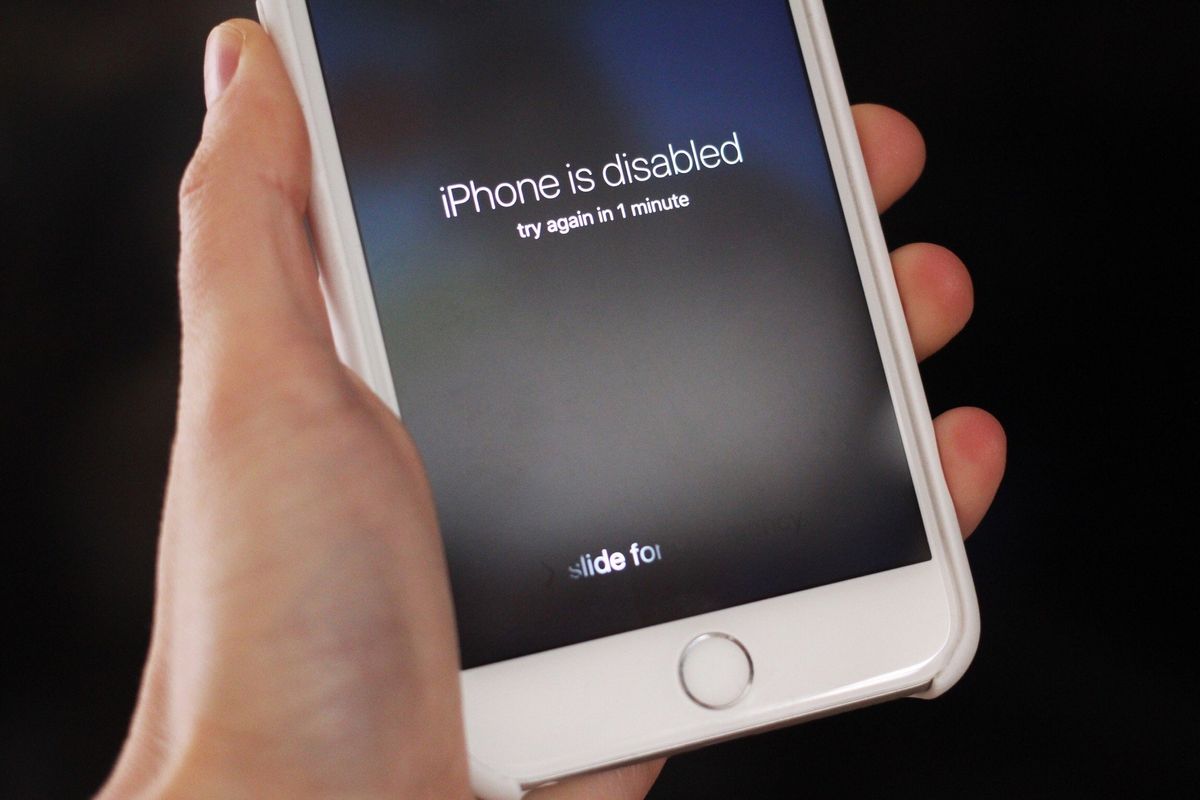
Have you ever lost or had your phone stolen? The feeling of vulnerability and the fear of someone accessing your personal information can be overwhelming. Thankfully, there are measures you can take to protect your device, such as iCloud Lock.
iCloud Lock is a security feature designed by Apple to safeguard your iPhone or iPad. When enabled, it prevents anyone from bypassing the device’s lock screen, accessing your data, or using it without your permission. This feature is particularly useful if your device is lost or stolen, as it renders it practically useless to someone who doesn’t have your login credentials. In this article, we will explain what iCloud Lock is, how to enable it on your device, and address common questions about its functionality. By understanding this feature, you will be equipped to keep your personal information safe and secure.
Inside This Article
- Methods to iCloud Lock Your Phone
- Activation Lock on iOS Devices
- iCloud Lock via Find My iPhone
- iCloud Lock through iCloud.com
- iCloud Lock Using iTunes
- Conclusion
- FAQs
Methods to iCloud Lock Your Phone
Ensuring the security of your mobile phone should always be a top priority. One effective way to protect your phone from unauthorized access is by iCloud locking it. iCloud lock is a security feature that prevents anyone from using your device without your iCloud account credentials. In this article, we will explore four methods to iCloud lock your phone and keep your personal information safe.
1. Activation Lock on iOS Devices
If you own an iOS device, such as an iPhone or iPad, you can take advantage of the built-in Activation Lock feature. This feature automatically enables iCloud lock when you set up your device for the first time. Activation Lock ensures that only you can access your device by requiring your Apple ID and password to unlock it.
To activate the Activation Lock feature, go to “Settings” on your iOS device, tap your name at the top of the screen, then select “Find My” > “Find My iPhone”. Ensure that the “Find My iPhone” toggle is switched on. This will enable both Find My iPhone and Activation Lock simultaneously.
2. iCloud Lock via Find My iPhone
If you have already set up Find My iPhone on your device, you can use it to iCloud lock your phone remotely. This is helpful in case your device gets lost or stolen. By logging into iCloud.com or using the Find My iPhone app on another device, you can track the location of your phone and activate the “Lost Mode.”
The “Lost Mode” will lock your phone with a passcode and display a custom message on the lock screen, providing instructions for anyone who finds your device to contact you. This ensures that even if your phone falls into the wrong hands, they won’t be able to access your personal data.
3. iCloud Lock through iCloud.com
If you don’t have access to another iOS device but have a computer with internet connectivity, you can use iCloud.com to iCloud lock your phone. Simply visit iCloud.com, sign in with your Apple ID and password, and click on the “Find iPhone” icon. From there, you can select your device from the list and choose the “Lock” option.
Enter a custom message that will be displayed on the lock screen and set a passcode to secure your device. Once the lock is activated, your phone will be protected from unauthorized access until the passcode is entered.
4. iCloud Lock Using iTunes
Another method to iCloud lock your phone is by using iTunes. Connect your phone to a computer with iTunes installed and open the application. Select your device from the list, navigate to the “Summary” tab, and click on the “Set up as new iPhone” option. This will erase all the data on your device and prompt you to create a new iCloud account during the device setup process.
By creating a new iCloud account, you effectively lock your phone with the new iCloud credentials. This ensures that no one else can access your device without knowing the new account’s username and password.
Activation Lock on iOS Devices
Activation Lock is a security feature on iOS devices that helps prevent unauthorized access to your device if it’s ever lost or stolen. When you enable Activation Lock, your device becomes linked to your Apple ID, and the only way to unlock it is by entering your Apple ID credentials. This feature offers an additional layer of protection by preventing anyone else from using your device, even if they manage to reset or erase it.
To activate the Activation Lock feature on your iOS device, follow these simple steps:
- Ensure that your device is connected to a Wi-Fi or cellular network.
- Go to the Settings app on your device and tap “Your Name” at the top of the screen.
- Select “iCloud” and scroll down to find “Find My iPhone.”
- Toggle on the “Find My iPhone” option, which will also enable Activation Lock.
Once Activation Lock is enabled, your device will be protected. If you ever lose your iOS device, you can use the Find My app on another iOS device or visit iCloud.com to locate your device on a map. You can also remotely lock your device, play a sound, display a message, or even erase all the data on the device to keep your personal information secure.
Activation Lock is a highly effective security feature that provides peace of mind and ensures that your device remains inaccessible to unauthorized users. It’s a crucial step in safeguarding your personal data and ensuring the security of your iOS device.
iCloud Lock via Find My iPhone
If you’ve misplaced your iPhone or suspect it has been stolen, iCloud’s Find My iPhone feature can help secure your device by activating an iCloud lock. This feature is designed to prevent unauthorized access to your device and protect your personal data.
Here’s how you can use Find My iPhone to iCloud lock your phone:
1. Open a web browser on a computer or another mobile device and go to the iCloud website.
2. Sign in to iCloud using your Apple ID and password. Make sure you sign in with the same Apple ID that is linked to the locked iPhone.
3. Once you’re signed in, click on “Find iPhone” icon. This will open the Find My iPhone dashboard.
4. At the top of the dashboard, you’ll see a drop-down menu labeled “All Devices”. Click on it and select the iPhone you want to iCloud lock from the list of devices associated with your Apple ID.
5. Once you’ve selected your iPhone, you’ll see a map displaying its approximate location. If the device is nearby, you can use the “Play Sound” option to locate it. However, if the device is not within your reach, proceed to the next step.
6. In the Find My iPhone dashboard, click on the “Lost Mode” option. This will enable you to remotely lock your iPhone with a passcode.
7. Follow the on-screen instructions to enter a passcode for your iPhone and any messages you want to display on the lock screen, such as your contact information or a reward for returning the device.
8. Once you’ve entered the necessary information, click on “Activate” or “OK” to enable the iCloud lock on your phone.
By enabling the iCloud lock via Find My iPhone, you effectively prevent anyone from accessing your device without the correct passcode. This additional layer of security ensures that your personal information remains protected.
Please note that if you iCloud lock your phone, it may limit some functionality, such as making phone calls or accessing certain apps. However, it also provides peace of mind knowing that your data is safe even if the device falls into the wrong hands.
iCloud Lock through iCloud.com
Another method to iCloud lock your phone is by using the iCloud.com website. This method allows you to remotely lock your device and protect your personal information. Here’s how you can do it:
1. Open a web browser and visit the iCloud.com website.
2. Sign in with your Apple ID and password.
3. Once you’ve logged in, click on the “Find iPhone” icon.
4. You will be presented with a map displaying the location of your devices. Select the device you want to lock.
5. In the device options menu, click on “Lost Mode”.
6. You will be prompted to enter a phone number where you can be reached. This is optional, but it’s suggested to enter a number for someone to contact you if your phone is found.
7. You can also enter a custom message to be displayed on the lock screen. This can include a reward for returning the device or instructions on how to contact you.
8. Finally, click on “Enable” to activate the Lost Mode and lock your device.
By using the iCloud.com website, you can quickly and easily lock your phone from anywhere in the world. This ensures that even if your device falls into the wrong hands, your personal data remains protected.
iCloud Lock Using iTunes
If you are looking for a reliable method to iCloud lock your phone, using iTunes is an effective option. iTunes is a well-known media player and device management software developed by Apple. While it is primarily used for syncing media files and backing up data, it can also be utilized to iCloud lock your phone.
To proceed with this method, you will need a computer with the latest version of iTunes installed. Follow these steps to iCloud lock your phone using iTunes:
- Connect your phone to the computer: Use the original USB cable to connect your phone to the computer that has iTunes installed.
- Launch iTunes: Once your phone is connected, launch iTunes on your computer. It should automatically recognize your device.
- Select your phone: In the top-left corner of the iTunes window, click on the phone icon to access your device’s settings.
- Enable “Find My iPhone” feature: Under the “Summary” tab, check the box next to “Find My iPhone” to enable this feature.
- Restore your phone: Now, click on the “Restore iPhone” button. This will erase all data on your phone and install the latest version of iOS.
- Setup your phone: After the restoration process, follow the on-screen instructions to set up your phone as a new device.
- Set a new passcode: Once the setup is complete, you can set a new passcode for your phone to ensure its security.
By following these steps, you can successfully iCloud lock your phone using iTunes. Keep in mind that this method will erase all data on your device, so it is crucial to have a backup before proceeding. Additionally, make sure you have a stable internet connection to download the latest iOS version during the restoration process.
This method is particularly useful if you have forgotten the iCloud account details or if your device has been stolen. By activating the “Find My iPhone” feature and restoring through iTunes, you can effectively prevent unauthorized access to your phone and protect your personal data.
Conclusion
In conclusion, safeguarding your mobile phone with an iCloud lock is a crucial step in protecting your personal information and preventing unauthorized access to your device. By enabling this feature, you can ensure that even if your phone gets lost or stolen, your data remains secure.
The process of iCloud locking your phone is straightforward and can be done through the settings on your device. It is important to choose a strong and memorable password for your iCloud account to further enhance security.
Remember, in today’s digital age, our smartphones hold a wealth of sensitive information, from personal photos to banking details. Taking the necessary precautions to protect our devices is paramount. iCloud lock provides an additional layer of security, giving you peace of mind knowing that your data is safe.
So, don’t wait any longer. Take the necessary steps to activate iCloud lock on your phone today, and enjoy the confidence that comes with knowing your personal information is protected.
FAQs
1. What is iCloud Lock and why is it important?
iCloud Lock is a security feature provided by Apple that prevents unauthorized access to your iPhone or iPad. It ensures that even if your device is lost or stolen, your personal data remains protected. iCloud Lock is crucial for safeguarding your privacy and ensuring the integrity of your personal information.
2. Can I iCloud Lock my Android phone?
No, iCloud Lock is specific to Apple devices like iPhones and iPads. However, Android devices have their own security features, such as Google’s Find My Device, which allows you to remotely lock and track your Android phone.
3. How do I iCloud Lock my iPhone?
To enable iCloud Lock on your iPhone, go to “Settings”, tap on your Apple ID at the top, select “Find My”, and toggle on “Find My iPhone”. This action will enable iCloud Lock on your device, ensuring that even if it gets lost or stolen, it cannot be reset or used by someone else without your iCloud credentials.
4. Can I disable iCloud Lock on my iPhone?
Yes, you can disable iCloud Lock on your iPhone if you have access to the iCloud account associated with the device. Simply go to “Settings”, tap on your Apple ID, select “Find My”, and toggle off “Find My iPhone”. Keep in mind that disabling iCloud Lock without the account credentials can render the device unusable.
5. What should I do if I forget my iCloud account credentials?
If you forget your iCloud account credentials, including the Apple ID or password, you can try recovering them through the Apple ID account recovery process. Visit the Apple ID account page and follow the instructions to regain access to your account. If all else fails, contacting Apple Support for further assistance is recommended.
