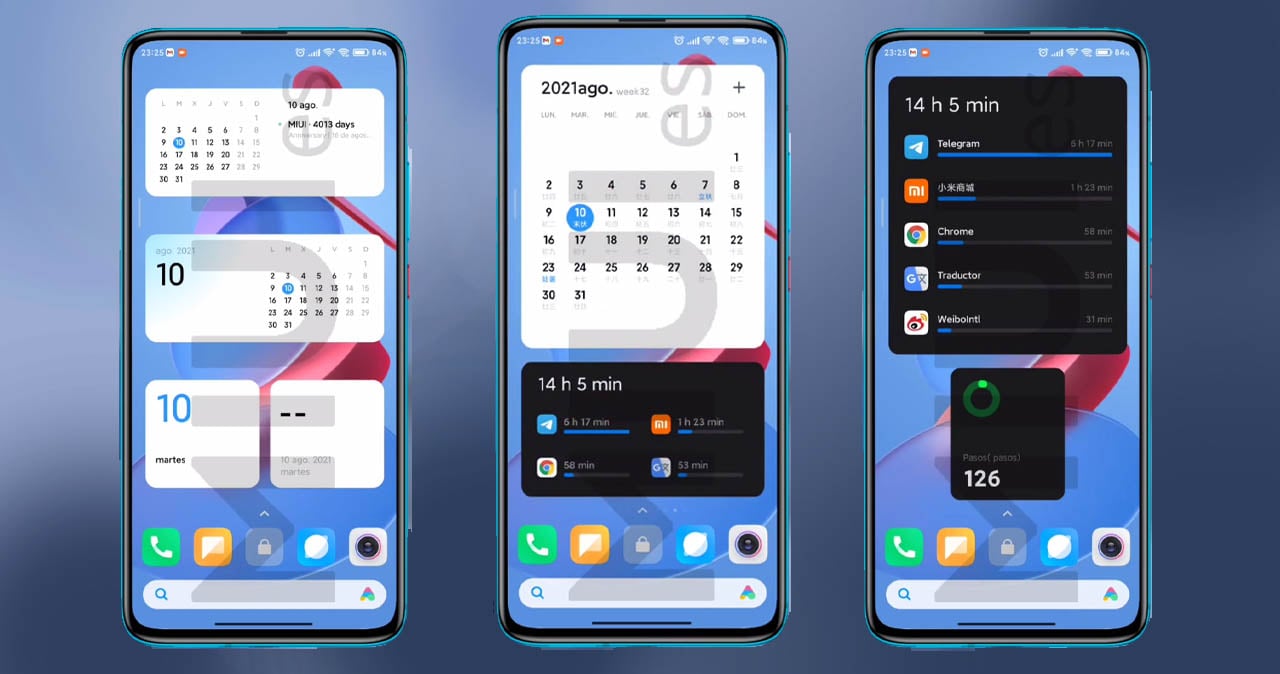
Are you a proud owner of a Xiaomi smartphone and want to enhance your user experience by adding widgets to your home screen? Look no further! In this article, we will guide you step-by-step on how to add widgets on your Xiaomi device. Widgets are a great way to personalize your home screen and provide quick access to your favorite apps, contacts, weather updates, and more. Whether you’re new to Xiaomi or a seasoned user, we have got you covered with easy-to-follow instructions and helpful tips. So, let’s get started and make the most of your Xiaomi smartphone’s capabilities by adding widgets that suit your needs and style.
Inside This Article
- Widget Overview
- Steps to Access Widget Settings
- Add a Widget to the Home Screen
- Customize Widget Appearance
- Conclusion
- FAQs
Widget Overview
Widgets are an essential part of the user interface on Xiaomi smartphones. They provide a quick and convenient way to access important information and perform common tasks without navigating through multiple apps. Essentially, widgets are small application views that can be placed on the home screen of your Xiaomi device.
With widgets, you can get a glimpse of key information at a glance, such as weather updates, calendar events, news headlines, and more. They provide a dynamic and interactive experience, allowing you to interact directly with the widget to get more detailed information or perform specific actions.
Widgets come in various shapes and sizes, depending on the app or service they are associated with. Some widgets are resizable, allowing you to adjust their dimensions to fit your preferences on the home screen. It’s important to note that not all apps support widgets, but Xiaomi devices come preloaded with a wide range of built-in widgets for a seamless user experience.
Overall, widgets on Xiaomi smartphones offer a convenient way to stay updated and access important information without the need to open individual apps. They enhance productivity and simplify everyday tasks, making your Xiaomi device even more powerful and user-friendly.
Steps to Access Widget Settings
Widgets are a great way to customize your Xiaomi phone’s home screen and get quick access to your favorite apps or information. To access widget settings on your Xiaomi device, simply follow these steps:
1. Start by navigating to your phone’s home screen. You can do this by pressing the home button or swiping up from the bottom of the screen.
2. Once you are on the home screen, find an empty space where you would like to place a widget. Long-press on that space, and a menu will appear.
3. From the menu, select “Widgets”. This will open up the list of available widgets for your Xiaomi device.
4. Now, scroll through the widget options to find the one you want to add to your home screen. You can swipe left or right to scroll through the different widgets.
5. When you find the widget you want to add, simply tap and hold on it. This will allow you to drag it to your desired location on the home screen.
6. Once you have chosen the location for your widget, release your finger to place it on the home screen.
7. You can now resize the widget by tapping and holding on it again. Drag the edges of the widget to adjust its size according to your preference.
8. To access the settings for a specific widget, tap on the widget once. This will open up a new window where you can customize its appearance or configure any available options.
9. Depending on the widget, you may have different customization options available, such as changing the widget’s size, color, or displaying specific information.
10. Once you have customized the widget to your liking, simply tap outside the widget window to save the changes.
That’s it! You have successfully accessed the widget settings on your Xiaomi phone. Now you can enjoy a personalized home screen with your favorite widgets.
Add a Widget to the Home Screen
Adding widgets to your home screen can greatly enhance the functionality and convenience of your Xiaomi phone. Widgets provide quick access to important information or frequently used apps, allowing you to save time and streamline your daily tasks. Luckily, adding a widget to your home screen is a straightforward process. Here’s how you can do it:
- Start by long-pressing on the empty space of your home screen. This action will bring up a list of options.
- Select the “Widgets” option from the menu that appears. This will open the widget panel, displaying a variety of available widgets.
- Browse through the available widgets and tap on the one you’d like to add to your home screen.
- Once you’ve selected a widget, it will appear on your home screen, and you can position it by dragging it to the desired location.
- To resize the widget, simply long-press on it until resize handles appear. You can then drag these handles to adjust the widget’s size according to your preference.
It’s important to note that the specific widgets available may vary depending on the model and version of your Xiaomi phone. However, you should find a wide range of options to suit your needs, from weather widgets and calendar widgets to music player widgets and more.
Adding widgets to your home screen is a fantastic way to personalize and optimize your Xiaomi phone. By following these simple steps, you can effortlessly enhance your smartphone experience and enjoy the convenience of having your favorite apps and information at your fingertips.
Customize Widget Appearance
Widgets not only provide functionality but also allow you to personalize your Xiaomi phone’s home screen. With the ability to customize the appearance of widgets, you can create a unique and visually appealing interface. Here’s how you can customize the widget appearance on your Xiaomi device:
1. Long press on the widget: To start customizing a widget, simply long press on it. This will bring up the customization options for that particular widget.
2. Access the widget settings: Once you have long pressed on the widget, you will see a pop-up menu with various options. Look for the option that says “Widget Settings” or “Edit Widget.” Tap on it to access the widget’s settings.
3. Modify the widget size: In the widget settings, you may find an option to adjust the size of the widget. Some widgets have fixed sizes, while others can be resized to fit your preferences. Drag the resizing handles to increase or decrease the size of the widget accordingly.
4. Rearrange the widget placement: If you want to change the position of the widget on your home screen, you can do so by dragging it to a new location. Simply press and hold the widget, then drag it to the desired spot on the screen.
5. Customize the widget theme: Depending on the widget, you may have the option to change its theme or color scheme. Tap on the “Theme” or “Color” option in the widget settings to explore different themes and choose the one that suits your style.
6. Edit widget content: Some widgets allow you to edit their content to display personalized information. For example, a weather widget may let you select a specific location or display the current temperature in a different format. Look for the “Edit” or “Content” option in the widget settings to make these changes.
7. Enable/disable widget features: Certain widgets come with extra features or settings that can be enabled or disabled to suit your needs. For instance, a music widget may have options to shuffle songs or display album art. Explore the widget settings to enable or disable these additional features.
8. Save your changes: After you have finished customizing the widget’s appearance, make sure to save your changes. Look for a “Save” or “Apply” button in the widget settings to confirm your modifications.
By following these steps, you can easily customize the appearance of widgets on your Xiaomi phone’s home screen. Whether you want to resize them, change their theme, or edit their content, the customization options are there to make your home screen truly yours.
Conclusion
In conclusion, adding a widget on Xiaomi smartphones is a simple and effective way to personalize your device and enhance your user experience. Whether you want to quickly access your favorite apps, stay updated with the latest news, or have convenient access to useful tools, widgets offer a convenient shortcut right on your home screen.
By following the steps outlined in this article, you can easily add and customize widgets on your Xiaomi smartphone. Remember to choose widgets that serve your needs, organize them efficiently, and keep your home screen clutter-free.
With the ability to personalize your device and customize your widgets, you can truly make your Xiaomi smartphone your own. So go ahead and start exploring the world of widgets, and unlock the full potential of your Xiaomi device!
FAQs
1. How do I add a widget on Xiaomi devices?
Adding a widget on Xiaomi devices is a simple process. Just follow these steps:
- Long-press on any empty space on your device’s home screen. This will bring up the “Home screen settings” menu.
- Select the “Widgets” option from the menu.
- Browse through the available widgets and choose the one you want to add to your home screen.
- Long-press on the widget and drag it to the desired location on your home screen.
- Release your finger to place the widget on your home screen.
2. Can I resize the widgets on Xiaomi devices?
Yes, Xiaomi devices allow you to resize widgets to suit your preferences. To resize a widget, follow these steps:
- Long-press on the widget you want to resize.
- When the widget is selected, you’ll notice a border with dots around it.
- Tap and drag the dots to adjust the size of the widget.
- Release your finger when you’ve achieved the desired size.
3. How do I remove a widget from my Xiaomi device?
To remove a widget from your Xiaomi device, follow these steps:
- Long-press on the widget you want to remove.
- Options will appear at the bottom of the screen.
- Drag the widget to the “Remove” or “Trash” icon, depending on your device’s interface.
- Release your finger to remove the widget from your home screen.
4. Can I customize the appearance of widgets on Xiaomi devices?
Yes, Xiaomi devices offer customization options for widgets. To customize the appearance of a widget, follow these steps:
- Long-press on the widget you want to customize.
- Options will appear at the bottom of the screen.
- Select the “Edit” or “Settings” option, depending on your device’s interface.
- Customize the settings as per your preferences.
- Tap “Done” or “Save” to apply the customizations.
5. Are there additional widgets that I can download for Xiaomi devices?
Yes, Xiaomi devices support downloading and installing additional widgets from the Google Play Store or the Mi App Store. Simply follow these steps:
- Open the app store on your Xiaomi device.
- Search for “widgets” in the search bar.
- Browse through the available widgets and choose the one you want to download.
- Tap on the widget to view more details.
- Tap “Install” or “Get” to download and install the widget on your device.
