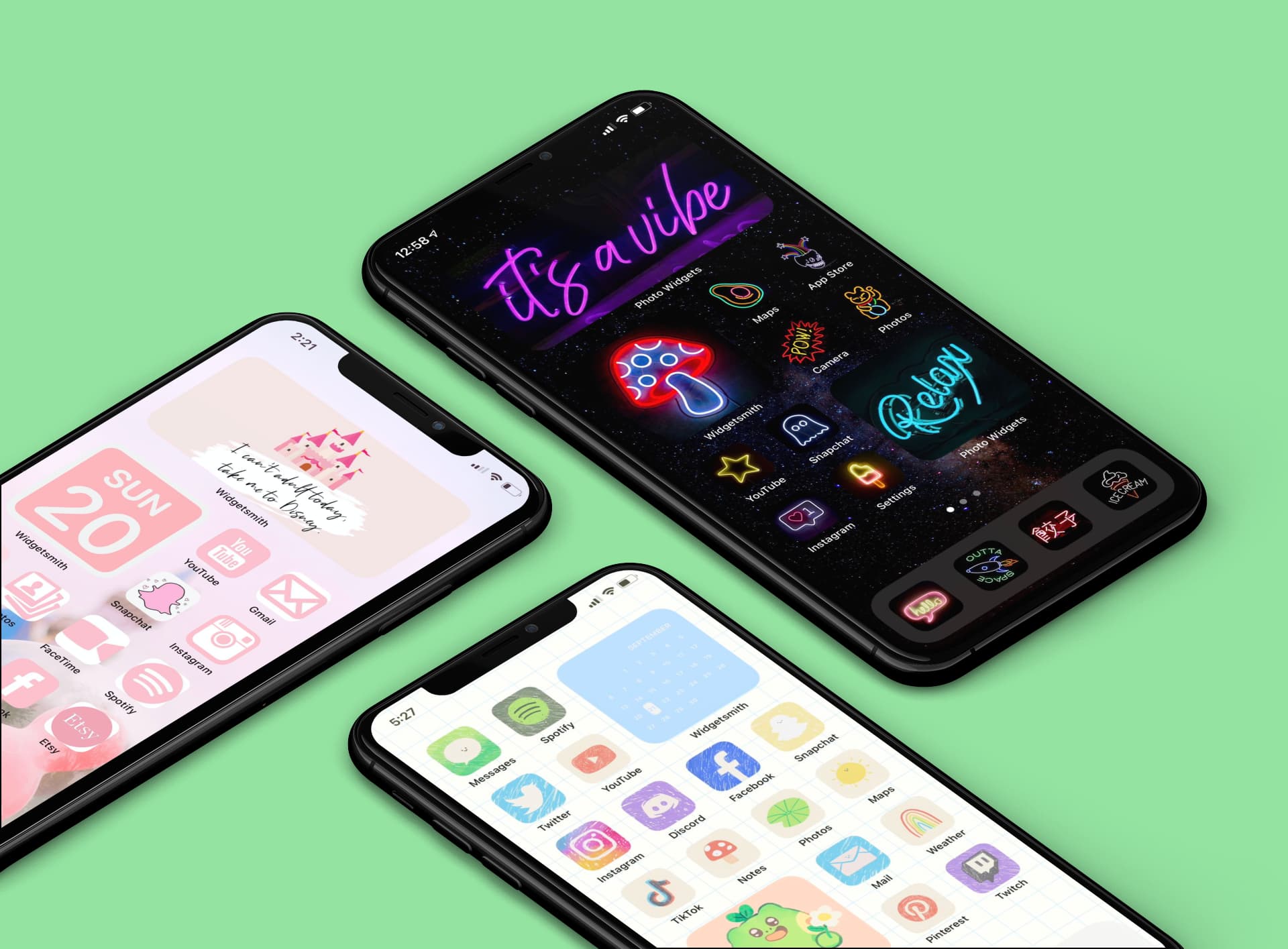
Are you a proud owner of a Xiaomi smartphone and wondering how to add an app to your home screen? Look no further! Xiaomi phones are known for their user-friendly interface and customization options, making it easy to personalize your device just the way you like it. In this guide, we will walk you through the step-by-step process of adding an app to your home screen on a Xiaomi phone. Whether you want quick access to your favorite game, social media app, or productivity tool, we’ve got you covered. So, let’s dive in and discover how you can effortlessly add an app to your Xiaomi home screen and make your smartphone experience even more convenient and enjoyable!
Inside This Article
- Method 1: Using the App Drawer
- Method 2: Using the Settings Menu
- Method 3: Using the “Add to Home screen” Option
- Method 4: Using the “App info” Option
- Conclusion
- FAQs
Method 1: Using the App Drawer
If you are wondering how to add an app to the home screen on your Xiaomi phone, using the app drawer is a straightforward method. The app drawer is the screen where all your installed apps are listed, making it easy to access and manage them.
Here are the steps to add an app to the home screen using the app drawer:
- Unlock your Xiaomi phone and navigate to the home screen.
- Swipe up from the bottom of the screen to open the app drawer.
- Scroll through the app drawer to find the app you want to add to the home screen.
- Long-press on the app icon until the options menu appears.
- From the options menu, tap on “Add to Home screen” or a similar option.
- The app icon will now appear on your home screen. You can drag it to your desired location.
Adding an app to the home screen using the app drawer is a quick and efficient way to access your favorite apps without cluttering up your home screen. It allows you to keep your home screen organized and provides easy access to frequently used apps.
Method 2: Using the Settings Menu
If you prefer a more direct approach to adding an app to the home screen on your Xiaomi device, you can do so by using the Settings menu. This method allows you to quickly customize your home screen and have easy access to your favorite apps.
Here’s how you can add an app to the home screen using the settings menu:
- Start by opening the “Settings” app on your Xiaomi device. You can usually find it on the home screen or in the app drawer.
- Scroll down and tap on the “Home screen & Recents” option. This will open the settings menu for your home screen customization.
- Look for the “Add apps to Home screen” or “Add apps to Home screen layout” option and tap on it.
- A list of all the apps installed on your Xiaomi device will appear. Scroll through the list and find the app you want to add to the home screen.
- Tap on the toggle switch next to the app’s name to enable it for the home screen.
- Once you have selected all the apps you want to add, tap on the “Back” button to return to the settings menu.
- Now, go back to the home screen of your Xiaomi device, and you’ll see the newly added app icons on one of the available home screen pages.
That’s it! You have successfully added the app to your home screen using the Settings menu on your Xiaomi device. This method provides a quick and convenient way to customize your home screen layout and have easy access to your favorite apps.
Method 3: Using the “Add to Home screen” Option
If you’re looking for a quick and convenient way to add an app to your Xiaomi phone’s home screen, you can take advantage of the “Add to Home screen” option. This method allows you to create a shortcut directly on your home screen, making it easily accessible with just a tap.
To use this method, follow the simple steps outlined below:
- Open the Xiaomi App Store on your device.
- Search for the app you wish to add to your home screen.
- Once you’ve found the desired app, tap on it to open the app details page.
- On the app details page, you’ll see a menu icon (usually represented by three dots or lines) in the top-right corner. Tap on it to open the options menu.
- In the options menu, look for the “Add to Home screen” or “Add shortcut” option. Tap on it.
- A confirmation dialog will appear, asking you to confirm adding the shortcut to your home screen. Tap “Add” or “Ok” to proceed.
- The app will now be added as a shortcut on your home screen, usually on the last available space. You can move it to your desired location by simply long-pressing on the shortcut and dragging it to the desired spot.
That’s it! You’ve successfully added the app to your Xiaomi phone’s home screen using the “Add to Home screen” option. Now you can easily access your favorite apps with just a single tap, saving you valuable time and effort.
Note that the availability and labeling of the “Add to Home screen” option may vary depending on the Xiaomi device or the version of MIUI you are using. However, most Xiaomi smartphones come with this handy feature, making it easy to personalize your home screen with your favorite apps.
Method 4: Using the “App info” Option
If you own a Xiaomi device and want to add an app to your home screen, you can also do that by using the “App info” option. This method provides a direct way to customize your home screen and place your favorite apps within easy reach.
To add an app to your home screen using the “App info” option, follow these simple steps:
- Find the app on your Xiaomi device that you want to add to your home screen. This can be any app installed on your device.
- Long-press on the app icon until a popup menu appears.
- Select the “App info” option from the menu. This will open the detailed information page for the app.
- On the app’s information page, look for the “Add to Home screen” or similar option and tap on it.
- The app will now be added to your home screen, making it easily accessible whenever you need it.
Using the “App info” option is a convenient way to add apps to your home screen without having to navigate through different menus or apps. It provides a quick and efficient method to personalize your Xiaomi device and organize your apps according to your preferences.
Whether you want to add utility apps for quick access or place your favorite games on the home screen, this method allows you to customize your Xiaomi device to suit your needs. With just a few simple steps, you can have your most-used apps ready at your fingertips.
So why wait? Start using the “App info” option on your Xiaomi device today and enjoy the convenience of having your favorite apps easily accessible on your home screen.
Conclusion
Adding an app to the home screen of your Xiaomi phone is a simple and convenient way to access your favorite apps quickly. Whether it’s a social media app, a productivity tool, or a gaming app, having easy access to it right from your home screen can save you time and effort. Xiaomi devices provide a user-friendly interface that allows you to customize your home screen and arrange your apps to suit your preferences.
By following the steps outlined in this guide, you can add any app to your Xiaomi home screen with ease. From finding the app in your app drawer, to long-pressing it and selecting the “Add to Home screen” option, you’ll have your favorite apps right at your fingertips in no time.
So, go ahead and personalize your Xiaomi phone by adding your most-used apps to the home screen. Experience the convenience of accessing them with just a tap, and make the most of your device’s capabilities.
FAQs
Q: How do I add an app to the home screen on Xiaomi devices?
Adding an app to the home screen on Xiaomi devices is a simple process. Here’s how you can do it:
- From the home screen, swipe up or down to access the app drawer.
- Find and long-press the app you want to add to the home screen.
- Drag the app icon to the desired location on the home screen.
- Release your finger to place the app icon on the home screen.
Q: Can I customize the home screen layout on Xiaomi devices?
Absolutely! Xiaomi devices offer a range of customization options for the home screen layout. You can change the app icon size, organize apps into folders, and even apply different themes to give your home screen a unique look and feel.
Q: Is it possible to remove apps from the home screen?
Yes, you can easily remove apps from the home screen on Xiaomi devices. Here’s what you need to do:
- Long-press the app icon you want to remove from the home screen.
- Drag the app icon to the “Remove” or “Delete” option that appears at the top or bottom of the screen.
- Release your finger to remove the app icon from the home screen.
Q: Can I create folders on the home screen to organize my apps?
Absolutely! Xiaomi devices allow you to create folders on the home screen to keep your apps organized. Here’s how you can do it:
- Long-press an app icon on the home screen.
- Drag and drop the app icon onto another app icon.
- A folder will automatically be created, and you can name it according to your preference.
- Drag more app icons into the folder to add them.
Q: Can I resize app widgets on the home screen?
Yes, you can resize app widgets on Xiaomi devices to fit your preferred layout. Here’s what you need to do:
- Long-press an empty area on the home screen.
- Tap on the “Widgets” option that appears at the bottom of the screen.
- Find the widget you want to resize and long-press it.
- Release your finger, then resize handles will appear around the widget.
- Drag the handles to adjust the size of the widget as desired.
- Release your finger to complete the resizing.
