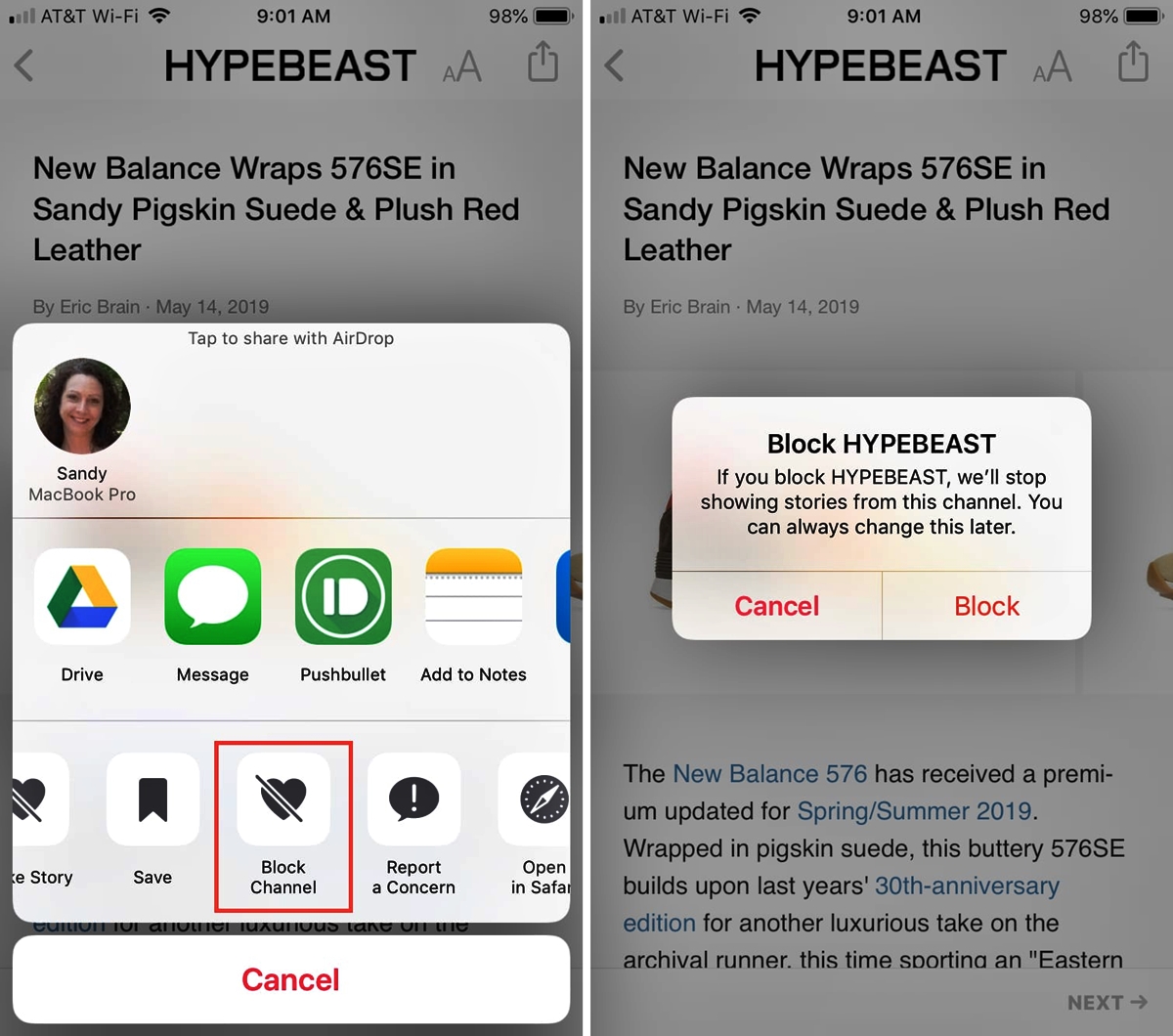
Are you tired of seeing unwanted or irrelevant content in your Apple News on iPhone? Don’t worry, you can easily block a channel to ensure a more personalized and enjoyable reading experience. Whether it’s a channel that no longer interests you or a source that consistently publishes content you’re not interested in, blocking it can help declutter your feed and bring more relevant news to the forefront. In this guide, we’ll walk you through the step-by-step process of blocking a channel in Apple News on your iPhone. By the end of this article, you’ll be able to curate your Apple News experience to match your interests and preferences, allowing you to stay informed with the news that matters most to you.
Inside This Article
How to Block a Channel in Apple News on iPhone (2022)
Apple News is a great way to stay up to date with the latest news and articles that interest you. However, sometimes you may come across a channel that you no longer wish to see in your Apple News feed. In this guide, we will show you how to easily block a channel in Apple News on your iPhone.
Step 1: Open the Apple News App
To begin, locate and tap on the Apple News app on your iPhone’s home screen. The app icon features a news icon with a red background and a white lowercase letter “N” in the center.
Step 2: Access the Channels Tab
Once the Apple News app is open, you’ll find several tabs at the bottom of the screen. Tap on the “Channels” tab, which is represented by a square icon with four horizontal lines.
Step 3: Find the Channel to Block
In the Channels tab, you’ll see a list of channels that you have followed or that are recommended for you. Scroll through the list and find the channel that you want to block. Tap on the channel to open it.
Step 4: Block the Channel
On the channel’s page, look for the three-dot menu icon in the top-right corner of the screen. Tap on it to open the channel options menu. From the menu, select “Block Channel”. A confirmation prompt will appear, asking if you are sure you want to block the channel. Confirm your choice by tapping “Block”.
Step 5: Manage Blocked Channels
To manage your blocked channels, go back to the Channels tab. Tap on the “Manage Blocked Channels” link at the top of the screen. Here, you can view a list of all the channels you have blocked and choose to unblock any channel if you change your mind.
And that’s how you block a channel in Apple News on your iPhone! By following these simple steps, you can easily customize your news feed and ensure that you only see the content that matters to you. Keep in mind that blocking a channel will remove all its articles and updates from your feed, so choose wisely.
With these instructions, you can streamline your Apple News experience and focus on the channels and topics that truly interest you. Start blocking channels today and enjoy a personalized and tailored news feed on your iPhone.
Frequently Asked Questions
- Can I unblock a channel in Apple News after blocking it?
- Will blocking a channel in Apple News remove all their articles from my feed?
- Can I block multiple channels in Apple News?
- Is the process of blocking a channel the same on iPhone and iPad?
- Will blocking a channel in Apple News affect my other Apple devices?
Yes, you can unblock a channel in Apple News. Simply go to the Channels tab, tap on “Manage Blocked Channels,” and select the channel you want to unblock. Tap on “Unblock” to remove the block and start seeing content from that channel again.
Yes, blocking a channel in Apple News will remove all their articles and updates from your feed. This ensures that you won’t see any content from that channel anymore.
Yes, you can block multiple channels in Apple News. Simply follow the steps outlined in this guide for each channel you want to block and they will be removed from your feed.
Yes, the process of blocking a channel in Apple News is the same on both iPhone and iPad. Follow the steps provided in this guide to block channels on either device.
Blocking a channel in Apple News on your iPhone will also apply to your other Apple devices, such as iPad and Mac, as long as they are signed in with the same Apple ID.
Conclusion
In conclusion, knowing how to block a channel in Apple News on your iPhone is an essential skill for customizing your news feed and ensuring a tailored reading experience. By following the simple steps outlined in this article, you can easily block unwanted channels and prevent their content from appearing in your News app.
Blocking channels not only allows you to curate the type of news you consume, but it also helps in reducing unnecessary distractions and focusing on the topics that matter to you the most. Whether you want to avoid certain sources, eliminate specific genres, or maintain a clutter-free newsfeed, the ability to block channels in Apple News gives you full control over your content intake.
Remember to periodically review your blocked channels list and make adjustments according to your preferences. With a few taps, you can always unblock a channel or discover new ones to enrich your news experience. So take control of your newsfeed today and enjoy a personalized and curated reading experience on your iPhone with Apple News.
FAQs
1. Can I block a specific channel in Apple News on my iPhone?
Yes, you can block a specific channel in Apple News on your iPhone. By blocking a channel, you won’t see any content from that channel in your feed or recommendations.
2. How do I block a channel in Apple News?
To block a channel in Apple News, follow these steps:
– Open the Apple News app on your iPhone.
– Find the channel you want to block in your feed or search for it.
– Swipe left on the channel’s card and tap the “Block Channel” option.
– Confirm your action to block the channel.
3. Can I unblock a channel in Apple News?
Yes, you can unblock a channel in Apple News if you change your mind. To unblock a channel, follow these steps:
– Open the Apple News app on your iPhone.
– Go to the “Channels” tab.
– Scroll down to the “Blocked Channels” section.
– Find the channel you want to unblock and swipe left on its card.
– Tap the “Unblock” option to unblock the channel.
4. Will blocking a channel affect my Apple News recommendations?
Yes, blocking a channel will affect your Apple News recommendations. Once you block a channel, it won’t appear in your feed or be considered in the algorithm that generates your recommendations.
5. Can I block multiple channels in Apple News?
Absolutely! You can block multiple channels in Apple News to customize your content experience. Simply follow the same process mentioned in question 2 for each channel you want to block.
