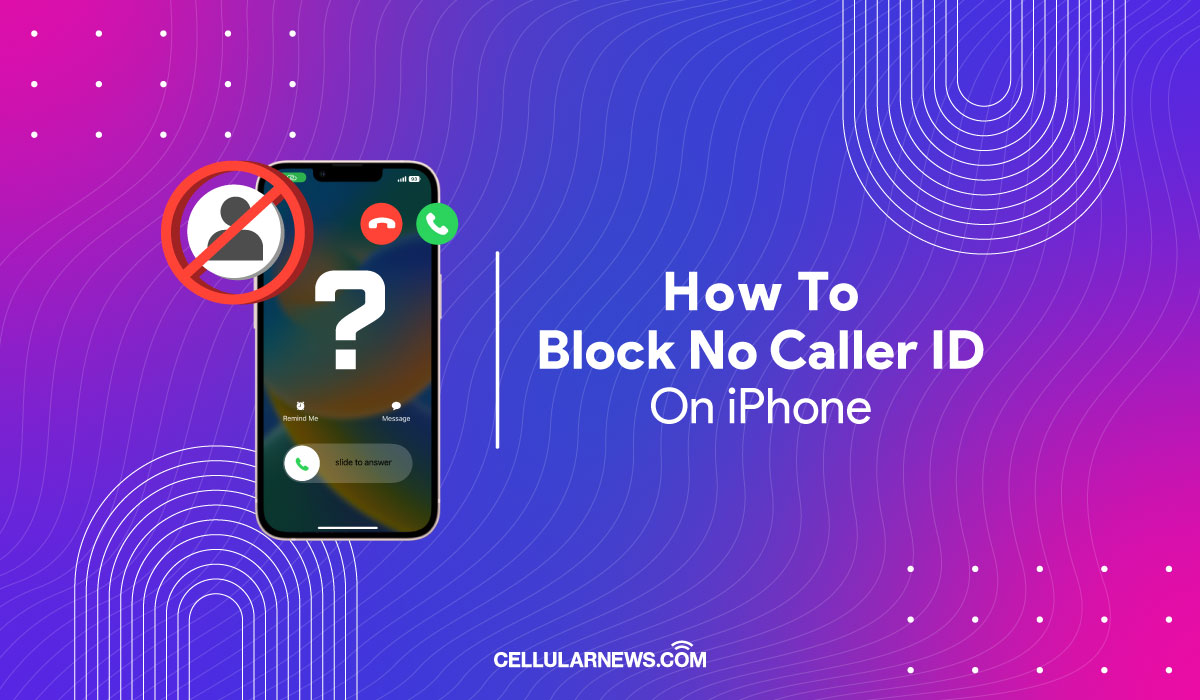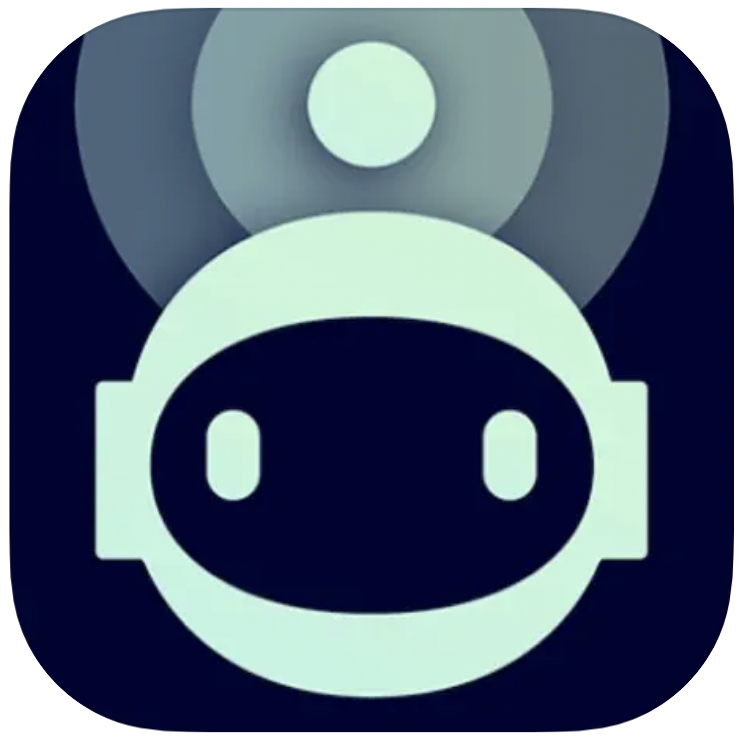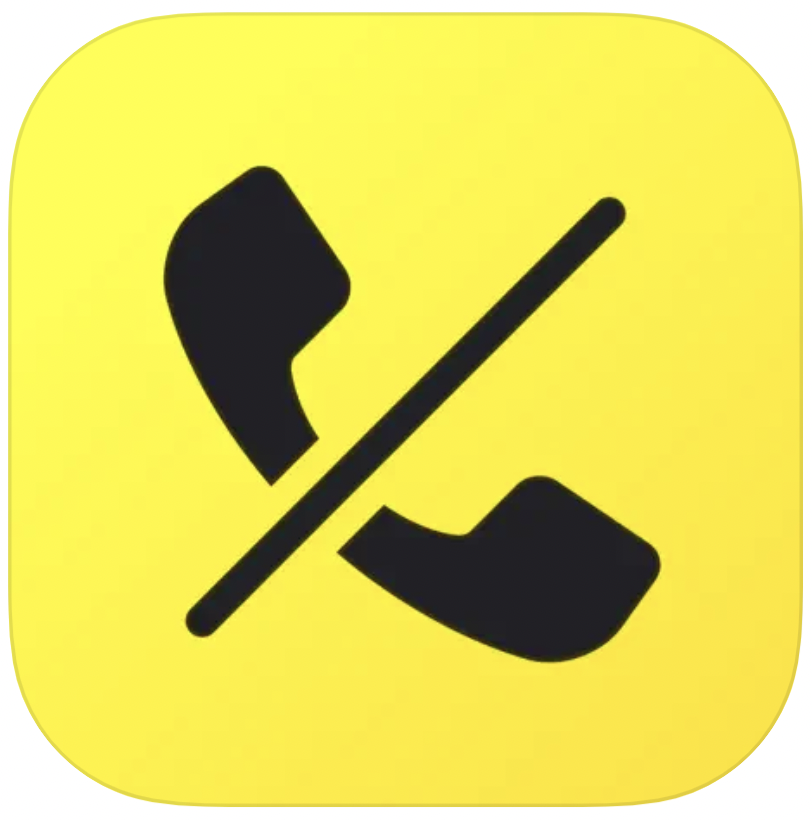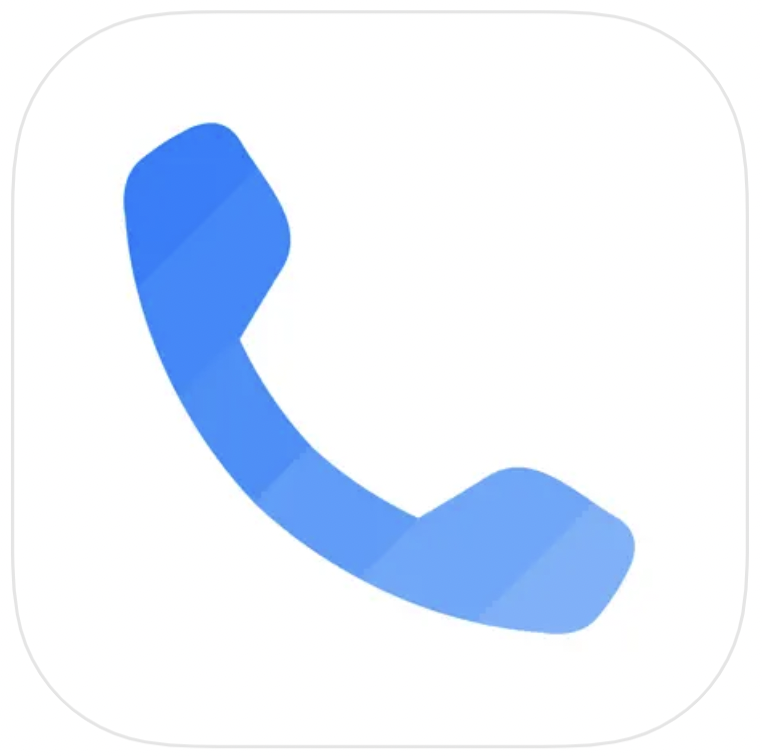Does your iPhone light up announcing an incoming call but has no caller ID? Annoying, isn’t it? Sure, it might be from someone you know but more often than not, it’s either a marketing or phishing call. So, you might be wondering how to block no-caller ID calls on your iPhone.
In this article, we will explore how to block no-caller ID calls on iPhones without needing to change phone numbers to avoid these annoying calls.
Related: Private Numbers: How to Call Back in 5 Easy Ways
Inside This Article
Why Are Calls Showing No Caller ID on iPhone?
You are receiving a call with no caller ID because the caller has intentionally hidden their number from your sight. There are legitimate reasons why some callers do this.
Let’s say you are an HR specialist calling an applicant using your own phone line. You do not want your phone number lying around someone else’s call log. Hence, the need to hide your caller ID becomes essential. Some people also love surprising their loved ones, so they either use prank-calling apps or simply hide their numbers when calling. You, too, can hide your caller ID if you don’t want everyone to have your phone number.
On your iPhone, here’s how you can hide your caller ID when making a phone call:
- Open the Phone app and tap on the Keypad tab.
- Dial *67 before the number of the person you are trying to call.
What happens then? The person receiving the call will not know who is calling. Your phone number will show up on the other end as “No Caller ID”, “Private”, or “Blocked” when reading on caller ID.
However, marketers and phishers also capitalize on the ability to hide numbers when calling. That is why it’s important to know how to block no-caller ID calls on your phone, or in this case your iPhone.
How to Block No-Caller ID Calls on iPhone
Every iPhone user should be aware of no-caller ID calls as they may be becoming from hackers or marketers (actual or pretend) with an intention to steal information. With this, we give you the different ways how to block no-caller ID calls on your iPhone.
1. Silence No Caller ID Calls on iOS 13, 14, 15, and 16
When Apple rolled out iOS 13, it came with a feature that allows unknown callers to be silenced. That means your iPhone won’t ring for incoming calls with no caller ID or unregistered numbers. However, your iPhone will record these calls in your phone book and will send a notification should the caller leave a voicemail.
Here’s how you can turn this feature on if you are using an iPhone 6S or newer running iOS 13 or newer:
- Open the Settings app from your iPhone.
- Scroll down, locate, and tap on Phone.
- Next, scroll down, locate, and tap on Silence Unknown Callers.
- Finally, make sure to toggle the switch on for Silence Unknown Callers.
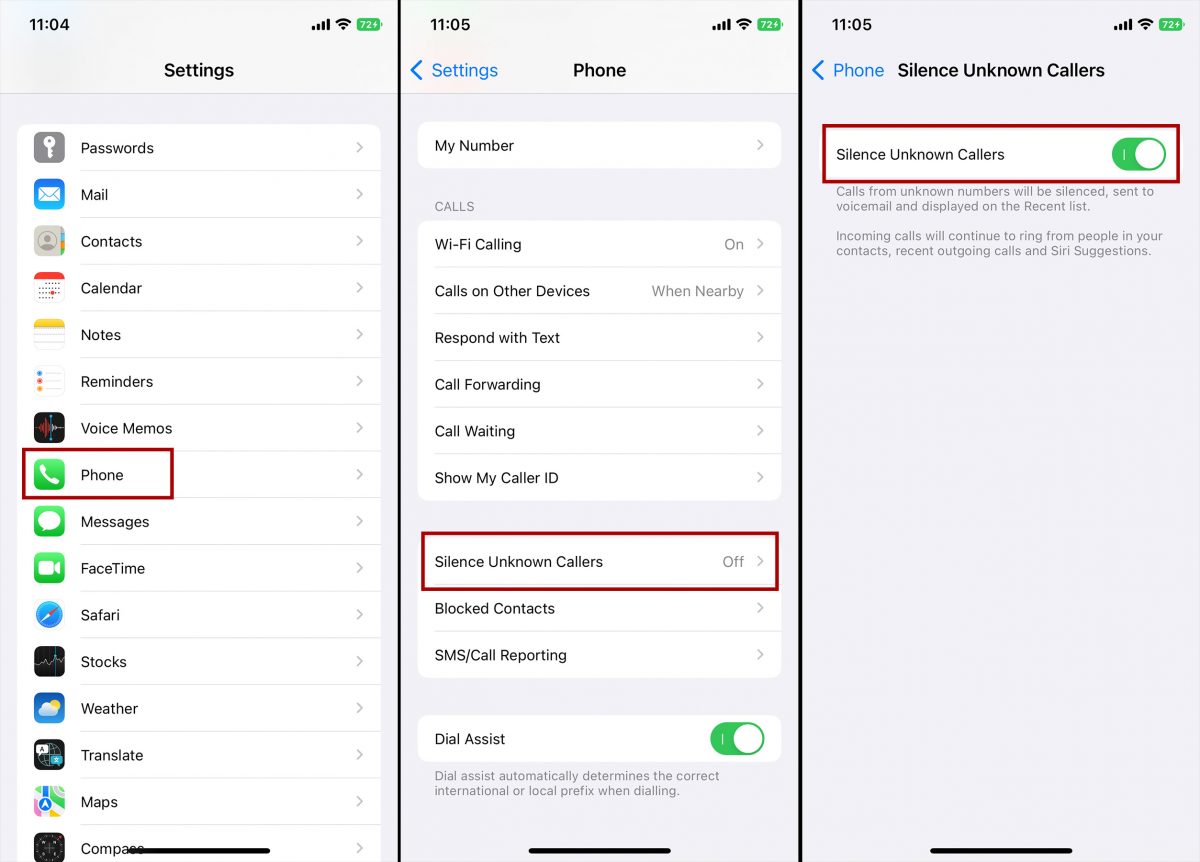
From now on, calls with no caller ID will be silenced. The downside of this is that you might miss important calls because this method will also block all incoming calls from numbers that are not saved in your contacts. If you are expecting important calls, let’s say from recruiters, please proceed with this method with caution.
2. Block Unknown Numbers
Here’s a guide on how to permanently block no-caller ID calls from your iPhone:
- Open the Phone app from your iPhone.
- Access your call log by tapping Recent.
- Tap the (i) icon beside the recent unknown number on the log.
- Next, tap on Block This Caller.
- Finally, confirm the action by tapping Block Contact.
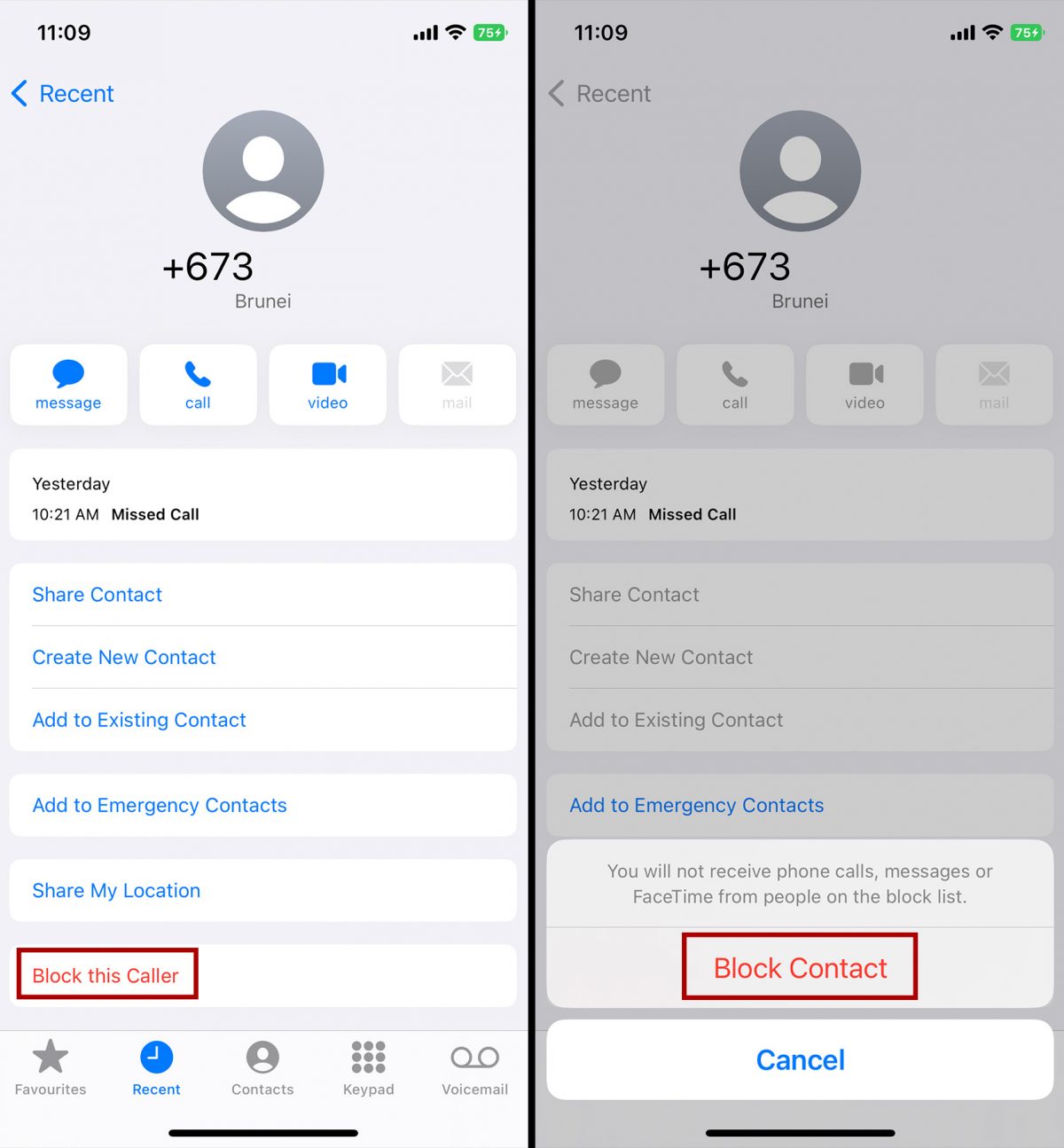
From here on, you will no longer receive calls, messages, or FaceTime from this contact.
3. Enable DND Feature on Focus
Another native feature within the iOS ecosystem you can use to block no-caller ID on iPhone for free is by turning on Do Not Disturb (DND) on Focus. DND is an effective way to block out not only calls but messages, app notifications, and others when trying to focus on something in the meantime. It is also a good way to block out unknown callers while allowing other notifications to come through.
Let us show you how:
- Open the Settings app from your iPhone.
- Select Focus then tap on Do Not Disturb.
- Customize the Allow Notifications tab.
- First, tap on People and make sure to check the Allow Notifications From option.
- Next, tap on Allow Calls From to open a drop-down menu.
- Select Contacts Only.
With this, calls from anyone in your Contacts list will be allowed to go through while unknown callers and no caller-ID are not.
4. Use Call Blocker Apps for iOS
Another method we suggest is using third-party call blocker apps, especially for older units of iPhone. These apps are 100% effective and available to download from the Apple App Store. For a quick selection guide, here are three of the best apps we recommend.
Related: 13 Best Call Blocker Apps on Android and iOS [100% Effective]
5. Block No Caller ID Calls from Carrier
Here’s another option for you if you own an older unit of the iPhone or you simply want to make sure these unknown callers leave you undisturbed. You can always reach out to your service carrier and inquire about a plan which will allow you to block no-caller ID calls on your iPhone.
Here’s some quick information on how to block no-caller ID calls on your iPhone through your carrier:
| AT&T | AT&T offers a spam call blocking service called ActiveArmor mobile security app. It is a free app capable of identifying unknown callers and being sent directly to your voicemail. You can opt to get ActiveArmor Advance for $3.99/mo. per line additional cost. |
| Verizon | Verizon offers a service called Call Filter. This service can be topped up to your current plan with Verizon and costs an extra $2.99/month. This service comes with a spam filter, spam detection, call blocking, and more. |
| Sprint | Sprint, now under T-Mobile, has a call blocking service of its own. It can be accessed through an app called Sprint Call Screener and it is a free service for Sprint customers. This app provides protection from scams and unwanted calls. |
| T-Mobile | Similar to AT&T, T-Mobile also has a dedicated app designed to help users block spam calls and more. The app is called Scam Shield and it uses AI to analyze calls. T-Mobile offers a premium version of the app for $4/mo. per line additional cost. |
6. Register to the National Do Not Call Registry
The National Do Not Call Registry is a telecommunications body regulated by the Federal Trade Commission. Its main task is to limit telemarketing and unwanted sales calls to registered phone lines.
You can register by reaching the Registry through these channels:
- Online: Visit DoNotCall.gov
- By phone: Call 1-888-382-1222
- TTY: 1-866-290-4236
Click Here For More Information