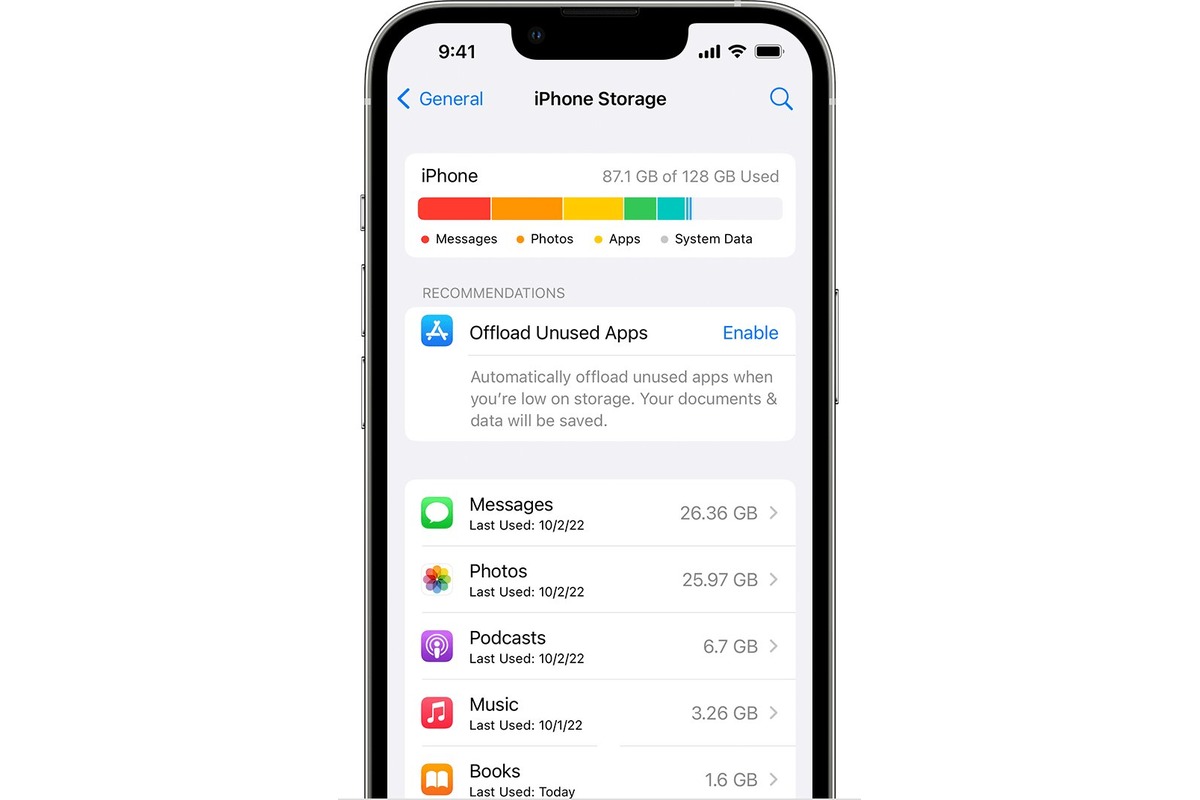
In today’s digital era, our smartphones have become an integral part of our lives, holding cherished memories, important documents, and countless apps. However, one common challenge many iPhone users face is running out of storage space. With the increasing number of photos, videos, and apps, it’s easy to see why we often need more storage on our iPhones.
Luckily, Apple offers a solution to this problem by providing additional storage through various means. In this article, we will explore how to buy more space on your iPhone and expand your storage capacity. Whether you’re an avid mobile gamer, a photography enthusiast, or someone who simply needs more space for apps and files, we’ve got you covered.
Inside This Article
- Why do you need more space on your iPhone?
- Option 1: Delete Unnecessary Files and Apps
- Option 2: Use iCloud Storage
- Option 3: Use External Storage Devices
- Option 4: Offload Unused Apps
- Conclusion
- FAQs
Why do you need more space on your iPhone?
Are you constantly running out of storage space on your iPhone? You’re not alone. With the increasing availability of apps, photos, videos, and other digital files, managing space on your device has become more crucial than ever. In this digital age, it’s important to understand why having ample space on your iPhone is essential.
Firstly, having more space allows you to store a larger number of photos and videos. With the high-resolution cameras on modern iPhones, capturing stunning images and shooting high-definition videos has become a norm. However, these media files can quickly consume your storage space. By freeing up more space, you can continue to capture and store precious memories without worrying about running out of storage.
Secondly, having additional space is crucial for installing new apps and updates. As technology advances, app developers are constantly releasing new and innovative applications. This means that you’ll have to download and install these apps to enjoy the latest features and functionalities. Furthermore, updates to existing apps also require free space on your device. By having more storage space, you can take full advantage of the ever-expanding world of mobile applications.
Another reason to have more space is to avoid sluggish performance. When your iPhone’s storage is nearly full, it can lead to slower system performance. This is because the device needs some free space to carry out regular functions such as caching data, creating temporary files, and managing system resources. By ensuring you have enough space on your iPhone, you can enjoy a smooth and responsive user experience.
Option 1: Delete Unnecessary Files and Apps
Is your iPhone running out of space? One of the easiest and most effective ways to free up some space is by deleting unnecessary files and apps. Over time, our iPhones tend to accumulate various files, such as photos, videos, documents, and app data, which can quickly fill up the storage capacity. By decluttering your device, you can reclaim valuable storage space for the things that matter most.
Start by going through your photo gallery and deleting duplicate or blurry images, screenshots, and videos that you no longer need. This can instantly clear a significant amount of space. Additionally, consider uploading your photos and videos to cloud storage services like Google Photos or iCloud and deleting them from your device to free up even more space.
Next, take a look at your apps. Are there any that you no longer use or rarely use? These apps can take up valuable storage space and can be safely deleted. Simply go to your iPhone’s Settings, tap on “General,” then “iPhone Storage.” Here you’ll find a list of all your installed apps, ranked by the amount of storage they consume. Identify the apps you no longer need and tap on them to delete.
Don’t forget to check your Messages app as well. Messages with attachments, such as photos, videos, and GIFs, can pile up quickly and consume a significant portion of your storage. Delete unnecessary conversations or enable the “Auto-Delete” feature in the Messages settings, which automatically removes messages after a certain period of time.
Lastly, clear out old and unused files from your Documents and Data folders. Various apps create and store temporary files and caches, which can slowly eat up a considerable amount of space. To tackle this, go to “Settings,” then “General,” and choose “iPhone Storage.” Scroll down until you find the “Documents and Data” section, where you can manage and delete unnecessary files from individual apps.
By taking the time to delete unnecessary files and apps, you can optimize the storage on your iPhone and have more space for the things that truly matter. Make it a habit to regularly declutter your device to maintain optimal performance and ensure you always have enough space for new memories and essential apps.
Option 2: Use iCloud Storage
Another effective way to buy more space on your iPhone is to use iCloud storage. iCloud is a cloud-based storage service provided by Apple, which allows you to store your photos, videos, documents, and other files securely in the cloud.
When you use iCloud storage, you can free up space on your iPhone by offloading your files to the cloud. This means that the files are no longer taking up physical space on your device, but you can still access them anytime you need them through the iCloud app or other Apple devices.
The amount of iCloud storage you get depends on the subscription plan you choose. Apple offers several storage options, ranging from 5 GB to 2 TB. If you need more space, you can easily upgrade your plan by going to the iCloud settings on your iPhone.
Using iCloud storage is simple. You just need to enable iCloud backup on your iPhone and choose the files you want to store in the cloud. iCloud will automatically back up your files and keep them safe and secure. Plus, with iCloud, you can easily access and download your files on any device with your Apple ID.
It’s worth noting that iCloud storage is not just limited to files and documents. It also includes your app data, device settings, messages, and even your call history. This means that even if you switch to a new iPhone, you can easily restore all your data from iCloud, making the transition seamless.
However, it’s important to keep in mind that using iCloud storage does come with a cost. While Apple provides 5 GB of free storage, it may not be sufficient for many users, especially if you have a large amount of data to store. In such cases, you will need to subscribe to a higher storage plan, which comes with a monthly or yearly fee.
Option 3: Use External Storage Devices
If you find yourself constantly running out of space on your iPhone, using external storage devices can provide a convenient solution. External storage devices, such as flash drives or portable hard drives, can expand the storage capacity of your device without the need to delete files or apps.
One popular option for expanding iPhone storage is using a Lightning to USB adapter. This adapter allows you to connect a USB flash drive or external hard drive directly to your iPhone, giving you access to additional storage space. Simply plug in the adapter, connect your external storage device, and you can easily transfer files between your iPhone and the external storage.
Another option is to use wireless storage devices. These devices create their own Wi-Fi network and allow you to wirelessly connect your iPhone to them. Wireless storage devices often come with dedicated mobile apps that make it easy to transfer files back and forth between your iPhone and the device. Some wireless storage devices even offer the ability to stream media directly to your iPhone, eliminating the need to store large video or music files on your device.
External storage devices offer flexibility and convenience, allowing you to access and manage your files without taking up precious space on your iPhone. Whether you choose a Lightning to USB adapter or a wireless storage device, expanding your iPhone storage has never been easier.
Option 4: Offload Unused Apps
One effective way to free up space on your iPhone is to offload unused apps. Often, we download various apps on our devices but end up not using them regularly. These unused apps not only take up precious storage space but also contribute to slower performance.
Offloading unused apps allows you to temporarily remove the app from your device while retaining its data and settings. This means that when you reinstall the app in the future, you can pick up where you left off.
To offload unused apps, follow these steps:
- Open the “Settings” app on your iPhone.
- Scroll down and tap on “General”.
- Select “iPhone Storage” or “Storage” depending on your iOS version.
- Here, you will see a list of apps sorted by the amount of storage they occupy. Tap on the app you want to offload.
- Tap on “Offload App” or “Offload Unused App”.
- A confirmation prompt will appear. Tap “Offload App” to confirm.
Once you’ve offloaded an app, its icon will still be visible on your home screen, but a small cloud icon will appear next to it. This indicates that the app has been offloaded and its data has been removed from your device.
If you find that you need to use the app again, simply tap on its icon, and it will be reinstalled from the App Store. You will be able to access your data and settings as if the app had never been offloaded.
Offloading unused apps can be a handy way to free up space on your iPhone without permanently deleting apps. It allows you to maintain a clutter-free device while keeping your important app data intact.
Remember to periodically review your apps and offload any that you haven’t used in a while. This will help keep your iPhone running smoothly and give you more space for the apps and data you need most.
Conclusion
In conclusion, buying more space on your iPhone can be a game-changer in terms of storage and functionality. Whether you opt for iCloud storage, external storage devices, or offloading unused apps and files, there are various options available to suit your needs. By following the steps outlined in this article, you can easily expand your iPhone’s storage capacity and enjoy a seamless user experience.
Remember to regularly assess your storage usage and organize your files to optimize space. Additionally, make use of cloud-based storage solutions and take advantage of built-in features such as “Offload Unused Apps” to free up valuable storage space.
By purchasing more space on your iPhone, you’ll have the flexibility to download apps, store photos and videos, and enjoy media without constantly worrying about running out of storage. So, go ahead and give your iPhone the room it needs to thrive!
FAQs
1. How do I buy more space on my iPhone?
To buy more space on your iPhone, you can follow these steps:
- Open the “Settings” app on your iPhone.
- Tap on your name at the top of the screen.
- Select “iCloud” or “Apple ID” depending on your iOS version.
- Tap on “Manage Storage” or “Manage Storage & Backup”.
- You will see the option to “Buy More Storage”. Tap on it.
- Choose the storage plan that suits your needs and budget.
- Confirm your purchase and enter your Apple ID password if prompted.
- The additional storage will be applied to your iCloud account, giving you more space to store your files, photos, and backups.
2. Can I buy more space on my iPhone without using iCloud?
The option to buy additional space directly on your iPhone is currently available only for iCloud storage. However, you can consider other alternatives to increase storage space on your device:
- Transfer files to an external storage device, such as a computer or an external hard drive.
- Delete unnecessary files and apps to free up space.
- Use cloud storage services other than iCloud, like Google Drive or Dropbox.
- Consider upgrading to a higher-capacity iPhone model.
3. How much does it cost to buy more space on my iPhone?
The cost of buying more space on your iPhone depends on the storage plan you choose. Apple offers a range of storage options for iCloud, including 50GB, 200GB, and 2TB. The prices may vary depending on your location, but generally, the plans start at a few dollars per month.
4. What happens if I run out of space on my iPhone?
If you run out of space on your iPhone, you may encounter various issues, such as inability to install new apps, take photos, or create backups. Additionally, your device may start to run slower, and you may experience difficulties in downloading or syncing files. To resolve this, you will need to free up space by deleting unwanted files, transferring them to another storage device, or purchasing more space through iCloud.
5. Can I share the additional space I bought on my iPhone with other devices?
If you purchase additional storage through iCloud, the extra space will be linked to your Apple ID and can be accessed on all your devices using the same Apple ID. This means that you can use the purchased storage on your iPhone, iPad, Mac, and other Apple devices that are signed in with the same Apple ID.
