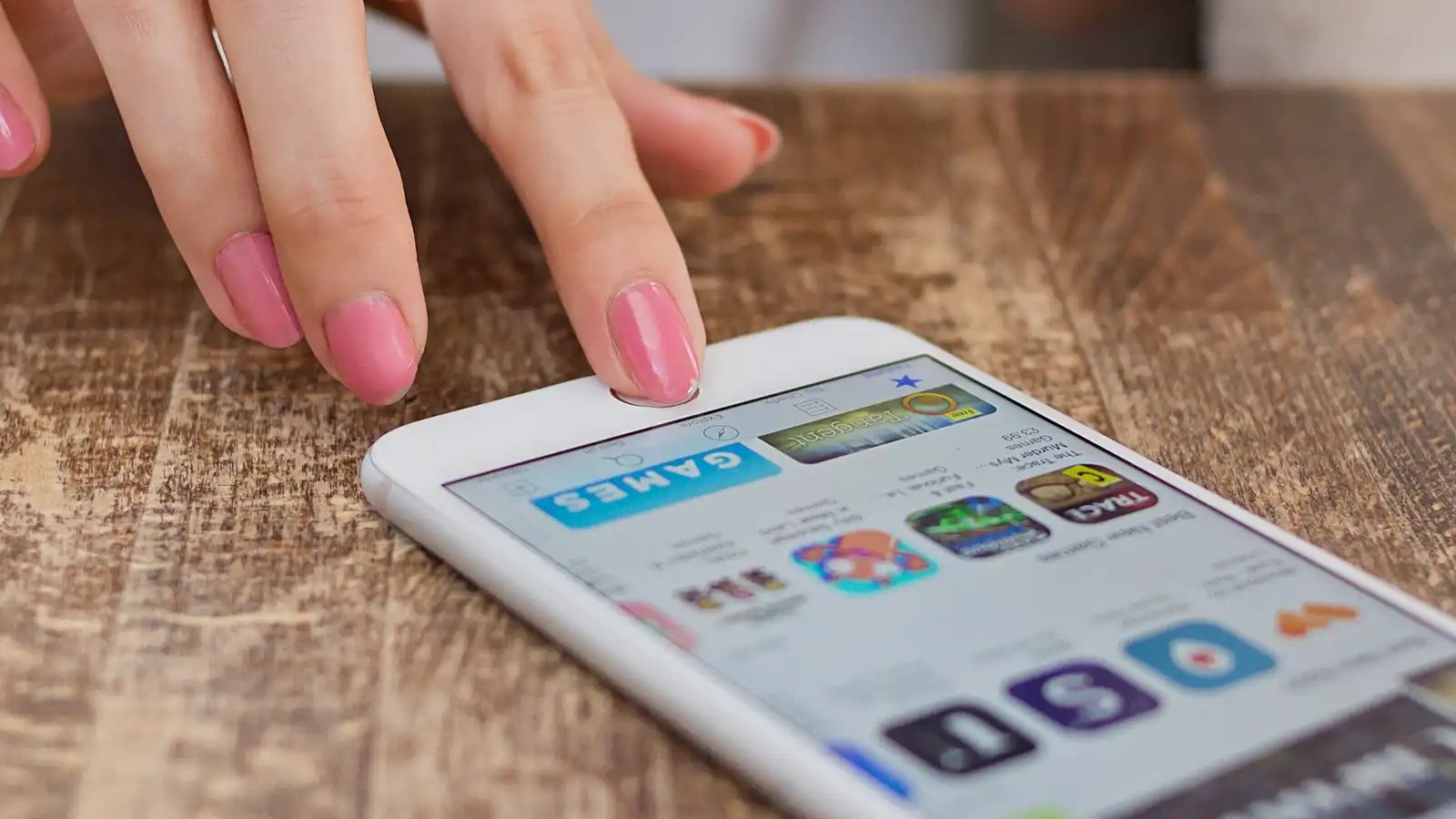
Are you running out of storage space on your iCloud account? Do you want to upgrade or downgrade your iCloud storage plan? Or maybe you have subscribed to a service through iCloud and now you want to cancel it? In iOS 16, Apple has made it easier than ever to manage your iCloud storage plans and subscriptions directly from your device. Whether you need more storage for your photos, videos, or just want to tidy up your subscriptions, we will guide you through the steps to change your iCloud storage plan and cancel any subscriptions on your iPhone or iPad. With these simple instructions, you’ll be able to free up space, manage your subscriptions, and ensure that your iCloud storage is optimized for your needs. Get ready to take control of your iCloud account and unlock the full potential of your iPhone!
Inside This Article
How to Change iCloud Storage Plans & Cancel iCloud Subscriptions in iOS 16
Are you running out of storage space on your iPhone? Need to upgrade your iCloud storage plan or cancel a subscription? Look no further! This guide will walk you through the steps to change your iCloud storage plan or cancel iCloud subscriptions on iOS 16.
Changing your iCloud storage plan is a breeze with iOS 16. Follow these simple steps to increase or decrease your storage allocation:
- Open the Settings app on your iPhone or iPad running iOS 16.
- Tap your name at the top of the screen.
- Select “iCloud” from the menu.
- Tap “Manage Storage.”
- Choose “Change Storage Plan.”
- Select the new storage plan that suits your needs.
- Tap “Buy” or “Confirm” to proceed with the change.
Your iCloud storage plan will be updated instantly, and any additional storage space will be available for use right away. It’s that simple!
Now, let’s move on to canceling iCloud subscriptions. If you no longer need a particular subscription, follow these steps:
- Open the Settings app on your iPhone or iPad.
- Tap your name at the top of the screen.
- Select “iCloud” from the menu.
- Tap “Manage Subscriptions.”
- You will see a list of your active subscriptions. Tap on the subscription you want to cancel.
- Choose “Cancel Subscription” and confirm the cancellation.
With just a few taps, you can easily cancel any unwanted iCloud subscriptions.
Frequently Asked Questions:
Can I change my iCloud storage plan on any iOS device?
Yes, you can change your iCloud storage plan on any iPhone, iPad, or iPod touch running iOS 16 or later. Simply follow the steps mentioned earlier in this guide.
Will I lose my data if I cancel an iCloud subscription?
Cancelling an iCloud subscription does not delete your data. However, you may lose access to certain features or services associated with that subscription. Make sure to back up any data you want to keep before canceling a subscription.
Can I switch back to my previous iCloud storage plan?
Yes, you can switch back to your previous iCloud storage plan if it is still available. Follow the steps outlined earlier to change your storage plan and select your previous plan.
What happens if I exceed my iCloud storage limit?
If you exceed your iCloud storage limit, you won’t be able to back up your device or store any additional data in iCloud. You’ll need to either upgrade your storage plan or delete some data to free up space.
With the ability to change iCloud storage plans and cancel subscriptions easily in iOS 16, managing your storage and subscriptions has never been more convenient. Take control of your iCloud space and keep your device running smoothly.
Remember to regularly review your subscriptions and storage needs to ensure you’re making the most of your iCloud services!
By following the steps and tips outlined in this guide, you can effortlessly change your iCloud storage plans and cancel iCloud subscriptions in iOS 16. Enjoy the freedom to manage and optimize your device’s storage to suit your needs!
Changing iCloud storage plans and canceling iCloud subscriptions in iOS 16 is a straightforward process that allows users to manage their storage and finances effectively. With just a few simple steps, users can upgrade or downgrade their storage plans to suit their needs, ensuring they have enough space to store their files, photos, and data. Additionally, the ability to cancel iCloud subscriptions gives users control over their expenses, allowing them to discontinue services they no longer require.
iOS 16 makes it easy for users to navigate through the settings and make the necessary changes with its user-friendly interface. Whether it’s increasing storage capacity or canceling a subscription, the process can be completed in just a few minutes. By taking advantage of these features, iOS 16 users can optimize their iCloud experience and maintain control over their digital storage and subscriptions.
FAQs
1. How do I change iCloud storage plans on iOS 16?
To change your iCloud storage plan on iOS 16, follow these steps:
- Open the Settings app on your iPhone or iPad.
- Tap on your name at the top of the screen.
- Select iCloud.
- Tap on “Manage Storage.”
- Under “Storage Plan,” tap on “Change Storage Plan.”
- Choose the new storage plan that you want to switch to.
- Tap on “Buy” to confirm the purchase and complete the process.
2. Can I cancel my iCloud subscription on iOS 16?
Yes, you can cancel your iCloud subscription on iOS 16 by following these steps:
- Open the Settings app on your iPhone or iPad.
- Tap on your name at the top of the screen.
- Select iCloud.
- Tap on “Manage Storage.”
- In the “Storage Plan” section, tap on “Change Storage Plan.”
- Scroll down and tap on “Downgrade Options.”
- Select “Cancel Subscription” and confirm the cancellation when prompted.
3. Are there different iCloud storage plans available?
Yes, Apple offers various iCloud storage plans to suit different storage needs. The available storage plans include 5GB (free), 50GB, 200GB, and 2TB. You can select the plan that best suits your requirements and upgrade or downgrade your plan as needed.
4. Will changing my iCloud storage plan affect my existing data?
No, changing your iCloud storage plan will not affect your existing data. All your files, photos, videos, and documents stored in iCloud will remain intact, regardless of the plan you choose. However, if you downgrade your plan and exceed the storage limits, you may need to manage your storage or consider upgrading to a higher plan to avoid any issues.
5. Can I share my iCloud storage with family members?
Yes, with iOS 16, Apple introduced iCloud Family Sharing, which allows you to share your iCloud storage plan with up to six family members. This means that your family members can all enjoy the same amount of iCloud storage and access their own photos, files, and backups. It’s a convenient way to save money and manage storage collectively among your family members.
