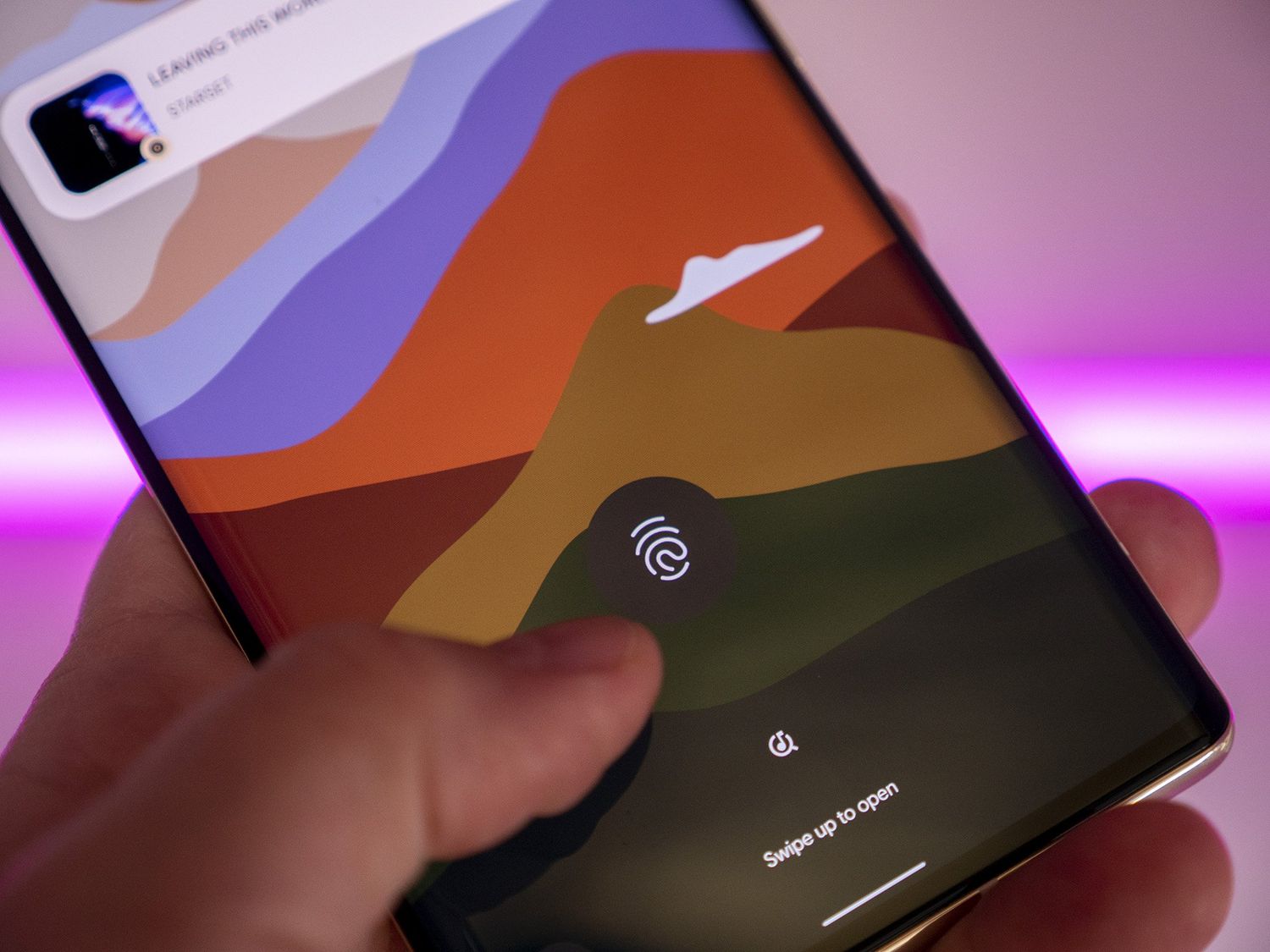
Did you recently get your hands on the latest Pixel 6, equipped with an advanced fingerprint sensor? Whether you’re upgrading from an older Pixel device or new to the Pixel family, you may want to ensure that your fingerprint sensor is finely tuned for optimal performance. The fingerprint sensor is a vital security feature, allowing you to unlock your phone effortlessly and securely. In this guide, we’ll walk you through the process of calibrating the fingerprint sensor on your Pixel 6. By following these steps, you can ensure that your sensor accurately recognizes your fingerprint every time, saving you from the frustration of failed attempts or having to re-register your fingerprint. So, let’s dive in and explore how to calibrate the fingerprint sensor on your Pixel 6.
Inside This Article
- Overview
- Importance of Calibrating Fingerprint Sensor
- Steps to Calibrate Fingerprint Sensor on Pixel 6
- Troubleshooting Tips
- Conclusion
- FAQs
Overview
The fingerprint sensor on the Pixel 6 is a convenient and secure way to unlock your device and authenticate various applications. However, over time, the accuracy and efficiency of the sensor may be affected due to factors such as dirt, sweat, or minor hardware inconsistencies. To ensure optimal performance, it is recommended to periodically calibrate the fingerprint sensor on your Pixel 6.
Calibrating the fingerprint sensor helps in improving its accuracy and response time, ensuring a seamless and reliable user experience. In this article, we will guide you through the steps to calibrate the fingerprint sensor on your Pixel 6, providing you with the necessary information to maintain the functionality of this essential feature.
Whether you’re experiencing issues with fingerprint recognition or simply want to enhance the overall performance of your Pixel 6’s fingerprint sensor, calibration is an essential step to consider. By following the instructions provided below, you can easily recalibrate your device’s fingerprint sensor and optimize its functionality.
Importance of Calibrating Fingerprint Sensor
The fingerprint sensor on your Pixel 6 plays a crucial role in securing your device and protecting your sensitive information. It provides a convenient and secure way to unlock your phone, authorize payments, and access various applications. However, over time, the accuracy and performance of the fingerprint sensor can deteriorate due to factors like dirt, oil, or changes in your fingerprint pattern.
Calibrating the fingerprint sensor is vital to ensure its consistent and reliable functionality. When you calibrate the sensor, you essentially retrain it to recognize your unique fingerprint accurately. This process optimizes the sensor’s performance and reduces the chances of false negatives or failed fingerprint recognition attempts.
Inaccurate or inconsistent fingerprint recognition can be frustrating and time-consuming, forcing you to resort to other unlocking methods or repeatedly retrying fingerprint authentication. By investing a few minutes to calibrate your Pixel 6’s fingerprint sensor, you can enhance its accuracy, speed, and overall usability.
Furthermore, by regularly calibrating the fingerprint sensor, you can maintain its longevity and prevent potential hardware issues. Proper calibration prevents unnecessary wear and tear on the sensor, ensuring it continues to function optimally for an extended period.
Moreover, ensuring a properly calibrated fingerprint sensor is important for security purposes. If unauthorized individuals can easily bypass the sensor due to inaccuracies or inconsistencies, your device’s security can be compromised. By calibrating the sensor, you reduce the chances of unauthorized access and protect your sensitive data from falling into the wrong hands.
Overall, calibrating the fingerprint sensor on your Pixel 6 is essential for maintaining its performance, longevity, and enhancing the security of your device. By taking a proactive approach to optimize its functionality, you can enjoy a seamless unlocking experience and have peace of mind knowing that your device is well-protected.
Steps to Calibrate Fingerprint Sensor on Pixel 6
Calibrating the fingerprint sensor on your Pixel 6 is crucial to ensure optimal performance and accuracy. Here are the steps you need to follow:
- Access the Settings: Start by unlocking your Pixel 6 and navigating to the “Settings” app. You can usually find it on your home screen or in the app drawer.
- Select Security & Location: In the Settings menu, scroll down and tap on “Security & Location.” This option might be labeled slightly differently depending on the version of the Android operating system you are using.
- Choose Pixel Imprint: Inside the Security & Location settings, look for the “Pixel Imprint” or “Fingerprint” option and tap on it.
- Enter Your Lock Screen PIN or Pattern: Before you can proceed with calibrating the fingerprint sensor, you need to confirm your identity by entering your lock screen PIN or pattern.
- Select Add Fingerprint: Once you have authenticated your lock screen, tap on the option to “Add Fingerprint” or “Enroll Fingerprint.” This will initiate the calibration process.
- Follow the On-screen Instructions: Your Pixel 6 will now present you with on-screen instructions to guide you through the fingerprint calibration process. Place your finger on the sensor when prompted and adjust your finger’s position until the sensor captures your fingerprint accurately.
- Keep Calibrating: Repeat the previous step multiple times until your Pixel 6 has captured sufficient data points to create a reliable fingerprint profile. This will improve the sensor’s accuracy and responsiveness.
- Test the Calibration: Once you have completed the calibration process, it’s a good idea to test the fingerprint sensor to ensure it is working correctly. Lock your phone and then try unlocking it using your newly calibrated fingerprint. Ensure that the sensor recognizes your fingerprint and unlocks your device smoothly.
- Make Adjustments if Necessary: If you encounter any issues during the calibration process or if the fingerprint sensor consistently fails to recognize your fingerprint, you might need to recalibrate it. You can repeat the steps mentioned above to fine-tune the calibration or try deleting the existing fingerprint and starting the calibration process afresh.
By following these steps, you can effectively calibrate the fingerprint sensor on your Pixel 6, ensuring that it functions accurately and provides a secure method of unlocking your device.
Troubleshooting Tips
Having trouble calibrating the fingerprint sensor on your Pixel 6? Don’t worry, we’ve got you covered! Here are some troubleshooting tips to help you resolve any issues you may encounter:
1. Clean your fingerprint sensor: Over time, dust, dirt, and oils can accumulate on the fingerprint sensor, affecting its performance. Use a soft, lint-free cloth to gently clean the sensor and ensure it is free from any debris. This simple step can improve the accuracy of the sensor.
2. Check for software updates: Keeping your Pixel 6 up to date with the latest software is important for optimal performance. Check for any available system updates and install them if necessary. Sometimes, software updates include bug fixes that can address fingerprint sensor calibration issues.
3. Remove and re-add fingerprints: If you’re still experiencing problems, try removing all your registered fingerprints and then re-add them. This can eliminate any potential glitches with specific fingerprints and allow the sensor to recalibrate properly.
4. Adjust finger placement: Pay attention to how you place your finger on the sensor. Make sure you’re applying sufficient pressure and covering the entire sensor area. Experiment with different angles and positions to find the most accurate and comfortable placement.
5. Restart your device: Sometimes, a simple reboot can solve many technical issues. Try restarting your Pixel 6 and see if it helps in resolving the fingerprint sensor calibration problem.
6. Contact support: If none of the above steps seem to work, it’s best to reach out to Google support for further assistance. They can provide specialized troubleshooting steps or suggest a repair or replacement if needed.
Remember, these troubleshooting tips should help you address common fingerprint sensor calibration problems on your Pixel 6. If the issue persists, professional help is always available. By following these steps, you’ll be on your way to enjoying a properly calibrated and responsive fingerprint sensor on your device.
Conclusion
The fingerprint sensor on the Pixel 6 is a powerful feature that enhances the security and convenience of your device. Calibrating the sensor ensures accurate and reliable fingerprint recognition, giving you a seamless unlocking experience.
By following the simple steps outlined in this guide, you can easily calibrate the fingerprint sensor on your Pixel 6. Remember to scan your fingerprints from different angles and positions to improve accuracy. Additionally, keep your sensor clean and free from any dirt or smudges that may affect its performance.
With a properly calibrated fingerprint sensor, you can enjoy faster and more secure access to your device, keeping your personal information safe. So, take a few minutes to calibrate your Pixel 6’s fingerprint sensor and experience the effortless convenience it offers.
Embrace the power and simplicity of the Pixel 6’s fingerprint sensor, and unlock your device with just a touch!
FAQs
1. Why should I calibrate the fingerprint sensor on Pixel 6?
Calibrating the fingerprint sensor on your Pixel 6 is important for ensuring accurate and reliable fingerprint recognition. By calibrating the sensor, you can improve the overall security and convenience of unlocking your phone using the fingerprint scanner.
2. How do I calibrate the fingerprint sensor on my Pixel 6?
To calibrate the fingerprint sensor on your Pixel 6, follow these steps:
- Go to the “Settings” menu on your phone.
- Select “Security & fingerprint” or “Security & lock screen.”
- Tap on “Fingerprint.”
- If prompted, enter your PIN, password, or pattern to proceed.
- Follow the on-screen instructions to register your fingerprint. Make sure to place your finger on the sensor in different orientations for better accuracy.
- Once the initial fingerprint registration is complete, tap on “Finish” or “Done” to save the changes.
3. How often should I recalibrate the fingerprint sensor?
While the fingerprint sensor on the Pixel 6 is designed to maintain its accuracy over time, it is recommended to recalibrate it whenever you notice any issues with fingerprint recognition. This includes situations where the sensor fails to recognize your fingerprint or when it becomes less responsive. Additionally, if you have added a new screen protector or had any changes to your fingers (such as cuts or burns), it may be necessary to recalibrate the sensor.
4. Will calibrating the fingerprint sensor delete my existing fingerprints?
No, calibrating the fingerprint sensor will not delete your existing fingerprints. However, during the calibration process, you will need to re-register your fingerprints. This means that you will have to go through the initial fingerprint setup and scan your fingerprints again.
5. Can I calibrate the fingerprint sensor on my Pixel 6 using a third-party app?
No, the calibration of the fingerprint sensor on Pixel 6 cannot be done through third-party apps. The calibration process is built into the phone’s operating system and can only be accessed through the device settings. It is recommended to follow the official instructions provided by Google to ensure proper calibration of the fingerprint sensor.
