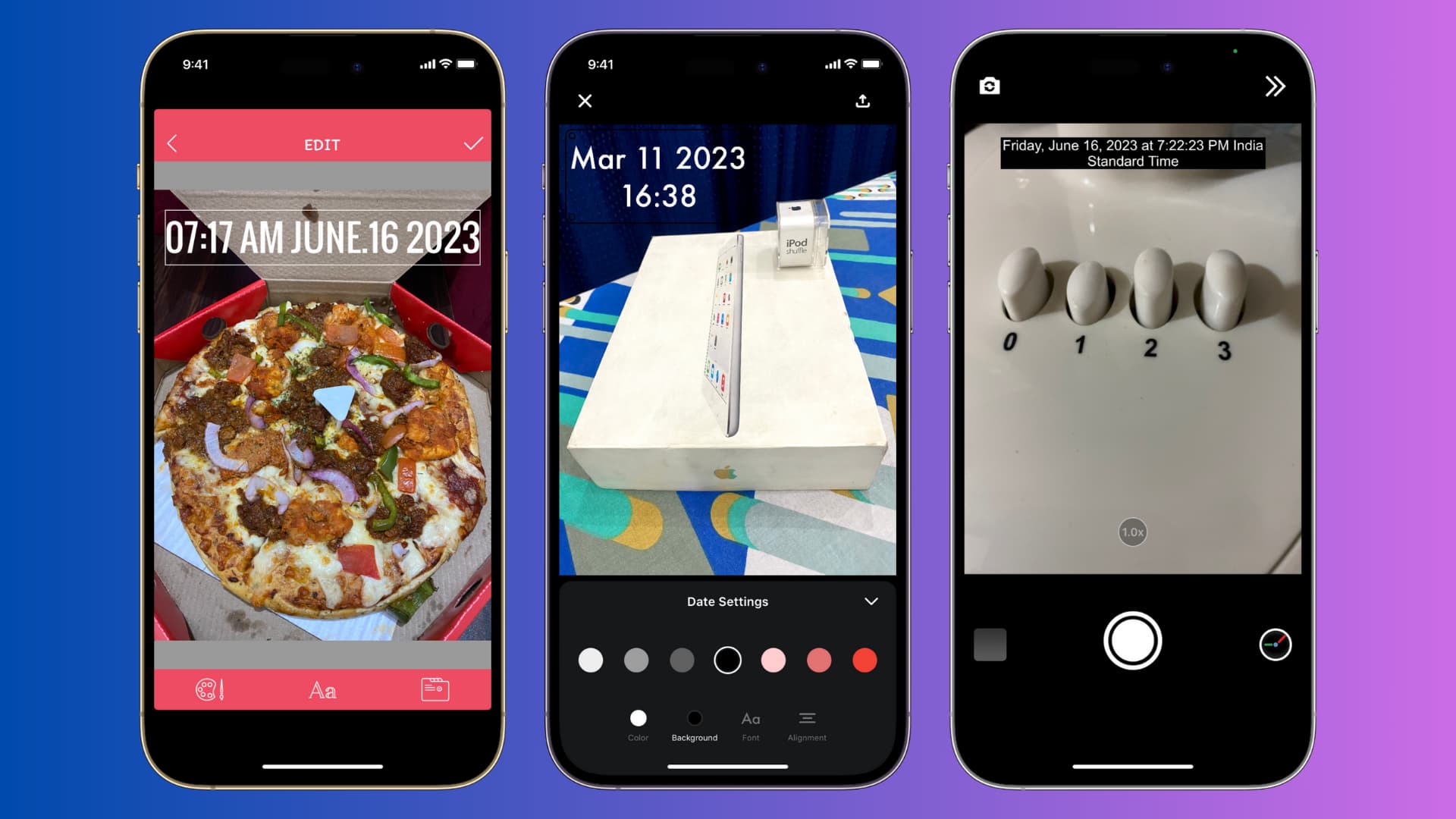
Have you ever taken a photo on your iPhone, only to realize that the date and time stamp on it are incorrect? Maybe you want to organize your photos by the date they were taken, or you’re trying to preserve the memory of an important event, but the timestamp is showing the wrong information. Don’t worry, changing the date and time stamp on your iPhone photos is easier than you might think.
In this article, we’ll guide you through the simple steps to change the date and time stamp on photos taken with your iPhone. Whether you need to correct an old photo or update a recently taken one, we’ll show you how to make these adjustments directly on your device. With our step-by-step instructions, you’ll be able to ensure that your photos reflect the accurate date and time, ensuring your memories are organized and preserved just the way you want.
Inside This Article
Changing the Date & Time Stamp on Photos on iPhone (2023)
Whether you want to correct the Date & Time Stamp on a photo that was incorrectly captured or you simply want to customize the timestamp for aesthetic reasons, changing the Date & Time Stamp on photos on your iPhone is a simple and straightforward process.
There are two primary methods you can use to change the Date & Time Stamp on photos: adjusting the date and time in your iPhone’s settings or using third-party photo editing apps. Let’s explore each method in detail.
Method 1: Adjusting Date & Time in iPhone Settings
The first method involves changing the date and time settings on your iPhone to reflect the desired timestamp on your photos. Here’s how you can do it:
- Open the Settings app on your iPhone.
- Scroll down and tap on “General”.
- Tap on “Date & Time”.
- Toggle off the “Set Automatically” option.
- Manually adjust the date and time to the desired values.
- Exit the Settings app.
Once you have adjusted the date and time settings, the new timestamp will be used for any photos taken from that point forward. However, keep in mind that this method will not change the timestamp for existing photos.
Method 2: Using Third-Party Photo Editing Apps
If you want to change the timestamp on existing photos or have more control over the Date & Time Stamp customization, you can utilize various third-party photo editing apps available on the App Store. These apps offer advanced photo editing features, including the ability to modify the timestamp. Here’s how you can do it using a third-party app:
- Download and install a third-party photo editing app from the App Store, such as Adobe Photoshop Express or VSCO.
- Open the app and import the photo for which you want to change the timestamp.
- Look for the “Date & Time” or “Stamp” feature within the app’s editing tools.
- Adjust the date and time values as desired.
- Save the edited photo with the new timestamp.
Using a third-party app gives you more flexibility and control over the customization of the Date & Time Stamp on your photos.
Conclusion
Changing the date and time stamp on photos taken with your iPhone is a simple process that can come in handy in various situations. Whether you want to correct an incorrect timestamp or want to make it appear as if a photo was taken at a different time, the options are available on your device.
By following the step-by-step guide outlined in this article, you can easily modify the date and time stamp on your iPhone photos. Remember to pay attention to accuracy when changing the timestamp, especially when editing photos from significant events or important memories.
Having the ability to adjust the date and time stamp on your photos gives you full control over the metadata associated with your pictures. Whether you’re a professional photographer or an everyday user, this feature allows you to present your photos accurately and effectively.
So, the next time you find yourself needing to modify the date and time stamp on your iPhone photos, follow the instructions provided in this article and take full advantage of this valuable feature.
FAQs
1. Can I change the date and time stamp on photos taken with my iPhone?
Yes, you can change the date and time stamp on photos taken with your iPhone. By adjusting the date and time settings on your device, you can modify the timestamp displayed on your photos.
2. Why would I need to change the date and time stamp on my iPhone photos?
There are several reasons why you might want to change the date and time stamp on your iPhone photos. For example, if you have photos from a different time zone or if your device’s date and time settings were incorrect at the time the photos were taken, changing the timestamp can help ensure accurate organization and reference.
3. How can I change the date and time stamp on iPhone photos?
To change the date and time stamp on iPhone photos, you can follow these steps:
– Open the Photos app on your iPhone.
– Select the photo for which you want to change the timestamp.
– Tap on the “…” (three dots) icon at the top-right corner of the screen.
– Choose “Edit Photo.”
– Tap on the “…” (three dots) icon again and select “Adjust Date & Time.”
– Modify the date and time accordingly and tap “Done” to save the changes.
4. Will changing the date and time stamp on my iPhone photos affect the original photo files?
No, changing the date and time stamp on your iPhone photos will not affect the original photo files. The modifications you make to the timestamp are only reflected within the Photos app and do not alter the actual image data.
5. Can I change the date and time stamp on multiple photos at once?
Unfortunately, the ability to change the date and time stamp on multiple photos at once is not available natively on the iPhone. You will need to manually modify the timestamp for each photo individually by following the steps mentioned earlier.
