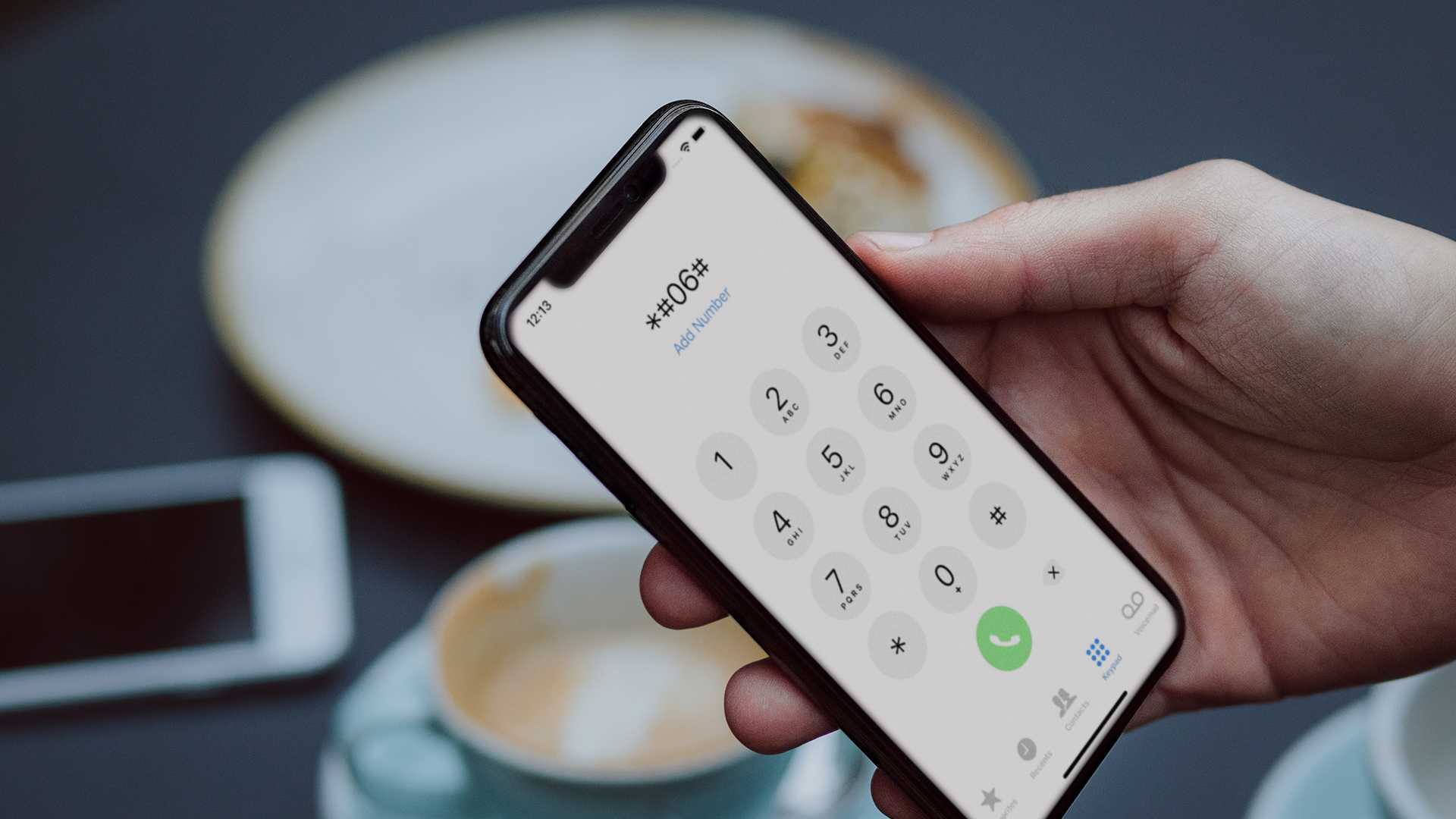
Are you wondering how to check if your Samsung phone is unlocked without using a SIM card? Unlocking your phone can provide you with the freedom to switch carriers, use international SIM cards, or sell your device without any restrictions. While the traditional method involves inserting a SIM card from a different carrier and testing if it works, there is another way to determine if your phone is unlocked without the hassle of finding a separate SIM card. In this article, we will walk you through a simple process that allows you to check the unlock status of your Samsung phone directly from the device itself. Whether you’re a tech-savvy individual or a beginner, we’ve got you covered. Let’s dive in and find out how to check if your phone is unlocked without a SIM card on a Samsung device.
Inside This Article
How to Check If Phone Is Unlocked Without SIM Samsung
Are you wondering if your Samsung phone is unlocked? Whether you want to switch carriers or sell your device, knowing the unlock status is crucial. Typically, you can check if a phone is unlocked by inserting a different SIM card. However, what if you don’t have a spare SIM card handy? Fortunately, there are alternative methods to determine if your Samsung phone is unlocked without using a SIM card. In this article, we will discuss some simple ways to check if your Samsung phone is unlocked without a SIM card.
### Checking Phone Settings
One way to check if your Samsung phone is unlocked without a SIM card is by accessing the device’s settings. Here’s how you can do it:
- Open the “Settings” app on your Samsung phone.
- Navigate to the “About Phone” or “About Device” section.
- Look for the “Status” or “Phone Status” option.
- Find the “IMEI” or “Serial Number” field and note it down.
- Visit a trusted online IMEI checker and enter the IMEI or serial number.
- The IMEI checker will provide information about the phone’s lock status, including whether it is unlocked or locked to a specific carrier.
Keep in mind that the exact steps may vary slightly depending on the Samsung model and the version of the Android operating system running on your device.
### Using an Online IMEI Checker
An alternative way to check if your Samsung phone is unlocked is by using an online IMEI checker. IMEI stands for International Mobile Equipment Identity and is a unique identifier for your device. Here’s how you can proceed:
- Open your preferred web browser on a computer or another device.
- Search for a reliable online IMEI checker.
- Access the website and locate the IMEI or serial number entry field.
- Enter your Samsung phone’s IMEI or serial number.
- Click on the “Check” or “Submit” button.
- The IMEI checker will display information about your phone’s lock status, indicating whether it is unlocked or locked to a specific carrier.
Remember, it is essential to use a reputable and trusted IMEI checker to ensure accurate results.
### Contacting Your Mobile Carrier
If you purchased your Samsung phone from a mobile carrier, you can contact them to inquire about the device’s unlock status. Here’s what you can do:
- Locate the customer support number or website of your mobile carrier.
- Provide the customer support representative with the necessary information, such as your phone’s IMEI or serial number.
- Ask the representative to confirm if your Samsung phone is unlocked.
- They should be able to provide you with accurate information regarding the phone’s lock status.
Keep in mind that mobile carriers may require certain criteria to be met before they unlock your phone, such as completing any contractual obligations or paying outstanding bills. Make sure to check with your carrier regarding their specific unlocking policies.
### Using a Different SIM Card
While the focus of this article is to check if your Samsung phone is unlocked without a SIM card, it’s worth mentioning that inserting a different SIM card can also provide confirmation. Here’s what you can do:
- Obtain a SIM card from a different carrier.
- Insert the SIM card into your Samsung phone.
- If the phone recognizes the SIM card and allows you to make calls and access mobile data, it indicates that the device is unlocked.
- If the phone displays an error message or prompts you to enter an unlock code, it suggests that the device is locked to a specific carrier.
Remember to remove the SIM card once you have completed the test, as you may incur charges if it is not a part of your existing phone plan.
By following these methods, you can determine if your Samsung phone is unlocked without using a SIM card. Remember to choose a method that is convenient and suitable for your situation.
In conclusion, checking if a phone is unlocked without a SIM card on a Samsung device is a relatively straightforward process. By following the steps outlined in this article, users can determine if their Samsung phone is unlocked and can be used with any carrier. It is important to note that not all Samsung models have the same method for checking unlocked status, so it is advisable to consult the manufacturer’s documentation or support resources for specific instructions. Once the phone’s unlock status is confirmed, users can enjoy the flexibility of switching between different network providers or using local SIM cards when traveling abroad. Unlocking a phone opens up a world of possibilities and ensures that users are not bound by restrictions imposed by a single carrier. So, whether you’re looking to buy a used Samsung phone or just want to double-check the unlock status of your existing device, these methods will help you make an informed decision.
FAQs
1. What does it mean for a phone to be unlocked?
When a phone is unlocked, it means that it is not restricted to a specific carrier. Unlocked phones can be used with any compatible network provider, giving users the flexibility to switch carriers or use local SIM cards when traveling internationally.
2. Why would I want to check if my Samsung phone is unlocked?
Checking if your Samsung phone is unlocked is helpful when you want to switch carriers or sell your phone. If your phone is unlocked, it will have a higher market value. Additionally, knowing if your phone is locked or unlocked allows you to understand its compatibility with other carriers.
3. How can I check if my Samsung phone is unlocked?
To check if your Samsung phone is unlocked without a SIM card, follow these steps:
- Power off your Samsung phone.
- Remove the currently inserted SIM card.
- Insert a SIM card from a different carrier.
- Power on your Samsung phone.
- If your Samsung phone prompts you for an unlock code or displays a message stating that the SIM card is not supported, your phone is locked. If you can use the new SIM card without any issues, your phone is unlocked.
4. Can I check if my Samsung phone is unlocked with a SIM card?
Yes, you can check if your Samsung phone is unlocked using a different SIM card. Follow these steps:
- Power off your Samsung phone.
- Remove the currently inserted SIM card.
- Insert a SIM card from a different carrier.
- Power on your Samsung phone.
- If your Samsung phone recognizes the new SIM card and you can make calls, send texts, and access mobile data, your phone is unlocked. If you receive an error message or are unable to use the new SIM card, your phone is locked.
5. Are there any other methods to check if my Samsung phone is unlocked?
Yes, apart from using a different SIM card, there are other methods to check if your Samsung phone is unlocked. One such method is to use an online IMEI checking service. By entering your phone’s IMEI number, these services can provide information on the locked or unlocked status of your device.
