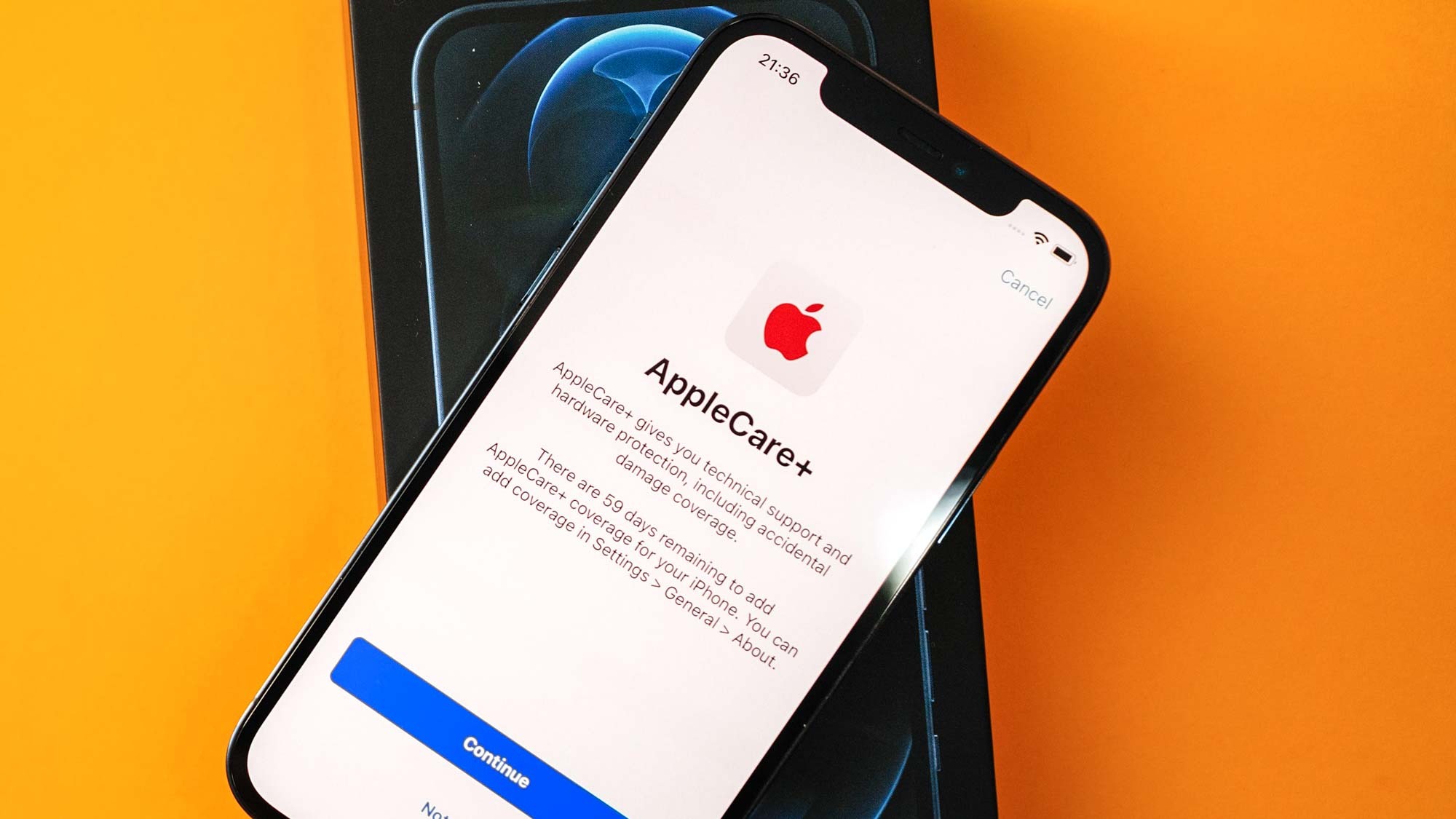
If you’re the proud owner of an Apple device, you may be wondering how to check if your phone has AppleCare. AppleCare is a protection plan offered by Apple that extends the warranty coverage of your device and provides additional benefits such as priority technical support and accidental damage coverage. Knowing whether your phone is covered by AppleCare can bring peace of mind and help you make decisions about repairs and support options. In this article, we’ll guide you through the process of checking if your phone has AppleCare. Whether you’ve recently purchased a new iPhone or have had yours for a while, it’s important to understand the status of your AppleCare coverage. So, let’s dive in and find out how to determine if your phone is protected by AppleCare.
Inside This Article
- Checking Your Apple Warranty Status
- Verifying AppleCare Coverage through Settings
- Contacting Apple Support
- Checking AppleCare+ Enrollment via Receipt
- Conclusion
- FAQs
Checking Your Apple Warranty Status
When it comes to mobile phones, it’s important to know the warranty status of your device. This information can help you determine if you’re eligible for repairs or replacements in case of any issues. If you own an Apple product and want to check if it is still covered by Apple’s warranty, here are a few methods you can try.
Method 1: Verifying AppleCare Coverage through Settings
The easiest way to check your Apple warranty status is by using your device’s settings. Follow these steps:
- Open the “Settings” app on your iPhone or iPad.
- Scroll down and tap on “General”.
- Select “About”.
- Look for the “Limited Warranty” or “AppleCare+” option. If you see it, it means your device is still covered.
If you have AppleCare+, you will also see the coverage details and expiration date. This information is invaluable in case you need to seek assistance or make a claim.
Method 2: Contacting Apple Support
If you’re unable to find the warranty information through your device settings or want to double-check, you can contact Apple Support. They have customer service representatives who can help you with any queries related to your device’s warranty status. You can reach out to them through phone, email, or even chat support on their official website.
Method 3: Checking AppleCare+ Enrollment via Receipt
If you have purchased your device from an authorized Apple retailer, you may have received a receipt or invoice. Check the receipt for any mention of AppleCare+ coverage. It should state whether you have purchased the extended warranty for your device or not. If you find this information, it confirms that you have AppleCare+ coverage for your device.
By checking your Apple warranty status, you can ensure that you are aware of your device’s coverage and take appropriate action if needed. Whether it’s through your device’s settings, contacting Apple Support, or checking your receipt, these methods will help you determine if your device is covered by Apple’s warranty.
Verifying AppleCare Coverage through Settings
If you’re unsure whether your phone has AppleCare coverage, you can easily check by following these steps on your iPhone:
- Open the Settings app on your iPhone.
- Scroll down and tap on “General.”
- Tap on “About.”
- Look for “AppleCare Coverage” or “AppleCare+ Coverage” in the list.
- If you see either of these options, it means that your phone is covered by AppleCare.
By verifying AppleCare coverage through your device’s settings, you can quickly determine if your phone is protected under Apple’s warranty program. This information is useful when assessing whether or not you need to seek support or repairs from Apple.
It’s important to note that the availability of AppleCare coverage may vary depending on the device and geographical location. Some regions may have different warranty programs available, so it’s always a good idea to check the specific terms and conditions for your area.
If you don’t see any mention of AppleCare coverage in your settings, it might be worth considering if you have AppleCare+ for your phone. AppleCare+ offers additional benefits, such as accidental damage coverage and prioritized support.
To find out if you have AppleCare+ for your phone, follow these steps:
- Open the Settings app on your iPhone.
- Tap on “About.”
- Tap on “AppleCare+”.
- If you have AppleCare+ for your phone, you will see the details, including the expiration date of the coverage.
If you’re still unsure about your coverage or have any questions regarding AppleCare, it’s best to contact Apple support directly. Their dedicated team can provide you with accurate and up-to-date information about your phone’s warranty status.
Having AppleCare coverage for your iPhone can provide you with peace of mind, knowing that you have access to reliable support and repairs should any issues arise. So, take a moment to verify your phone’s coverage through settings and make sure you’re protected.
Contacting Apple Support
When it comes to checking if your phone has AppleCare or any other warranty-related inquiries, contacting Apple Support directly can provide you with the most accurate information and assistance. The support team is trained to handle all kinds of queries regarding warranty coverage and can guide you through the process with ease.
To contact Apple Support, there are several options available to you:
- Phone Support: You can reach out to Apple Support by calling their dedicated helpline. The support representative will ask for your device’s serial number, which you can find in the Settings app or on the original packaging. They will then be able to provide you with the necessary details about your warranty coverage, including whether or not you have AppleCare.
- Online Chat: Apple also offers an online chat option where you can engage with a support representative in real-time. Simply visit the Apple Support website and initiate a chat session to get your warranty-related queries answered.
- Visit an Apple Store: If you prefer a more personalized approach, you can schedule an appointment or walk into an Apple Store near you. The Apple Store staff will be able to assess your device and provide you with detailed information about your warranty coverage, including AppleCare.
When contacting Apple Support, it’s essential to have your device’s serial number handy. This unique identifier is crucial for them to verify your device and provide accurate information about your warranty status. Additionally, be prepared to provide any relevant purchase information, such as the date and location of purchase, which can help them retrieve the necessary details from their system.
Remember, communicating with Apple Support directly is the best way to get accurate and up-to-date information about your device’s warranty coverage. They can guide you through any issues or questions you may have and help you determine if your phone has AppleCare or any other warranty protection.
Checking AppleCare+ Enrollment via Receipt
If you have purchased AppleCare+ for your iPhone or any other Apple device, you may wonder how to verify its enrollment. One of the methods you can use is by checking your receipt.
When you purchase AppleCare+ at an authorized retailer or through Apple’s online store, you will receive a receipt confirming your purchase. This receipt contains important information about your AppleCare+ coverage, including the device and plan details.
To check your AppleCare+ enrollment via receipt, follow these steps:
- Locate your AppleCare+ receipt. This could be a physical paper receipt that you received at the time of purchase, or an email receipt if you made your purchase online.
- Open the receipt and look for any mention of AppleCare+ coverage. This information is usually listed under a dedicated section for warranty and service agreements.
- Verify that the receipt includes the correct device and plan details. It should mention your device model, the duration of coverage (typically two years), and the type of repair or service benefits included with the plan.
- If you are uncertain about any of the information on the receipt or believe there may be an error, contact the retailer or Apple Support for assistance. They will be able to verify the status of your AppleCare+ enrollment based on your receipt.
Remember to keep your AppleCare+ receipt in a safe place, as it serves as proof of your coverage. In the event that you need to request service or repairs, having the receipt ready can expedite the process.
By checking your AppleCare+ enrollment via receipt, you can have peace of mind knowing that your device is protected and enjoy the added benefits that AppleCare+ offers.
Conclusion
The importance of checking if your phone has AppleCare cannot be overstated. By having AppleCare, you not only gain access to extended warranty coverage but also receive exceptional customer support and service from Apple. With AppleCare, you can have peace of mind knowing that your phone is protected against unexpected hardware issues, accidental damage, and even battery deterioration.
By following the steps outlined in this article, you can easily determine whether your phone has AppleCare or not. Remember to check the warranty status through the Settings app or by contacting Apple directly. Additionally, keep in mind that AppleCare can be purchased separately if your device is not eligible or has already expired.
Investing in AppleCare is a smart decision that ensures your phone is well-protected and enables you to make the most out of your device. So, don’t wait until it’s too late – take the necessary steps to check if your phone has AppleCare today.
FAQs
1. What is AppleCare?
AppleCare is a service provided by Apple that offers extended warranty coverage for your Apple devices. It provides additional benefits such as technical support, hardware repairs, and software assistance. If you have AppleCare, you can get your device repaired or replaced at a reduced cost or even for free, depending on the coverage you have.
2. How can I check if my phone has AppleCare?
To check if your phone has AppleCare, you can follow these steps:
– Open the Settings app on your iPhone.
– Scroll down and tap on “General.”
– Tap on “About.”
– Look for the “AppleCare” or “AppleCare+ Coverage Available” section.
– If you see this section, it means your phone is eligible for AppleCare+ coverage.
3. What is the difference between AppleCare and AppleCare+?
AppleCare is the standard warranty provided by Apple for their devices, which covers hardware repairs and technical support for a limited period. AppleCare+ is an extended version of AppleCare that provides additional coverage for accidental damage, such as drops and spills. AppleCare+ also includes two incidents of accidental damage coverage (subject to a service fee).
4. Can I buy AppleCare after purchasing my phone?
Yes, you can purchase AppleCare for your iPhone even if you didn’t buy it at the time of purchase. Apple offers the option to buy AppleCare within 60 days of purchasing your device. You can purchase it online or visit an Apple Store to get AppleCare for your phone.
5. How much does AppleCare cost?
The cost of AppleCare varies depending on the device you have. For iPhones, AppleCare+ is usually priced between $149 and $199 for two years of coverage. The AppleCare+ pricing may change over time, so it’s recommended to check the Apple website or contact Apple for the most up-to-date pricing information.
