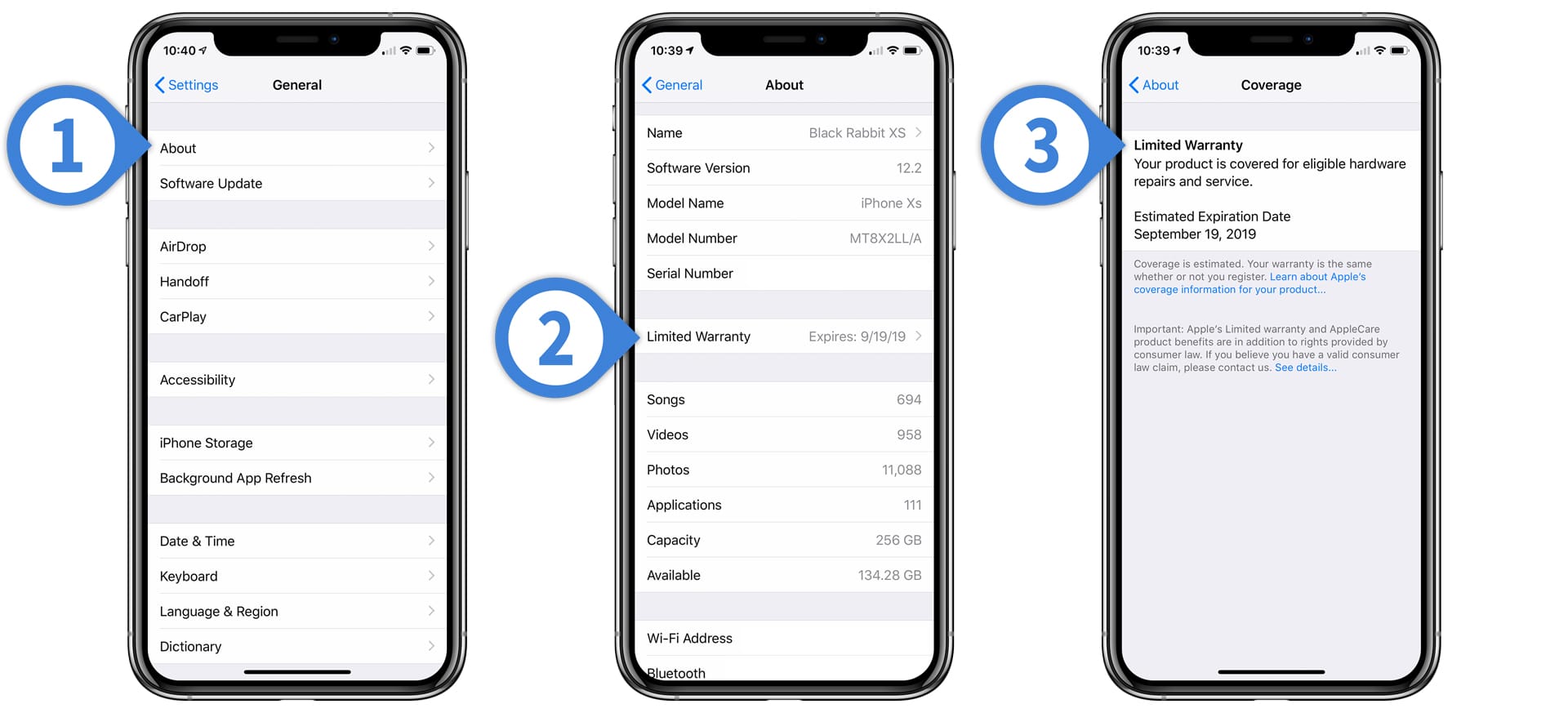
Are you curious about the warranty status of your iPhone? It’s always a good idea to check the warranty on your device to ensure that it is still covered. Whether you’ve recently purchased a new iPhone or you’ve had yours for a while, knowing the warranty status can be helpful in case any issues arise. In this article, we will guide you through the steps to check the warranty on your iPhone. By following these simple instructions, you can quickly determine whether your device is under warranty and if you are eligible for any repairs or replacements. So, let’s dive in and find out how to check the warranty on your iPhone.
Inside This Article
- Understanding iPhone Warranty
- Checking iPhone Warranty through Apple’s Website
- Checking iPhone Warranty through the Settings App
- Verifying iPhone Warranty through the Apple Support App
- Conclusion
- FAQs
Understanding iPhone Warranty
When purchasing a new iPhone, it’s important to understand the warranty coverage that comes with it. The iPhone warranty is a form of protection that covers manufacturing defects and hardware failures. It provides peace of mind to the owner, as it ensures that any issues with the device will be addressed without incurring additional costs.
The iPhone warranty typically consists of two components: the Limited Warranty and the AppleCare+ extended warranty. The Limited Warranty is automatically included with the purchase of a new iPhone, while AppleCare+ is an optional extended warranty that can be purchased separately.
The Limited Warranty typically covers the iPhone for hardware repairs for a period of one year from the date of purchase. It protects against defects in materials and workmanship, but does not cover accidental damage or other issues not related to manufacturing defects.
AppleCare+, on the other hand, extends the warranty coverage for an additional period of up to two years. It provides coverage for both manufacturing defects and accidental damage, such as drops or liquid spills. AppleCare+ also includes access to technical support and the option for express replacement service.
It’s important to note that certain conditions and limitations may apply to the iPhone warranty coverage. For instance, the warranty may not cover damage caused by unauthorized repairs or modifications, or damage resulting from normal wear and tear. It’s advisable to carefully read the terms and conditions of the warranty to fully understand its coverage.
By understanding the iPhone warranty, you can make informed decisions about protecting your device and ensuring its longevity. Whether you opt for the included Limited Warranty or choose to extend your coverage with AppleCare+, knowing your options will give you peace of mind when using your iPhone.
Checking iPhone Warranty through Apple’s Website
Checking your iPhone warranty through Apple’s website is a straightforward process that provides you with accurate and up-to-date information about the status and duration of your device’s warranty. Follow these steps to easily check your iPhone warranty:
- Open any web browser on your computer or mobile device and go to the Apple Support website.
- In the search bar located at the top of the page, type in “iPhone warranty check” and hit enter.
- Click on the first search result that appears, which should be the official Apple support page for checking your iPhone warranty.
- On the warranty check page, you will see a “Enter your serial number” field. Locate the serial number of your iPhone by going to the Settings app, then tapping on General, followed by About. Scroll down until you find the “Serial Number” section.
- Enter your iPhone’s serial number into the designated field on the Apple support page.
- Click on the “Continue” button to initiate the warranty check.
After completing these steps, you will be directed to a page that displays the warranty information for your iPhone. This includes the start and end dates of the warranty coverage, as well as any additional coverage or services you may have purchased, such as AppleCare+.
It’s important to note that the warranty status provided on the Apple website is based on the original purchase date of the device. If you have purchased a pre-owned iPhone or received one as a gift, the warranty status may not accurately reflect the current coverage.
If you encounter any issues or discrepancies with the warranty information displayed on the Apple website, it is recommended to contact Apple Support directly for further assistance. They will be able to provide you with the most accurate and updated information regarding your iPhone’s warranty status.
Checking iPhone Warranty through the Settings App
Another convenient way to check the warranty status of your iPhone is by using the Settings app. This method is particularly useful if you are unable to access the Apple website or prefer a quicker and more direct approach. Follow these steps to check your iPhone warranty through the Settings app:
- Open the Settings app on your iPhone.
- Scroll down and tap on “General”.
- Tap on “About”.
- Scroll down and look for the “Limited Warranty” section.
- Tap on “Limited Warranty” to view the details.
When you tap on the “Limited Warranty” section, you will be able to see the start and end dates of your iPhone warranty. If your iPhone is still under warranty, it will also display the eligible service coverage.
This method eliminates the need to open web browsers or third-party apps, providing a more streamlined way to check the warranty of your iPhone without any hassle. It is worth noting that if you have purchased AppleCare+ for your iPhone, you will also be able to view the coverage details in this section.
With just a few taps, you can easily access your iPhone warranty information through the Settings app. This straightforward method offers a quick and reliable way to ensure that your device is still covered by Apple’s warranty or AppleCare+.
Verifying iPhone Warranty through the Apple Support App
The Apple Support app is a convenient way to quickly access information about your iPhone warranty. Follow these steps to check your iPhone warranty using the Apple Support app:
- First, make sure that you have the Apple Support app installed on your iPhone. If you don’t have it, you can download it from the App Store.
- Once the app is installed, open it and sign in with your Apple ID. If you don’t have an Apple ID, you can create one within the app.
- After signing in, you will be taken to the main screen of the app. Tap on the “Get Support” option at the bottom of the screen.
- On the next screen, you will see various categories for different types of support. Scroll down and tap on the “iPhone” category.
- In the iPhone support section, you will find a list of topics. Scroll down and tap on the “Service and Repair” option.
- Next, select the option “See your service and support coverage” to check your iPhone warranty.
- The app will then display information about your iPhone, including the warranty status, coverage details, and expiration date.
Using the Apple Support app provides a straightforward and convenient way to verify your iPhone warranty. It allows you to access important information about your device’s warranty status and coverage right from your iPhone, without the need to navigate through websites or make phone calls. Make sure to keep the Apple Support app updated to benefit from any improvements and new features.
Conclusion
In conclusion, checking the warranty status of your iPhone is a crucial step to ensure that you have access to necessary support and repairs if needed. Fortunately, Apple provides a simple and convenient way to check the warranty status of your iPhone through the Apple website or by using the Apple Support app. By following the step-by-step instructions outlined in this article, you can easily determine the remaining warranty coverage and eligible support options for your device.
Remember, it is always wise to check the warranty status of your iPhone before seeking any repairs or assistance, as this information can help you understand the extent of coverage and any potential costs involved. Whether you purchased your device brand new or second-hand, knowing the warranty status gives you peace of mind and allows you to make informed decisions about your iPhone’s maintenance and care.
So, take a moment to check the warranty status of your iPhone today and ensure that you are well-equipped to handle any unforeseen issues that may arise.
FAQs
1. How can I check the warranty status of my iPhone?
2. Is the iPhone warranty transferable to a new owner?
3. What are some common issues covered under the iPhone warranty?
4. Can I purchase extended warranty for my iPhone?
5. How long does an iPhone warranty last?
