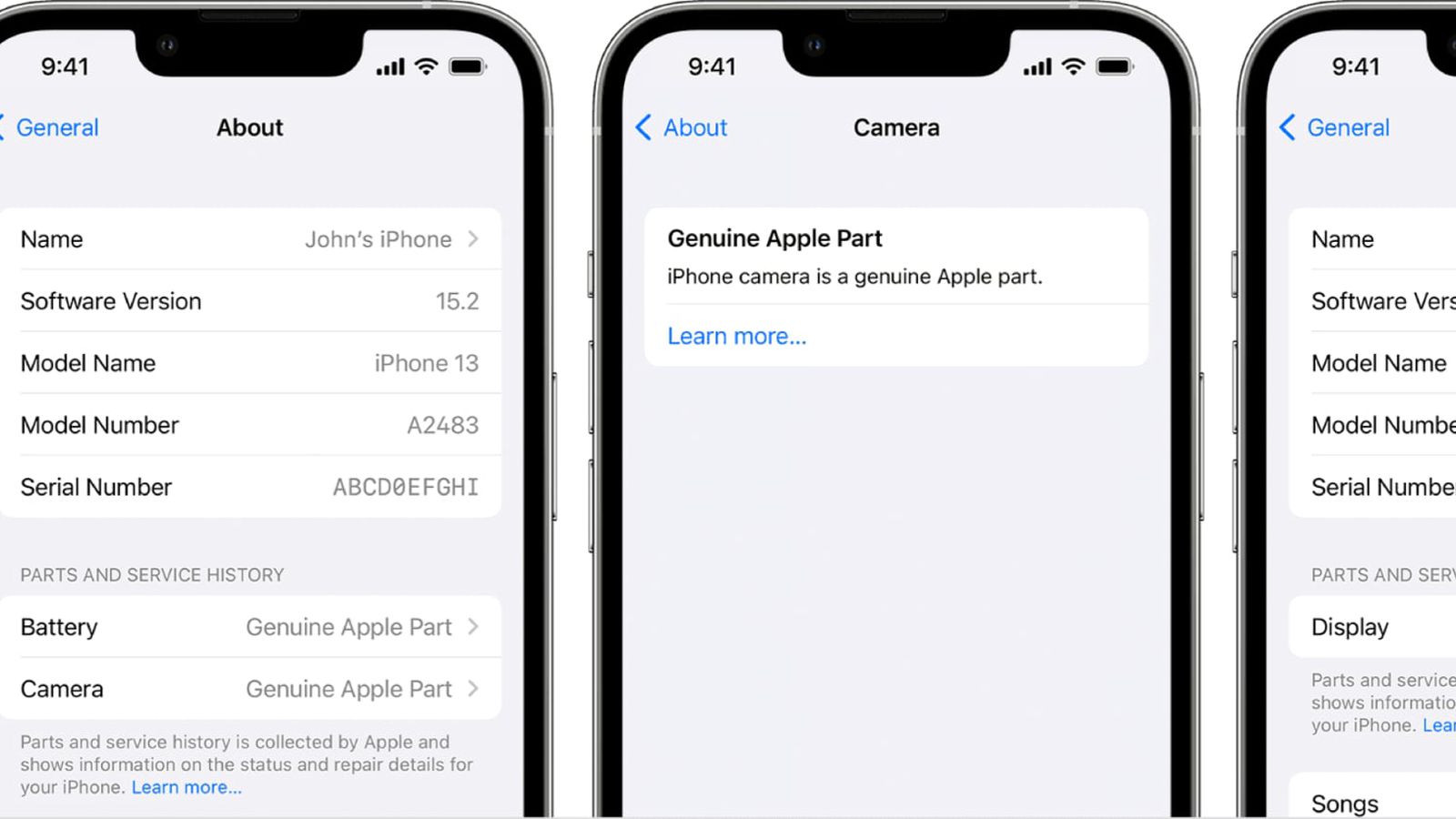
Welcome to our comprehensive guide on how to check the service history on your iPhone. Whether you are buying a pre-owned device or simply want to know the repair and warranty information of your current phone, understanding the service history can provide valuable insights. By checking the service history, you can determine if the device has undergone any major repairs, if it is still under warranty, or if there are any recurring issues to be aware of. In this article, we will walk you through the different methods you can use to access the service history on your iPhone, including using the Settings app, contacting Apple support, and using third-party software. With this information at your fingertips, you will be able to make an informed decision when it comes to purchasing or troubleshooting your iPhone. So, let’s get started!
Inside This Article
How To Check Service History on iPhone
Knowing the service history of your iPhone can provide valuable insights into its previous repairs and warranty status. Whether you want to check the warranty coverage, verify AppleCare eligibility, or access the repair history, it’s essential to have easy access to this information. In this article, we will walk you through the step-by-step process of checking the service history on your iPhone.
Checking Warranty Status
One of the first steps in checking the service history of your iPhone is to determine its warranty status. To do this, follow these simple steps:
- Go to the Apple’s official website.
- Click on the “Support” tab.
- Select “Check Coverage” from the drop-down menu.
- Enter your iPhone’s serial number. You can find this on the back of your device or in the Settings app under “General” > “About”.
- Click on “Continue” to view the warranty status of your iPhone.
Verifying AppleCare Coverage
If you have purchased AppleCare for your iPhone, it’s important to verify the coverage to ensure your device is still protected. Follow these steps to verify AppleCare coverage:
- Visit the Apple’s official website and navigate to the “Support” section.
- Select “Check Coverage” from the drop-down menu.
- Enter your iPhone’s serial number.
- Click on “Continue” to view the AppleCare coverage details, including the expiry date.
Accessing Repair History
If your iPhone has been repaired in the past, you may want to access its repair history. While Apple does not provide a direct way to view the repair history online, you can contact Apple Support for assistance. Follow these steps to get in touch with Apple Support:
- Go to the Apple Support website.
- Select the “Contact Support” option.
- Choose your iPhone model and the issue you are facing.
- Select the contact method (phone, chat, or email) that suits you best.
- Explain that you would like to access the repair history of your iPhone and provide the necessary details.
- An Apple Support representative will assist you further and provide the relevant information.
Contacting Apple Support
If you encounter any issues with your iPhone or need assistance, contacting Apple Support is always a good option. To get in touch with Apple Support:
- Visit the Apple Support website.
- Select the “Contact Support” option.
- Choose your iPhone model and the issue you are experiencing.
- Select the contact method that suits you best (phone, chat, or email).
- Explain your issue and provide the necessary details.
- An Apple Support representative will guide you and help resolve your issue.
By following the above steps, you can easily check the service history of your iPhone, including warranty status, AppleCare coverage, and repair history. This information can be crucial for making informed decisions about device repairs, warranty claims, or even considering upgrading to a new iPhone. Take advantage of the resources available from Apple to ensure you have the most up-to-date information about your device.
Conclusion
Checking the service history on your iPhone can provide valuable information about its past repairs and maintenance. By knowing the device’s service history, you can make informed decisions about purchasing a used iPhone or ensuring that your current device is in good condition.
Although Apple does not offer a direct method to view the service history on an iPhone, there are several alternative approaches. You can start by contacting Apple Support and providing them with your device’s serial number. They can provide you with information about any past repairs that were done by an authorized service provider. Additionally, you can also check the warranty status through Apple’s support website.
Another option is to use third-party utilities and services that can help you retrieve the service history of your iPhone. These tools rely on the device’s serial number to gather information from various sources and compile a detailed service history report.
Whichever method you choose, checking the service history of your iPhone can give you peace of mind and ensure the device’s reliability. So, whether you’re buying a used iPhone or keeping track of your current device, don’t hesitate to explore these options to access the valuable service history information you need.
FAQs
Q: How can I check the service history on my iPhone?
A: Checking the service history on your iPhone is a simple process. You can do this by following these steps:
- Open the “Settings” app on your iPhone.
- Scroll down and tap on “General”.
- Next, tap on “About” which will display various information about your device.
- Scroll down to find the “Service” or “Provider” section, which lists details about your network service provider and any previous repairs or service events.
Q: What information can I expect to find in the service history of my iPhone?
A: The service history of your iPhone typically includes details of repairs, replacements, and service events that have been performed on the device. This information can provide insights into any issues that have been resolved or components that have been repaired or replaced.
Q: Can I access the service history of my iPhone if it has been repaired by a third-party service center?
A: In most cases, the service history of your iPhone will only display official repairs and service events conducted by Apple or authorized service providers. If your iPhone has been repaired by a third-party service center, it is unlikely to be reflected in the official service history.
Q: Is there a way to check the service history of a used iPhone before purchasing it?
A: Yes, it is possible to check the service history of a used iPhone before purchasing it. You can do this by obtaining the device’s serial number or IMEI number from the seller and contacting Apple support. They can provide you with information regarding any repairs or service events associated with the device.
Q: Why is it important to check the service history of an iPhone?
A: Checking the service history of an iPhone is important as it can offer valuable insights into the device’s maintenance and previous issues. By reviewing the service history, you can make a more informed decision when purchasing a used iPhone or assessing the reliability of your current device.
