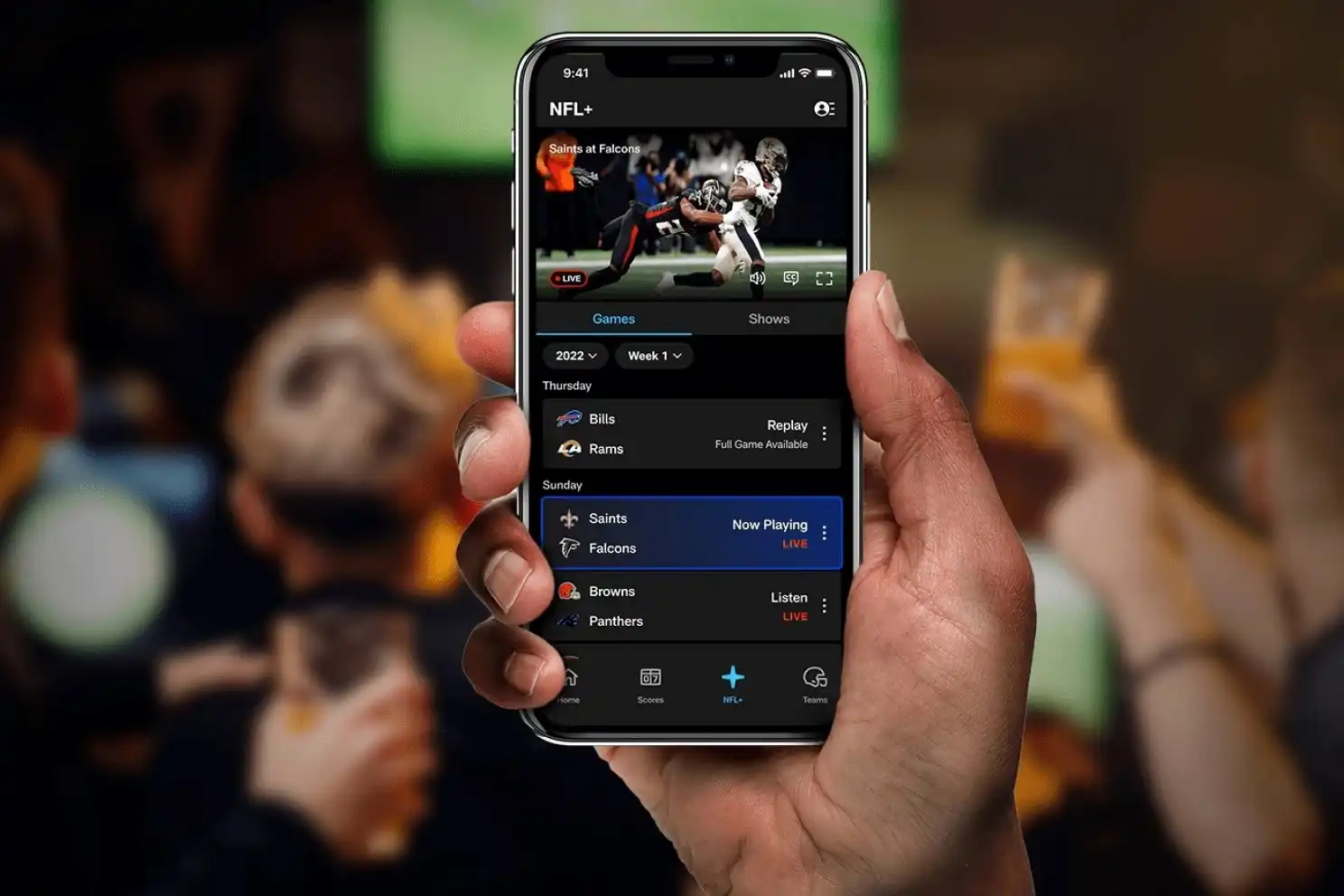
The NFL is one of the most popular sports leagues in the United States, delivering thrilling football action to millions of fans around the country. With the rise of mobile technology, fans now have the ability to enjoy the excitement of NFL games right from their smartphones. One of the most convenient ways to stream NFL games on a mobile device is through Chromecast, a device that allows you to cast content from your phone to your TV. In this article, we will explore how to Chromecast NFL Mobile, providing step-by-step instructions to help you enjoy the gridiron action on the big screen. Whether you’re hosting a game day party or simply want to immerse yourself in the game, Chromecast offers a seamless and convenient way to watch NFL games on your TV. Let’s dive in and discover how to make it happen!
Inside This Article
- Setting up Chromecast for NFL Mobile
- Installing NFL Mobile app on your device
- Connecting your device to Chromecast
- Casting NFL Mobile to your TV
- Conclusion
- FAQs
Setting up Chromecast for NFL Mobile
If you’re a big fan of NFL and want to enjoy the games on a larger screen, Chromecast is the perfect solution. With Chromecast, you can easily cast NFL Mobile to your TV and watch all the live games, highlights, and exclusive content. Setting up Chromecast for NFL Mobile is a straightforward process that can be done in just a few simple steps.
The first step is to ensure that you have a compatible TV with an HDMI port and a stable Wi-Fi connection. You will also need a mobile device, such as a smartphone or a tablet, with the NFL Mobile app installed.
Once you have checked these requirements, the next step is to set up your Chromecast device. Plug the Chromecast into the HDMI port of your TV and connect it to a power source using the USB cable provided. Make sure your TV is set to the appropriate HDMI input.
Now, grab your mobile device and open the NFL Mobile app. Sign in with your NFL account or create a new one if you don’t have an account already. Once you’re logged in, tap on the Cast icon located at the top right corner of the screen.
A list of available Chromecast devices will appear on the screen. Select your Chromecast device from the list, and the NFL Mobile app will establish a connection with the Chromecast.
Once the connection is established, you will see a confirmation message on your TV screen. From this point onwards, you can control the playback of NFL Mobile on your TV using your mobile device. Select a game or highlight you want to watch, and it will start playing on your TV.
During the playback, you can use your mobile device to pause, rewind, or fast forward the content. You can also switch between games or highlights from within the app.
When you’re done watching, simply disconnect from Chromecast by tapping on the Cast icon and selecting “Stop Casting”. This will return the playback to your mobile device.
Setting up Chromecast for NFL Mobile is a quick and easy way to elevate your football viewing experience. Whether you’re hosting a game night with friends or simply want to enjoy the games on a bigger screen, Chromecast allows you to do so seamlessly.
Installing NFL Mobile app on your device
If you’re a football fan and want to enjoy NFL games on your mobile device, installing the NFL Mobile app is essential. This app allows you to stream live games, access highlights, and stay updated with the latest news and scores. Here’s a step-by-step guide on how to install the NFL Mobile app on your device:
1. Open the app store on your mobile device. If you’re using an iPhone, go to the App Store, and if you’re using an Android device, go to the Google Play Store.
2. In the search bar, type “NFL Mobile” and tap on the search icon.
3. Look for the official NFL Mobile app from the NFL Enterprises LLC and ensure it’s the legitimate app by checking the developer information.
4. Tap on the “Install” button next to the app. If you’re prompted to sign in with your Apple ID or Google account, follow the instructions to complete the installation process.
5. Once the app is installed, you can find it on your home screen or in the app drawer, depending on your device.
6. Tap on the NFL Mobile app icon to launch it.
7. If you’re a new user, you’ll be prompted to create an account. Follow the on-screen instructions to set up your account. If you already have an NFL account, you can sign in using your existing credentials.
8. Once you’re logged in, you’ll have access to a wide range of features within the NFL Mobile app. You can browse through different sections such as “Watch,” “Scores,” “News,” “Video,” and more.
9. To personalize your experience, you can select your favorite teams, enable notifications for game updates, and customize your preferences in the settings menu.
10. Now that you have successfully installed the NFL Mobile app, you can start enjoying your favorite NFL games and content right on your mobile device.
Remember, the availability of certain features and content may vary based on your location and subscription type. Make sure you have a reliable internet connection to stream the games smoothly. Enjoy the excitement of NFL football wherever you go with the NFL Mobile app!
Connecting your device to Chromecast
Once you have set up your Chromecast device and installed the NFL Mobile app on your smartphone or tablet, you’re ready to connect your device to Chromecast and start streaming your favorite NFL games on the big screen. Follow the steps below to connect your device:
1. Make sure your TV and Chromecast are turned on and connected to the same Wi-Fi network.
2. Launch the NFL Mobile app on your device.
3. Look for the Chromecast icon, which resembles a small rectangle with Wi-Fi waves in the bottom left or right corner of the video player screen. Tap on the Chromecast icon.
4. A list of available Chromecast devices will appear. Select the Chromecast device you want to connect to.
5. Once selected, your device will begin connecting to Chromecast. You may see a loading screen or a progress bar indicating the connection process.
6. Once connected, you will be able to see the NFL Mobile app interface on your TV screen. You can browse through the app, select your preferred NFL game, and enjoy streaming it on the big screen.
7. During playback, you can control the volume and playback options directly from your device or use the TV remote to control the playback.
Please note that the steps to connect your device to Chromecast may vary slightly depending on the version of the NFL Mobile app or your device’s operating system. Always refer to the app’s documentation or consult the manufacturer’s instructions for specific guidance.
By connecting your device to Chromecast, you can transform your TV into a mini sports arena and enjoy the thrill of NFL games from the comfort of your living room. So gather your friends and family, grab some snacks, and get ready for an immersive NFL viewing experience like never before!
Casting NFL Mobile to your TV
Once you have set up your Chromecast and installed the NFL Mobile app on your device, you are ready to cast NFL Mobile to your TV. Casting NFL Mobile to your TV allows you to enjoy the excitement of watching your favorite NFL games on the big screen.
Here are the steps to cast NFL Mobile to your TV:
- Make sure your Chromecast and device are both connected to the same Wi-Fi network.
- Open the NFL Mobile app on your device.
- Choose the game or content you want to watch. NFL Mobile offers live games, highlights, and other exclusive content.
- Look for the cast icon, usually located in the top right corner of the screen. Tap on it to initiate the casting process.
- A list of available devices will appear. Select your Chromecast from the list.
- Once connected, the NFL Mobile app will start casting to your TV. You can control playback, volume, and other settings from your device.
- Sit back, relax, and enjoy watching the NFL game on your TV. Feel the excitement as if you were in the stadium!
It is important to note that during the casting process, your device acts as a remote control, allowing you to navigate through the NFL Mobile app while the game is displayed on the TV.
With the ability to cast NFL Mobile to your TV, you can gather your friends and family for an immersive viewing experience. Cheer on your favorite team, analyze every play, and rejoice in the thrill of victory or the agony of defeat, all from the comfort of your living room.
Conclusion
In conclusion, Chromecast provides a convenient and hassle-free way to stream NFL Mobile on your TV. Whether you’re an avid sports fan or just looking to catch your favorite NFL games, using Chromecast allows you to enjoy the action on a larger screen without losing any of the excitement. By following the simple steps outlined in this guide, you can easily set up Chromecast and start casting NFL Mobile to your TV in no time.
With the ability to stream live games, access on-demand content, and enjoy all the features of NFL Mobile, Chromecast is the perfect companion for football enthusiasts. Whether you’re hosting a game night or simply want to immerse yourself in the excitement of NFL games, Chromecast offers a seamless and high-quality streaming experience. So gather your friends and family, fire up NFL Mobile, and let Chromecast take your football viewing experience to the next level.
Here are some frequently asked questions (FAQs) about Chromecasting NFL Mobile:
FAQs
1. What is Chromecasting?
Chromecasting is a feature that allows you to stream media content from your mobile device, such as a smartphone or tablet, to a larger screen, such as a TV. It uses the Google Chromecast device connected to your TV for wireless streaming.
2. How can I Chromecast NFL Mobile to my TV?
To Chromecast NFL Mobile to your TV, you need a compatible Chromecast device connected to your TV and the NFL Mobile app installed on your mobile device. Make sure your Chromecast and mobile device are connected to the same Wi-Fi network. Open the NFL Mobile app, play the desired NFL content, and tap on the Chromecast icon within the app. Select your Chromecast device, and the NFL content will start playing on your TV.
3. Can I Chromecast live NFL games with NFL Mobile?
Yes, you can Chromecast live NFL games using the NFL Mobile app. Simply open the app, navigate to the live game you want to watch, and tap on the Chromecast icon to cast it to your TV. Enjoy the action on the big screen of your TV while the game is streaming live on your mobile device.
4. Do I need a subscription to Chromecast NFL Mobile?
To Chromecast NFL Mobile, you need an active subscription to the NFL Mobile app. The app offers various subscription options, including access to live games, highlights, and exclusive content. Ensure that your subscription is valid and current to enjoy Chromecasting NFL Mobile to your TV.
5. Can I control the playback of Chromecast NFL Mobile on my TV?
Yes, once you have Chromecast NFL Mobile to your TV, you can control the playback using your mobile device. The NFL Mobile app acts as a remote control, allowing you to pause, play, rewind, or fast-forward the content on your TV screen. You can also adjust the volume and switch between different NFL games or content from your mobile device.
Remember, Chromecasting NFL Mobile is a fantastic way to enhance your viewing experience by watching NFL games and content on the big screen. Enjoy the action-packed moments with friends and family right from the comfort of your living room. If you have any further questions or encounter any technical issues, consult the official NFL Mobile support or Chromecast support for detailed troubleshooting steps.
