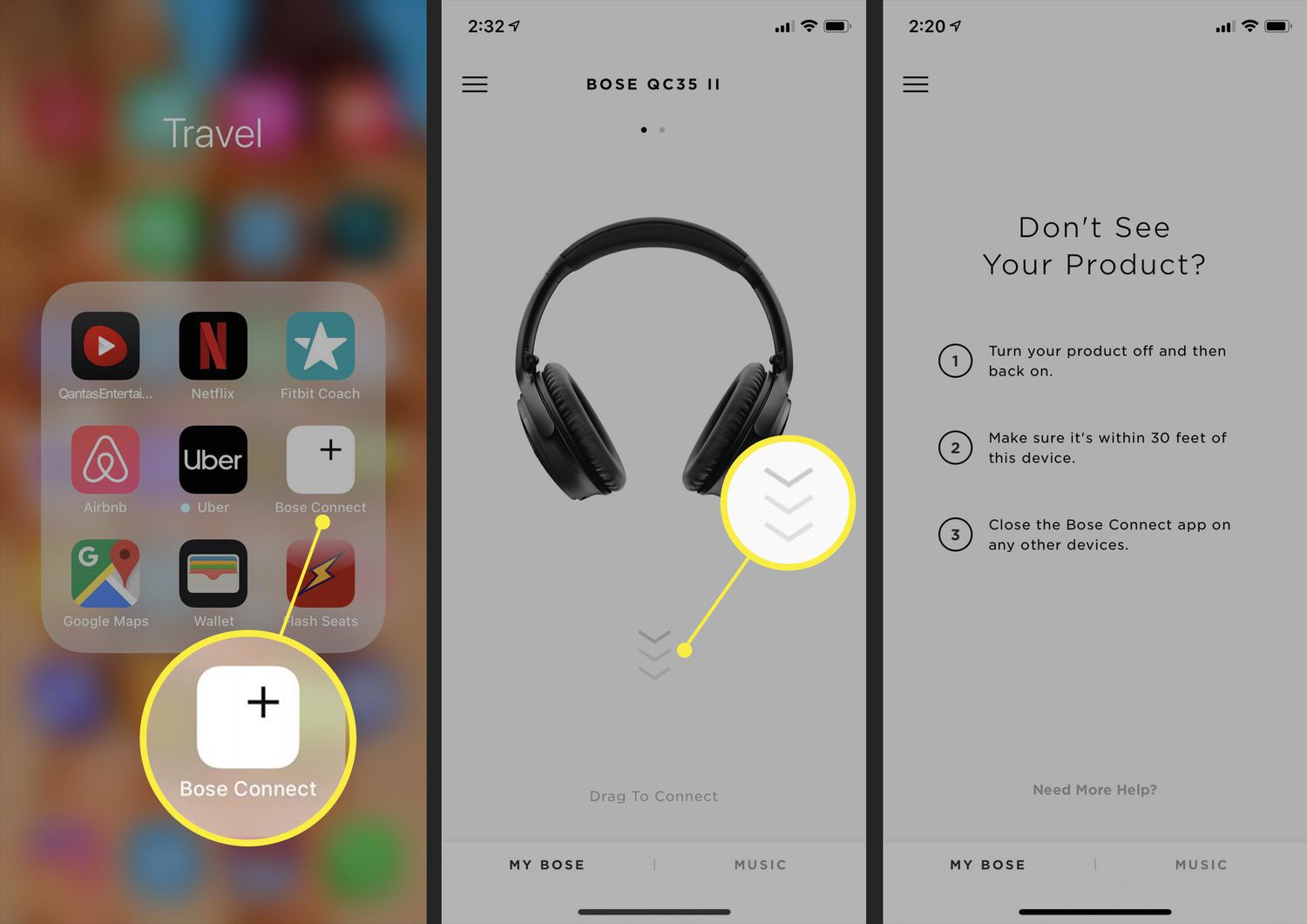
Imagine the joy of getting your hands on a new pair of Bose headphones, ready to immerse yourself in your favorite music. Now, you may be wondering how to connect these impressive headphones to your iPhone. Fortunately, it’s a straightforward process that will have you enjoying your tunes in no time. In this article, we will walk you through the steps to connect your Bose headphones to your iPhone, whether it’s the latest model or an older version. Whether you’re a music lover, a podcast enthusiast, or a frequent traveler who wants to enjoy your entertainment in style, connecting your Bose headphones to your iPhone is the key to unlocking a world of audio bliss. So, let’s dive in and discover how to make this connection effortlessly!
Inside This Article
- Pairing Bose Headphones with iPhone
- Method 1: Using Bluetooth
- Method 2: Using the Bose Connect App
- Troubleshooting Tips
- Conclusion
- FAQs
Pairing Bose Headphones with iPhone
Connecting your Bose headphones to your iPhone is a seamless and easy process. Whether you have a pair of wireless Bluetooth headphones or wired headphones with a Lightning connector, you can enjoy your favorite music or take calls on your iPhone without any hassle. In this article, we will guide you through two methods to connect your Bose headphones to your iPhone.
Method 1: Using Bluetooth
Most Bose headphones can be connected to your iPhone using Bluetooth. Follow these steps to pair your headphones:
- Put your Bose headphones into pairing mode. Consult your headphone’s user manual to find out how to do this, as the process may vary depending on the model.
- On your iPhone, go to Settings and tap on Bluetooth.
- Make sure Bluetooth is turned on, and your iPhone will start searching for available devices.
- Select your Bose headphones from the list of available devices.
- Once connected, you will see a confirmation message on your iPhone, and your Bose headphones will be ready to use.
Now you can enjoy your music, podcasts, or calls wirelessly with your Bose headphones on your iPhone.
Method 2: Using the Bose Connect App
If you have a pair of Bose headphones that are compatible with the Bose Connect app, you can take advantage of additional features and customization options.
To connect your Bose headphones using the Bose Connect app, follow these steps:
- Download and install the Bose Connect app from the App Store if you haven’t already.
- Launch the app and ensure that Bluetooth is turned on on your iPhone.
- Follow the on-screen prompts to connect your Bose headphones to the app.
- Once connected, you can adjust the settings and personalize your listening experience through the app.
The Bose Connect app also provides firmware updates for your headphones, ensuring that you stay up to date with the latest features and enhancements.
Troubleshooting Tips
If you encounter any issues while pairing your Bose headphones with your iPhone, here are some troubleshooting tips to help you:
- Make sure your headphones are charged.
- Ensure that Bluetooth is enabled on your iPhone and in pairing mode on your headphones.
- Restart your iPhone and try the pairing process again.
- Reset your headphones by following the instructions in their user manual.
- If all else fails, reach out to Bose customer support for further assistance.
With these methods and troubleshooting tips, you can easily connect your Bose headphones to your iPhone and enjoy a high-quality audio experience. Whether you prefer wireless or wired headphones, the process is straightforward and gives you the freedom to enjoy your favorite music on the go.
Method 1: Using Bluetooth
If you want to connect your Bose headphones to your iPhone, Bluetooth is the most common and convenient method. By utilizing this wireless technology, you can pair your headphones with your iPhone in just a few simple steps.
Here’s a step-by-step guide on how to connect your Bose headphones to your iPhone using Bluetooth:
- Make sure your Bose headphones are in pairing mode. This can usually be done by pressing and holding the Bluetooth button on the headphones until you see the LED indicator blinking.
- On your iPhone, go to the “Settings” app and navigate to the “Bluetooth” section.
- Toggle the Bluetooth option to “On” if it’s not already enabled.
- Your iPhone will start searching for nearby Bluetooth devices. Look for your Bose headphones in the list of available devices. They might appear as “Bose,” followed by the headphone model.
- Select your Bose headphones from the list. The pairing process will begin.
- If prompted, enter the passkey or PIN that came with your headphones to complete the pairing process. If you’re not sure, refer to the user manual or documentation that came with your headphones.
- Once the pairing is successful, you should see a confirmation message on your iPhone, indicating that your Bose headphones are connected.
That’s it! You have successfully connected your Bose headphones to your iPhone using Bluetooth. Now, you can enjoy your favorite music or take calls wirelessly, providing you with a seamless audio experience.
Method 2: Using the Bose Connect App
If you own Bose headphones and want to establish a seamless connection with your iPhone, using the Bose Connect app is a great option. The app provides a user-friendly interface that allows you to control various settings and functionalities of your headphones, making it easier than ever to enjoy your favorite music or take calls on the go.
To start, you need to download and install the Bose Connect app from the App Store on your iPhone. Once the app is installed, follow these steps:
- Launch the Bose Connect app on your iPhone.
- Ensure your headphones are turned on and in pairing mode.
- On the app’s home screen, tap on the “Connect” button.
- The app will automatically detect your headphones and display them on the screen. Tap on your headphones to select them.
- Follow any further on-screen prompts to complete the pairing process.
Once the pairing process is complete, you will have access to a range of features through the Bose Connect app. These features may vary depending on the specific model of your Bose headphones, but commonly include:
- Music Management: Control playback, volume, and EQ settings directly from the app.
- Noise Cancellation: Adjust the level of noise cancellation to suit your environment.
- Battery Monitoring: Keep track of your headphone’s battery life and receive notifications when it’s time to recharge.
- Firmware Updates: Stay up to date with the latest firmware upgrades for optimal performance.
Using the Bose Connect app provides a convenient way to personalize and optimize your listening experience. Whether you want to fine-tune the audio settings or stay informed about the battery status, the app puts the control in your hands.
So, if you prefer a more tailored and immersive audio experience with your Bose headphones, make sure to utilize the Bose Connect app. Download it today and unlock a world of possibilities.
Troubleshooting Tips
Having trouble connecting your Bose headphones to your iPhone? Don’t worry, we’ve got you covered! Here are some troubleshooting tips to help you get your devices connected and enjoy your music without any hassle.
1. Make sure Bluetooth is turned on: Before attempting to pair your Bose headphones with your iPhone, ensure that Bluetooth is enabled on your iPhone. You can find this option in the Settings menu under Bluetooth. Toggle it on if it’s turned off.
2. Reset Bluetooth on your iPhone: Sometimes, the Bluetooth connection can become glitchy. To fix this, go to the Bluetooth settings on your iPhone, tap on the “i” icon next to the connected device, and select “Forget This Device.” Then, try reconnecting your Bose headphones.
3. Update firmware: Keep your Bose headphones and iPhone up to date by checking for firmware updates. Visit the Bose website or use the Bose Connect app to see if there are any available updates for your headphones. Similarly, make sure your iPhone is running the latest iOS version.
4. Charge your headphones: If your Bose headphones have low battery power, they might struggle to establish a stable Bluetooth connection. Ensure that your headphones are sufficiently charged before attempting to pair them with your iPhone.
5. Check compatibility: Verify if your Bose headphones and iPhone are compatible with each other. While most Bose headphones can connect to any Bluetooth-enabled device, double-check the compatibility list to ensure they are compatible with your specific iPhone model.
6. Restart both devices: Sometimes, a simple restart can resolve connectivity issues. Turn off both your Bose headphones and iPhone, then turn them back on after a few seconds. Try pairing them again to see if the connection is successful.
7. Clear pairing history: If you have previously connected your Bose headphones to multiple devices, clear the pairing history. This can be done in the Bluetooth settings on your iPhone. Removing old pairings can help your headphones establish a better connection with your iPhone.
8. Reset your Bose headphones: If all else fails, try resetting your Bose headphones to their factory settings. The process may vary depending on the model, so refer to the user manual or visit the Bose website for instructions on how to do a factory reset.
Remember, troubleshooting steps may vary depending on the specific model of your Bose headphones and iPhone. If you’re still facing issues, reach out to Bose customer support for further assistance.
Conclusion
Connecting your Bose headphones to your iPhone is a simple and straightforward process that can greatly enhance your listening experience. By following the steps outlined in this article, you can seamlessly pair your headphones with your iPhone and enjoy your favorite music, podcasts, and more with exceptional audio quality.
The convenience and versatility of the Bluetooth technology in both Bose headphones and iPhones make it incredibly easy to connect the two devices wirelessly. Whether you have the latest iPhone model or an older version, the pairing process remains consistent and hassle-free.
Remember to keep your headphones charged and ensure that the Bluetooth feature is enabled on both your headphones and iPhone. Taking care of your devices and staying up to date with the latest software updates will help maintain a smooth and reliable connection.
So, go ahead and connect your Bose headphones to your iPhone. Immerse yourself in your favorite songs, enjoy hands-free calling, and make the most of the exceptional sound quality that Bose and iPhone have to offer.
FAQs
1. Can I connect my Bose headphones to my iPhone wirelessly?
Yes! Bose headphones are equipped with Bluetooth technology, allowing you to connect them to your iPhone wirelessly. Simply enable Bluetooth on your iPhone, put your Bose headphones into pairing mode, and select them from the list of available devices on your iPhone. Once connected, you can enjoy your favorite music or take calls without the hassle of wires.
2. Can I use my Bose headphones with an iPhone that has a headphone jack?
Absolutely! While newer iPhones may not have a dedicated headphone jack, Bose headphones usually come with a standard 3.5mm audio cable. You can easily connect your Bose headphones to the iPhone’s headphone jack using this cable, allowing you to enjoy your music or audio without the need for Bluetooth pairing.
3. How do I control music playback on my iPhone while using Bose headphones?
Bose headphones often come with integrated controls that allow you to control music playback directly from the headphones. You can play, pause, skip tracks, adjust volume, and even take calls using the buttons or touch-sensitive controls on the headphones themselves. Additionally, depending on the model, you may also have the option to use voice commands with virtual assistants like Siri or Google Assistant.
4. Does connecting Bose headphones to my iPhone drain the battery quickly?
Connecting your Bose headphones to your iPhone via Bluetooth may consume some battery power, but modern Bluetooth technology is designed to be energy-efficient. Bose headphones are optimized to deliver excellent sound quality while minimizing battery drain. However, keeping Bluetooth enabled on your iPhone for prolonged periods may impact battery life. It’s a good practice to turn off Bluetooth when not in use or when you want to conserve battery power.
5. Can I connect my Bose headphones to multiple devices simultaneously?
Bose headphones usually allow you to connect to multiple devices simultaneously, such as your iPhone and a laptop or tablet. This feature is known as multipoint pairing. It allows you to switch seamlessly between devices without the need to disconnect and reconnect each time. However, please note that not all Bose headphone models support multipoint pairing, so it’s important to check the specifications or user manual of your specific model.
