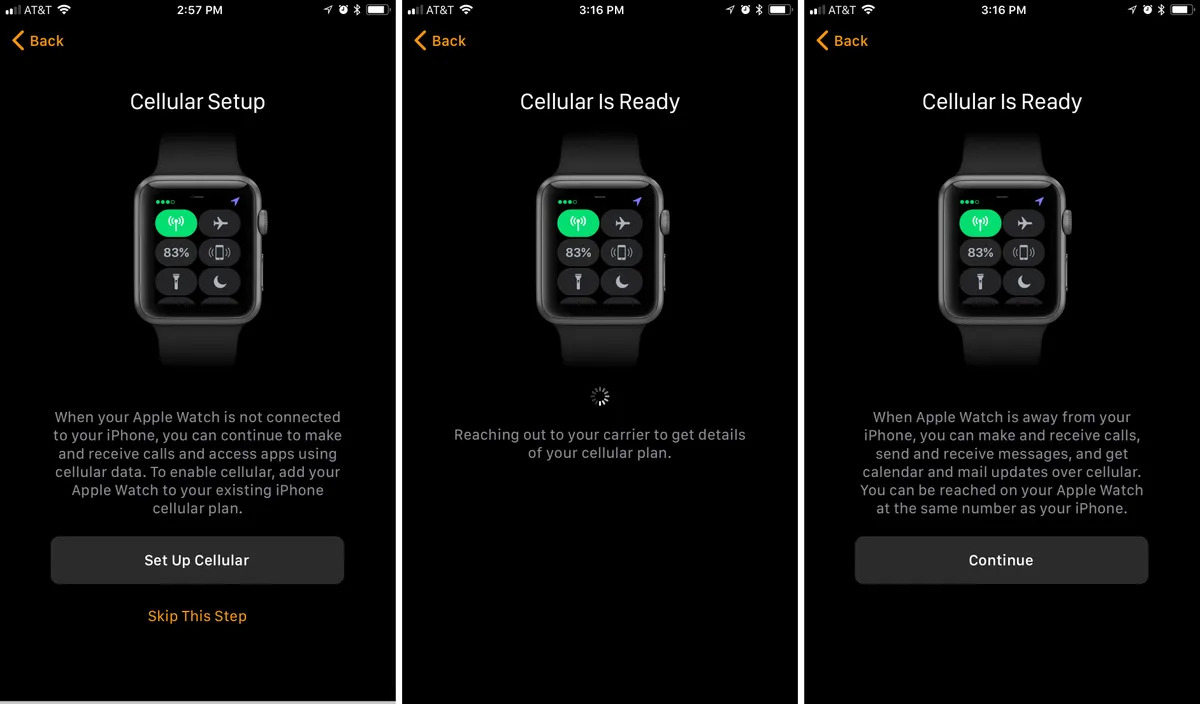
The Apple Watch has become one of the most popular wearable devices in the market, allowing users to stay connected and track their fitness goals on the go. However, to fully unlock its capabilities, you need to connect your Apple Watch to a cellular network. By connecting your cellular service to your Apple Watch, you can make calls, send messages, stream music and even access important apps without needing your iPhone nearby. But how exactly do you connect your cellular service to your Apple Watch? In this article, we’ll dive into the step-by-step process of connecting your cellular service to your Apple Watch and explore some frequently asked questions that may arise along the way. So, let’s get started and make sure you can enjoy the seamless connectivity that your Apple Watch provides!
Inside This Article
- Pairing your Apple Watch with your iPhone
- Ensuring your iPhone has cellular capability
- Activating cellular service on your Apple Watch
- Troubleshooting connectivity issues
- Conclusion
- FAQs
Pairing your Apple Watch with your iPhone
Pairing your Apple Watch with your iPhone is a simple process that allows you to seamlessly integrate the two devices and maximize their functionalities. Whether you have a new Apple Watch or want to pair an existing one, here’s a step-by-step guide to help you get started.
First, ensure that your iPhone is running the latest version of iOS. This is important to ensure compatibility between your iPhone and Apple Watch. You can check for updates by going to Settings > General > Software Update.
Next, make sure that Bluetooth is enabled on your iPhone. Apple Watch uses Bluetooth for initial setup and ongoing connectivity with your iPhone. To enable Bluetooth, go to Settings > Bluetooth and toggle the switch to the On position.
Now, it’s time to bring your Apple Watch close to your iPhone. Keep them within a few inches of each other during the pairing process to ensure a strong connection. Once they are in close proximity, turn on your Apple Watch by pressing and holding the side button until the Apple logo appears.
You will now see a prompt on your iPhone’s screen asking if you want to pair your iPhone with the Apple Watch. Tap on “Continue” to begin the pairing process. You may be asked to confirm your Apple ID and agree to the terms and conditions.
Follow the on-screen instructions to complete the pairing process. This may involve aligning the watch face on your Apple Watch with the viewfinder on your iPhone’s screen. Once the pairing is complete, you will receive a notification on your Apple Watch and a haptic feedback.
After the initial pairing, your iPhone will prompt you to set up your Apple Watch. This includes selecting your preferred language, enabling Siri, setting a passcode, and choosing whether to install all compatible apps or manually select them. Follow the on-screen instructions to customize your Apple Watch settings according to your preferences.
Once the setup is complete, your Apple Watch is now paired with your iPhone. This means you can receive notifications, make calls, send messages, track fitness activities, and much more, all from your wrist. Keep your iPhone and Apple Watch connected to ensure a seamless experience between the two devices.
If you ever need to unpair your Apple Watch from your iPhone, you can do so by going to the Apple Watch app on your iPhone, selecting your watch, and tapping on the “Unpair Apple Watch” option. This will remove the connection between the two devices and restore your Apple Watch to its factory settings.
Remember, pairing your Apple Watch with your iPhone is a crucial step to unlock the full potential of both devices. With their seamless connectivity and integration, you can enjoy a more convenient and efficient mobile experience.
Ensuring your iPhone has cellular capability
Before you can connect your Apple Watch to cellular, it’s essential to ensure that your iPhone has cellular capability. Here are a few key points to consider:
1. Check your iPhone model: Not all iPhone models support cellular connectivity. Currently, the iPhone 6 or later models are compatible with Apple Watch cellular integration. If you have an older model, you may need to upgrade to enjoy this feature.
2. Verify your carrier compatibility: Confirm with your cellular service provider that they support Apple Watch connectivity. Different carriers may have varying requirements and plans for cellular-enabled devices. It’s always prudent to check with them to avoid any disappointment.
3. Check your data plan: Connecting your Apple Watch to cellular means it will require a separate data plan. Make sure your current plan supports adding an additional device and that you have enough data available to avoid any overage charges.
4. Activate cellular service: Before proceeding with the pairing process, ensure that your iPhone’s cellular service is activated and properly set up. Check for network coverage and verify that your SIM card is inserted correctly.
5. Update your software: To guarantee a seamless connection between your iPhone and Apple Watch, ensure that both devices have the latest software updates. This will minimize any potential compatibility issues and provide the best user experience.
Once you have confirmed these points and addressed any necessary steps, you can confidently move forward with pairing your Apple Watch with cellular capability. This will allow you to enjoy the convenience of making calls, receiving messages, and accessing apps directly from your wrist, even when your iPhone isn’t within reach.
Activating cellular service on your Apple Watch
One of the great features of the Apple Watch is the ability to use it independently from your iPhone thanks to its cellular capabilities. By activating cellular service on your Apple Watch, you can make and receive calls, send texts, stream music, and access the internet even when your iPhone is not nearby. Here’s how you can activate cellular service on your Apple Watch:
- Check compatibility: Before activating cellular service, ensure that your Apple Watch model supports cellular connectivity. Not all models have this capability, so verify this information prior to proceeding.
- Contact your carrier: Reach out to your cellular carrier to inquire about adding your Apple Watch to your existing phone plan or setting up a separate plan for your watch. They will guide you through the process and provide any necessary instructions and assistance.
- Prepare your iPhone: Make sure your iPhone is connected to a cellular network and is running the latest version of iOS. Additionally, ensure that both your iPhone and Apple Watch are using the same iCloud and Apple ID accounts.
- Open the Watch app: On your iPhone, launch the Watch app, which comes preinstalled on all iPhones starting from iOS 13. Tap on the “My Watch” tab located at the bottom of the screen.
- Select Cellular: In the “My Watch” tab, you’ll find the “Cellular” option. Tap on it to access the cellular settings for your Apple Watch.
- Set up cellular: In the cellular settings, you’ll see a “Set Up Cellular” option. Tap on it to start the setup process.
- Follow the prompts: The Watch app will guide you through the necessary steps to enable cellular service on your Apple Watch. This may include agreeing to terms and conditions, verifying your carrier details, and activating the service.
- Verify activation: Once the setup process is complete, you should see a confirmation message indicating that cellular service has been successfully activated on your Apple Watch.
With cellular service activated, your Apple Watch can connect to cellular networks independently, providing you with more freedom and convenience. However, it’s important to note that cellular service may incur additional charges from your carrier, so be sure to check your plan details to avoid any surprises.
Troubleshooting connectivity issues
If you’re experiencing connectivity issues between your Apple Watch and your cellular network, don’t worry. There are several troubleshooting steps you can take to fix the problem. Here are some common issues and their solutions:
1. Check your cellular signal: Make sure you are in an area with strong cellular coverage. Check your iPhone to see if it has a good signal. If your iPhone doesn’t have a signal, your Apple Watch won’t either.
2. Restart your devices: Try restarting both your Apple Watch and iPhone. This can help refresh the connection between the two devices and resolve any temporary glitches.
3. Check your iPhone’s settings: Ensure that your iPhone’s Bluetooth and Wi-Fi are turned on. Your Apple Watch relies on these connections to communicate with your iPhone and maintain cellular connectivity.
4. Update your software: Make sure both your Apple Watch and iPhone are running the latest software versions. Updates often include bug fixes and improvements that can help resolve connectivity issues.
5. Disable and enable Cellular: On your iPhone, go to Settings > Cellular > Cellular Data and toggle the switch off and on. This can help refresh the cellular settings and resolve any configuration issues that may be causing the problem.
6. Reset network settings: If all else fails, you can try resetting your network settings on your iPhone. Go to Settings > General > Reset > Reset Network Settings. Keep in mind that this will remove all saved Wi-Fi passwords, so you’ll need to reconnect to Wi-Fi networks afterward.
7. Contact your carrier: If none of the above steps help, reach out to your cellular carrier for further assistance. They can check if there are any known network issues or provide additional troubleshooting steps specific to their network.
Troubleshooting connectivity issues can be frustrating, but hopefully, these steps will help you resolve the problem. Remember, if you are still encountering difficulties, don’t hesitate to reach out to Apple Support or your cellular carrier for further assistance.
In conclusion, connecting your cellular device to your Apple Watch opens up a world of possibilities and convenience. By pairing your phone with your watch, you can stay connected, receive notifications, make calls, and even stream music or podcasts without needing your phone nearby. This seamless integration enhances your overall experience and provides you with the freedom to stay connected while on the go.
Whether you’re a busy professional, fitness enthusiast, or simply someone who wants to stay connected at all times, the ability to connect your cellular device to your Apple Watch is a game-changer. With just a few simple steps, you can enjoy the convenience and functionality that comes with having your phone on your wrist.
So, what are you waiting for? Grab your Apple Watch, follow the instructions, and start reaping the benefits of a fully connected and integrated wearable device. Stay connected, stay informed, and stay ahead of the game with your Apple Watch connected to your cellular device.
FAQs
Q: Can I connect my cellular Apple Watch to any mobile phone?
A: No, cellular-enabled Apple Watches are only compatible with specific models of iPhones. Make sure to check the compatibility requirements before attempting to connect your Apple Watch.
Q: How do I connect my cellular Apple Watch to my iPhone?
A: To connect your cellular Apple Watch to your iPhone, follow these steps:
1. Ensure Bluetooth is enabled on your iPhone.
2. Open the Apple Watch app on your iPhone.
3. Tap “Start Pairing” and follow the on-screen instructions.
4. When prompted, position your iPhone’s camera over the animated pattern on your Apple Watch’s screen.
5. Wait for the “Accessories” screen to appear on your Apple Watch, then tap “Continue” on your iPhone.
6. Follow the remaining on-screen instructions to complete the setup process.
Q: Do I need a separate cellular plan for my Apple Watch?
A: Yes, in order to use the cellular capabilities of your Apple Watch, you will need a separate cellular plan or an additional line added to your existing plan. Contact your mobile carrier to inquire about adding a cellular plan to your Apple Watch.
Q: Can I make phone calls directly from my cellular Apple Watch?
A: Yes, with a cellular-enabled Apple Watch, you can make and receive phone calls directly on your watch without needing your iPhone nearby. However, keep in mind that you will need a cellular plan and network connectivity for this feature to work.
Q: How far can my cellular Apple Watch be from my iPhone and still maintain a connection?
A: The distance your cellular Apple Watch can be from your iPhone and still maintain a connection depends on various factors, including the strength of the cellular network and any obstacles or interference in the environment. In general, it is recommended to keep your iPhone within a range of about 30 feet from your Apple Watch for a reliable connection.
