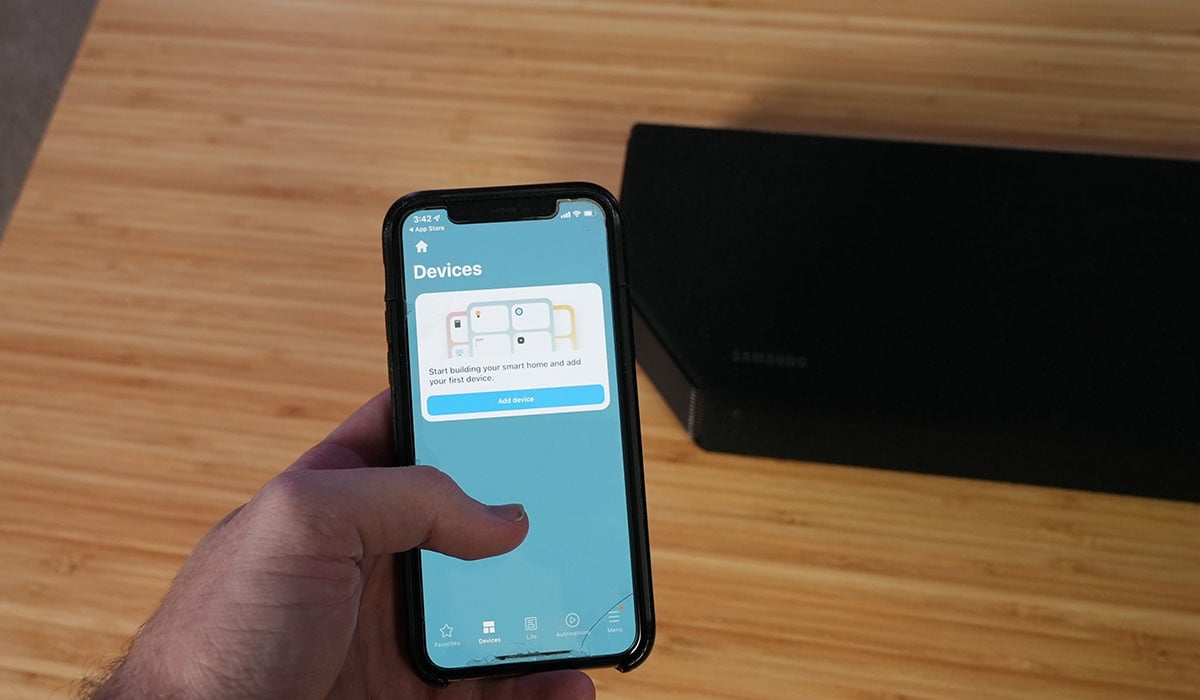
Are you tired of listening to the tinny sound coming from your phone’s built-in speakers? If you’re a music lover or enjoy watching movies on your phone, connecting it to a soundbar can greatly enhance your audio experience. A soundbar is a slim and sleek device that delivers high-quality sound and immersive audio, making it the perfect companion for your mobile phone.
In this article, we will guide you through the process of connecting your phone to a soundbar, ensuring that you can enjoy your favorite tunes and movies with rich, crystal-clear sound. Whether you have an Android device or an iPhone, we will provide a step-by-step breakdown of the connection methods, along with some troubleshooting tips to address any potential issues you may encounter. So, let’s dive in and unlock the full potential of your smartphone’s audio capabilities!
Inside This Article
- Pairing your phone with the soundbar
- Connecting your phone to the soundbar using Bluetooth
- Connecting your phone to the soundbar using an auxiliary cable
- Troubleshooting common connection issues
- Conclusion
- FAQs
Pairing your phone with the soundbar
Pairing your phone with a soundbar allows you to enjoy your favorite music, movies, and podcasts with enhanced audio quality. The process of connecting your phone to a soundbar may vary depending on the make and model of both your phone and soundbar. However, in most cases, there are two common methods: using Bluetooth or an auxiliary cable.
To begin, make sure your soundbar is turned on and in pairing mode. This mode is usually indicated by a flashing light or an on-screen prompt. Refer to your soundbar’s user manual for specific instructions on how to activate pairing mode.
Once your soundbar is in pairing mode, open the Bluetooth settings on your phone. On most smartphones, this can be done by swiping down from the top of the screen and tapping on the Bluetooth icon. If you can’t find the Bluetooth icon, go to your phone’s settings menu and look for the Bluetooth option.
In the Bluetooth settings, you should see a list of available devices. Look for your soundbar’s name or model number and tap on it to initiate the pairing process. Some soundbars may require a passcode for pairing. If prompted, enter the passcode and press “Pair” or “Connect.”
After successfully pairing your phone with the soundbar, you should hear a confirmation sound or see an on-screen message indicating that the connection was successful. Keep in mind that the exact steps may vary slightly depending on your phone’s operating system and version.
If your soundbar doesn’t have Bluetooth capability, or you prefer to use a wired connection, you can connect your phone to the soundbar using an auxiliary cable. Locate the auxiliary input on the soundbar, which is typically denoted by a 3.5mm audio jack. Connect one end of the auxiliary cable to your phone’s headphone jack and the other end to the soundbar’s auxiliary input.
Once the cable is connected, ensure that the soundbar is set to the correct input source. This can usually be done by pressing the input/source button on the soundbar’s remote control or panel until the auxiliary input is selected. Adjust the volume on both your phone and soundbar to your desired level and enjoy your audio content.
In the event that you encounter any issues while pairing your phone with the soundbar, there are a few troubleshooting steps you can try. First, ensure that both your phone and soundbar are within close proximity to each other and that there are no physical obstructions that may interfere with the Bluetooth signal.
If you still cannot establish a connection, try restarting both your phone and soundbar. This can help refresh the Bluetooth settings and resolve any temporary glitches. Additionally, make sure that your soundbar’s firmware is up to date by visiting the manufacturer’s website for any available updates.
If all else fails, consult the user manual or contact the customer support of your phone or soundbar manufacturer for further assistance. They will be able to provide specific troubleshooting steps or recommend a solution based on your specific setup.
Connecting your phone to the soundbar using Bluetooth
One of the easiest ways to connect your phone to a soundbar is through Bluetooth. This wireless technology allows for a seamless connection between your mobile device and the soundbar. Follow these simple steps to connect your phone to the soundbar using Bluetooth:
- Turn on your soundbar and put it in pairing mode. This typically involves pressing and holding a button on the soundbar or using the remote control to access the pairing function.
- On your phone, go to the Settings menu and open the Bluetooth settings. Make sure Bluetooth is turned on.
- Your phone will automatically scan for nearby Bluetooth devices. Look for the name of your soundbar in the list of available devices and tap on it to initiate the pairing process.
- If prompted, enter a passcode or confirm the pairing request on your phone and soundbar. The passcode is usually provided in the soundbar’s user manual.
- Once the pairing is successful, your phone will display a notification confirming the connection to the soundbar. You can now start playing audio from your phone through the soundbar.
It’s worth noting that the steps may vary slightly depending on the make and model of your soundbar and phone. Refer to the user manuals for specific instructions if needed.
Connecting your phone to a soundbar using Bluetooth offers several advantages. Firstly, it eliminates the need for any physical cables, allowing for greater mobility and flexibility. Additionally, Bluetooth connections generally provide good audio quality, making it an ideal choice for enjoying your favorite music, podcasts, or videos.
However, there are a few things to keep in mind when connecting your phone to a soundbar via Bluetooth. Firstly, ensure that your phone and soundbar are within the recommended Bluetooth range, typically around 30 feet or 10 meters. Additionally, some soundbars may only support specific Bluetooth versions, so make sure your phone is compatible.
If you experience any issues with the Bluetooth connection, try the following troubleshooting steps:
- Ensure that the soundbar is in pairing mode and discoverable by your phone.
- Restart both your phone and the soundbar to refresh their Bluetooth connections.
- Check for any firmware updates for your soundbar and install them if available. Updated firmware can often resolve connectivity issues.
- Try clearing the Bluetooth cache on your phone by going to the Bluetooth settings and selecting the option to clear cache or data.
- If all else fails, consult the user manuals for your phone and soundbar or contact their respective customer support for further assistance.
By following these steps and keeping these tips in mind, you can easily connect your phone to a soundbar using Bluetooth and enjoy high-quality audio playback from your mobile device.
Connecting your phone to the soundbar using an auxiliary cable
If your phone and soundbar are not compatible with Bluetooth connectivity or if you prefer a wired connection, you can connect your phone to the soundbar using an auxiliary cable. This method allows for high-quality audio transmission without any latency or signal interference.
To connect your phone to the soundbar using an auxiliary cable, follow these steps:
- Ensure that your phone and soundbar have an available 3.5mm audio jack. This is typically found on the side or back of the device.
- Purchase a standard 3.5mm auxiliary cable if you don’t already have one. Make sure the length of the cable is sufficient for your needs.
- Power off both your phone and soundbar before making the connection.
- Connect one end of the auxiliary cable to the 3.5mm audio jack on your phone and the other end to the corresponding audio input on the soundbar. The audio input may be labeled as “AUX” or “Line-In”.
- Power on both your phone and soundbar.
- Set the soundbar to the correct audio input source. Most soundbars have a dedicated button or input selector on the device. Consult the soundbar’s manual if you’re unsure how to select the correct input.
- Adjust the volume on your phone and soundbar to a comfortable level. You can control the volume on your phone as usual, while the soundbar’s volume can be adjusted using its remote control or dedicated buttons.
Once the connection is established, any audio played on your phone will be transmitted to the soundbar. This includes music, videos, and other media. Enjoy the immersive sound experience provided by your soundbar and take advantage of its enhanced audio capabilities.
Remember to disconnect the auxiliary cable from both your phone and soundbar when you’re finished using it. Leaving the cable connected when not in use may cause unnecessary wear and tear on the cable or audio jacks.
Troubleshooting common connection issues
While connecting your phone to your soundbar can bring a richer audio experience, it’s not always a seamless process. In this section, we will explore some common connection issues and provide troubleshooting steps to help you overcome them.
1. Bluetooth connection problems:
If you’re experiencing difficulties connecting your phone to the soundbar via Bluetooth, try the following steps:
- Ensure that Bluetooth is enabled on both your phone and the soundbar.
- Make sure that the soundbar is in pairing mode. Refer to the user manual for instructions.
- Reset the Bluetooth connection on both devices by turning them off and on again.
- Remove any existing Bluetooth connections on your phone and then try reconnecting to the soundbar.
- If the issue persists, try connecting a different device to the soundbar to determine if the problem is with your phone or the soundbar.
2. Connection via auxiliary cable:
If you’re having trouble connecting your phone to the soundbar using an auxiliary cable, follow these steps:
- Check that both ends of the auxiliary cable are securely plugged in to the phone and the soundbar.
- Ensure that the soundbar input is set to the correct mode, such as “Line In” or “Aux”.
- Try using a different auxiliary cable to rule out any potential cable issues.
- Verify that the volume on your phone and the soundbar is turned up and not muted.
3. Interference and distance limitations:
Interference and distance can affect the quality of your phone’s connection to the soundbar. Here’s what you can do:
- Keep your phone and soundbar within a reasonable range for Bluetooth connectivity. Walls, doors, and other obstacles can weaken the signal.
- Avoid having other electronic devices nearby that may cause interference, such as Wi-Fi routers, cordless phones, or microwave ovens.
- Try adjusting the placement of your soundbar to optimize the signal reception.
4. Software and firmware updates:
If you’re still encountering connection issues, check for any available software or firmware updates for your phone and soundbar. These updates often include bug fixes and improvements that can enhance the compatibility and stability of the connection.
If none of the troubleshooting steps resolve the connection problem, consult the user manual of your phone and soundbar for further guidance. Alternatively, reach out to the manufacturer’s customer support for personalized assistance.
Conclusion
Connecting your phone to a soundbar can greatly enhance your audio experience and bring a whole new level of entertainment to your home. Whether you want to stream music, watch movies, or play games, having a soundbar connected to your phone can provide immersive sound quality and convenience.
With the various methods highlighted in this article, you have several options to connect your phone to a soundbar, including Bluetooth, HDMI, and AUX cables. Each method has its advantages and may be suitable for different scenarios.
Remember to check the compatibility of your phone and soundbar, read the user manuals for specific instructions, and ensure that you have the necessary cables or adapters. By following the steps outlined in this article, you’ll be able to enjoy superb audio from your phone through your soundbar in no time.
So go ahead, set up your phone with your soundbar, and start enjoying a theater-like audio experience from the comfort of your own home. Sit back, relax, and immerse yourself in the captivating sound quality that a well-connected phone and soundbar can provide.
FAQs
1. How do I connect my phone to my soundbar?
To connect your phone to your soundbar, you can use one of the following methods:
- Bluetooth: Enable Bluetooth on your phone and soundbar. Pair the devices by selecting the soundbar from the list of available devices on your phone.
- Auxiliary Cable: Connect one end of the auxiliary cable to the headphone jack on your phone and the other end to the input port on the soundbar.
- HDMI Cable: If your soundbar and phone support HDMI connections, use an HDMI cable to connect them. Check if your phone has an HDMI output port or use an appropriate adapter.
2. Can I connect my iPhone to a soundbar?
Yes, you can connect your iPhone to a soundbar using either Bluetooth or a suitable cable. Ensure that your soundbar supports the connectivity options available on your iPhone.
3. Why is there no sound coming from my phone when connected to the soundbar?
If you’re not getting any sound from your phone when connected to a soundbar, there could be a few reasons:
- Volume Control: Make sure the volume on your phone and soundbar is turned up and not muted.
- Wrong Input: Ensure that you’ve selected the correct input source on your soundbar that corresponds to the connection you’re using.
- Compatibility: Check if your phone and soundbar are fully compatible with each other in terms of the connection method you’re using.
If the issue persists, try troubleshooting the connection or consult the user manual for your specific soundbar and phone models.
4. Can I connect my Android phone to any soundbar?
Most soundbars support a wide range of connectivity options, including Bluetooth and auxiliary input. Therefore, you should be able to connect your Android phone to any soundbar that has compatible connection methods available. Just ensure that both your phone and the soundbar support the same connectivity options.
5. How far can my phone be from the soundbar when connected via Bluetooth?
The range of Bluetooth connectivity between your phone and soundbar can vary depending on the devices and the surrounding environment. In general, Bluetooth has a range of around 33 feet (10 meters) with a clear line of sight. However, walls, obstacles, and interference can affect the range and signal quality. It’s recommended to keep your phone within a reasonable proximity to the soundbar for a stable connection.
