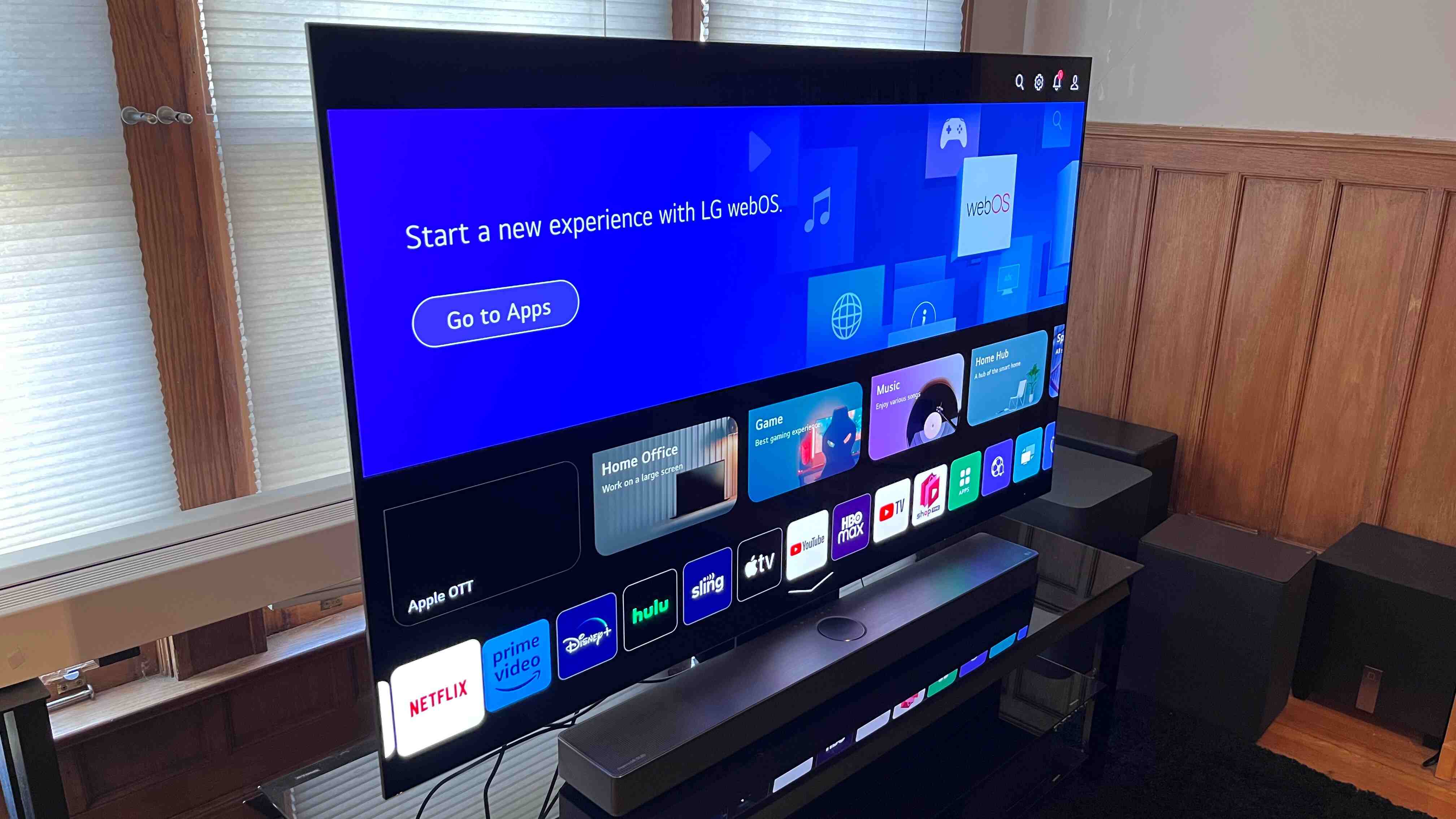
Are you interested in enhancing your home entertainment experience by connecting your LG Soundbar wirelessly to your LG TV? Look no further, as we have got you covered! In this comprehensive guide, we will walk you through the step-by-step process of connecting your LG Soundbar to your LG TV without the hassle of cables.
LG is renowned for its cutting-edge technology and innovative audio solutions, and their Soundbar lineup is no exception. By seamlessly integrating your LG Soundbar with your LG TV wirelessly, you can enjoy immersive, high-quality sound without the clutter of tangled wires.
Whether you are a tech-savvy individual or a beginner, our detailed instructions will make the setup process a breeze. So, let’s dive in and explore how you can effortlessly connect your LG Soundbar to your LG TV wirelessly and elevate your audio experience to a whole new level!
Inside This Article
- Setting up the LG Soundbar
- Connecting the LG Soundbar to the LG TV
- Pairing the LG Soundbar with the LG TV
- Troubleshooting common issues
- Conclusion
- FAQs
Setting up the LG Soundbar
Setting up your LG Soundbar is a straightforward process that requires a few simple steps. Follow these instructions to get your Soundbar up and running in no time:
- First, find a suitable location for your LG Soundbar. Ideally, it should be placed in front of your TV, either directly beneath it or mounted on the wall.
- Ensure that the LG Soundbar is positioned at a reasonable distance from any obstructions or other electronic devices that may interfere with its performance.
- Next, connect the power cord of the LG Soundbar to an electrical outlet. Make sure the power outlet is easily accessible and within reach of the Soundbar’s power cord.
- Once the Soundbar is connected to the power source, turn it on by pressing the power button located either on the Soundbar itself or on the remote control.
- Now, it’s time to select the appropriate input source for your Soundbar. This can usually be done by pressing the “Input” button on the remote control or on the Soundbar itself. Choose the input source that matches the audio output of your TV.
- If your LG Soundbar comes with a subwoofer, position it at a suitable location within your room. Most subwoofers are wireless, so you don’t have to worry about connecting them with any cables.
- With the Soundbar and subwoofer properly set up, adjust the sound settings according to your preferences. Use the remote control or the buttons on the Soundbar to adjust the volume, bass, treble, and other audio settings.
- Finally, perform a sound test to ensure that the Soundbar is functioning correctly. Play some audio from your connected TV or another device and listen for balanced sound coming from the Soundbar and subwoofer.
Following these simple steps will allow you to quickly and easily set up your LG Soundbar and start enjoying enhanced audio quality from your TV.
Connecting the LG Soundbar to the LG TV
Connecting your LG Soundbar to your LG TV wirelessly is a simple and seamless process. By following these easy steps, you can enhance your TV viewing experience with superior sound quality.
To connect the LG Soundbar to the LG TV wirelessly, ensure that both devices are powered on and are in close proximity to each other.
1. Make sure that your LG TV has the Wi-Fi feature enabled. This can usually be done by accessing the TV’s settings menu and navigating to the network settings option. Enable the Wi-Fi functionality and connect the TV to your home network.
2. On your LG Soundbar, locate the Wi-Fi button or the pairing button, usually found on the back or the side of the soundbar. Press and hold the button until the Wi-Fi indicator starts flashing.
3. On your LG TV, go to the settings menu and navigate to the sound settings. Look for the option to connect a soundbar or external speakers. Select the wireless connection option.
4. Your LG TV will scan for available soundbar devices. When the LG Soundbar appears on the list, select it and confirm the pairing process. The TV will now establish a wireless connection with the soundbar.
5. Once the connection is established, your LG TV will automatically detect the LG Soundbar as the default audio output device. You can adjust the sound settings and volume using your TV’s remote control.
6. Enjoy enhanced sound quality and immersive audio experience while watching your favorite movies, shows, or listening to music on your LG TV.
Note: In some cases, you may need to download and install a specific app on your LG TV to enable the wireless connection with the LG Soundbar. Refer to the user manual or the LG support website for further instructions.
With the LG Soundbar successfully connected to your LG TV wirelessly, you can now enjoy a theater-like audio experience from the comfort of your own home.
Pairing the LG Soundbar with the LG TV
Pairing your LG Soundbar with your LG TV is a simple process that allows you to enjoy a wireless audio experience without the hassle of tangled cables. Here’s how you can easily connect and pair your LG Soundbar with your LG TV:
1. Power on your LG Soundbar and LG TV, and make sure that both devices are in close proximity to each other.
2. On your LG TV, go to the Settings menu. Look for the option that says “Sound” or “Audio” and select it.
3. Navigate to the “Sound Out” or “Audio Out” settings. This is where you can choose the audio output source for your TV.
4. Select the option that corresponds to the LG Soundbar. It may be listed as “LG Sound Sync (Optical)” or “LG Sound Sync (Wireless).” Choose the appropriate option based on the connection method you are using.
5. Once you have selected the LG Soundbar as the audio output device, the TV will start searching for the Soundbar.
6. On your LG Soundbar, press and hold the “Pair” or “Bluetooth” button for a few seconds until the pairing indicator light starts flashing. This indicates that the Soundbar is ready to be paired.
7. The LG TV will detect the Soundbar and display a confirmation message on the screen. Follow the on-screen prompts to complete the pairing process.
8. Once the pairing is successful, you should be able to hear the audio from your LG TV through the LG Soundbar. Adjust the volume and settings as desired for an optimal audio experience.
If you encounter any issues during the pairing process, make sure that both the LG Soundbar and LG TV are updated with the latest firmware. Additionally, check that you are within the optimal range for wireless connectivity, and ensure that no other devices or sources are interfering with the pairing process.
By following these simple steps, you can easily pair your LG Soundbar with your LG TV and enjoy wireless audio that enhances your overall viewing experience.
Troubleshooting common issues
While connecting your LG Soundbar to your LG TV wirelessly may seem like a straightforward process, there can be some common issues that you may encounter. In this section, we will discuss some troubleshooting tips to help you overcome these challenges and ensure a seamless connection.
1. No sound coming from the LG Soundbar: If you have successfully connected your LG Soundbar to your LG TV but cannot hear any sound, there are a few things you can check. Firstly, ensure that the volume on both the TV and Soundbar is turned up. Additionally, check the audio output settings on your TV and make sure it is set to send audio to the Soundbar. Lastly, confirm that the Soundbar is powered on and properly connected to the TV.
2. Poor audio quality or distortion: If you are experiencing poor audio quality or distortion, there could be an issue with the audio format being transmitted between the TV and Soundbar. Verify that both devices support the same audio format, such as Dolby Digital or DTS. You can check the user manuals or the specifications of the devices to ensure compatibility. Additionally, try adjusting the EQ settings on the Soundbar to optimize the audio output.
3. Interference or signal dropouts: A common problem when using wireless connections is interference or signal dropouts. If you are experiencing frequent interruptions in the audio signal, try moving the Soundbar closer to the TV to reduce any potential obstacles or interference. Additionally, avoid placing any devices that could cause interference, such as Wi-Fi routers or cordless phones, near the Soundbar or TV.
4. Soundbar not turning on: If your LG Soundbar is not turning on, ensure that it is properly connected to a power source and the power cable is securely plugged in. If the power outlet is working fine, try using a different power cable or adapter to rule out any issues with the power supply. If the Soundbar still does not turn on, it may indicate a faulty power supply or internal component, and you may need to contact LG support for further assistance.
5. Bluetooth connection issues: If you are connecting your LG TV and Soundbar via Bluetooth and are experiencing connection problems, check that both devices are in pairing mode and within the recommended Bluetooth range. Make sure that the Soundbar is not already paired with another device that could be causing interference. If the issue persists, try resetting the Bluetooth settings on both the TV and the Soundbar and attempt the pairing process again.
6. Remote control not working: If the remote control for your LG Soundbar is not functioning properly, ensure that the batteries are properly inserted and have sufficient charge. If the batteries are fine, try resetting the remote control by removing the batteries, pressing all the buttons for 10 seconds, and then reinserting the batteries. If the remote control still does not work, it may need to be replaced.
By following these troubleshooting tips, you should be able to resolve common issues when connecting your LG Soundbar to your LG TV wirelessly. If you are unable to troubleshoot the problem on your own, do not hesitate to reach out to LG customer support for further assistance.
Conclusion
Connecting your LG Soundbar to your LG TV wirelessly is a convenient way to enhance your audio experience and create a sleek, clutter-free entertainment setup. By following the simple steps outlined in this guide, you can seamlessly pair your devices and enjoy immersive sound quality without the hassle of wires.
Remember to check the compatibility of your LG Soundbar and LG TV models and ensure that both devices support wireless connectivity. Additionally, keep in mind that different LG Soundbar models may have slightly different setup processes, so it’s always a good idea to refer to the user manual for specific instructions.
Once you’ve successfully connected your LG Soundbar to your LG TV wirelessly, you can sit back, relax, and enjoy your favorite movies, shows, and music with crystal-clear sound. Experience the power of immersive audio that complements the stunning visuals of your LG TV, elevating your home entertainment to new heights.
FAQs
Q: How do I connect my LG soundbar to my LG TV wirelessly?
A: Connecting your LG soundbar to your LG TV wirelessly is a straightforward process. Start by turning on both the soundbar and the TV. Next, using the TV’s remote control, navigate to the settings menu and select the option for audio output. From there, choose the wireless connection option and follow the on-screen instructions to pair the soundbar with the TV. It’s recommended to consult the user manuals for both the soundbar and the TV for specific instructions and troubleshooting steps.
Q: Can I connect my LG soundbar to a non-LG TV wirelessly?
A: While LG soundbars are specifically designed to seamlessly integrate with LG TVs, most models also support wireless connections with non-LG TVs. The process may vary depending on the specific model of your soundbar, but generally, you would need to enable the soundbar’s Bluetooth or Wi-Fi functionality and pair it with the TV following the manufacturer’s instructions. Keep in mind that some features may be limited when using a non-LG TV, so it’s advisable to consult the soundbar’s user manual for compatibility information.
Q: What do I do if my LG soundbar and TV won’t pair wirelessly?
A: If you’re having trouble pairing your LG soundbar with your LG TV wirelessly, there are a few steps you can take to troubleshoot the issue. First, ensure that both devices are within close proximity and that there are no obstructions blocking the wireless signal. Try resetting both the soundbar and the TV to their factory settings and attempt the pairing process again. If the problem persists, check for any firmware updates for both the soundbar and the TV, as outdated software can sometimes cause compatibility issues.
Q: Can I connect my LG soundbar to my TV using HDMI?
A: Yes, you can connect your LG soundbar to your TV using an HDMI cable. Many LG soundbars and TVs support HDMI ARC (Audio Return Channel) functionality, which allows for a seamless audio connection between the two devices. Simply connect one end of the HDMI cable to the HDMI ARC port on the TV and the other end to the HDMI ARC port on the soundbar. Once connected, you may need to adjust the audio settings on the TV to route the sound through the soundbar.
Q: Do I need any additional equipment to connect my LG soundbar to my TV wirelessly?
A: In most cases, you won’t need any additional equipment to connect your LG soundbar to your TV wirelessly. However, it’s important to ensure that both the soundbar and the TV have built-in wireless capabilities. If your TV doesn’t have wireless functionality, you may need to purchase an external wireless transmitter to connect the two devices. It’s recommended to consult the user manuals or contact LG customer support for specific compatibility information and recommendations.
