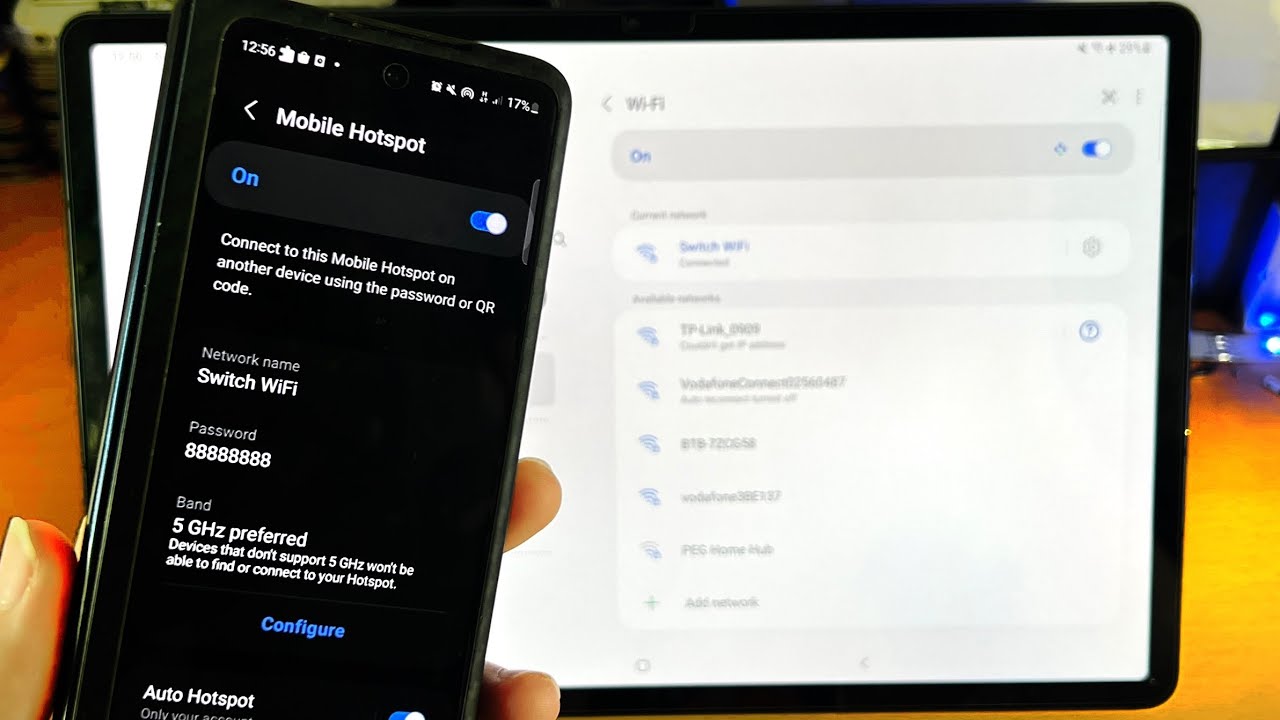
In today’s digital age, our smartphones have become an indispensable part of our lives. They keep us connected to the world, enable us to capture precious moments, and provide endless entertainment. But what if you want to take your phone experience to the next level? That’s where connecting your phone to a tablet comes in. By connecting these two devices, you can enjoy a larger screen, enhanced functionality, and seamless data sharing. Whether you want to view photos on a bigger display, play games with more screen real estate, or even multitask between devices, connecting your phone to a tablet opens up a world of possibilities. In this article, we will explore the various methods to connect your phone to a tablet and unleash the true potential of your mobile devices.
Inside This Article
- Step 1: Check Compatibility
- Check the compatibility of your phone and tablet
- Step 2: Use Bluetooth
- – Enable Bluetooth on both your phone and tablet
- – Pair your phone with your tablet using Bluetooth
- Step 3: Use Wi-Fi Direct
- – Enable Wi-Fi Direct on both your phone and tablet- Connect your phone to your tablet using Wi-Fi Direct
- Step 4: Use a USB Cable
- – Get a compatible USB cable- Connect your phone to your tablet using the USB cable
- Conclusion
- FAQs
Step 1: Check Compatibility
To connect your phone to your tablet, the first step is to check the compatibility between the two devices. Not all phones and tablets are compatible with each other, so it’s essential to ensure that your phone and tablet meet the necessary requirements.
Start by checking the operating system of both your phone and tablet. They should be compatible with each other. For example, if your phone is running on Android, make sure your tablet also runs on Android, preferably the same or a higher version.
Another critical aspect to consider is the compatibility of the hardware. Check the ports and connectors on both devices to see if they align. If your phone has a USB Type-C port and your tablet has a micro USB port, then you will need an adapter or a specific cable to connect them.
It’s also essential to check if your phone and tablet have the necessary software or apps to establish a connection. Some devices require specific applications or drivers to connect and transfer data. Ensure that these applications or drivers are available and compatible with both your phone and tablet.
By checking the compatibility between your phone and tablet, you can ensure a seamless and hassle-free connection process. It helps avoid any frustration that may arise from attempting to connect incompatible devices.
Check the compatibility of your phone and tablet
Before attempting to connect your phone to your tablet, it is crucial to check their compatibility. Not all phones and tablets can be seamlessly connected, so it’s important to verify if your devices are compatible with each other.
Start by checking the brand and model of your phone and tablet. Different manufacturers may have different compatibility requirements, so ensure that your devices are from the same brand or are known to work well together.
In addition to the brand, you should also consider the operating systems and versions of your devices. The operating system is the software that runs on your phone and tablet, such as Android or iOS. It is essential to ensure that both your phone and tablet are running compatible operating systems.
Furthermore, check the software versions of your devices. Manufacturers often release software updates to improve functionality and security. It is important to have the latest software version installed on both your phone and tablet to ensure maximum compatibility.
In some cases, there may be certain limitations or restrictions imposed by the manufacturer or operating system that could affect the compatibility between your phone and tablet. To avoid any potential issues, it is recommended to consult the user manuals or support resources provided by the manufacturer.
By thoroughly checking the compatibility of your phone and tablet, you can ensure a smooth and hassle-free connection process.
Step 2: Use Bluetooth
Bluetooth technology allows you to connect your phone to your tablet wirelessly, making it convenient to transfer files and share internet connections. Here’s how you can use Bluetooth to connect your phone to your tablet:
1. Enable Bluetooth on both your phone and tablet: To begin, ensure that the Bluetooth feature is turned on for both devices. You can usually find this option in the settings menu of your phone and tablet.
2. Pair your phone with your tablet using Bluetooth: Once Bluetooth is enabled on both devices, open the Bluetooth settings on one of the devices and search for available devices. Select your tablet from the list of devices displayed.
3. Enter the pairing code: In some cases, you may need to enter a pairing code to establish the connection. The pairing code is usually displayed on both the phone and tablet screens. Verify the code on both devices and confirm to complete the pairing process.
4. Verify the connection: Once the pairing process is complete, your phone and tablet should be connected via Bluetooth. You can now start transferring files or sharing an internet connection between the two devices.
Bluetooth is a versatile technology that offers a reliable and easy way to connect your phone to your tablet. However, it is important to note that Bluetooth connections have a limited range. Ensure that your phone and tablet are in close proximity for a stable and uninterrupted connection.
If you encounter any issues during the pairing process or face connectivity problems, try restarting both devices and repeating the steps mentioned above. Additionally, make sure that the Bluetooth drivers on your devices are up to date to ensure compatibility.
Now that you’ve successfully connected your phone to your tablet using Bluetooth, you can enjoy seamless file transfers and the convenience of sharing an internet connection between your devices.
– Enable Bluetooth on both your phone and tablet
Bluetooth is a wireless communication technology that allows devices to connect and share data. To connect your phone to your tablet via Bluetooth, you first need to make sure that Bluetooth is enabled on both devices.
On your phone, open the Settings app and look for the Bluetooth option. Tap on it to access the Bluetooth settings. Toggle the Bluetooth switch to turn it on. You may need to wait a moment for your phone to detect nearby devices.
Similarly, on your tablet, navigate to the Settings app and locate the Bluetooth option. Tap on it to access the Bluetooth settings. Toggle the Bluetooth switch to enable it. Your tablet will also begin scanning for nearby devices.
It’s important to note that the steps to enable Bluetooth may vary slightly depending on the make and model of your phone and tablet. However, most devices have a similar process for enabling Bluetooth.
– Pair your phone with your tablet using Bluetooth
Once Bluetooth is enabled on your phone and tablet, you can proceed to pair the devices. Pairing establishes a secure connection between the two devices, allowing them to communicate and share information.
On your phone, go back to the Bluetooth settings and make sure that your device is discoverable. This will allow your tablet to detect and connect to your phone. Typically, there will be an option to make your phone visible to other devices.
On your tablet, tap on the Bluetooth option in the settings. Your phone should appear in the list of available devices. Tap on your phone’s name to initiate the pairing process.
Next, you may be prompted to enter a passcode or confirm a PIN on both devices to ensure a secure connection. Follow the instructions on the screen to complete the pairing process. Once the devices are paired, you will see a confirmation message on both your phone and tablet.
After successfully pairing your phone with your tablet, you can start sharing files, photos, or even use your phone as a remote control for certain apps or media playback on your tablet.
Remember that Bluetooth has a limited range, typically around 30 feet. If your phone and tablet are too far apart, the Bluetooth connection may become unstable. It’s also worth noting that Bluetooth can sometimes interfere with other wireless devices, so be mindful of any connectivity issues that may arise.
Step 3: Use Wi-Fi Direct
Wi-Fi Direct is a convenient and straightforward method to connect your phone to your tablet without the need for an internet connection. It allows for a direct wireless connection between devices, perfect for sharing files, photos, and more.
To use Wi-Fi Direct, follow these simple steps:
-
Enable Wi-Fi Direct on both your phone and tablet. On your phone, go to the Settings menu and look for the Wi-Fi or Connection settings. Tap on Wi-Fi Direct to enable it. On your tablet, perform the same steps to enable Wi-Fi Direct.
-
Once Wi-Fi Direct is enabled on both devices, they will search for each other and display the available connections.
-
On your phone, select your tablet from the list of available devices. The tablet may prompt you to accept the connection request.
-
Once the connection is established, you can now transfer files, share photos, or even mirror your phone’s screen on your tablet.
Wi-Fi Direct offers a faster and more reliable connection compared to Bluetooth. However, keep in mind that Wi-Fi Direct range is limited, typically up to 30 feet or 10 meters. So make sure your phone and tablet are within close proximity to establish a stable connection.
Additionally, it’s worth noting that the steps to enable and use Wi-Fi Direct may vary slightly depending on the device and operating system version you’re using. Therefore, it’s always a good idea to refer to your phone and tablet’s user manuals or online support resources for specific instructions.
Overall, Wi-Fi Direct is an efficient way to connect your phone to your tablet wirelessly, making it easy to share and transfer files between the two devices.
– Enable Wi-Fi Direct on both your phone and tablet- Connect your phone to your tablet using Wi-Fi Direct
Wi-Fi Direct is a convenient feature that allows you to connect your phone to your tablet without the need for an internet connection. With Wi-Fi Direct, you can transfer files, share media, or even use your phone as a remote control for your tablet. To get started, follow these simple steps:
1. Enable Wi-Fi Direct on both your phone and tablet. Go to the settings menu on each device and look for the Wi-Fi settings. Once you’re there, you should see an option to enable Wi-Fi Direct. Toggle it on for both devices.
2. Once Wi-Fi Direct is enabled on both devices, you will need to establish a connection between your phone and tablet. On your tablet, go to the Wi-Fi settings and select the option to search for nearby devices. Your phone should appear on the list of available devices. Select your phone to establish a connection.
3. On your phone, you may receive a notification asking if you want to accept the connection request from your tablet. Confirm the connection and wait for the devices to pair with each other.
4. Once the devices are paired, you can start using Wi-Fi Direct to transfer files or share media between your phone and tablet. Simply select the file or media you want to share, and choose the option to share via Wi-Fi Direct. Your tablet should appear as an available device. Select your tablet to start the transfer.
5. You can also use your phone as a remote control for your tablet using Wi-Fi Direct. This is particularly useful if you want to control a media player or presentation on your tablet from a distance. Simply launch the appropriate app on your phone, and look for the option to connect to a device. Your tablet should appear as an available device. Select it to establish the connection, and you can now control your tablet from your phone.
Wi-Fi Direct provides a seamless and efficient way to connect your phone to your tablet without the need for cables or an internet connection. Whether you want to transfer files, share media, or use your phone as a remote control, Wi-Fi Direct makes it easy and convenient.
Step 4: Use a USB Cable
In some situations, connecting your phone to your tablet using a USB cable can be the most convenient method. This method is especially useful when you want to transfer files or establish a reliable, high-speed connection between your devices.
Here’s how you can connect your phone to your tablet using a USB cable:
- Get a compatible USB cable: Ensure that you have a USB cable that is compatible with both your phone and tablet. Most devices nowadays use USB Type C or Micro USB cables.
- Connect your phone to your tablet using the USB cable: Take one end of the USB cable and plug it into the charging port of your phone. Then, take the other end of the USB cable and plug it into the corresponding port on your tablet. Make sure to insert the cable firmly into both devices.
- Enable USB debugging (optional): If you want to access advanced features or perform certain actions on your phone from your tablet, you may need to enable USB debugging. To do this, go to the Settings menu on your phone, find the Developer Options (if it’s not visible, go to the About Phone section, and tap on the build number multiple times to unlock the Developer Options), and enable USB debugging. This step may vary depending on your phone model and operating system.
- Check the connection: Once the USB cable is connected, your phone should display a notification indicating the USB connection. On your tablet, you may also receive a notification or see an option to connect to the phone via USB. If both devices recognize the connection, you can proceed to transfer files or perform other desired actions.
- Transfer files between your phone and tablet: Once the USB connection is established, you can transfer files by simply accessing your phone’s file system from your tablet. The process may vary depending on your tablet’s operating system, but generally, you can find your phone’s storage listed as a removable device or an external drive on your tablet. From there, you can browse and transfer files as needed.
Remember to safely disconnect the USB cable: When you’re done transferring files or using the USB connection, it’s essential to safely disconnect the USB cable. On both your phone and tablet, go to the settings menu, find the USB connection option, and choose the option to safely disconnect or eject the phone from the tablet. This step ensures that no data is lost or corrupted during the disconnection process.
Using a USB cable to connect your phone to your tablet provides a reliable and efficient way to transfer files and establish a stable connection between your devices. Remember to choose a compatible cable and follow the steps outlined above to connect your phone to your tablet seamlessly.
– Get a compatible USB cable- Connect your phone to your tablet using the USB cable
When it comes to connecting your phone to your tablet, using a compatible USB cable is one of the most common and reliable methods. Follow these steps to seamlessly connect your devices and transfer data:
1. Get a compatible USB cable: The first step is to ensure that you have a USB cable that can connect both your phone and tablet. Different devices may require different types of USB cables, such as USB Type-C, micro USB, or Lightning cables. Make sure you have the correct one for your devices.
2. Connect the USB cable to your phone: Plug one end of the USB cable into the charging port of your phone. Ensure that the connection is secure to avoid any interruptions during data transfer.
3. Connect the USB cable to your tablet: Plug the other end of the USB cable into the appropriate port on your tablet. This could be a USB port or a USB-C port, depending on the model of your tablet. Again, make sure the connection is secure.
4. Enable USB transfer mode: Depending on your phone and tablet, you may need to enable USB transfer mode to facilitate data transfer. This setting is usually found in the device’s settings menu, under “Developer options” or “USB preferences.” Turn on the option that allows data transfer via USB.
5. Allow permissions: Once the USB connection is established, your devices may prompt you to grant permission for data transfer. Follow the on-screen instructions and allow the necessary permissions to proceed.
6. Access your phone on your tablet: After the USB connection is established and permissions are granted, your tablet should recognize your phone as a connected device. You can now access the phone’s files and folders on your tablet.
7. Transfer files: With the USB connection established, you can now transfer files between your phone and tablet. Simply navigate to the files you want to transfer, select them, and choose the option to copy or move them to the desired location on the other device.
8. Safely disconnect the USB cable: Once you have finished transferring files, it is important to safely disconnect the USB cable to avoid any data corruption. On both your phone and tablet, locate the “eject” or “safely remove” option and follow the prompts to safely disconnect the USB connection.
By following these steps, you can easily connect your phone to your tablet using a compatible USB cable and conveniently transfer files between the two devices. Whether you want to share photos, music, or documents, this method offers a reliable and straightforward way to connect and seamlessly transfer data.
Conclusion
Connecting your phone to a tablet opens up a world of convenience and possibilities. Whether you want to share files, browse the internet, or enjoy multimedia content on a larger screen, the process is relatively straightforward. By following the steps outlined in this article, you can quickly establish a connection between your phone and tablet and start enjoying the benefits.
Remember to choose the method that is most suitable for your devices and preferences. Whether you opt for a physical connection through cables or utilize wireless technologies like Bluetooth or Wi-Fi, make sure to follow the instructions provided by the manufacturer to ensure a successful connection.
Once you have successfully connected your phone to your tablet, you can enjoy the seamless integration of your devices, taking advantage of the combined functionalities and enhancing your overall mobile experience.
So go ahead and connect your phone to your tablet, and unlock a whole new level of convenience and productivity!
FAQs
1. Can I connect my phone to a tablet?
Yes, you can connect your phone to a tablet in various ways, depending on the devices you have and the features they offer. Some common methods include using a USB cable, Bluetooth, or Wi-Fi Direct. Consult the user manuals or online guides for your specific phone and tablet models to determine the compatibility and available connectivity options.
2. How do I connect my phone to a tablet using a USB cable?
To connect your phone to a tablet using a USB cable, follow these steps:
- Connect one end of the USB cable to the charging port on your phone.
- Connect the other end of the USB cable to the USB port on the tablet.
- On your tablet, go to the device settings and enable USB debugging (if required).
- If prompted, grant permission for the connection on both the phone and the tablet.
- Once connected, you can transfer files, share internet connection, or perform other supported actions between the phone and tablet.
3. Can I connect my phone to a tablet via Bluetooth?
Yes, if both your phone and tablet have Bluetooth capabilities, you can connect them wirelessly. Follow these steps:
- On both devices, enable Bluetooth in the settings.
- On the tablet, go to the Bluetooth settings and start the pairing process.
- On your phone, navigate to the Bluetooth settings and search for available devices.
- Select the tablet from the list of detected devices.
- If prompted, enter a pairing code or confirm the connection on both devices.
- Once connected, you can share files, media, or even use your tablet as a remote control for your phone.
4. What is Wi-Fi Direct and how can I use it to connect my phone to a tablet?
Wi-Fi Direct is a feature that allows devices to connect to each other directly over a wireless network, without the need for a router or internet connection. To use Wi-Fi Direct to connect your phone and tablet:
- On both devices, enable Wi-Fi and Wi-Fi Direct in the settings.
- On the tablet, search for Wi-Fi networks and select the option to set up a Wi-Fi Direct connection.
- On your phone, go to the Wi-Fi settings and search for available Wi-Fi networks.
- Select the Wi-Fi Direct network created by the tablet.
- If prompted, confirm the connection on both devices.
- Once connected, you can transfer files, mirror screens, or use your tablet to control your phone remotely.
5. Are there any apps or software that can help me connect my phone to a tablet?
Yes, there are several apps and software available that can help you connect your phone to a tablet seamlessly. Some popular options include third-party file transfer apps, remote control apps, and synchronization software. These apps and software enable you to transfer files, mirror screens, and even use your tablet as an extended display for your phone. Check your device’s app store or trusted software sources for recommendations and choose the one that suits your specific needs.
