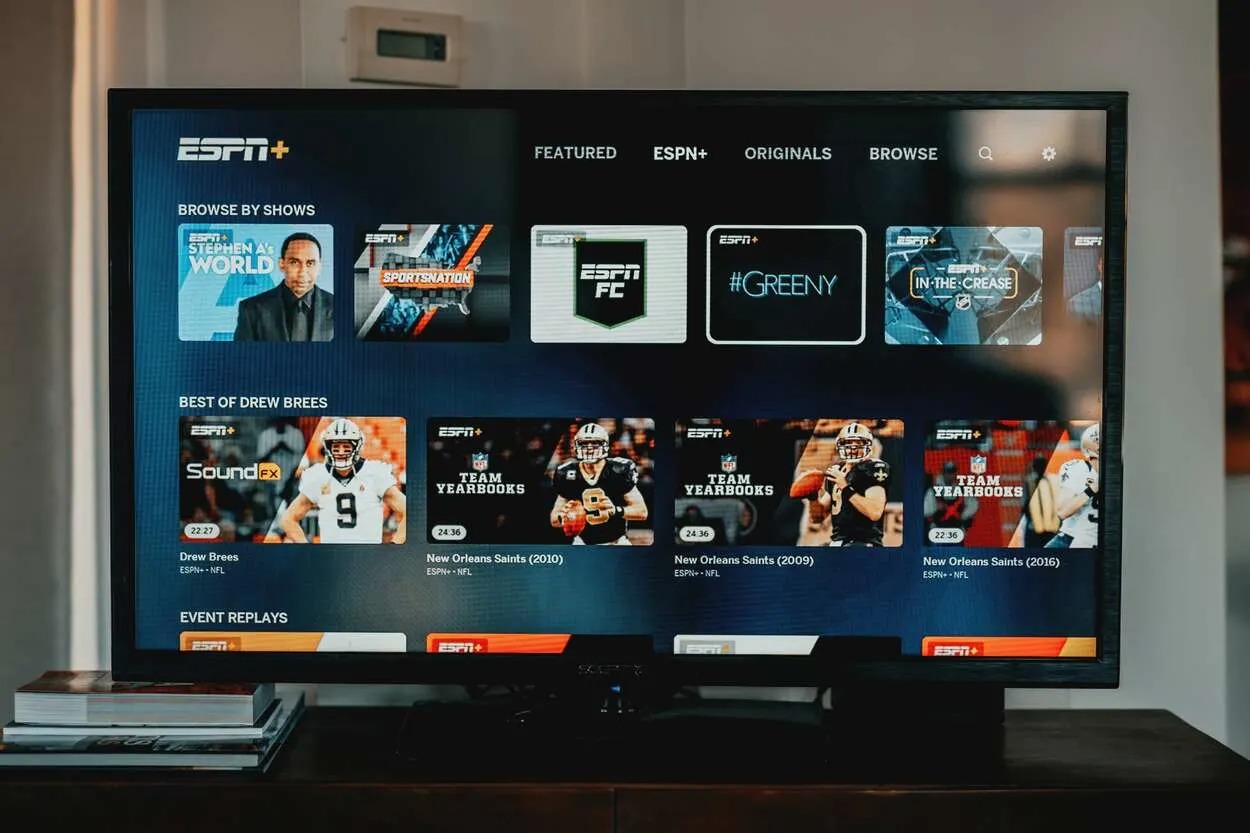
Connecting your phone to your TCL TV can open up a world of possibilities, allowing you to enjoy your favorite content on a larger screen. Whether you want to stream videos, browse photos, or mirror your phone’s screen, this simple connection can provide a versatile and immersive experience. So, if you’re wondering how to connect your phone to a TCL TV, you’ve come to the right place. In this article, we will guide you through the steps to establish a seamless connection and make the most out of your TCL TV’s features. From wired connections to wireless options, we’ll explore various methods, ensuring that you can enjoy your phone’s content on the big screen in no time.
Inside This Article
- Connecting your Phone to TCL TV using HDMI cable
- Connecting your Phone to TCL TV using Chromecast
- Connecting your Phone to TCL TV using Miracast
- Connecting your Phone to TCL TV using a USB cable
- Conclusion
- FAQs
Connecting your Phone to TCL TV using HDMI cable
Step 1: Check the available ports on your TCL TV and your phone. Ensure that both devices have an HDMI port. Typically, TCL TVs have multiple HDMI input ports, while phones usually have an HDMI output port. It’s important to make sure that your phone and TCL TV have compatible HDMI ports for a successful connection.
Step 2: Purchase an HDMI cable if you don’t already have one. HDMI cables are widely available in electronics stores or online retailers. Make sure to choose a high-quality cable that is long enough to connect your phone to the TCL TV comfortably. The length of the cable depends on the distance between both devices and your preferences.
Step 3: Connect one end of the HDMI cable to your phone’s HDMI output port. Locate the HDMI output port on your phone and carefully plug in one end of the HDMI cable. Make sure to insert the cable firmly but gently to ensure a secure connection. Some phones may require a USB-C to HDMI adapter if they don’t have a built-in HDMI port. In that case, connect the adapter to your phone, and then connect the HDMI cable to the adapter.
Step 4: Connect the other end of the HDMI cable to the HDMI input port on your TCL TV. Locate the HDMI input ports on your TCL TV and identify the one you wish to use for connecting your phone. Insert the HDMI cable into the chosen HDMI input port. It is usually labeled as “HDMI” or “HDMI IN” on the back or side of the TV. Once again, ensure a secure connection.
Now that you have successfully connected your phone to your TCL TV using an HDMI cable, you can enjoy various multimedia content from your phone on a larger screen. This simple connection allows you to watch movies, play games, view photos, and even share presentations with friends and family. Remember to adjust the input source on your TCL TV to the corresponding HDMI input port you connected your phone to.
Connecting your Phone to TCL TV using Chromecast
Step 1: Set up the Chromecast device on your TCL TV.
To begin connecting your phone to the TCL TV using Chromecast, first, you need to set up the Chromecast device on your TCL TV. Follow the instructions provided with the Chromecast to connect it to one of the HDMI ports on your TCL TV. Make sure to plug in the power adapter as well.
Step 2: Install the Google Home app on your phone.
Next, install the Google Home app on your phone. This app is essential for managing and controlling the Chromecast and connecting it to your TCL TV. You can download the Google Home app from the App Store (for iOS users) or the Google Play Store (for Android users).
Step 3: Connect your phone and Chromecast to the same Wi-Fi network.
Ensure that both your phone and the Chromecast device are connected to the same Wi-Fi network. This is crucial for establishing a seamless connection between your phone and the TCL TV. Open your phone’s Settings and navigate to the Wi-Fi settings. Connect to the Wi-Fi network that your Chromecast is connected to.
Step 4: Open the Google Home app and follow the on-screen instructions to connect your phone to the TCL TV.
Launch the Google Home app on your phone and follow the on-screen instructions to connect your phone to the TCL TV. The app will detect the Chromecast device connected to your TCL TV and guide you through the setup process. Once connected, you can start casting content from your phone to your TCL TV.
Connecting your phone to your TCL TV using Chromecast is a convenient way to enjoy your favorite content on a larger screen. Whether you’re streaming videos, playing games, or displaying photos, Chromecast provides a seamless and reliable connection between your phone and your TCL TV.
Connecting your Phone to TCL TV using Miracast
Step 1: The first step to connect your phone to TCL TV using Miracast is to ensure that both your phone and TCL TV have Miracast support. Miracast is a wireless display standard that allows you to mirror the screen of your phone onto your TV.
Step 2: Once you have confirmed that both your phone and TCL TV support Miracast, the next step is to enable screen mirroring on your TCL TV. To do this, navigate to the settings menu on your TCL TV and look for the screen mirroring or wireless display option. Enable this feature to allow your phone to connect to the TV.
Step 3: After enabling screen mirroring on your TCL TV, you need to enable wireless display on your phone. The exact steps may vary depending on the make and model of your phone, but generally, you can find the wireless display or screen mirroring option in the settings menu under the Display or Connectivity section. Once you have located the option, turn it on and your phone will start searching for available devices.
Step 4: Once your phone has enabled wireless display and is actively searching for available devices, you should see a list of devices, including your TCL TV. Select your TCL TV from the list and establish a connection. Depending on your phone, you may be prompted to enter a PIN code to successfully connect to your TV. Once the connection is established, your phone’s screen will be mirrored on your TCL TV, allowing you to enjoy your favorite content on a larger screen.
Connecting your Phone to TCL TV using a USB cable
Step 1: Determine if your TCL TV supports USB connectivity.
Before attempting to connect your phone to your TCL TV using a USB cable, it’s essential to confirm that your TCL TV has USB connectivity. Most modern TCL TVs come equipped with USB ports, but it’s always a good idea to check your specific model’s specifications or user manual to be sure.
Step 2: Connect your phone to the TCL TV using a compatible USB cable.
Once you have ensured that your TCL TV supports USB connectivity, the next step is to connect your phone to the TV using a compatible USB cable. For this method, you will need a USB cable that is compatible with both your phone and your TCL TV. This is usually a standard USB-to-USB or USB-to-USB-C cable, depending on the type of ports available on your phone and TCL TV.
Step 3: Use the TV remote to navigate to the USB input source.
After connecting your phone to the TCL TV using the USB cable, grab your TV remote and navigate to the USB input source. The exact steps to access the USB input source may vary depending on your TCL TV model, but typically, you can do this by pressing the “Input” or “Source” button on your remote and selecting the appropriate USB input option.
Step 4: Access and enjoy the content on your phone directly on your TCL TV.
Once you have successfully chosen the USB input source on your TCL TV, you can now access and enjoy the content on your phone directly on the TV screen. This method allows you to play videos, view photos, or even mirror your phone’s display on the larger screen of your TCL TV, providing a more immersive viewing experience.
Connecting your phone to your TCL TV using a USB cable offers a convenient and straightforward way to enjoy your phone’s content on a larger screen. However, it’s important to note that the specific steps and capabilities may vary depending on your TCL TV model and phone. Consult your TV’s user manual or the manufacturer’s website for more detailed instructions tailored to your specific device.
Conclusion
Connecting your phone to a TCL TV opens up a world of possibilities, allowing you to enjoy your favorite content on a larger screen with enhanced audio and video quality. Whether you want to stream movies, play games, or showcase your photos and videos, the process is simple and accessible.
By following the steps mentioned above, you can connect your phone to TCL TV using various methods like HDMI cable, casting, or screen mirroring. Each method offers its own advantages and can cater to different needs and preferences.
Remember to ensure that your devices are compatible and up-to-date with the latest software versions to guarantee a smooth and seamless connection. Whether you have an Android or iOS device, the TCL TV provides a user-friendly and versatile platform for enjoying your mobile content on a big screen.
So, take advantage of the seamless integration between your phone and TCL TV and elevate your multimedia experience to new heights! Enjoy the convenience and entertainment possibilities that come with connecting your mobile device to your TCL TV.
FAQs
Q: Can I connect my phone to a TCL TV?
Yes, you can connect your phone to a TCL TV using various methods such as HDMI, screen mirroring, or by using apps like Chromecast or Roku.
Q: How do I connect my phone to a TCL TV using HDMI?
To connect your phone to a TCL TV using HDMI, you will need an HDMI cable and an HDMI adapter compatible with your phone’s port. Simply connect one end of the HDMI cable to your phone’s adapter and the other end to one of the HDMI ports on your TCL TV. Switch the TV input to the corresponding HDMI port, and you should see your phone’s screen displayed on the TV.
Q: Can I use screen mirroring to connect my phone to a TCL TV?
Yes, TCL TVs support screen mirroring, which allows you to wirelessly display your phone’s screen on the TV. Both your phone and TCL TV need to be connected to the same Wi-Fi network for this to work. Go to the settings of your TCL TV and enable screen mirroring. On your phone, access the screen mirroring function and select your TCL TV from the available devices. Your phone’s screen will then be mirrored on the TV.
Q: What apps can I use to connect my phone to a TCL TV?
There are several apps you can use to connect your phone to a TCL TV. Two popular options are Chromecast and Roku. These apps allow you to stream content from your phone to the TCL TV, making it easy to enjoy videos, photos, and music on the big screen. Simply download the app on your phone, connect your phone and TCL TV to the same Wi-Fi network, and follow the on-screen instructions to start streaming.
Q: Can I connect my iPhone to a TCL TV?
Yes, you can connect your iPhone to a TCL TV using methods like HDMI, screen mirroring, or using apps like Chromecast or Roku. However, keep in mind that iPhone models may have different connectivity options, so it is important to check the specifications and compatibility of your iPhone with the TCL TV before attempting to connect them.
