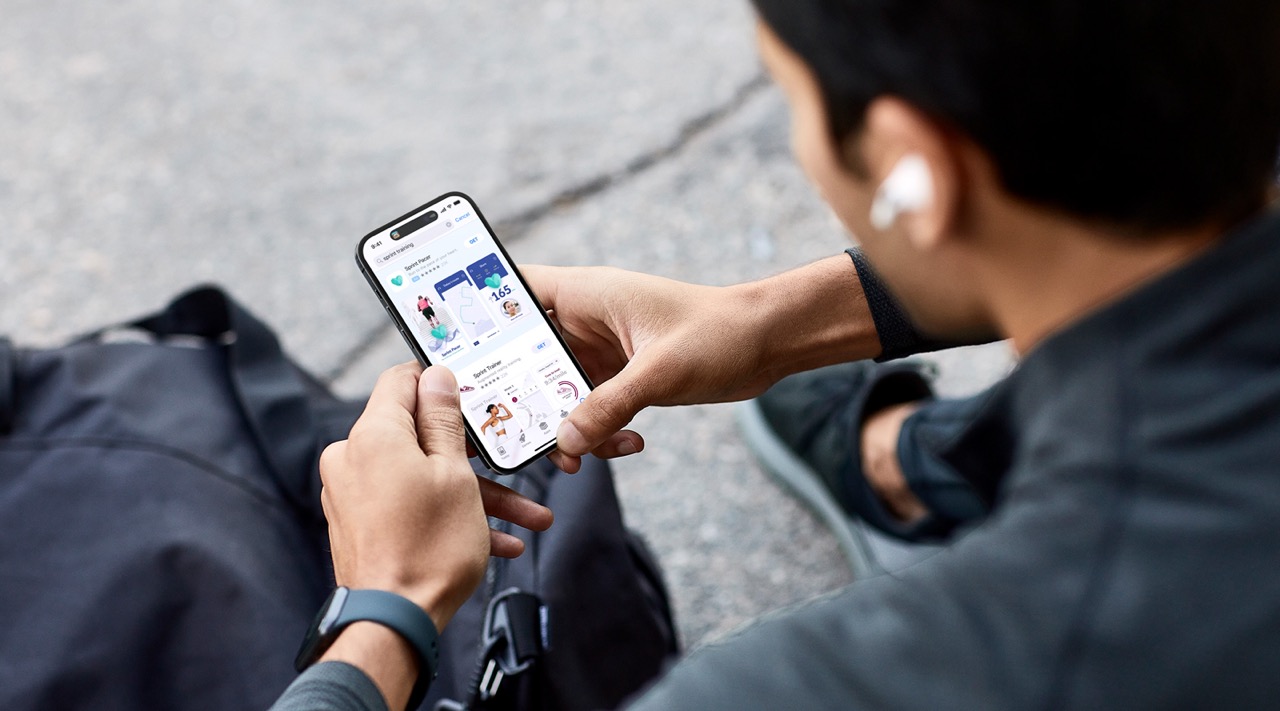
Welcome to this comprehensive guide on how to deactivate your Sprint phone. Whether you’re switching carriers, upgrading to a new device, or simply no longer require the use of your current phone, deactivating it properly is essential. Sprint, one of the leading mobile phone carriers, offers various options for deactivating your device, ensuring a smooth transition and minimizing any potential inconveniences. In this article, we will walk you through the steps to deactivate your Sprint phone, providing you with the necessary information and guidance to complete the process effortlessly. So, if you’re ready to retire your Sprint phone and explore new horizons, let’s jump right in and learn how to deactivate it!
Inside This Article
- Step 1: Backup Your Data
- Step 2: Contact Customer Service
- Step 3: Gather Your Account Information
- Step 4: Follow the Deactivation Instructions
- Conclusion
- FAQs
Step 1: Backup Your Data
Before deactivating your Sprint phone, it’s essential to backup your data to prevent any loss of important information. Backing up your data ensures that you will be able to transfer your files, contacts, and settings to a new device or retrieve them later if needed.
There are several ways you can back up your data on a Sprint phone. One option is to use the built-in backup and restore feature on your device. This feature allows you to create a backup of your contacts, photos, videos, messages, and other data directly on the device itself.
To access the backup and restore feature, go to your phone’s settings menu and look for the “Backup & Reset” or “System” section. From there, you can select the option to back up your data. Follow the on-screen instructions to complete the backup process.
Alternatively, you can use cloud storage services such as Google Drive or Dropbox to back up your data. These services allow you to upload your files and sync them across multiple devices. Simply install the respective app from the Google Play Store or Apple App Store, sign in, and select the files you want to back up.
It’s important to ensure that your backup is complete before proceeding with deactivating your Sprint phone. Take the time to verify that all your important files and contacts have been successfully backed up. This will provide peace of mind and make the transition to a new device much smoother.
By following this first step and backing up your data, you’ll be ready to safely deactivate your Sprint phone without losing any important information or files. Let’s move on to the next step in the process.
Step 2: Contact Customer Service
One of the essential steps in deactivating your Sprint phone is to contact customer service. By reaching out to Sprint’s customer service department, you can ensure a smooth and efficient deactivation process. Here are a few ways you can get in touch with Sprint’s customer service:
1. Phone: One of the most direct methods of contacting customer service is by calling Sprint’s support line. Their representatives are available to assist you with any questions or concerns you may have regarding deactivating your phone. To find the appropriate phone number to contact customer service, you can visit Sprint’s official website or refer to your account information.
2. Live Chat: If you prefer instant messaging or don’t have access to a phone, Sprint also offers a live chat feature on their website. You can chat with a customer service representative in real-time and get the necessary guidance on how to deactivate your Sprint phone.
3. Social Media: Sprint is active on various social media platforms, such as Facebook and Twitter. You can reach out to them through their official social media accounts to inquire about the deactivation process. Keep in mind that response times may vary when using social media, so it’s best to use this method for general questions or non-urgent matters.
When contacting customer service, it’s important to have your account information readily available. This includes your Sprint account number, phone number, and any other relevant details that may be required to verify your identity. By having this information on hand, you’ll be able to expedite the deactivation process and ensure a smooth transition.
Overall, contacting Sprint’s customer service is a crucial step in deactivating your Sprint phone. Whether you choose to call, use live chat, or reach out through social media, having a direct line of communication with Sprint’s representatives will help you navigate through the deactivation process and address any concerns or questions you may have along the way.
Step 3: Gather Your Account Information
Before you proceed with deactivating your Sprint phone, it is important to gather all the necessary account information to facilitate the process smoothly. Here are the essential details you will need:
1. Account Holder Information: Make sure you have the account holder’s name, address, and contact details readily available. This information is crucial for verifying your identity and ensuring that you have the authority to make changes to the account.
2. Phone Number: Take note of the phone number associated with the Sprint device you wish to deactivate. The customer service representative will ask for this number to identify the specific line you want to deactivate.
3. Account PIN or Password: Sprint may require your account PIN or password to confirm your ownership of the account. This is an added security measure to protect your personal information and prevent unauthorized access.
4. Account Security Questions: In some cases, Sprint may ask you to verify your identity by answering security questions that you set up when creating your account. Be prepared to provide accurate answers to these questions to proceed with the deactivation process smoothly.
By ensuring you have all the necessary account information on hand, you can save time and avoid any unnecessary delays when contacting Sprint’s customer service to deactivate your phone.
Step 4: Follow the Deactivation Instructions
Once you have contacted Sprint customer service and gathered all the necessary account information, it’s time to follow the deactivation instructions to disable your Sprint phone. Deactivating your phone ensures that it cannot be used on the Sprint network and protects your personal information.
Here are the steps to follow:
- Power off your Sprint phone: Locate the power button on your device and press it until you see an option to power off. Tap on “Power off” or a similar option to shut down your phone completely.
- Remove the SIM card: If your Sprint phone has a SIM card slot, carefully remove the SIM card using a SIM card removal tool or a small, pointed object like a paperclip. The SIM card is usually located on the side or back of the device. Be cautious not to damage the SIM card.
- Factory reset your phone: Performing a factory reset erases all data and settings on your device, restoring it to its original factory state. This step is crucial to ensure that your personal information is completely removed from the phone. To factory reset your Sprint phone, go to Settings > System > Reset or Backup & Reset, and select the option to “Factory Data Reset.” Follow the on-screen instructions to proceed.
- Return or recycle the device if necessary: If you are no longer using your Sprint phone or have upgraded to a new device, you may need to return it to Sprint or recycle it responsibly. Contact Sprint customer service or visit their website to learn about their device return or recycling programs and follow the instructions provided.
Following these deactivation instructions will ensure that your Sprint phone is no longer active on their network and your personal information is secure. It is important to note that deactivating your phone does not cancel your Sprint service or contract. To cancel your service, you will need to contact Sprint customer service and follow their cancellation procedures.
Conclusion
In conclusion, deactivating your Sprint phone is a straightforward process that allows you to take control of your device’s usage. Whether you’re switching carriers, upgrading to a new phone, or simply no longer needing your Sprint service, deactivating your phone ensures that your personal information is safe and that your device is ready for its next purpose.
By following the steps outlined in this guide, you can easily deactivate your Sprint phone and move on to your next mobile adventure. Remember to back up your data, remove your SIM card, cancel any associated plans or contracts, and factory reset your device for a smooth transition.
If you have any additional questions or concerns, it’s always best to reach out to Sprint customer support directly for personalized assistance. They will be able to provide you with specific guidance based on your unique situation.
Now that you have all the information you need, go ahead and take the necessary steps to deactivate your Sprint phone. Good luck!
FAQs
1. How can I deactivate my Sprint phone?
To deactivate your Sprint phone, you have a few options. You can call Sprint’s customer service at [insert phone number] and request to deactivate your phone. Alternatively, you can visit a Sprint store near you and speak to a representative in person. They will guide you through the deactivation process and assist with any other questions or concerns you may have.
2. Will deactivating my Sprint phone cancel my contract?
Deactivating your Sprint phone does not automatically cancel your contract. You may still be responsible for any remaining monthly payments or fees outlined in your contract. It is best to contact Sprint directly to discuss your specific contract terms and any potential cancellation fees.
3. Can I reactivate my Sprint phone after deactivating it?
Yes, in most cases, you can reactivate your Sprint phone after deactivating it. Depending on your specific situation, you may need to contact Sprint customer service or visit a Sprint store to reactivate your phone. They will guide you through the reactivation process and ensure your phone is up and running again.
4. Will deactivating my Sprint phone erase all my data?
Deactivating your Sprint phone will not automatically erase all your data. However, it is always recommended to back up your data before deactivating your phone, as there is a possibility of data loss during the deactivation process. Make sure to transfer or backup any important files, contacts, photos, or other data before proceeding with deactivation.
5. Can I transfer my phone number to another carrier after deactivating my Sprint phone?
Yes, you can transfer your phone number to another carrier after deactivating your Sprint phone. This process is known as porting your number. To do this, you will need to contact your new carrier and provide them with your Sprint account information, including your phone number and any necessary identification. They will initiate the number transfer process and guide you through the steps to complete the porting successfully.
