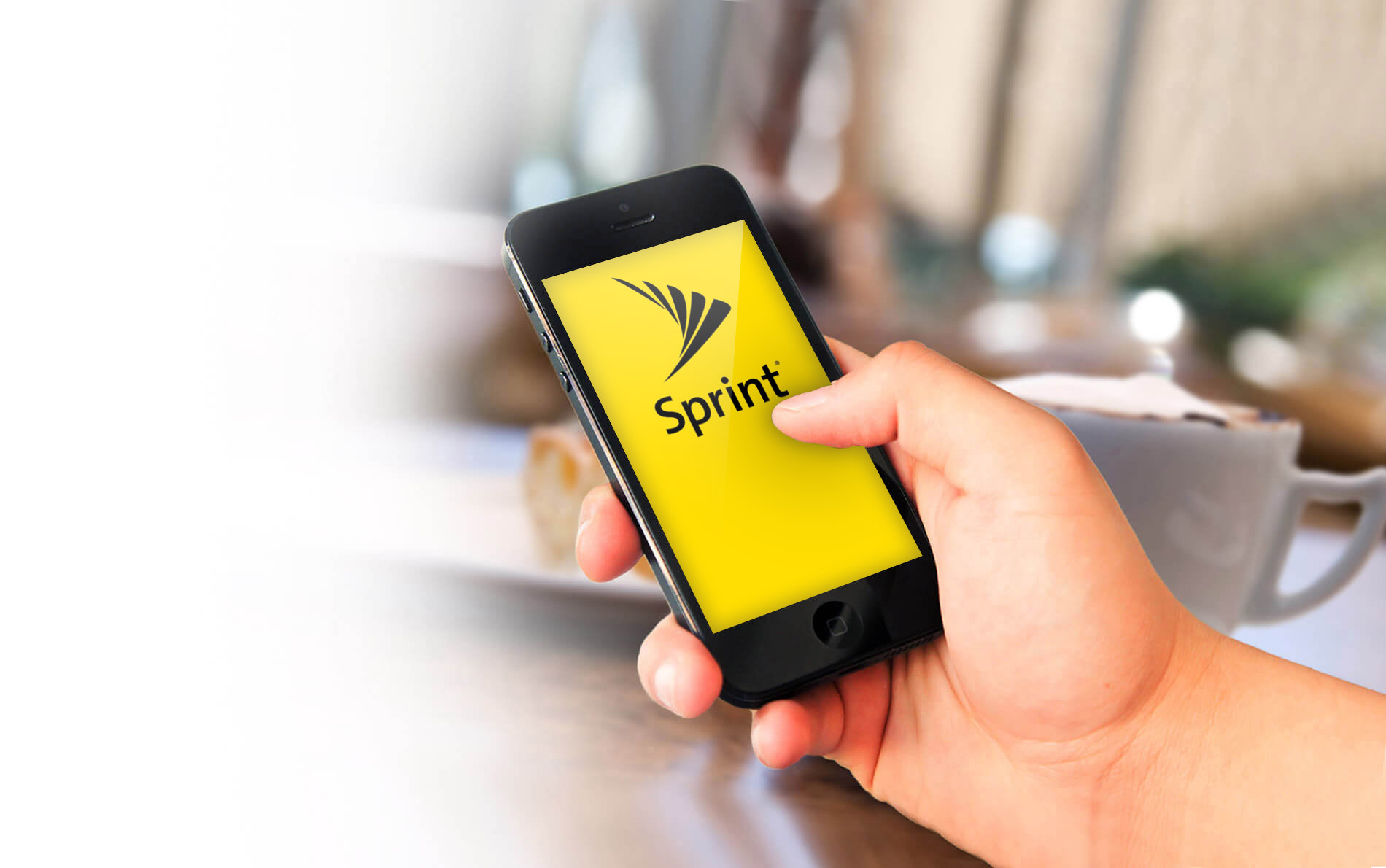
Are you tired of receiving unwanted calls and messages from certain phone numbers? If you’re a Sprint customer, you’re in luck. Sprint provides a simple and effective way to block phone numbers, ensuring a more peaceful and hassle-free mobile experience.
In this comprehensive guide, we will walk you through the step-by-step process of blocking phone numbers on Sprint. Whether you’re dealing with harassing calls, persistent telemarketers, or unknown numbers, this feature will give you the power to take control of your phone and protect your privacy.
With just a few clicks, you can banish those unwanted calls and messages, allowing you to focus on the important things in life without constant interruptions. So let’s dive in and learn how to block phone numbers on Sprint!
Inside This Article
Methods for Blocking Phone Numbers on Sprint
The world of smartphones has made communication easier than ever before. However, along with the convenience, we have to deal with unwanted calls and messages from telemarketers, scammers, and spammers. If you are a Sprint user, you will be glad to know that there are several methods available to block phone numbers and put an end to these annoying interruptions. Let’s explore some of the most effective ways to block phone numbers on Sprint devices.
The Sprint Call Screening Feature
Method 1: The Sprint call screening feature is built-in and provides a simple way to block unwanted calls. To enable this feature, follow these steps:
- Open your Phone app on your Sprint device.
- Go to the “Settings” menu.
- Select the “Call blocking” option.
- Toggle the feature to turn it on.
- You can then customize the settings to block specific numbers or calls from private or unknown numbers.
This built-in call screening feature allows you to take control of your incoming calls, ensuring that unwanted numbers are blocked and screened automatically.
Third-Party Call Blocking Apps
Method 2: In addition to the Sprint call screening feature, you can also explore third-party call blocking apps. These apps offer advanced features and functionalities to block unwanted calls on Sprint devices. Here are a few popular options:
- Truecaller: Truecaller is a widely used app that identifies and blocks spam calls. It also provides a community-driven database to help identify unknown numbers.
- Hiya: Hiya offers a comprehensive spam identification and call blocking system. It automatically detects and blocks known spam numbers, providing a hassle-free calling experience.
- Mr. Number: With Mr. Number, you can block unwanted calls and texts with ease. It also provides a reverse phone number lookup feature to identify unknown callers.
By downloading and using these third-party apps, you can enhance your call blocking capabilities and ensure a more peaceful calling experience.
Contacting Sprint Customer Service
Method 3: If you are facing persistent issues with specific phone numbers, reaching out to Sprint customer service can be an effective solution. Here’s how you can contact Sprint customer service to request assistance in blocking specific phone numbers:
- Dial *2 on your Sprint device to initiate a call with customer service.
- Follow the prompts to navigate through the menu.
- Explain the issue to the customer service representative and provide them with the details of the specific phone number(s) you want to block.
- The customer service representative will guide you through the process and help block the desired phone numbers.
With the help of Sprint customer service, you can ensure that the unwanted calls are effectively blocked from reaching your Sprint device.
Do Not Disturb Mode
Method 4: Another method for blocking calls from specific numbers on Sprint devices is by utilizing the “Do Not Disturb” mode. Here’s how you can activate and customize this feature:
- Open the ‘Settings’ menu on your Sprint device.
- Select ‘Sounds & Vibration’ or ‘Sound & Notifications’.
- Scroll down and choose ‘Do Not Disturb’.
- Enable the feature and then select ‘Priority Only’ or customize settings according to your preferences.
- Add the specific phone numbers you want to block under the ‘Priority Only’ settings.
The ‘Do Not Disturb’ mode allows you to mute calls and notifications from unwanted numbers, ensuring a disturbance-free environment.
By utilizing these methods, you can take control of your incoming calls and block unwanted phone numbers on your Sprint device. Say goodbye to annoying interruptions and enjoy a more peaceful and focused communication experience.
Additional Tips and Considerations
When it comes to blocking phone numbers on Sprint, there are some additional tips and considerations to keep in mind. These will not only help you in safeguarding your personal information but will also assist you in avoiding unwanted calls or spam.
To begin with, it is crucial to keep your personal information secure. Be cautious when sharing your phone number online or providing it to unfamiliar websites or individuals. Additionally, refrain from clicking on suspicious links or downloading unknown apps that may compromise your data.
Another important aspect to consider is call block limitations. While Sprint offers call blocking options, there may be certain limitations or restrictions on blocking specific phone numbers or types of calls. It is advisable to familiarize yourself with these limitations to better manage and control incoming calls.
Regularly updating your device’s software is key to enabling efficient call blocking features. Keeping your phone’s operating system up to date with the latest software versions ensures that you have access to the most effective call blocking tools and functionalities provided by Sprint.
Last but not least, reporting spam calls and numbers plays a crucial role in enhancing Sprint’s spam-blocking capabilities. If you receive unwanted calls or identify numbers that are consistently spamming you, report them to Sprint. This helps them identify patterns and take appropriate actions to mitigate spam calls for all users.
By following these additional tips and considerations, you can better protect your personal information, maximize the effectiveness of call blocking features on Sprint, and contribute to a safer and hassle-free calling experience.
Conclusion
In conclusion, blocking phone numbers on Sprint is a straightforward process that can help you maintain control over your phone calls and messages. With the use of the Sprint Call Screener feature, you can easily block unwanted calls and texts from specific numbers. By following the simple steps outlined earlier in this article, you can set up call and text blocking options to ensure that unwanted contacts are unable to reach you.
FAQs
1. Can I block phone numbers on my Sprint mobile phone?
Yes, you can block phone numbers on your Sprint mobile phone. Sprint offers various methods to block unwanted calls and messages, providing you with control over who can contact you.
2. How can I block a specific phone number on my Sprint device?
To block a specific phone number on your Sprint device, you can follow these steps:
- Open the Phone or Messaging app
- Select the desired call or message from the number you want to block
- Tap on the Block or Spam option
- Confirm the selection to block the number
3. Is there a way to block all incoming calls from unknown or private numbers?
Yes, you can block all incoming calls from unknown or private numbers on your Sprint device. Here’s how:
- Open the Phone settings on your device
- Select the Call blocking or Call blocking & identification option
- Activate the toggle switch for blocking calls from unknown or private numbers
4. Can I manage blocked numbers on my Sprint device?
Absolutely! You can manage the blocked numbers on your Sprint device. Simply follow these steps:
- Open the Phone settings on your device
- Select the Call blocking or Call blocking & identification option
- Tap on the Blocked numbers or Manage blocked numbers option
- You can view, edit, or remove any blocked numbers from the list
5. Are there any additional features or apps available to block numbers on Sprint?
Yes, Sprint offers additional features and apps to block numbers on your device. One such feature is Sprint Call Screener Premium, which provides advanced call screening and blocking options. You can explore these additional features through the Sprint website or contact Sprint customer support for more information.
