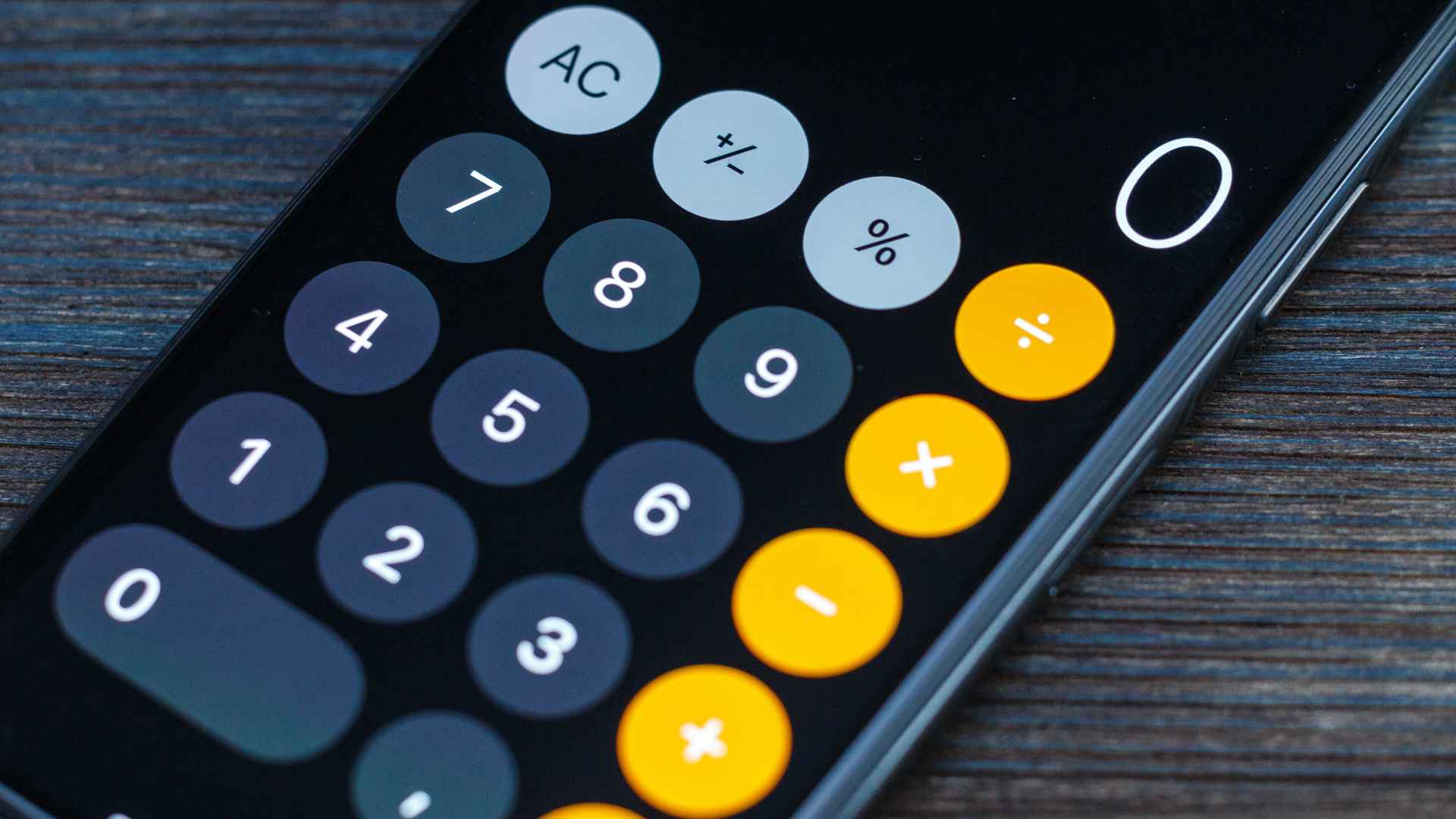
Calculating fractions can be a tricky task, especially when you don’t have a physical calculator at hand. But fear not, because with the advancements in technology, mobile phones now come equipped with powerful calculators that can handle fractions effortlessly. Whether you’re a student studying math, a professional dealing with fractions in your day-to-day work, or simply looking to refresh your fraction-solving skills, your phone’s calculator can be a handy tool to rely on. In this article, we will guide you through the process of doing fractions on a phone calculator, providing you with step-by-step instructions and tips to make your calculations a breeze. So, grab your phone and let’s dive into the world of fractions on a mobile calculator!
Inside This Article
- Fraction Basics
- Accessing the Calculator App
- Entering Numerator and Denominator
- Performing Fraction Calculations on the Phone Calculator
- Conclusion
- FAQs
Fraction Basics
Fractions are an essential part of mathematics, representing numbers that are not whole. They consist of two parts: the numerator, which represents the number being counted, and the denominator, which represents the total number of equal parts. Understanding fractions is crucial for a wide range of calculations, from basic arithmetic to more advanced math.
When working with fractions on a phone calculator, it’s important to grasp some fundamental concepts. Here are a few key terms to know:
- Numerator: The number above the fraction line, indicating the quantity being counted.
- Denominator: The number below the fraction line, representing the total number of equal parts.
- Mixed Number: A combination of a whole number and a proper fraction.
- Improper Fraction: A fraction where the numerator is larger than the denominator.
Now that we’ve covered the basics, let’s dive into how to access the calculator app on your phone to perform fraction calculations.
Accessing the Calculator App
Using a phone calculator to perform fraction calculations is a convenient and efficient way to solve mathematical problems on the go. Accessing the calculator app on your mobile phone is simple and straightforward. Here’s how you can do it:
1. Locate the calculator app icon on your phone’s home screen or in the app drawer. It is usually represented by a simple calculator icon.
2. Tap on the calculator app icon to open the application. This will launch the calculator tool on your phone, ready for you to input and solve mathematical equations.
3. If you are using a smartphone, the calculator app may have different modes or features available, such as a scientific calculator mode or a dedicated fraction calculator mode. Ensure that you are in the standard calculator mode to begin performing fraction calculations.
Once you have accessed the calculator app on your phone, you can proceed to enter the numerator and denominator for the fraction you wish to calculate. By following the steps outlined above, you will be well on your way to using your phone calculator to solve fraction equations and mathematical problems with ease.
Entering Numerator and Denominator
When using a phone calculator to perform fraction calculations, it is essential to enter both the numerator and denominator correctly. Here are the steps to input the numerator and denominator on most phone calculators:
1. Open the calculator app on your phone. This can usually be found among the default applications or in the utilities folder.
2. Locate the division key symbol (“/”) on your calculator. This symbol represents the fraction line or the division between the numerator and denominator.
3. Tap or press the division key symbol (“/”) to activate the fraction input mode. This mode allows you to enter the numerator and denominator separately.
4. Enter the numerator of the fraction by typing the corresponding number on the calculator keypad. For example, if the fraction is 3/4, you would enter the number 3.
5. After entering the numerator, use the navigation keys or tap the right arrow button to move the cursor to the denominator field.
6. Enter the denominator of the fraction in the same manner as the numerator. For example, for the fraction 3/4, enter the number 4.
7. Once you have entered both the numerator and denominator, you are ready to perform fraction calculations using the phone calculator.
It’s important to note that the steps mentioned above may vary slightly depending on the calculator app or phone model you are using. Some calculators may have a dedicated fraction button or a more intuitive interface for entering fractions.
Always double-check the entered numerator and denominator to ensure accuracy before proceeding with your fraction calculations.
Performing Fraction Calculations on the Phone Calculator
Calculating fractions on a phone calculator can be a useful tool, especially when you need to quickly and accurately perform fraction calculations. Whether you’re a student working on math homework or someone looking to split a bill among friends, knowing how to use the phone calculator for fractions can come in handy. In this article, we’ll explore how to perform fraction calculations on a phone calculator step-by-step.
Step 1: Access the Calculator App
The first step in using the phone calculator for fraction calculations is to access the calculator app on your mobile device. Depending on your device’s operating system, you can find the calculator app either on your home screen or in the app drawer. Once you locate the app, tap on it to open the calculator.
Step 2: Entering Numerator and Denominator
After opening the calculator app, you’ll need to enter the numerator and denominator of the fraction you want to calculate. To do this, simply tap the corresponding numbers on the calculator’s keypad. For example, if the fraction is 3/4, tap ‘3’ and then the ‘/’ symbol, followed by ‘4’.
Step 3: Performing Fraction Calculations
Once you have entered the numerator and denominator, you can perform various fraction calculations on the phone calculator, such as addition, subtraction, multiplication, and division. To perform these calculations, use the appropriate mathematical operators on the calculator keypad.
For example, to add two fractions, enter the first fraction, then tap the ‘+’ symbol, and finally enter the second fraction. The calculator will display the sum of the fractions.
Similarly, subtraction can be performed by tapping the ‘-‘ symbol between two fractions. Multiplication is done by using the ‘x’ or ‘*’ symbol, while division is done by using the ‘/’ symbol.
Step 4: Getting the Result
After performing the desired fraction calculation, the phone calculator will display the result on the screen. The result may appear as a decimal or as a simplified fraction, depending on the calculator’s settings. If you prefer to see the result as a fraction, ensure that the calculator is set to display fractions.
Now you know how to perform fraction calculations on a phone calculator. Whether you’re dealing with everyday calculations or more complex math problems, using the calculator app on your mobile device can make the process quick and convenient. Explore the various functions of the calculator app, and leverage its power to simplify your fraction calculations.
Conclusion
In conclusion, performing fractions on a phone calculator is a straightforward process that can greatly simplify mathematical operations. With just a few taps on your phone screen, you can add, subtract, multiply, or divide fractions with ease. Whether you’re working on school assignments, business calculations, or everyday mathematical tasks, having the ability to perform fractions on your phone calculator is a valuable tool.
By following the steps outlined in this article, you can confidently calculate fractions and obtain accurate results. Remember to select a reliable calculator app or use the built-in calculator on your phone that supports fraction calculations. With practice, you will become more proficient in working with fractions on your phone calculator and be able to tackle even the most complex fraction problems.
So, the next time you encounter a fraction, don’t panic – let your phone calculator do the work for you. Embrace the convenience and efficiency of using your mobile device to solve fraction equations, and excel in your mathematical endeavors.
FAQs
Q: How do I do a fraction on a phone calculator?
A: To input a fraction on a phone calculator, you can use the division button. For instance, to calculate 1/2, you would enter 1 ÷ 2 on the calculator.
Q: Can I do more complex fraction calculations on a phone calculator?
A: Yes, you can perform more complex fraction calculations on a phone calculator. Most phone calculators have a fraction button that allows you to input fractions directly. You can use this button to add, subtract, multiply, or divide fractions.
Q: How do I convert a fraction to a decimal on a phone calculator?
A: To convert a fraction to a decimal on a phone calculator, simply divide the numerator by the denominator. For example, to convert 3/4 to a decimal, enter 3 ÷ 4 on the calculator and press the equals button.
Q: Can I use parentheses to perform fraction calculations on a phone calculator?
A: Yes, you can use parentheses to perform fraction calculations on a phone calculator, just like you would on a regular calculator. Parentheses help indicate the order of operations and ensure accurate calculations.
Q: Are there any special tricks or shortcuts for fraction calculations on a phone calculator?
A: While each phone calculator may have different features and shortcuts, one common trick is to use the fraction button (if available) to simplify complex fractions. This can save you time and make calculations more efficient.
