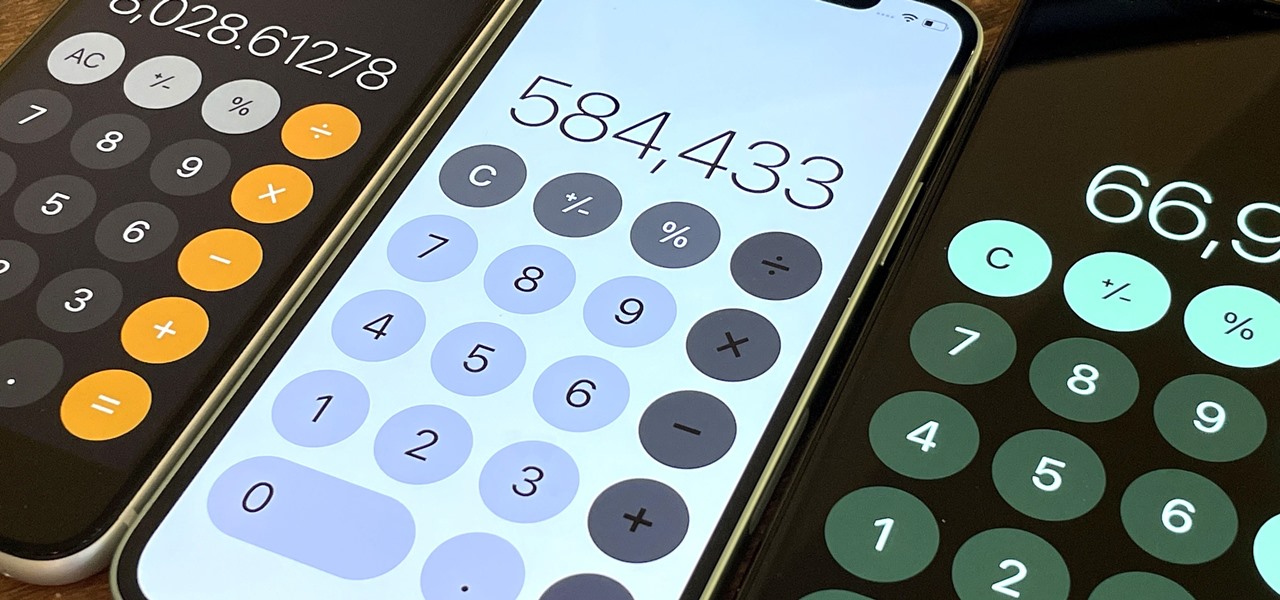
Are you struggling to perform exponent calculations on your iPhone calculator? Look no further! In this article, we will guide you through the process of using exponents on your iPhone calculator with ease. Whether you need to calculate powers, square roots, or any other mathematical operation involving exponents, we’ve got you covered. Our comprehensive tutorial will provide step-by-step instructions and tips to help you make the most out of your iPhone calculator. So, whether you’re a student needing to solve complex equations or a math enthusiast looking to explore the capabilities of your iPhone calculator, let’s dive into the world of exponents on your iPhone calculator!
Inside This Article
- Step 1: Open the Calculator App
- Step 2: Switch to Scientific Mode
- Step 3: Enter the Base Number
- Step 4: Use the Exponentiation Function
- Conclusion
- FAQs
Step 1: Open the Calculator App
One of the most essential features of any smartphone is the calculator app. It allows you to perform a wide range of mathematical calculations right at your fingertips. To begin the process of doing exponents on your iPhone calculator, you need to open the calculator app.
The calculator app is usually found on the home screen of your iPhone, so start by unlocking your phone and locating the calculator icon. The icon resembles a simple calculator with mathematical symbols on it. Once you find it, tap on the calculator app to open it.
Alternatively, you can also access the calculator app through the Control Center. To do this, swipe down from the top-right corner of your iPhone screen (for newer models with Face ID) or swipe up from the bottom of the screen (for older models with Touch ID). This will open the Control Center, where you can find the calculator icon. Tap on it to open the calculator app.
Opening the calculator app is the first step to unlocking its potential and exploring the various mathematical functions it offers, including the ability to perform exponents.
Step 2: Switch to Scientific Mode
When it comes to performing more complex mathematical calculations, you’ll need to switch to the Scientific mode on your iPhone calculator. Fortunately, Apple has made it easy to access this mode with just a few taps.
Here’s how you can switch to Scientific mode:
- Open the Calculator app on your iPhone. It’s usually located in your device’s Utilities folder.
- At the bottom of the calculator screen, you’ll see a series of buttons. Swipe left or right to reveal additional buttons until you locate the “Scientific” button. Tap on it.
- After tapping on the “Scientific” button, the calculator interface will change, revealing a whole new array of mathematical functions and symbols.
By switching to Scientific mode, you unlock a plethora of advanced mathematical capabilities, including trigonometric functions, logarithms, and, of course, exponents.
Now that you’ve successfully switched to Scientific mode, you’re ready to move on to the next step and enter the base number for the exponent calculation.
Step 3: Enter the Base Number
Once you have switched to scientific mode on your iPhone calculator, you are now ready to enter the base number for your exponentiation calculation. The base number is the number that you want to raise to a certain power.
To enter the base number, simply tap on the corresponding numerical keys on the calculator. The keypad on the iPhone calculator is designed to be user-friendly and responsive, allowing you to input numbers quickly and accurately.
If your base number is a decimal, you can use the decimal point key on the calculator to enter the appropriate value. The iPhone calculator also supports negative numbers, so if your base number is negative, you can use the subtraction key to indicate the negative sign.
Remember to double-check the base number you have entered to ensure its accuracy before moving on to the next step. Any errors at this stage could lead to incorrect results in your exponentiation calculation.
For example, if you want to calculate 2 raised to the power of 3, you would enter the base number 2 on the calculator.
Entering the base number correctly is crucial for accurate exponentiation calculations. Take your time and be sure to input the correct value before proceeding to the next step.
Step 4: Use the Exponentiation Function
Once you have entered the base number using the iPhone Calculator’s scientific mode, it’s time to apply the exponentiation function to calculate the desired power. The exponentiation function allows you to raise a number to a specific power, making it ideal for solving equations involving exponents quickly and efficiently.
To use the exponentiation function on the iPhone Calculator, follow these simple steps:
- After entering the base number, locate the “^” symbol on the iPhone Calculator. This symbol represents the exponentiation operation.
- Tap on the “^” symbol to enter the exponent value.
- Enter the desired exponent value using the numeric keys on the Calculator.
- Once you have entered the exponent value, press the “=” button to obtain the result.
For example, let’s say you want to calculate 3 raised to the power of 4. After entering 3 as the base number, tap on the “^” symbol and enter 4 as the exponent value. Press the “=” button, and the Calculator will display the result, which in this case is 81.
The exponentiation function on the iPhone Calculator is not limited to positive integer exponents. You can also calculate fractional exponents or negative exponents, allowing for the evaluation of a wide range of mathematical expressions.
It’s worth noting that the iPhone Calculator uses the standard rules of exponentiation. These rules include properties such as the power of a product, power of a quotient, and power of a power. By understanding these properties, you can perform more complex calculations involving exponents on your iPhone Calculator.
With the exponentiation function at your fingertips, you can easily solve equations and perform calculations that involve exponents using the iPhone Calculator. Whether you’re a student, a professional, or simply someone who occasionally needs to crunch numbers, having access to this powerful feature on your iPhone can be incredibly useful.
In conclusion, the iPhone calculator is a versatile tool that allows users to perform a wide range of mathematical calculations, including exponents. By utilizing the exponent feature on the iPhone calculator, users can effortlessly raise numbers to a desired power and obtain accurate results. Whether you’re a student, professional, or simply someone who needs to crunch numbers on the go, the iPhone calculator provides a convenient and efficient solution. With its user-friendly interface and accessibility, it has become an indispensable tool for many. So, the next time you need to calculate exponents on your iPhone, don’t hesitate to make use of this powerful feature and simplify your mathematical tasks with ease.
FAQs
Q: Can I use the iPhone calculator for performing exponent calculations?
A: Yes, the iPhone calculator app allows you to calculate exponents and perform various other mathematical operations.
Q: How do I access the iPhone calculator on my device?
A: To access the iPhone calculator, simply tap on the calculator icon located on your home screen or in the Control Center. It is a standard app that comes pre-installed on all iPhones.
Q: How do I enter an exponent in the iPhone calculator?
A: To enter an exponent in the iPhone calculator, use the caret symbol (^) which represents “to the power of”. For example, to calculate 5 raised to the power of 3, you would enter “5^3” into the calculator.
Q: Is there a specific order of operations when using exponents in the iPhone calculator?
A: Yes, the iPhone calculator follows the standard mathematical order of operations. This means that exponents are considered before multiplication, division, addition, and subtraction. However, you can use parentheses to ensure a specific calculation order if needed.
Q: Can the iPhone calculator handle negative exponents?
A: Absolutely! The iPhone calculator can handle negative exponents. To calculate a negative exponent, simply enter a negative number after the caret symbol (^). For example, to calculate 2 raised to the power of -3, you would enter “2^-3” into the calculator.
