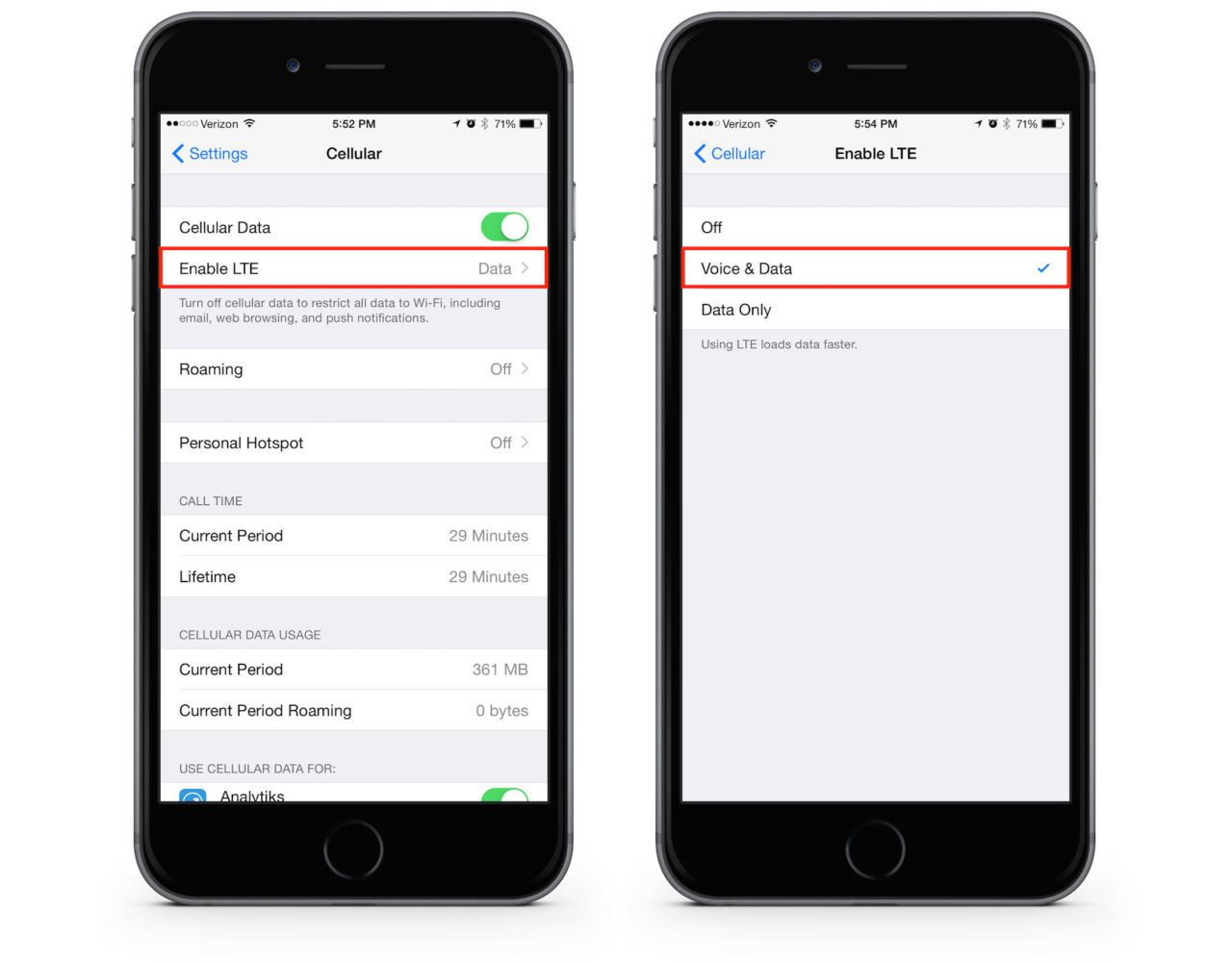
Are you tired of experiencing poor call quality on your iPhone 6? Thankfully, there’s a solution! By enabling HD Voice, you can enhance the audio clarity and overall communication experience on your device. HD Voice, also known as Voice over LTE (VoLTE), delivers high-definition voice calls over an LTE network, resulting in crystal-clear conversations. In this article, we will guide you through the process of enabling HD Voice on your iPhone 6, ensuring that you can make the most of this advanced technology. Say goodbye to muffled voices and garbled conversations – with HD Voice, you’ll enjoy precise and immersive phone calls like never before. So, let’s dive in and uncover the steps to enable HD Voice on your iPhone 6!
Inside This Article
- How to Enable HD Voice on your iPhone 6
- Overview
- Step 1: Check Carrier Compatibility
- Step 2: Update your iPhone’s Software
- Step 3: Enable HD Voice in iPhone Settings
- Step 4: Test HD Voice Call Quality
- Troubleshooting Tips
- Conclusion
- FAQs
How to Enable HD Voice on your iPhone 6
Upgrading your iPhone 6 to HD Voice can greatly enhance your call quality, providing crystal-clear audio and improved overall communication. In this guide, we will walk you through the steps to enable HD Voice on your iPhone 6, ensuring you have the best possible calling experience.
Before getting started, it’s important to note that HD Voice is carrier-dependent and not available on all networks. Therefore, the first step is to check if your carrier supports HD Voice. Compatible carriers include AT&T, Verizon, T-Mobile, and Sprint.
To check if your carrier supports HD Voice, visit their website or contact their customer support. They will provide you with the necessary information on HD Voice availability and any specific instructions for enabling it on your iPhone 6.
Once you have verified that your carrier supports HD Voice, the next step is to update your iPhone’s software to the latest version. Updates often include bug fixes, improvements, and added features, including support for HD Voice.
To update your iPhone’s software, go to the “Settings” app on your iPhone, scroll down and tap on “General,” then tap on “Software Update.” If an update is available, tap on “Download and Install” to begin the update process. Make sure your iPhone is connected to a stable Wi-Fi network and has sufficient battery life to complete the update.
After you have updated your iPhone’s software, it’s time to enable HD Voice in your iPhone settings. Open the “Settings” app, scroll down and tap on “Cellular” or “Mobile Data,” depending on your carrier’s terminology. Look for the option named “Enable LTE” or similar. Tap on it and select “Voice & Data” to enable HD Voice.
It’s important to note that the naming and location of these options may vary slightly depending on your carrier and iOS version. If you are unable to find the “Enable LTE” or similar option, consult your carrier’s support or search online for specific instructions for your carrier.
Once you have enabled HD Voice, it’s a good idea to test the call quality to ensure it’s working as expected. Make a call to a contact or perform a test call to another number. During the call, listen carefully for any noticeable improvement in clarity, richness, and overall audio quality. If there are any issues, try restarting your iPhone or contacting your carrier for further assistance.
If you encounter any difficulties enabling HD Voice or experience poor call quality after enabling it, here are a few troubleshooting tips:
- Restart your iPhone: Sometimes, a simple restart can resolve any software glitches that may be affecting HD Voice.
- Reset network settings: Go to “Settings” > “General” > “Reset” > “Reset Network Settings.” Note that this will erase your saved Wi-Fi networks and Bluetooth settings.
- Contact your carrier: Reach out to your carrier’s customer support for specific troubleshooting steps and assistance with HD Voice.
- Consider a carrier switch: If HD Voice is not available with your current carrier, you may want to consider switching to a carrier that supports it.
By following these steps and troubleshooting tips, you can enable HD Voice on your iPhone 6 and enjoy the benefits of improved call quality and enhanced communication.
Overview
HD Voice is a technology that enhances the quality of voice calls by providing crystal-clear audio and reducing background noise. It is available on select mobile devices, including the iPhone 6. By enabling HD Voice on your iPhone 6, you can experience improved call clarity and enjoy conversations that feel more natural and immersive.
In this article, we will guide you through the process of enabling HD Voice on your iPhone 6, ensuring that you can take full advantage of this advanced calling feature.
Before diving into the steps, let’s quickly understand the requirements and benefits of enabling HD Voice on your device.
Requirements:
- iPhone 6 or newer model
- Compatible carrier that supports HD Voice technology
- Updated software on your iPhone
Benefits:
- Crystal-clear voice quality for calls
- Reduced background noise and distractions
- Improved call clarity, even in noisy environments
- Enhanced overall call experience
Now that we have a clear understanding of what HD Voice is and what is required to enable it on your iPhone 6, let’s move on to the step-by-step process.
Step 1: Check Carrier Compatibility
Before enabling HD Voice on your iPhone 6, it’s crucial to check if your carrier supports this feature. HD Voice is a technology that offers higher quality audio during phone calls, delivering clearer and more natural sound.
To check if your carrier supports HD Voice, you can follow these steps:
- 1. Visit your carrier’s website.
- 2. Look for the section related to HD Voice or enhanced voice services.
- 3. Check if iPhone 6 is listed under the compatible devices.
- 4. If your carrier supports HD Voice on iPhone 6, you can proceed with the next steps to enable it.
- 5. If your carrier doesn’t support HD Voice, you may want to consider switching to a carrier that does, or contact your current carrier for more information on future support.
Ensuring carrier compatibility is essential as it guarantees that your iPhone 6 is capable of utilizing the HD Voice feature seamlessly. Let’s move on to the next step to enable HD Voice on your device.
Step 2: Update your iPhone’s Software
Updating your iPhone’s software is crucial to ensure that it is running the latest version and has all the necessary updates for HD Voice functionality. Follow the steps below to update your iPhone’s software:
- Connect your iPhone to a stable Wi-Fi network.
- Go to the Settings app on your iPhone and scroll down to find “General.”
- Tap on “General” to access the General settings menu.
- Scroll down and select “Software Update.”
- If there is a new software update available, you will see a notification indicating an available update. Tap on “Download and Install” to begin the update process.
- Ensure that your iPhone is connected to a power source during the update process to prevent it from running out of battery.
- Once the update is downloaded, tap on “Install Now” to start the installation.
- During the installation process, your iPhone will restart. Make sure not to disconnect it from the power source or interrupt the process.
- After the installation is complete, your iPhone will restart again, and you will be prompted to enter your passcode.
- Once you have entered your passcode, your iPhone will be updated to the latest software version.
It is important to regularly update your iPhone’s software as new updates often include bug fixes, security enhancements, and performance improvements. By keeping your iPhone up to date, you can ensure that it is ready to take advantage of the latest features, including HD Voice.
Step 3: Enable HD Voice in iPhone Settings
After confirming your carrier compatibility and updating your iPhone’s software, it’s time to enable HD Voice in the settings of your iPhone 6. Follow these simple steps to experience crystal-clear voice calls:
1. Open the “Settings” app on your iPhone.
2. Scroll down and tap on “Phone.”
3. Look for the “Calls” section and select “Audio Calls.”
4. Under “Audio Calls,” you will find the option to enable HD Voice. Toggle the switch to the “On” position.
5. Once you have enabled HD Voice, you can also choose whether to use it on cellular data only or on both cellular and Wi-Fi networks. This option can be found under the “Preferred Cellular Data” section.
6. After making your preferred choice, you are all set! HD Voice is now enabled on your iPhone 6.
With HD Voice enabled, you’ll notice a significant improvement in call quality. The audio will be clearer, and background noise will be minimized, allowing you to have more natural and enjoyable conversations.
Please note that HD Voice may not be available in all areas or with all carriers. If you experience any issues or have questions, contact your carrier for assistance.
Step 4: Test HD Voice Call Quality
After enabling HD Voice on your iPhone 6 and ensuring that your carrier supports it, it’s time to test the call quality of your HD Voice calls. Here are a few steps you can follow to see if HD Voice is working properly:
1. Make a Call: Dial a number and place a call using HD Voice. It can be a voice call to another HD Voice-enabled device or a regular voice call to a non-HD Voice device.
2. Listen for Clarity: Pay attention to the voice clarity and overall sound quality during the call. HD Voice is designed to provide crystal-clear audio, so you should notice a significant improvement in sound compared to traditional voice calls.
3. Check for Background Noise: HD Voice technology uses advanced noise-cancellation algorithms to minimize background noise during calls. Listen carefully to see if any background noise is reduced or eliminated when using HD Voice.
4. Test in Different Environments: Make HD Voice calls in various environments, such as indoors, outdoors, or in a noisy location. This will help you gauge the consistency of the call quality and whether HD Voice performs well in different scenarios.
5. Compare with Non-HD Voice Calls: To get a better sense of the difference between HD Voice and regular voice calls, you can also make a few calls using non-HD Voice and compare the call quality. This will highlight the improved clarity and overall experience that HD Voice offers.
6. Seek Feedback: If possible, ask the person you’re talking to whether they notice a difference in call quality when you’re using HD Voice. Their input can provide valuable insights into the overall performance of HD Voice.
By following these steps and carefully evaluating the call quality, you can ensure that HD Voice is working correctly on your iPhone 6. If you notice any issues or inconsistencies, you may need to troubleshoot further or contact your carrier for assistance.
Troubleshooting Tips
Even after following all the steps to enable HD Voice on your iPhone 6, you may encounter certain issues or challenges. Here are a few troubleshooting tips to help you resolve any potential problems:
1. Check Network Coverage: Ensure that you have a strong and stable network connection. HD Voice may not work properly if there are network signal issues.
2. Restart your iPhone: Sometimes, a simple restart can fix minor software glitches. Try turning off your iPhone and then turning it back on to see if that resolves the issue.
3. Reset Network Settings: If you’re still experiencing problems, you can try resetting your network settings. Go to “Settings” > “General” > “Reset” > “Reset Network Settings.” This will restore your network settings to their default configuration.
4. Update Carrier Settings: Check for any carrier updates by going to “Settings” > “General” > “About.” If an update is available, install it to ensure compatibility with the HD Voice feature.
5. Contact your Carrier: If none of the above troubleshooting steps work, it’s advisable to reach out to your carrier’s customer support. They can provide specific assistance and insights into any carrier-specific issues you may be facing.
By following these troubleshooting tips, you should be able to resolve most issues and enjoy the enhanced call quality of HD Voice on your iPhone 6.
In conclusion, enabling HD Voice on your iPhone 6 can significantly improve your calling experience. With crystal clear audio quality and reduced background noise, you’ll have smoother and more enjoyable conversations. By following the steps outlined in this article, you can easily activate HD Voice and start enjoying enhanced voice quality on your device.
Remember, HD Voice may not be available in all areas or with all carriers. It’s always a good idea to check with your mobile service provider to ensure compatibility and coverage. Whether you’re using your iPhone 6 for personal or professional communication, enabling HD Voice will undoubtedly elevate your phone calls to a whole new level.
So why wait? Take advantage of this feature and make your conversations come to life with HD Voice on your iPhone 6!
FAQs
1. What is HD Voice?
HD Voice is a technology that enhances the quality of phone calls by using a wider range of audio frequencies. It provides significantly clearer and more natural sound during calls, making conversations feel more lifelike.
2. Can I enable HD Voice on my iPhone 6?
Yes, you can enable HD Voice on your iPhone 6. However, please note that HD Voice availability depends on your carrier and whether they support this feature.
3. How can I check if my carrier supports HD Voice on iPhone 6?
To check if your carrier supports HD Voice on iPhone 6, you need to visit their website or contact their customer support. They will provide you with the necessary information regarding HD Voice availability and any additional steps required to enable it.
4. How do I enable HD Voice on my iPhone 6?
To enable HD Voice on your iPhone 6, follow these steps:
1. Open the “Settings” app on your iPhone.
2. Tap on “Cellular” or “Mobile Data” depending on your iOS version.
3. Select “Enable LTE” or “Voice & Data”.
4. Choose the “Voice & Data” option to enable HD Voice.
Please note that the steps may vary slightly depending on your carrier and iOS version.
5. Is there an additional cost for using HD Voice on iPhone 6?
The cost of using HD Voice will depend on your carrier and your cellular plan. Some carriers may include HD Voice as part of their standard service, while others may charge an additional fee. It is best to check with your carrier to understand the cost implications of using HD Voice on your iPhone 6.
