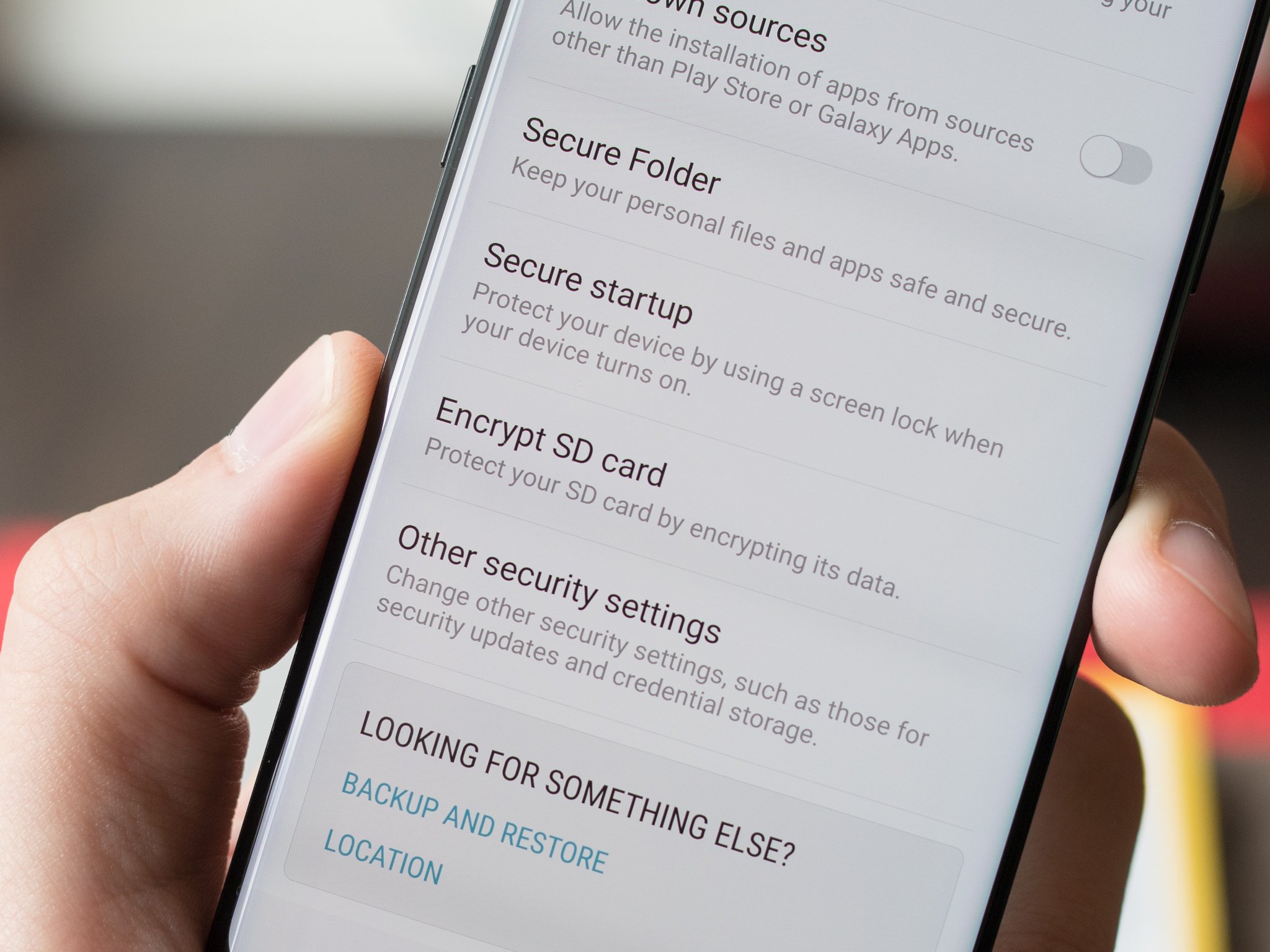
Welcome to our comprehensive guide on how to encrypt your Samsung phone. In today’s digital age, securing our personal data has become more important than ever. With increasing concerns about privacy and data breaches, encrypting your phone is a crucial step towards protecting your sensitive information. In this article, we will walk you through the process of encrypting your Samsung phone, ensuring that your personal data, messages, and files are kept safe and out of the reach of unauthorized users. Whether you are a new Samsung phone user or have been using one for years, this guide will provide you with easy-to-follow instructions and valuable tips to ensure the security of your device. So, let’s dive into the world of Samsung phone encryption and safeguard your data!
Inside This Article
- Why Encrypt Your Samsung Phone
- Ways to Encrypt Your Samsung Phone
- Setting up Encryption on Your Samsung Phone
- Frequently Asked Questions about Samsung Phone Encryption
- Conclusion
- FAQs
Why Encrypt Your Samsung Phone
Encrypting your Samsung phone is an essential step to protect your sensitive data and maintain your privacy. In today’s digital age, our phones have become the hub of our personal and professional lives. They store a vast amount of sensitive information, including personal photos, messages, emails, bank details, and even login credentials for various apps and accounts.
Without proper encryption, there is a risk of this vital information falling into the wrong hands in the event of theft or unauthorized access. Encrypting your Samsung phone ensures that your data is scrambled and unreadable to anyone without the encryption key. This adds an extra layer of security, making it extremely difficult for hackers or thieves to gain access to your personal information.
Encrypting your Samsung phone also helps protect your data when transferring files or using cloud storage services. It prevents unauthorized access to your data when moving it from your phone to other devices or platforms. This is especially important if you frequently share files or use various cloud storage services to store your data.
Furthermore, encrypting your Samsung phone provides peace of mind, knowing that your sensitive information is secure even if your device is lost or stolen. By enabling encryption, you decrease the chances of identity theft, fraud, or unauthorized access to your accounts and personal information.
Ways to Encrypt Your Samsung Phone
If you want to ensure the security of your personal data on your Samsung phone, encrypting it is a crucial step. Encrypting your Samsung phone will protect your sensitive data from unauthorized access, even if your device falls into the wrong hands. Here are three effective ways to encrypt your Samsung phone:
1. Built-in Encryption Feature: Samsung has integrated encryption capabilities into its devices, making it easy for users to encrypt their phones. To access this feature, go to the device’s settings, navigate to the “Security” or “Biometrics and Security” section, and look for the “Encrypt device” option. Follow the on-screen instructions to complete the encryption process. Keep in mind that this process might take some time, so make sure your phone is fully charged or connected to a power source.
2. Third-Party Apps: If your Samsung phone does not have a built-in encryption feature, you can opt for third-party apps that provide encryption services. These apps offer additional layers of security and can encrypt specific files, folders, or even the entire phone. Some popular third-party apps for phone encryption include Signal, ProtonMail, and Folder Lock. Download the app of your choice from the Google Play Store, follow the app’s instructions for encryption, and protect your data.
3. Secure Communication Apps: Another way to secure your data is by using secure communication apps that offer end-to-end encryption. These apps encrypt your messages, calls, and files, ensuring that only the intended recipients can access them. Samsung devices come pre-installed with the Samsung Messages and Samsung Phone apps, which offer encryption features. Additionally, you can use popular apps like WhatsApp, Telegram, or Signal that provide strong encryption protocols. Using these apps will safeguard your communication and prevent unauthorized access to your data.
Remember, encryption is an essential step in protecting your personal information and maintaining your privacy. By encrypting your Samsung phone, you can have peace of mind knowing that your data is secure even in case of theft or loss.
Setting up Encryption on Your Samsung Phone
Encrypting your Samsung phone is an important step to secure your personal data and information from unauthorized access. By enabling encryption, you can prevent others from accessing your data, even if your phone falls into the wrong hands. Follow these simple steps to set up encryption on your Samsung phone:
Step 1: Backup Your Data
Before encrypting your Samsung phone, it is crucial to backup all your important data. Encrypting the device may erase all the existing data, so it’s essential to create a backup to ensure no data loss. You can use Samsung Cloud or other backup methods to safeguard your files, photos, contacts, and other important information.
Step 2: Go to Settings
On your Samsung phone, open the “Settings” app, which can be accessed from the app drawer or by swiping down the notification panel and tapping on the gear icon.
Step 3: Navigate to Security Settings
Scroll down and select the “Biometrics and Security” or “Lock Screen and Security” option from the settings menu, depending on your Samsung phone’s model and software version.
Step 4: Encrypt Your Phone
Under the security settings, you will find the “Encrypt phone” option. Tap on it to start the encryption process. Note that the option might be named differently, such as “Encrypt Device” or “Encrypt SD Card,” depending on your phone model and software version.
Step 5: Start Encryption
Read the information and prompts displayed on the screen carefully. Before proceeding, ensure that your phone is connected to a power source and has sufficient battery life. Follow the on-screen instructions and enter your unlock pattern, PIN, or password to initiate the encryption process.
Step 6: Wait for Encryption to Complete
The encryption process might take a while, depending on the amount of data on your Samsung phone. It is crucial not to interrupt the process and keep your phone connected to the power source until the encryption is complete.
Step 7: Set Up Secure Startup
After the encryption is complete, you have the option to enable “Secure Startup.” With Secure Startup, you will need to enter your PIN, password, or unlock pattern every time you turn on your phone, adding an extra layer of security.
Step 8: Complete the Setup
Once the encryption and secure startup are enabled, follow any additional prompts to finish the setup. Your Samsung phone is now encrypted and protected, ensuring that your data remains secure even if your device is lost or stolen.
It is important to note that once the encryption is enabled, it cannot be disabled without erasing all the data on your phone. Therefore, it is crucial to make a backup of your data before proceeding with the encryption process.
By following these steps, you can successfully set up encryption on your Samsung phone and enhance the security of your personal information.
Frequently Asked Questions about Samsung Phone Encryption
Here are some commonly asked questions about Samsung phone encryption:
1. What is phone encryption?
Phone encryption is a security feature that converts the data stored on your Samsung phone into an unreadable format. It ensures that your sensitive information such as personal messages, emails, photos, and documents are protected from unauthorized access.
2. Why should I encrypt my Samsung phone?
Encrypting your Samsung phone adds an extra layer of protection to your personal data. It prevents hackers, thieves, or anyone who gains unauthorized access to your device from being able to read or use your information. In case your phone gets lost or stolen, encrypted data remains secure.
3. How does Samsung phone encryption work?
Samsung phone encryption works by using a special algorithm to scramble the data on your device and making it unreadable without the encryption key. This encryption key is stored securely on your phone and is required to decrypt the data when you want to access it.
4. Can I still use my encrypted Samsung phone like before?
Yes, you can still use your encrypted Samsung phone like before. Once you set up encryption on your device, the decryption process happens automatically when you unlock your phone using your PIN, password, or fingerprint. You can make calls, send messages, use apps, and perform all tasks as usual.
5. Is Samsung phone encryption reversible?
No, Samsung phone encryption is not reversible. Once you enable encryption on your device, the data remains encrypted unless you disable encryption. However, disabling encryption will require you to format your phone, which will result in the loss of all data stored on it.
6. Does encrypting my Samsung phone affect its performance?
Encrypting your Samsung phone may have a slight impact on its performance. The encryption process requires additional processing power, which may lead to a slightly slower device performance. However, with modern Samsung devices, the performance impact is usually negligible and does not significantly affect user experience.
7. Can I encrypt only certain data on my Samsung phone?
By default, when you enable encryption on your Samsung phone, it encrypts all data stored on the device, including apps, media files, and system data. You cannot selectively encrypt specific files or apps. However, some apps may have their own encryption features that you can utilize to protect specific data within those apps.
8. How do I disable encryption on my Samsung phone?
If you decide to disable encryption on your Samsung phone, you will need to perform a factory reset. Keep in mind that disabling encryption will erase all data on your device, so it is crucial to back up your data before proceeding.
9. Are there any alternatives to phone encryption?
While phone encryption is the most secure option to protect your data, there are alternative methods to enhance your phone’s security. These include setting a strong lock screen password, enabling two-factor authentication, regularly updating your device’s software, and avoiding downloading apps from unverified sources.
10. Is phone encryption available on all Samsung devices?
Phone encryption is available on most modern Samsung devices running Android operating system version 6.0 and above. However, there may be some older or budget devices that do not support encryption. To check if your Samsung device supports encryption, go to the device’s settings and look for the “Security” or “Privacy” section.
Keep in mind that the availability and options for encryption may vary depending on your device model and software version. It is always best to refer to the official Samsung website or consult your device’s user manual for specific instructions related to your device.
Conclusion
Encrypting your Samsung phone is a crucial step in ensuring the security and privacy of your personal data. By implementing encryption, you can safeguard sensitive information from unauthorized access and keep your device protected from potential threats.
Throughout this article, we have covered the importance of encrypting your Samsung phone and provided a step-by-step guide on how to enable encryption. We emphasized the benefits of encryption, including securing your personal data, protecting against data breaches, and preventing unauthorized access.
Remember, encryption is not just limited to Samsung phones; it is a valuable security feature available on various smartphones and devices. Taking advantage of encryption will provide you with peace of mind and go a long way in keeping your data secure.
Don’t wait any longer – take the necessary steps to encrypt your Samsung phone today and enjoy the added layer of protection it offers!
FAQs
1. Why should I encrypt my Samsung phone?
Encrypting your Samsung phone provides an extra layer of security for your personal data. It effectively scrambles your data, making it unreadable to unauthorized individuals or hackers. This helps safeguard sensitive information such as passwords, messages, emails, and photos from being accessed by anyone without your permission, even if your phone gets lost or stolen.
2. How can I encrypt my Samsung phone?
To encrypt your Samsung phone, go to the Settings app and navigate to the Security section. Look for the option labeled “Encrypt phone” or “Encrypt device” and follow the on-screen instructions. Keep in mind that this process may take some time and it’s important to have your phone charged or connected to a power source during the encryption process.
3. Will encrypting my Samsung phone slow it down?
Encrypting your Samsung phone may have a slight impact on its performance, but it’s generally minimal and should not significantly slow down your device. Modern smartphones are optimized to handle encryption without substantial performance degradation. However, if you have an older or lower-end device, you may notice a slight decrease in speed during resource-intensive tasks.
4. What happens if I forget my encryption password or PIN?
Forgetting your encryption password or PIN can be problematic, as it may prevent you from accessing your encrypted data. It is crucial to create a strong and memorable password. However, if you do forget it, the only way to regain access to your data is by performing a factory reset on your Samsung phone. This will erase all data on the device, including the encrypted content. It’s important to regularly back up your data to avoid losing important information.
5. Can I decrypt my Samsung phone after it is encrypted?
Yes, you can decrypt your Samsung phone after it has been encrypted. However, the decryption process will erase all data on the device, returning it to its factory state. If you wish to decrypt your phone, navigate to the Settings app, find the “Encrypt phone” or “Encrypt device” option, and follow the instructions to decrypt your device. Keep in mind that this process will remove all of your encrypted data, so it’s essential to have a backup before proceeding.
