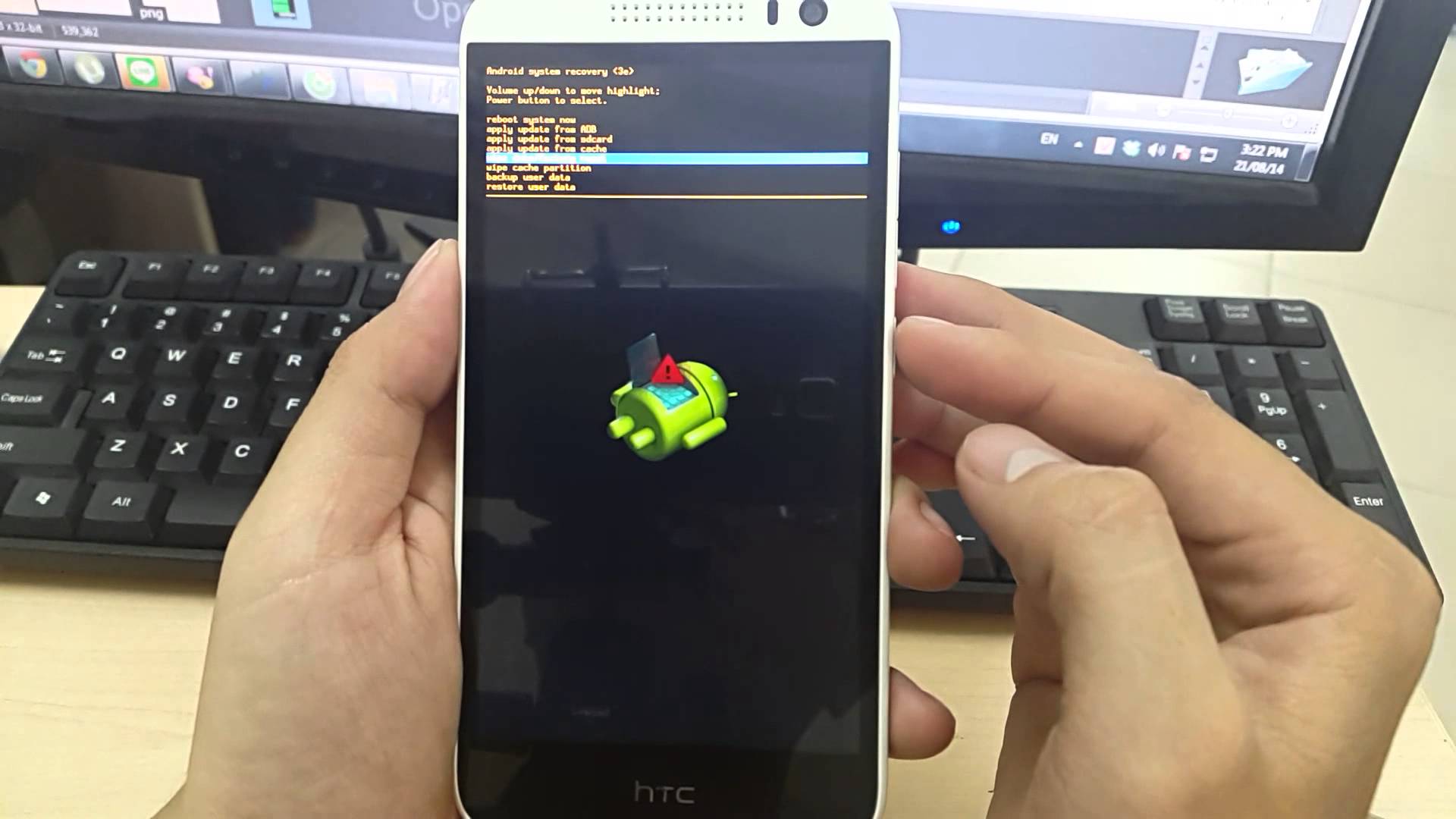
Are you experiencing issues with your HTC phone and need to start fresh? One of the most effective troubleshooting methods is to perform a factory reset. Whether you’re facing software glitches, slow performance, or want to erase all personal data before selling or giving away your device, a factory reset can help you achieve a clean slate. In this article, we will guide you through the process of factory resetting your HTC phone step-by-step. By following our instructions, you can restore your phone to its original factory settings, resolving many common problems and ensuring a smooth user experience. So, if you’re ready to give your HTC phone a fresh start, let’s dive into the world of factory resets.
Inside This Article
- Precautions: Backing up important data and files before initiating a factory reset. Removing any external storage devices or SIM cards from the phone.
- Steps to Factory Reset an HTC Phone
- Post-Reset Actions – Setting up the phone after the factory reset, Restoring backed-up data and files to the phone, Checking for software updates and reinstalling necessary applications.
- Troubleshooting: Common issues that may arise during or after a factory reset. Possible solutions to resolve issues such as boot loops or software errors.
- Conclusion
- FAQs
Precautions: Backing up important data and files before initiating a factory reset. Removing any external storage devices or SIM cards from the phone.
Before you proceed with a factory reset on your HTC phone, it’s crucial to take a few precautions to ensure that your data is safely backed up and your device is ready for the reset process.
The first and most important precaution is to back up all of your important data and files. A factory reset will erase all user data, including contacts, messages, apps, and media files. By performing a backup, you can easily restore your data once the reset is complete.
To back up your data, you can use various methods depending on your preference and available options. One option is to sync your phone with a cloud storage service like Google Drive or Dropbox. This will automatically back up your contacts, calendar events, and some app data.
Another option is to manually transfer your files to a computer or an external storage device. Connect your HTC phone to your computer using a USB cable and copy all the necessary files to a designated location. Remember to keep a note of any app-specific data or settings that you might want to restore later.
Aside from backing up your data, it is important to remove any external storage devices or SIM cards from your HTC phone before initiating the factory reset. External storage devices like microSD cards should be removed to prevent any accidental erasure of data or interference during the reset process. Likewise, removing the SIM card ensures that there are no network-related issues caused by the reset.
By taking these precautions, you can ensure that your important data is safely backed up and that the factory reset process goes smoothly without any hiccups. With a proper backup in place and external devices removed, you can proceed confidently with the factory reset knowing that your data is secure and your HTC phone is ready for a fresh start.
Steps to Factory Reset an HTC Phone
To perform a factory reset on your HTC phone, follow these simple steps:
1. Accessing the “Settings” menu on the phone: On your HTC device, navigate to the home screen and tap on the “Settings” app. This app is usually represented by a gear icon.
2. Selecting the “Backup & reset” option: In the settings menu, scroll down until you find the “Backup & reset” option. Tap on it to proceed.
3. Choosing the “Factory data reset” or “Reset phone” option: Within the “Backup & reset” menu, you will find different reset options. Look for the option labeled “Factory data reset” or “Reset phone” and tap on it.
4. Confirming the reset and waiting for the process to complete: A warning message will pop up, informing you that all data on your phone will be erased. This includes apps, settings, and personal files. Make sure you have backed up any important data before proceeding. If you are certain to proceed, tap on the confirmation option, which is typically labeled “Reset” or “Erase Everything.” The phone will then begin the reset process, which may take a few minutes to complete.
It is important to note that the exact steps and labeling may vary slightly depending on the specific HTC phone model and software version.
Remember to remove any external storage devices, such as SD cards, and SIM cards from your phone before initiating the factory reset process.
Post-Reset Actions – Setting up the phone after the factory reset, Restoring backed-up data and files to the phone, Checking for software updates and reinstalling necessary applications.
After performing a factory reset on your HTC phone, there are a few important steps you should take to ensure a smooth transition back to using your device. These post-reset actions will help you set up the phone, restore your backed-up data, and ensure that your device is up to date with the latest software and applications.
The first post-reset action to take is setting up the phone. When you perform a factory reset, all your personalized settings, accounts, and data are erased. You will need to go through the initial setup process again, including selecting your language, connecting to a Wi-Fi network, and signing in to your Google account. Take this opportunity to also personalize your phone by setting your preferred ringtone, wallpaper, and other customization options.
Restoring backed-up data and files is the next important step. Before initiating the factory reset, it’s crucial to back up your data to avoid losing important information. If you had previously backed up your HTC phone using Google’s built-in backup service or any third-party backup app, you can now restore your data. This includes your contacts, calendars, photos, videos, app data, and device settings. Follow the prompts in the setup process to restore your data from the backup source you had used.
It’s also essential to check for software updates after a factory reset. Manufacturers regularly release updates to optimize the performance, fix bugs, and enhance security features of their devices. By ensuring you have the latest software updates, you can experience improved stability and new features on your HTC phone. To check for updates, go to the “Settings” menu, select “System,” then tap on “Software updates.” If an update is available, follow the on-screen instructions to download and install it.
In addition to updating the software, it’s important to reinstall necessary applications. After a factory reset, all the apps you had previously installed will be removed from your device. Take note of the essential applications you use regularly and reinstall them from the Google Play Store. This includes productivity apps, social media platforms, communication tools, and any other apps that are integral to your daily usage.
By following these post-reset actions – setting up the phone, restoring backed-up data, checking for software updates, and reinstalling necessary applications – you can regain the functionality and personalization of your HTC phone. It ensures a seamless transition after a factory reset and sets you up for a smooth experience as you continue to use your device.
Troubleshooting: Common issues that may arise during or after a factory reset. Possible solutions to resolve issues such as boot loops or software errors.
While performing a factory reset on an HTC phone can help resolve various issues, including slow performance or software glitches, there are instances where problems may arise during or after the process. It’s important to be aware of these common issues and the possible solutions to address them effectively.
1. Boot Loop: One of the most common issues after a factory reset is a boot loop, where the phone gets stuck in a continuous restart cycle. This can happen due to incompatible firmware or corrupted system files.
Solution: To resolve this issue, try to boot the phone into recovery mode. Once in recovery mode, select the option to wipe the cache partition. This clears any temporary files that may be causing the boot loop. If the problem persists, you may need to consider flashing a stock firmware or seeking assistance from a professional.
2. Software Errors: It is possible to encounter software errors, such as app crashes or freezing, after a factory reset. This can occur if the system is not properly updated or if incompatible apps are installed.
Solution: Start by ensuring that your HTC phone is running the latest software version. Go to the “Settings” menu, select “System,” and then “Software updates” to check for any available updates. Additionally, if you notice any specific app causing issues, try uninstalling and reinstalling it, or check for updates for that particular app.
3. Wi-Fi or Network Connectivity Problems: In some cases, a factory reset may result in Wi-Fi or network connectivity issues. This can happen if the phone fails to establish a proper connection with your Wi-Fi network or mobile network.
Solution: Start by forgetting the Wi-Fi network on your HTC phone and then reconnecting to it. Ensure that you are entering the correct password and that your router is functioning properly. If the problem persists, try resetting your router or contacting your network service provider for assistance.
4. Data Loss: Although a factory reset is intended to erase all user data, it is possible to experience data loss due to human error or technical glitches during the process.
Solution: If you have backed up your data before the factory reset, you can restore it using the backup files. If you haven’t done so, it is advisable to regularly back up your important files and data to prevent permanent loss in the future.
5. Activation or SIM Card Issues: After a factory reset, you may face problems with activating your phone or encountering issues with your SIM card not being recognized.
Solution: Double-check if you have properly inserted the SIM card and ensure that it is not damaged. If the SIM card is fine, try contacting your network service provider to verify the activation status of your phone and resolve any issues regarding the SIM card.
While factory resetting an HTC phone can be helpful in resolving software-related problems, it is important to be aware of these potential issues that may arise during or after the process. By following the suggested solutions, you can effectively troubleshoot and resolve any complications that may occur, ensuring that your HTC phone functions optimally.
In conclusion, being able to perform a factory reset on your HTC phone is a valuable skill to have. Whether you are experiencing software issues, want to clear your personal data before selling or giving away your device, or simply want to start fresh, a factory reset can help you achieve these goals.
By following the step-by-step instructions outlined in this article, you can confidently reset your HTC phone to its original factory settings. Remember to back up any important data before performing the reset, as it will erase all information on your device.
A factory reset can effectively resolve many software-related problems and provide a clean slate for your HTC phone. It is a powerful tool that can breathe new life into your device and ensure its optimal performance.
So, don’t hesitate to perform a factory reset on your HTC phone when necessary. It’s a straightforward process that can help you overcome various issues and make your device feel like new again.
FAQs
Q: Why would I need to factory reset my HTC phone?
A: There are several reasons why you might need to perform a factory reset on your HTC phone. It could be due to issues like a frozen or unresponsive device, frequent app crashes, software glitches, or even preparing the phone for sale or trade-in. A factory reset can help resolve these issues and restore your phone to its original state.
Q: Will a factory reset erase all my data on the HTC phone?
A: Yes, performing a factory reset will erase all the data on your HTC phone. This includes your contacts, messages, photos, videos, apps, and any other personal content stored on the device. It is crucial to back up your data before proceeding with a factory reset to avoid permanent data loss.
Q: How do I factory reset my HTC phone?
A: The process may vary slightly depending on the model and Android version of your HTC phone, but the general steps to perform a factory reset are as follows:
- Go to the “Settings” menu on your HTC phone.
- Scroll down and select “System” or “System & Updates”.
- Look for the “Reset” or “Reset options” menu.
- Select “Factory data reset” or “Erase all data”.
- Confirm the action and enter your password or PIN if prompted.
- Wait for the reset process to complete. The phone will restart.
Q: What precautions should I take before performing a factory reset on my HTC phone?
A: Before performing a factory reset, it is essential to back up all your important data. You can use HTC’s built-in backup feature or choose to manually back up your contacts, photos, videos, and other files to an external storage device or cloud service. Additionally, make sure your phone is adequately charged or connected to a power source during the reset process to prevent any interruptions.
Q: Is it possible to undo a factory reset on my HTC phone?
A: No, once you have performed a factory reset on your HTC phone, it cannot be undone. All the data that was erased during the reset process will not be recoverable. It is crucial to make sure you have backed up any essential data before proceeding with a factory reset to avoid permanent loss.
