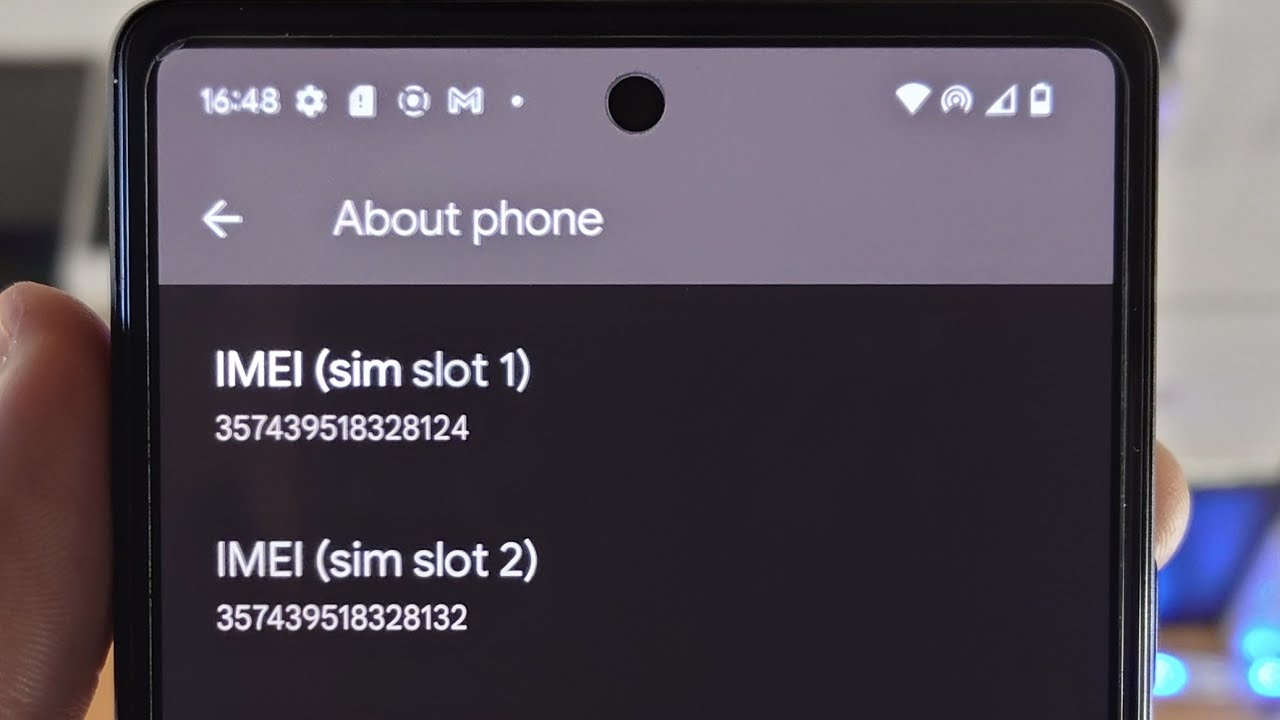
The Google Pixel 4 is a sought-after smartphone known for its impressive features and cutting-edge technology. Whether you’re a new owner of the Google Pixel 4 or simply curious about your device, knowing how to find the IMEI (International Mobile Equipment Identity) number is essential. The IMEI number is a unique identifier that helps track and manage mobile devices. It is used for various purposes, such as warranty claims, device unlocking, and reporting stolen or lost phones. In this comprehensive guide, we will walk you through the different methods to find the IMEI number on your Google Pixel 4. So, let’s dive in and discover the various ways you can easily locate your phone’s IMEI number for peace of mind and practicality.
Inside This Article
- What is IMEI?
- Why do you need the IMEI number?
- Ways to find the IMEI on Google Pixel 4:
- Conclusion
- FAQs
What is IMEI?
The International Mobile Equipment Identity (IMEI) is a unique 15-digit number assigned to every mobile device. It serves as a digital fingerprint for your phone, providing a way to identify and authenticate it. The IMEI is like an identification code for your mobile device, helping you track and protect your phone in case of theft or loss.
IMEI numbers are typically found on the back of the phone, or can be accessed through the phone’s settings or dialer. It is an essential piece of information that is used by network providers, law enforcement agencies, and other organizations to identify and verify the authenticity of a mobile device.
The IMEI is also used by mobile phone manufacturers and network operators to prevent unauthorized access or use of stolen devices. When you report your phone as stolen or lost, the IMEI can be blocked, rendering the device unusable on any network. This security measure helps deter theft and ensures the protection of your personal information stored on the device.
Why do you need the IMEI number?
The IMEI (International Mobile Equipment Identity) number is a unique identifier assigned to every mobile device. This 15-digit code serves several important purposes and can be a valuable piece of information in various scenarios.
One of the key reasons you may need the IMEI number is when reporting a lost or stolen phone to the authorities or your network provider. By providing the IMEI number, you increase the chances of recovering your device as it can be blacklisted, making it harder for thieves to use or sell it.
Another reason you may require the IMEI number is for insurance claims in case your phone gets damaged, lost, or stolen. Insurance companies often ask for this number as proof of ownership and to verify the device’s details for processing your claim.
Similarly, if you plan to sell your Google Pixel 4 or purchase a used one, the IMEI number plays a crucial role. Sellers may need to provide the IMEI to potential buyers to check the device’s authenticity and ensure it’s not blocked or reported as stolen. Conversely, buyers can use the IMEI to verify the phone’s condition, warranty status, and if it has been reported lost or stolen.
In some cases, the IMEI number is also required by network providers when activating or unlocking a phone. They may ask for this information to ensure the device is compatible with their network and to prevent any fraudulent activity.
Moreover, having the IMEI number on hand allows you to track your device’s repair status and helps service centers identify the specific phone they are working on, ensuring accurate and efficient service.
Overall, the IMEI number is an essential piece of information that can assist in recovering lost or stolen devices, validating ownership, and facilitating various processes related to the phone’s usage and maintenance.
Ways to find the IMEI on Google Pixel 4:
Are you facing an issue with your Google Pixel 4 and need to find its IMEI number? The IMEI (International Mobile Equipment Identity) is a unique identifier that helps in identifying your device. Fortunately, there are a few different ways to locate the IMEI on your Google Pixel 4. In this article, we will explore each method so that you can easily find the IMEI number on your device.
Method 1: Checking the phone settings
The simplest way to find the IMEI on your Google Pixel 4 is by checking the phone settings. Here’s how:
- Open the “Settings” app on your Google Pixel 4.
- Scroll down and tap on “About phone.”
- Select “Status” or “Phone status.”
- Look for the IMEI number listed under “IMEI” or “IMEI information.”
Method 2: Finding the IMEI through the phone dialer
If you have access to your Google Pixel 4, you can also find the IMEI through the phone dialer. Follow these steps:
- Open the phone dialer on your Google Pixel 4.
- Type in the following code: *#06#
- The IMEI number will be displayed on your screen.
- Make a note of the IMEI number for future reference.
Method 3: Locating the IMEI on the phone’s packaging
If you still have the original packaging of your Google Pixel 4, you can find the IMEI number printed on the box. Here’s what you need to do:
- Retrieve the box in which your Google Pixel 4 came.
- Check the sides or the back of the box for a label that displays the IMEI number.
- Note down the IMEI number for future use.
Method 4: Using Google account to find the IMEI
If you have previously synced your Google Pixel 4 with your Google account, you can find the IMEI number through your account settings. Here are the steps:
- Go to the Google Account website and sign in with your Google credentials.
- Click on “Manage your Google Account.”
- Navigate to the “Security” tab on the left-hand sidebar.
- Scroll down and look for “Your devices” section.
- Find your Google Pixel 4 and click on it.
- The IMEI number will be displayed along with other device information.
Now that you know the various ways to find the IMEI on your Google Pixel 4, you can easily retrieve this important information when needed. Whether you want to troubleshoot an issue, report a lost or stolen device, or unlock your phone, having the IMEI number on hand is crucial. Remember to keep the IMEI number in a safe place for future reference.
Conclusion
In conclusion, finding the IMEI number on your Google Pixel 4 is a simple process that can be done through the phone’s settings or by dialing a specific code. The IMEI number is a crucial piece of information that can be used for various purposes, such as tracking your device, unlocking it, or reporting it stolen. By knowing how to find the IMEI number, you can have peace of mind knowing that you have the necessary information to protect your phone and ensure its proper functioning.
Whether you need the IMEI number for warranty purposes, troubleshooting, or any other reason, following the steps mentioned in this article will help you retrieve it quickly and easily. Remember to keep the IMEI number in a safe place or store it digitally to have it readily available when needed. By being proactive in knowing your phone’s IMEI number, you are taking an important step towards safeguarding your device and maximizing its potential.
FAQs
1. What is IMEI and why is it important?
The International Mobile Equipment Identity (IMEI) is a unique identifier for mobile devices. It is essential as it helps in tracking lost or stolen phones, activating phones on networks, and accessing certain device-related services.
2. How can I find the IMEI on my Google Pixel 4?
There are a few ways to find the IMEI on your Google Pixel 4. One way is by going to the Settings menu, selecting “About phone,” and then clicking on “Status.” You can also dial *#06# using the phone app, and the IMEI number will be displayed on the screen.
3. Can I find the IMEI on the packaging or receipt of my Google Pixel 4?
Yes, the IMEI number is usually printed on the packaging box of your Google Pixel 4. Additionally, it may also be mentioned on the receipt or invoice provided by the retailer at the time of purchase. Keep in mind that you should try to store these documents in a safe place.
4. Is there any other way to find the IMEI if my Google Pixel 4 is not accessible?
If you are unable to access the phone’s settings or dialer, you can find the IMEI on the SIM tray of your Google Pixel 4. Simply eject the SIM tray using the provided SIM card eject tool, and the IMEI will be engraved or printed on it.
5. Can I track my Google Pixel 4 using the IMEI number?
Unfortunately, it is not possible to track your Google Pixel 4 using the IMEI number directly. However, you can use other methods such as Google’s Find My Device feature if it is set up on your device. This feature allows you to locate, ring, lock, or erase your phone remotely using your Google account.
