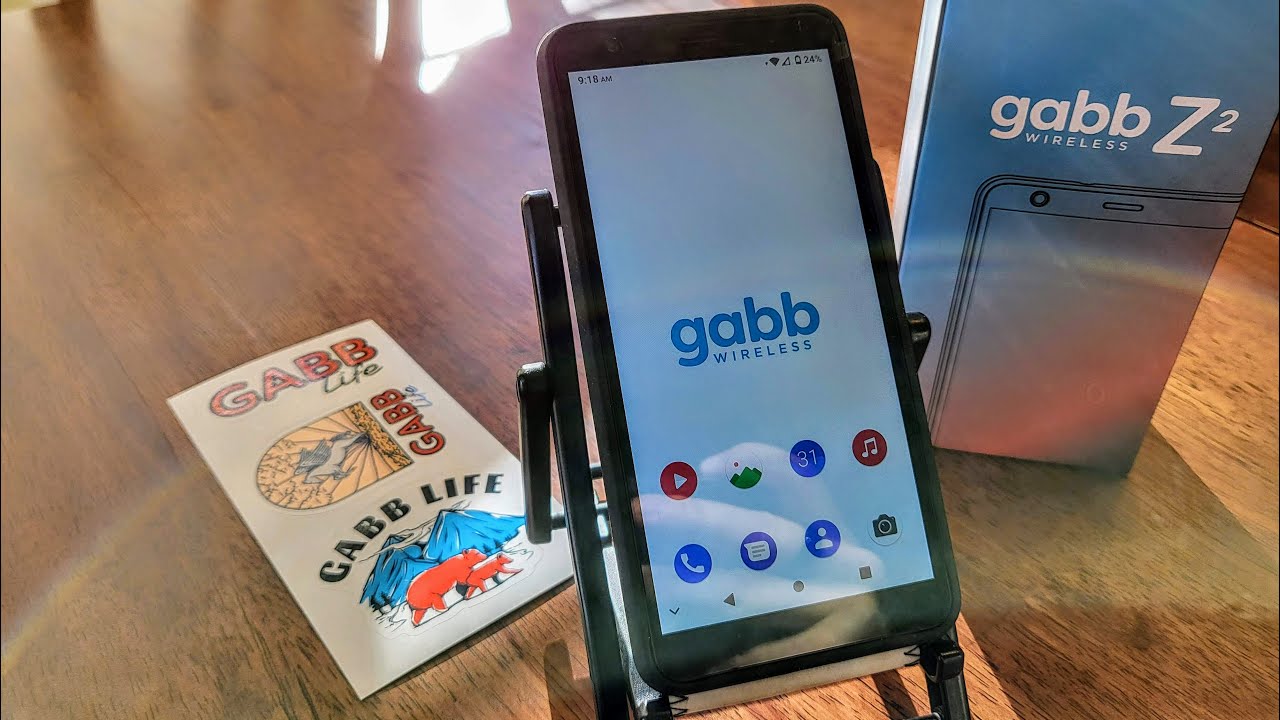
The Gabb Phone Z2 is a popular choice for parents who want to provide their kids with a safe and restricted smartphone experience. While Gabb phones are designed to limit distractions and promote healthy screen time habits, many users wonder if it’s possible to download and play games on the Gabb Phone Z2. In this article, we will explore how to get games on a Gabb Phone Z2 and what options are available to entertain your kids while still maintaining a secure and controlled environment. Whether you’re a parent looking to add some fun to your child’s Gabb Phone Z2 or a curious user wanting to know more about the device’s capabilities, we’ve got you covered with all the information you need to know about gaming on a Gabb Phone Z2.
Inside This Article
- Overview of Gabb Phone Z2
- Step 1: Accessing the Gabb App Store – How to navigate to the Gabb App Store – Exploring available game options
- Step 2: Downloading Games onto the Gabb Phone Z2
- Step 3: Playing Games on the Gabb Phone Z2 – Tips for optimal gaming experience on the Gabb Phone Z2 – Exploring game controls and settings
- Step 4: Parental Controls and Game Restrictions
- Conclusion
- FAQs
Overview of Gabb Phone Z2
The Gabb Phone Z2 is a popular choice for parents who want their children to have a cell phone with limited features, including the ability to play games. Designed with the specific goal of providing a safe and controlled mobile experience, the Gabb Phone Z2 offers a range of games that are appropriate for young users. While it is not a full-fledged smartphone, the Gabb Phone Z2 provides a selection of entertaining games that can be downloaded and enjoyed on the device.
One of the key features of the Gabb Phone Z2 is its Gabb App Store, which houses a curated collection of games specifically chosen for their suitability and safety for young users. Parents can rest assured that the games available on the Gabb Phone Z2 have been tested and approved, with a strong emphasis on age-appropriate content. This ensures that children can enjoy their mobile gaming experience without being exposed to any inappropriate or harmful content.
With the Gabb Phone Z2, accessing the Gabb App Store is a breeze. Simply navigate to the Gabb App Store on the device, and you will be greeted with a user-friendly interface that displays a range of available games. The selection includes a variety of genres, from puzzle and adventure games to educational and arcade classics. This wide array of options ensures that Gabb Phone Z2 users have plenty of choices when it comes to finding games they enjoy.
Downloading games onto the Gabb Phone Z2 is a simple process. Once you have found a game that you want to download from the Gabb App Store, select it and follow the on-screen instructions. The game will be downloaded directly onto the device, ready to be played at any time. The Gabb Phone Z2 also allows users to manage and organize their downloaded games, making it easy to find and access their favorite titles.
Step 1: Accessing the Gabb App Store – How to navigate to the Gabb App Store – Exploring available game options
One of the great features of the Gabb Phone Z2 is the ability to access the Gabb App Store and download games. Whether you’re looking for entertainment during a long commute or a way to pass the time, the Gabb App Store has a variety of games to choose from. Here’s a step-by-step guide on how to access the Gabb App Store and explore the available game options.
To access the Gabb App Store, simply unlock your Gabb Phone Z2 and navigate to the home screen. You’ll find the Gabb App Store icon among the other pre-installed apps. Tap on the icon to launch the store.
Once you’re in the Gabb App Store, you’ll be presented with a variety of game options to explore. The store is designed to be user-friendly, making it easy for even beginners to discover and download games. You can browse through different categories such as Puzzle, Arcade, Adventure, and more.
Additionally, the Gabb App Store provides a user rating system, allowing you to see how other users have rated a particular game. This can be helpful in determining which games are highly regarded and worth downloading.
Furthermore, each game on the Gabb App Store has a description page that provides information about the game’s features, gameplay, and requirements. Take the time to read through these descriptions to get a better understanding of each game before making a decision.
Once you’ve found a game that piques your interest, simply tap on the “Download” button. The game will begin downloading onto your Gabb Phone Z2, and you can track the progress of the download in the notification bar at the top of the screen.
Once the game has finished downloading, you can access it from either the Gabb App Store or the home screen of your Gabb Phone Z2. Simply tap on the game icon to launch it and start playing.
With the Gabb Phone Z2 and the Gabb App Store, you can enjoy a wide range of games right at your fingertips. Whether you prefer brain teasers, action-packed adventures, or challenging puzzles, the Gabb App Store has something for everyone.
Step 2: Downloading Games onto the Gabb Phone Z2
Downloading games onto your Gabb Phone Z2 is a straightforward process that allows you to expand your gaming options and enjoy entertainment on the go. Let’s dive into the instructions on how to download games from the Gabb App Store and how to manage and organize them once they are downloaded.
To begin, open the Gabb App Store on your Gabb Phone Z2. This store is specifically designed to offer a curated selection of games that are suitable for the device and its users. Navigating to the Gabb App Store is as simple as tapping on the app icon on your phone’s home screen.
Once you’re in the Gabb App Store, you’ll find a range of games available for download. The games in the store are carefully selected to ensure they provide both entertainment value and age-appropriate content. Browse through the available options to find the games that catch your interest.
When you’ve found a game you’d like to download, simply tap on it to access its dedicated page. Here, you’ll find more information about the game, including its description, screenshots, and user reviews. Take a moment to review this information to ensure the game is suitable for you or your child.
Once you’re ready to proceed with the download, look for the “Download” or “Install” button on the game’s page. Tap on this button, and the game will begin downloading onto your Gabb Phone Z2. The download time may vary depending on the size of the game and your internet connection speed.
After the game has finished downloading, it will be available to play on your Gabb Phone Z2. Access the game by locating its icon on your home screen or in your app drawer. Tap on the game icon to launch it and start enjoying your newly downloaded game!
Managing and organizing your downloaded games is also important to ensure easy access and a clutter-free experience. On your Gabb Phone Z2, you can create folders or groups to organize your games based on genre, popularity, or any other criteria that you prefer.
To create a folder, long-press on an empty area of your home screen or app drawer until a menu appears. Look for an option that allows you to create a new folder, usually indicated by a plus or a folder icon. Give your folder a name and drag and drop game icons into it to organize them.
Alternatively, you can rearrange the position of game icons by long-pressing on an icon and moving it to a desired location. This way, you can arrange your games in a way that is most convenient for you.
By following these steps, you can easily download games from the Gabb App Store and manage them on your Gabb Phone Z2. Enjoy exploring a variety of games and have fun gaming on your Gabb Phone Z2!
Step 3: Playing Games on the Gabb Phone Z2 – Tips for optimal gaming experience on the Gabb Phone Z2 – Exploring game controls and settings
Playing games on the Gabb Phone Z2 can be a fun and enjoyable experience. While the device may not have access to the extensive app libraries found on smartphones, it still offers a variety of games that can keep you entertained. To make the most of your gaming experience on the Gabb Phone Z2, here are some tips to optimize gameplay and explore game controls and settings.
1. Choose games that are compatible with the Gabb Phone Z2. The Gabb App Store provides a selection of games specifically designed for the device. Make sure to browse through the available options and select games that are compatible with the Gabb Phone Z2’s hardware and software capabilities.
2. Prioritize games with simple controls. Given the Gabb Phone Z2’s limited functionality, it’s best to choose games with intuitive and straightforward controls. Look for games that can be easily navigated using the device’s keypad or touchscreen.
3. Adjust the game settings for optimal performance. Explore the settings within each game to customize the graphics, sound, and other elements according to your preferences. Adjusting these settings can help enhance the overall gaming experience on the Gabb Phone Z2.
4. Play games in well-lit areas. The Gabb Phone Z2 features a grayscale display that may make it challenging to see games in low-light conditions. To ensure the best visibility, play games in well-lit areas or adjust the device’s display brightness settings if available.
5. Take breaks and limit gameplay duration. It’s important to remember that the Gabb Phone Z2 is primarily designed for communication and limited entertainment. To avoid excessive screen time, take regular breaks while playing games and set limits on the duration of gameplay.
6. Embrace the simplicity and enjoy the experience. While the Gabb Phone Z2 may not offer the same advanced gaming capabilities as smartphones, it provides a nostalgic and uncomplicated gaming experience. Embrace the simplicity of the device and enjoy the games for what they are.
By following these tips, you can make the most of your gaming experience on the Gabb Phone Z2. Remember to explore different games, adjust settings as needed, and most importantly, have fun!
Step 4: Parental Controls and Game Restrictions
When it comes to allowing children to play games on the Gabb Phone Z2, parental controls play a crucial role in ensuring a safe and age-appropriate gaming experience. By utilizing the built-in parental control features, parents can customize the game restrictions and set limits on game usage.
To set up and customize parental controls for games, follow these steps:
- On the Gabb Phone Z2, navigate to the settings menu.
- Scroll down and locate the “Parental Controls” option.
- Enter the parental control password or PIN to access the settings.
- Within the parental controls menu, find the “Game Restrictions” option.
- Here, you can choose to restrict certain game categories, such as violent or mature content.
- You can also set time limits for game usage, which will automatically restrict access after a specified duration.
- Additionally, the Gabb Phone Z2 allows parents to block specific games or game apps altogether.
- By customizing these settings, parents can ensure that their children only have access to games that are appropriate for their age and maturity level.
While setting up parental controls is essential, it’s equally important to communicate with your child about responsible game usage. Educating them about the importance of balance between gaming and other activities will help instill healthy habits and prevent excessive screen time.
It’s worth noting that the Gabb Phone Z2 has certain limitations and restrictions when it comes to game usage:
- The Gabb Phone Z2 is not designed for high-performance gaming. It has a limited processing power and may not support graphically intensive or resource-demanding games.
- Third-party app stores or game downloads are not supported on the Gabb Phone Z2. Games can only be downloaded from the Gabb App Store, which offers a curated selection of age-appropriate games.
- As a safety measure, the Gabb Phone Z2 does not support online multiplayer or social features within games.
- The Gabb Phone Z2 promotes a balanced approach to gaming and encourages users to engage in other activities, such as reading, outdoor play, and social interaction.
By understanding and utilizing the parental control options and being aware of the limitations, parents can ensure that their child’s gaming experience on the Gabb Phone Z2 remains safe, enjoyable, and in line with their values and expectations.
Conclusion
In conclusion, the Gabb Phone Z2 is a fantastic option for those looking for a safe and age-appropriate device for their children. With its limited features and focus on communication, it provides parents with peace of mind while still allowing kids to stay connected with friends and family. The Gabb Phone Z2 offers a durable design, long battery life, and a user-friendly interface, making it the perfect choice for young users.
Whether you’re concerned about screen time, cyberbullying, or inappropriate content, the Gabb Phone Z2 helps to alleviate these worries. By providing a simple and secure mobile phone experience, it allows children to focus on important activities like school, hobbies, and spending quality time with loved ones. With its affordable price and reliable functionality, the Gabb Phone Z2 proves that a cell phone can be both useful and safe for children.
So, if you’re in need of a reliable and no-frills mobile phone for your child, look no further than the Gabb Phone Z2. With its emphasis on communication and safety, it’s an excellent device that provides both parents and children with peace of mind.
FAQs
1. Can I download and play games on a Gabb Phone Z2?
Absolutely! While the Gabb Phone Z2 is designed with a focus on providing a distraction-free and safe environment for users, it does offer a limited selection of games that can be downloaded and played. These games are carefully curated to ensure they are age-appropriate and do not include any content that may be harmful or inappropriate.
2. How can I download games on my Gabb Phone Z2?
To download games on your Gabb Phone Z2, simply access the Gabb App Store. The Gabb App Store is a specially curated platform that offers a selection of games approved for use on the Gabb Phone Z2. You can browse through the available games, select the ones you want, and download them directly to your device.
3. Are the games on the Gabb Phone Z2 free to download?
The availability of free games on the Gabb Phone Z2 depends on the specific titles and offerings in the Gabb App Store. While there may be some free games available, others may require a small fee for download. The pricing and availability of games can vary, so it is always a good idea to check the details within the Gabb App Store for specific information on each game.
4. Can I connect the Gabb Phone Z2 to the internet to download games?
No, the Gabb Phone Z2 does not have internet connectivity. It is designed to be a basic phone that focuses on essential functions and keeps users away from the distractions of the internet. Therefore, you can only download games from the Gabb App Store on the device itself.
5. Can I play games offline on the Gabb Phone Z2?
Yes, the games on the Gabb Phone Z2 can be played offline once they are downloaded onto the device. This allows users to enjoy gaming experiences even when there is no internet connectivity available. However, it’s worth noting that the selection of games on the Gabb Phone Z2 is intentionally limited to ensure a controlled and safe environment for users.
