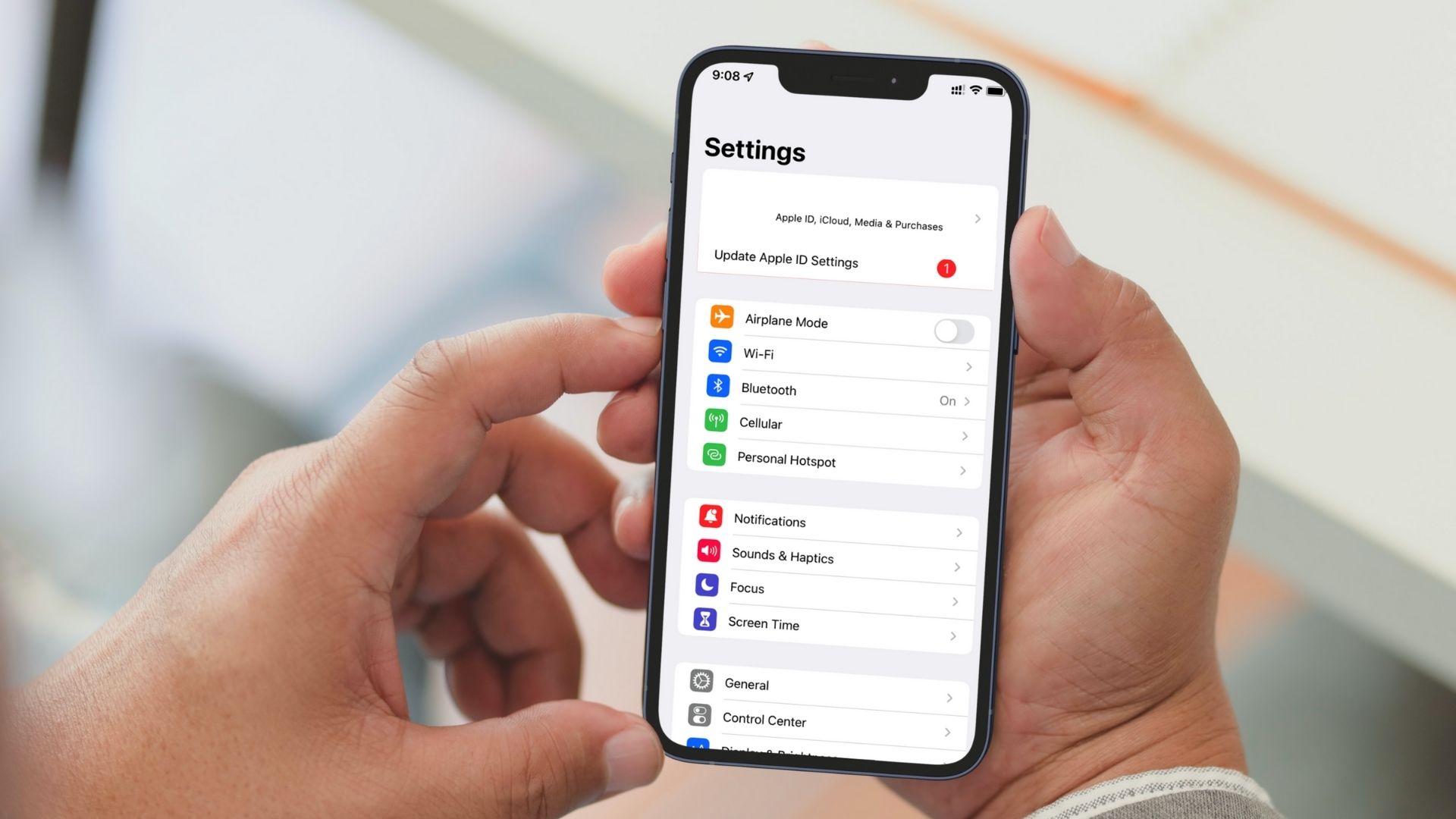
If you find that your hotspot connection on your iPhone is sluggish or not performing as well as you would like, you’re not alone. Many iPhone users commonly encounter issues with the speed of their hotspot connection. Whether you need to connect your laptop to the internet on the go or share your mobile data with other devices, having a fast and reliable hotspot is crucial.
In this article, we’ll explore some effective strategies to speed up your hotspot connection on your iPhone. From optimizing your network settings to managing connected devices, we’ll cover various steps you can take to ensure a smooth and speedy hotspot experience. So, if you’re tired of slow hotspot speeds, read on to discover how you can enhance your iPhone’s hotspot performance.
Inside This Article
- Checking for software updates
- Clearing Cache and Data
- Disconnecting and reconnecting hotspot
- Resetting network settings
- Conclusion
- FAQs
Checking for software updates
Keeping your iPhone’s software up to date is crucial for optimal performance. Software updates often include bug fixes and improvements that can speed up your hotspot connection. Follow these steps to check for software updates on your iPhone:
- Open the Settings app on your iPhone.
- Scroll down and tap on “General”.
- Select “Software Update”.
- If an update is available, click on “Download and Install”.
- Ensure that your iPhone is connected to a Wi-Fi network and has enough battery or is plugged in to avoid any interruptions during the update.
- Follow the on-screen instructions to complete the update process.
Once your iPhone has successfully updated, it may resolve any software-related issues that were affecting the speed of your hotspot connection.
Clearing Cache and Data
When it comes to speeding up your Hotspot on your iPhone, one of the most effective methods is clearing the cache and data. Over time, temporary files and data can accumulate, causing your device’s performance to slow down. By clearing the cache and data, you can free up valuable space and optimize the Hotspot’s functionality.
To clear the cache and data on your iPhone, follow these steps:
- Go to the Settings app on your iPhone.
- Scroll down and tap on “General.”
- Select “iPhone Storage.”
- You will see a list of apps and the amount of storage they are using. Look for the apps associated with your Hotspot functionality, such as “Personal Hotspot” or “Hotspot Settings.”
- Tap on the app.
- On the next screen, you will see an option to “Offload App” or “Delete App.”
- Select “Offload App.” This will remove the app but retain its data and documents.
- If you want to remove the app entirely, tap on “Delete App.”
- Repeat these steps for any other apps related to your Hotspot.
In addition to clearing the cache and data of specific apps, you can also clear the cache for your Safari browser, which can contribute to overall device performance. Here’s how:
- Open the Settings app on your iPhone.
- Scroll down and tap on “Safari.”
- Scroll down again and select “Clear History and Website Data.”
- Confirm the action by tapping “Clear History and Data” in the popup window.
Clearing the cache and data on your iPhone can help improve the speed and performance of your Hotspot. It is advisable to periodically perform this task to ensure optimal functionality. Keep in mind that clearing the cache and data may remove certain preferences and settings, so you may need to reconfigure some aspects of your Hotspot after completing the process.
Disconnecting and reconnecting hotspot
One of the easiest ways to speed up your hotspot on an iPhone is by disconnecting and then reconnecting the hotspot. This simple action can help refresh the connection and eliminate any potential glitches that may be causing slow speeds.
To disconnect and reconnect, follow these steps:
- Go to the “Settings” app on your iPhone.
- Tap on “Personal Hotspot” or “Mobile Hotspot” depending on your iOS version.
- Toggle off the hotspot switch to disconnect it.
- Wait a few seconds, and then toggle the hotspot switch back on to reconnect.
By doing this, you establish a fresh connection, which can often help resolve any connectivity issues and improve the speed of your hotspot connection.
Resetting network settings
If you are facing issues with the speed of your hotspot on your iPhone, one effective solution is to reset the network settings. This can help in resolving any network-related issues that might be affecting the speed and performance of your hotspot.
By resetting the network settings, you essentially restore the default network configurations on your iPhone. This process will remove any saved Wi-Fi networks, cellular settings, VPN configurations, and other network-related preferences.
To reset the network settings on your iPhone, follow these steps:
- Open the Settings app on your iPhone.
- Scroll down and tap on “General”.
- Scroll down again and tap on “Reset”.
- Tap on “Reset Network Settings”.
- You might be prompted to enter your passcode.
- Confirm your decision by tapping on “Reset Network Settings” again.
Once you have reset the network settings, your iPhone will restart, and the default network configurations will be restored. You will then need to reconfigure your Wi-Fi networks, reconnect to your cellular network, and set up any VPN configurations again.
It is important to note that resetting network settings will not delete any of your personal data or media files. It only affects the network-related settings and configurations on your iPhone.
If previous steps didn’t resolve the issue, you may want to contact your network provider or Apple support for further assistance. They will be able to troubleshoot the problem and provide you with additional solutions to speed up your hotspot connection.
Conclusion
In conclusion, optimizing the speed of your hotspot on your iPhone can greatly enhance your mobile connectivity experience. By following the tips and tricks mentioned in this article, you can ensure a faster and more stable internet connection while using your iPhone as a hotspot. Remember to tweak your hotspot settings, utilize Wi-Fi assist, manage your connected devices, and consider using a VPN for additional security. With these strategies, you can maximize the performance of your iPhone hotspot and enjoy seamless internet connectivity for all your devices. So go ahead, implement these suggestions, and stay connected wherever you go!
FAQs
Q: Why is my iPhone hotspot slow?
A: There can be several reasons why your iPhone hotspot is slow. It could be due to network congestion, distance from the connected device, interference from other wireless devices, or limitations set by your network carrier. Additionally, if you have multiple devices connected to your hotspot, it can also lead to decreased speeds.
Q: How can I speed up my iPhone hotspot?
A: There are several steps you can take to speed up your iPhone hotspot. First, make sure you have a strong cellular signal by moving closer to a window or a higher location. Next, try turning off and on the hotspot feature on your iPhone. If possible, reduce the number of devices connected to your hotspot. Finally, resetting your network settings or contacting your network carrier for assistance may also help improve hotspot performance.
Q: Can I change the hotspot password on my iPhone?
A: Yes, you can change the hotspot password on your iPhone. Go to the Settings app, tap on “Personal Hotspot,” and then tap on “Wi-Fi Password.” From there, you can enter a new password of your choice. It is recommended to use a strong and unique password for improved security.
Q: Is there a limit to the number of devices that can connect to an iPhone hotspot?
A: Yes, there is a limit to the number of devices that can connect to an iPhone hotspot. The maximum number of devices that can connect to an iPhone hotspot can vary depending on the model and iOS version, but it is typically around 5-8 devices. Keep in mind that connecting multiple devices to a hotspot can affect the overall performance and speed.
Q: Are there any accessories that can enhance the performance of an iPhone hotspot?
A: While there are no specific accessories designed to enhance the performance of an iPhone hotspot, there are general mobile accessories that can help improve your hotspot experience. For example, using a high-quality external antenna or signal booster can help boost your cellular signal, resulting in better hotspot speeds. Additionally, using a portable power bank can ensure that your iPhone stays powered and your hotspot remains active for an extended period.
