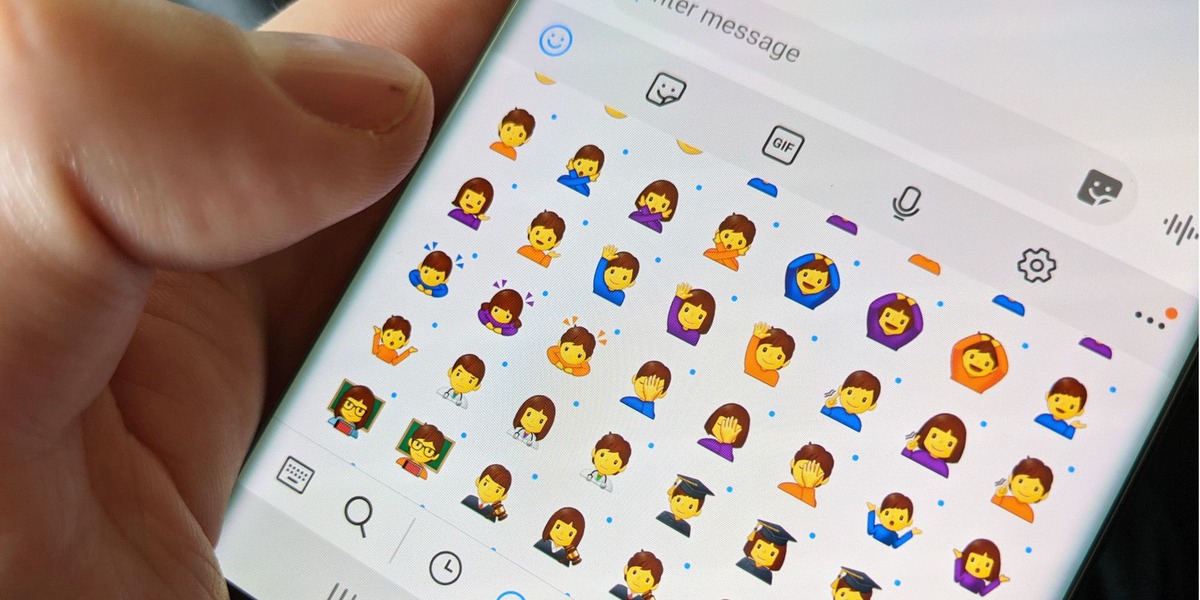
With the growing popularity of smartphones, emojis have become an integral part of our digital communication. These tiny icons add emotions, expressions, and fun to our text messages, social media posts, and more. While iPhone users have long enjoyed a vast library of emojis, Galaxy users have found themselves missing out. With Apple’s emojis being the gold standard, Galaxy owners may feel left out. However, fret not! In this article, we will show you how to get iPhone emojis on your Galaxy device, allowing you to express yourself with the same diverse set of emojis. So, if you’re an avid Galaxy user craving those recognizable iPhone emojis, keep reading to learn how to get them on your device.
Inside This Article
- Method 1: Using a Third-Party Keyboard App
- Method 2: Using an Emoji Font App
- Method 3: Using the Emoji> App
- Method 4: Using Root Access and a Custom ROM
- Conclusion
- FAQs
Method 1: Using a Third-Party Keyboard App
Step 1: Go to the Google Play Store and search for a keyboard app. There are many keyboard apps available, so take some time to explore the options and choose one that suits your preferences. Some popular keyboard apps include Gboard, SwiftKey, and Fleksy.
Step 2: Download and install the desired keyboard app. Once you have found the keyboard app you want, tap on the “Install” button to download and install it on your Galaxy device. This may take a few moments, depending on your internet connection speed.
Step 3: Set the new keyboard as your default keyboard. To do this, go to your device’s “Settings” and navigate to the “Language and input” or “Keyboard and input methods” section. Here, you should see a list of installed keyboards. Select the newly installed keyboard from the list and toggle the switch to make it your default keyboard.
Step 4: Enable the emoji feature in the new keyboard settings. Open the settings of the newly installed keyboard app and look for the option to enable emojis. This may be located under the “Keyboard” or “Language and input” settings. Make sure to enable the emoji feature so that you can access iPhone emojis on your Galaxy device.
Step 5: Use the new keyboard to access iPhone emojis. Once you have completed the above steps, you can start using the new keyboard to access iPhone emojis. When typing in any app that supports emojis, simply tap on the emoji icon on your keyboard and browse through the available emojis. You should now see a variety of iPhone emojis, allowing you to express yourself in a whole new way.
Method 2: Using an Emoji Font App
Step 1: Go to the Google Play Store and search for an emoji font app.
Step 2: Download and install the selected emoji font app.
Step 3: Enable the emoji font in your phone’s settings.
Step 4: Use the emoji font to access iPhone emojis.
Emojis have become an integral part of our digital communication, adding fun and expression to our messages. If you’re a Samsung Galaxy user but want to enjoy iPhone emojis on your device, using an emoji font app is a simple and effective solution. Follow these steps to start using iPhone emojis on your Galaxy device.
Step 1: Begin by going to the Google Play Store and searching for an emoji font app. There are several options available, so take some time to explore and choose the one that suits your preferences.
Step 2: Once you’ve found the emoji font app you want to use, download and install it on your Samsung Galaxy device. This process is similar to installing any other app from the Google Play Store.
Step 3: After installation, you’ll need to enable the emoji font in your phone’s settings. Go to the Settings menu and look for the Fonts or Display section. Here, you should find an option to select the emoji font you just installed. Enable it to start using the new emoji font on your device.
Step 4: Now that you have the emoji font enabled, you can start using iPhone emojis on your Galaxy device. Open any messaging app or social media platform and access the emoji keyboard. You’ll notice that the regular emojis have been replaced with iPhone emojis, giving your messages a fresh and vibrant look.
Using an emoji font app gives you the freedom to enjoy iPhone emojis without the need for complex software installations or rooting your device. It’s a simple, hassle-free way to spice up your conversations and bring a touch of Apple’s emoji style to your Samsung Galaxy device.
Remember to update your emoji font app regularly to ensure you have access to the latest emojis and features. So head over to the Google Play Store, find your favorite emoji font app, and start expressing yourself with iPhone emojis on your Galaxy device today!
Method 3: Using the Emoji> App
Step 1: Go to the Google Play Store and search for the Emoji> app. This app is designed specifically to provide iPhone emojis on Android devices. It is available for free download.
Step 2: Download and install the Emoji> app on your Samsung Galaxy device. Make sure you have a stable internet connection to ensure a smooth installation process.
Step 3: Once the Emoji> app is installed, go to your device’s settings and navigate to the Language and Input section. Here, you will find the option to choose your default keyboard.
Step 4: Enable the Emoji> app as your default emoji keyboard. Tap on the Keyboard section and select Emoji>. This will set the Emoji> app as your primary keyboard for accessing emojis.
Step 5: Now, whenever you want to use iPhone emojis, simply open any app that allows for text input, such as messaging or social media apps. Tap on the text field to bring up the keyboard, and then tap on the Emoji> button to access the full range of iPhone emojis.
The Emoji> app provides a wide variety of iPhone emojis, including the latest additions from Apple. You can easily browse through different categories, such as smileys, animals, food, and more, to find the perfect emoji for your messages.
With the Emoji> app, you can now enjoy the expressive and fun iPhone emojis on your Samsung Galaxy device, adding a touch of creativity and personality to your conversations.
Method 4: Using Root Access and a Custom ROM
Step 1: Root your Samsung Galaxy device
Rooting your Samsung Galaxy device is the process of gaining privileged control over the operating system. By rooting your device, you can access system files and make modifications that are otherwise restricted. Keep in mind that rooting your device can void your warranty and may have risks, so proceed with caution and make sure to backup your data before proceeding.
If you are not familiar with the rooting process, it is recommended to seek assistance from a knowledgeable person or follow a step-by-step guide specific to your Samsung Galaxy device model.
Step 2: Install a custom ROM that supports iPhone emojis
After successfully rooting your Samsung Galaxy device, you can then proceed to install a custom ROM that supports iPhone emojis. A custom ROM is a modified version of the Android operating system that offers additional features, customization options, and in this case, the ability to use iPhone emojis.
There are several custom ROMs available for different Samsung Galaxy device models. You can search online for a ROM that suits your device and has built-in support for iPhone emojis. Make sure to download the ROM from a trusted source and follow the installation instructions carefully.
Step 3: Set the custom ROM as your default operating system
After successfully installing the custom ROM, you will need to set it as your default operating system. This will ensure that whenever you use your Samsung Galaxy device, it boots into the custom ROM rather than the stock Android operating system.
To set the custom ROM as your default operating system, you will need to access the device’s recovery mode. The process may vary depending on your device model, but typically involves powering off your device and holding a specific combination of buttons (such as Volume Up + Power) to enter the recovery mode.
Once in the recovery mode, look for the option to “Install from zip” or “Install from SD card” and navigate to the location where you saved the custom ROM file. Select the file and proceed with the installation. Once the installation is complete, reboot your device and it should boot into the custom ROM.
Step 4: Enjoy iPhone emojis on your Galaxy device
Now that you have successfully rooted your Samsung Galaxy device and installed a custom ROM that supports iPhone emojis, you can finally enjoy using those familiar and expressive emojis on your device. Whether you’re texting with friends or expressing yourself through social media, the iPhone emojis will be readily available for you to use.
Remember that with a custom ROM, you may experience some differences in the overall user interface and functionality compared to the stock Android operating system. However, the ability to use iPhone emojis should be a delightful addition to your Samsung Galaxy device.
Before proceeding with the rooting process and installing a custom ROM, it is important to research and understand the potential risks and consequences. Make sure to follow the instructions carefully and backup your data to avoid any loss of important information.
Enjoy the fun and expressive world of iPhone emojis on your Samsung Galaxy device!
After exploring various methods and techniques, we can conclude that getting iPhone emojis on a Galaxy phone is indeed possible. Thanks to third-party applications and software, users can easily access the wide range of emojis available on iOS devices right on their Galaxy devices. Whether you’re an Android user who wants to experience the iPhone emoji flair or someone who frequently communicates with iOS users, this guide has provided you with the necessary tools and steps to achieve that goal.
Remember to follow the step-by-step instructions in the article for the method that suits you best. Additionally, ensure that you use reputable and trustworthy applications or software to ensure the safety of your device. With a bit of effort and the right tools, you can express yourself using the popular and vibrant iPhone emojis on your Galaxy phone, bridging the gap between two different platforms and bringing more fun to your digital communications.
FAQs
Here are some frequently asked questions about getting iPhone emojis on a Galaxy device:
-
Can I get iPhone emojis on my Galaxy phone?
Yes, you can get iPhone emojis on your Galaxy phone. There are several methods to accomplish this, which we will discuss in this article.
-
What is the easiest way to get iPhone emojis on a Galaxy phone?
The easiest way to get iPhone emojis on a Galaxy phone is by downloading and installing a third-party emoji keyboard app from the Google Play Store. These apps offer a variety of emojis, including ones that resemble the emojis found on iPhones.
-
Are there any specific emoji keyboard apps you recommend?
There are many excellent emoji keyboard apps available for Android devices. Some popular options include Gboard, SwiftKey, and Emoji Keyboard by Kika. These apps not only provide access to iPhone emojis but also offer additional features to enhance your emoji usage experience.
-
Can I still use the default Samsung emoji keyboard?
Yes, you can continue using the default Samsung emoji keyboard if you prefer. However, the iPhone emojis will not be available through the default keyboard. To access iPhone emojis, you will need to switch to the third-party emoji keyboard app that you have installed.
-
Is there a way to use iPhone emojis on social media apps?
Absolutely! Once you have installed the third-party emoji keyboard app on your Galaxy phone, you can use the iPhone emojis in various social media apps such as Facebook, Instagram, Twitter, and more. Simply switch to the emoji keyboard while typing and choose the iPhone emoji you want to use.
