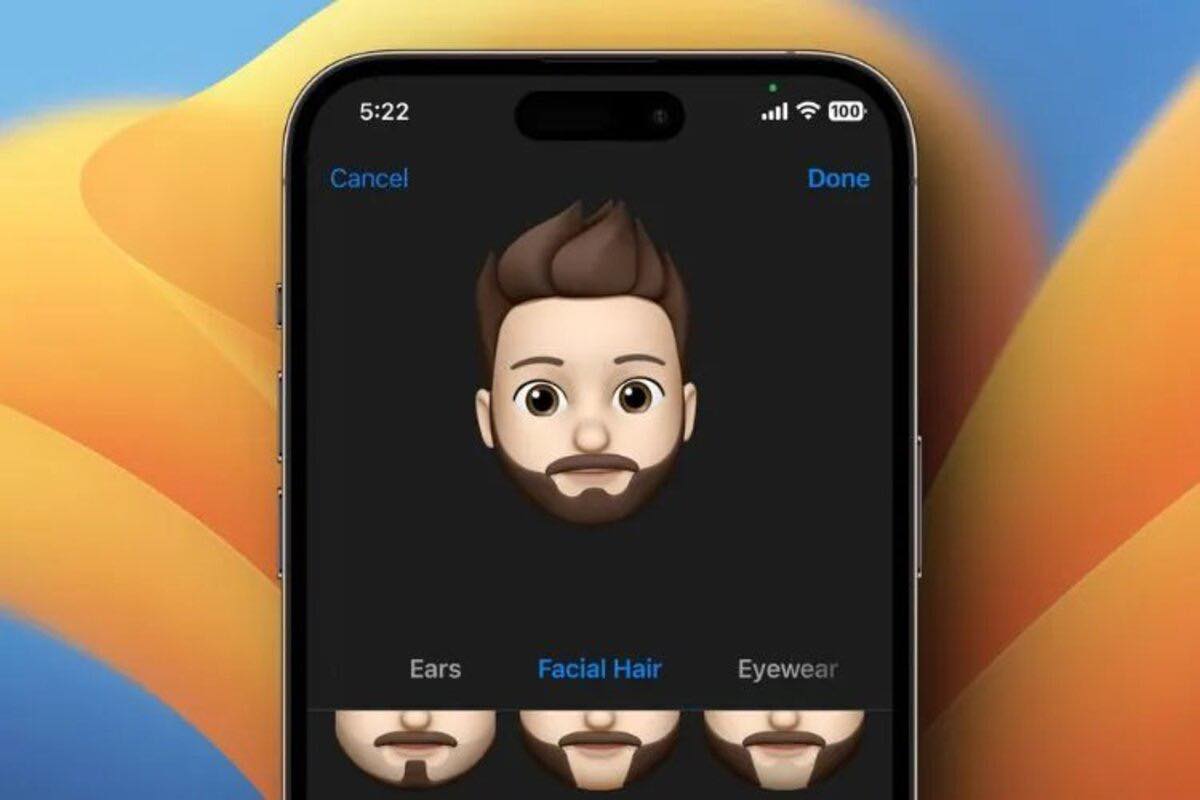
Emojis have become an integral part of our digital communication, adding a touch of emotion and personality to our messages. And if you’re a proud iPhone user who loves expressing yourself with emojis, then you’re in for a treat. With the Emoji Me app, you can now take your emoji game to the next level by creating your own custom emojis that perfectly capture your unique style and personality.
In this article, we’ll guide you through the process of creating your own emoji on iPhone using the Emoji Me app. Whether you want to design an emoji that resembles you, a loved one, or even a fictional character, this app empowers you with the tools to unleash your creativity.
So get ready to dive into the world of personalized emojis and have fun expressing yourself in a whole new way. Let’s explore how you can make your own emoji on iPhone with the Emoji Me app!
Inside This Article
- Overview
- Step 1: Installing Emoji Me App
- Step 2: Creating Your Emoji
- Step 3: Customizing Your Emoji
- Step 4: Saving and Using Your Emoji
- Conclusion
- FAQs
Overview
Emojis have become an important part of our digital communication, allowing us to express emotions and convey messages with a touch of fun and creativity. While many emojis are readily available on our iPhones, wouldn’t it be even more exciting to create your own personalized emoji? With the Emoji Me app, you can now bring your imagination to life and design unique emojis that reflect your personality and style.
In this article, we will guide you through the process of making your own emoji on an iPhone using the Emoji Me app. Whether you want to create an emoji that resembles you or design a fun character to use in your messages and social media posts, this app provides you with the tools and flexibility to bring your creative ideas into the realm of emojis.
By following the step-by-step instructions below, you will learn how to install the Emoji Me app, create your emoji, customize its features, and save it for future use. So, let’s dive in and unlock the world of personalized emojis!
Step 1: Installing Emoji Me App
Emoji Me app is a fun and creative way to express yourself through personalized emojis on your iPhone. Follow these simple steps to install the app and start creating your own unique emojis.
1. Open the App Store on your iPhone.
2. Tap on the search icon at the bottom of the screen.
3. Type “Emoji Me” in the search bar and tap on the search button.
4. Look for the Emoji Me app in the search results and tap on it.
5. Tap on the “Get” or “Install” button next to the app.
6. If prompted, enter your Apple ID password or use Touch ID/Face ID to confirm the installation.
7. Wait for the app to download and install on your iPhone.
8. Once the app is installed, you’ll find the Emoji Me icon on your home screen.
9. Tap on the Emoji Me icon to open the app.
10. You’re now ready to start creating your own emojis!
By following these steps, you’ll have Emoji Me app installed on your iPhone, ready to be used for making personalized emojis.
Step 2: Creating Your Emoji
Once you have installed the Emoji Me app on your iPhone, you can begin the exciting process of creating your very own personalized emoji. Follow these simple steps to bring your emoji to life:
1. Open the Emoji Me app on your iPhone. You will be greeted with a blank canvas, ready for you to unleash your creativity.
2. Select the gender for your emoji. Whether you want it to be male, female, or even non-binary, the Emoji Me app caters to all preferences. Simply tap on the gender option that best represents your desired emoji.
3. Choose the facial features for your emoji. This is where the real fun begins! Scroll through the various options available, including different eye shapes, eyebrows, noses, and mouths. Experiment with combinations until you find the perfect expression for your emoji.
4. Customize the hair style and color. The Emoji Me app offers a wide range of hairstyles, from short and spiky to long and flowing. You can also select the color that best matches your own hair or go for something more whimsical.
5. Add accessories and extras. Take your emoji to the next level by accessorizing. Choose from glasses, hats, earrings, and more to give your emoji a unique touch. You can even add facial hair or adjust the skin tone to make your emoji truly reflect your individuality.
6. Don’t forget to personalize the body type and outfit. The Emoji Me app allows you to select the body type that resembles yours or choose from various options, including athletic, curvy, or slim. Additionally, you can dress your emoji in different outfits and styles to reflect your personal fashion sense.
7. Preview and make adjustments. Once you have customized all the elements of your emoji, take a moment to preview it. If you’re happy with the result, you can move on to the next step. However, if you want to make any changes, simply go back and adjust the desired features until you’re satisfied.
8. Save your emoji. When you’re finally satisfied with your creation, tap the save button to store your personalized emoji in the Emoji Me app. This way, you can easily access and use it in various messaging apps and social media platforms.
With the Emoji Me app, creating your own emoji is a fun and customizable experience. Let your imagination run wild as you design an emoji that truly represents you!
Step 3: Customizing Your Emoji
After creating your emoji using the Emoji Me app on your iPhone, it’s time to customize it to add a personal touch and make it truly unique. With the app’s range of customization options, you can tweak various features of your emoji to match your preferences and style. Here are some steps to help you customize your emoji:
1. Change the Facial Features: Start by modifying the facial features of your emoji. You can adjust the shape of the eyes, eyebrows, nose, and mouth to create different expressions. Whether you want a smiling emoji, a winking emoji, or a surprised emoji, the Emoji Me app offers a variety of options to choose from.
2. Modify the Hair and Headgear: Next, you can customize the hairstyle and headwear of your emoji. You can select from various hair lengths, styles, and colors, allowing you to create an emoji that resembles your own hair or go for a completely different look. Additionally, you can add accessories like hats, headbands, or headphones to add flair to your emoji’s appearance.
3. Customize the Skin Tone: Emoji Me app provides the option to choose from a range of skin tones, allowing you to accurately represent yourself in emoji form. You can select the skin tone that best matches yours or choose a different tone to represent the emoji in a fun and creative way.
4. Dress up Your Emoji: To further customize your emoji, you can dress it up in various outfits to reflect your personal style or create a themed emoji. The app offers a selection of tops, bottoms, dresses, and accessories, allowing you to create an emoji that matches your mood or the occasion.
5. Add Accessories: Besides clothing, Emoji Me app also lets you accessorize your emoji with a wide range of items. You can give your emoji glasses, earrings, hats, or even props like a guitar or a basketball. These accessories add personality and help you create a more detailed and specific representation of yourself.
6. Fine-tune Details: Finally, take a closer look at your emoji and make any additional adjustments to achieve the desired level of customization. You can tweak smaller details like the color and shape of the eyes, the thickness of the eyebrows, or the size of the mouth. These subtle changes can make a significant difference in the overall look of your emoji.
By following these steps, you can fully customize your emoji using the Emoji Me app on your iPhone. Don’t be afraid to experiment and have fun with the various customization options available. Create an emoji that represents you in a fun and imaginative way!
Step 4: Saving and Using Your Emoji
Once you have created and customized your perfect emoji using the Emoji Me app on your iPhone, the next step is to save and use it. Here’s how:
1. Tap on the save button: In the Emoji Me app, locate the save button, which is usually represented by a floppy disk or a download icon. Tap on it to save your emoji to your device.
2. Choose a name for your emoji: After tapping the save button, the app will prompt you to enter a name for your emoji. Choose a name that best represents your creation and tap on the save or confirm button.
3. Access your saved emoji: Your emoji is now saved on your device. You can access it through the Emoji Me app’s gallery or through your device’s keyboard options.
4. Enable the Emoji keyboard: To use your emoji in various messaging apps and social media platforms, you need to enable the Emoji keyboard on your iPhone. Go to your iPhone’s settings, tap on “General,” then “Keyboard,” and finally “Keyboards.” Tap on “Add New Keyboard” and select “Emoji” from the list. The Emoji keyboard will now be available whenever you use the keyboard on your iPhone.
5. Use your emoji in messages: Open a messaging app such as iMessage, WhatsApp, or Facebook Messenger and tap on the text input field to bring up the keyboard. Switch to the Emoji keyboard by tapping on the globe or smiley face icon on the keyboard. Browse through the available emojis or scroll to the recently used section to find your custom emoji. Tap on it to insert it into your message.
6. Share your emoji on social media: Want to show off your custom emoji on social media platforms like Instagram or Twitter? Simply open the app you want to post on, create a new post or comment, and access the Emoji keyboard. Find and select your custom emoji, and it will be added to your post or comment.
7. Use your emoji in other apps: Many apps now support the use of emojis, including note-taking apps, productivity apps, and even photo editing apps. Look for the emoji icon or keyboard in the specific app you are using and access your custom emoji to enhance your content.
With the Emoji Me app and your creativity, you can create and use personalized emojis to add a unique touch to your messages, social media posts, and various other forms of communication.
Conclusion
Creating your own emoji on your iPhone has never been easier with the Emoji Me app. This fun and user-friendly mobile app allows you to unleash your creativity and customize emojis to express your unique personality. With a wide range of features and customization options, you can create emojis that truly reflect who you are.
Whether you want to create emojis that resemble your appearance, represent your hobbies and interests, or simply add a touch of humor to your conversations, the Emoji Me app has got you covered. Its intuitive interface, extensive library of facial features, accessories, and backgrounds, and the ability to add text or stickers, make it a versatile tool for creating emojis that stand out.
So, why settle for standard emojis when you can personalize your own? Download the Emoji Me app today and start adding a personal touch to your iPhone conversations!
FAQs
1. Can I create custom emojis on my iPhone?
Yes, you can create custom emojis on your iPhone using the Emoji Me app. It provides a user-friendly interface that allows you to design and personalize your own emojis.
2. Is the Emoji Me app available for free?
Yes, the Emoji Me app is available for free on the App Store. However, it offers in-app purchases for additional features and premium content.
3. Can I use the emojis I create in other messaging apps?
Absolutely! The emojis you create with the Emoji Me app can be used in other messaging apps on your iPhone. Once you’ve designed your emoji, you can save it to your device’s photo library and use it like any other image.
4. Can I share the custom emojis with my friends?
Certainly! After creating a custom emoji, you can easily share it with your friends and family. The Emoji Me app allows you to export your emojis as images and send them via various messaging platforms or social media.
5. How many customization options does the Emoji Me app provide?
The Emoji Me app offers a wide range of customization options. You can choose from various facial features, hairstyles, accessories, and even add text to your emojis. This allows you to create emojis that closely resemble your own appearance or reflect your unique personality.
