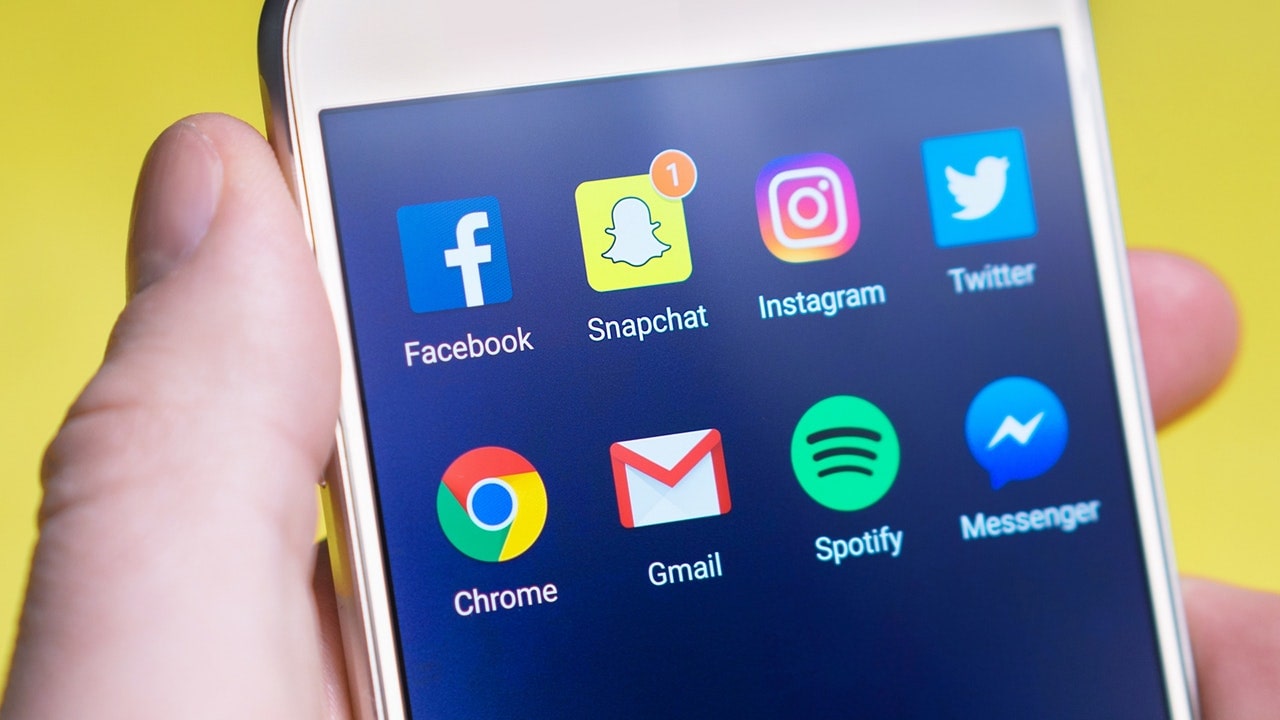
Are you looking to maintain your privacy on your Xiaomi smartphone? Well, you’re in luck! Xiaomi smartphones are known for their user-friendly features, and one such feature is the ability to hide apps. Whether you want to keep certain apps away from prying eyes or simply declutter your home screen, hiding apps on Xiaomi devices can be incredibly useful.
In this article, we will guide you through the step-by-step process of hiding apps on Xiaomi smartphones. From accessing the app settings to choosing the apps you want to hide, we will cover it all. So, if you’re ready to take control of your app visibility, let’s dive in and learn how to hide apps on Xiaomi!
Inside This Article
- Method 1: Using App Hider
- Method 2: Creating a Hidden Folder
- Method 3: Using Security App
- Method 4: Utilizing App Lock
- Conclusion
- FAQs
Method 1: Using App Hider
One of the easiest ways to hide apps on your Xiaomi phone is by using the built-in App Hider feature. This feature allows you to hide selected apps from both the app drawer and the home screen, ensuring that only you have access to them.
To utilize the App Hider feature, follow these simple steps:
- Open the Settings app on your Xiaomi phone.
- Scroll down and tap on “App Lock & App Hider”.
- Enter your security pattern or PIN to authenticate.
- In the App Hider section, tap on “App Hider Settings”.
- Tap on “Hidden Apps” to view the list of installed apps.
- Select the apps that you want to hide by toggling the switch next to each app.
- Once you have selected the apps, tap on the back button to save your changes.
Now, the hidden apps will no longer be visible in the app drawer or on the home screen of your Xiaomi phone. To access these hidden apps, you will need to go to the App Hider section and enter your security pattern or PIN.
Using the App Hider feature is a great way to keep sensitive or private apps hidden from prying eyes. Whether you want to hide social media apps, banking apps, or any other app that contains personal information, the App Hider feature on your Xiaomi phone will help you maintain your privacy and security.
Method 2: Creating a Hidden Folder
Do you have certain apps that you want to keep hidden from prying eyes on your Xiaomi device? One effective method to achieve this is by creating a hidden folder. This allows you to store and hide apps that you do not want to be visible on your home screen, giving you an extra layer of privacy and control over your device.
To create a hidden folder on your Xiaomi device, follow these simple steps:
- Long press on any empty space on your home screen. This will bring up a menu of customization options.
- Tap on the “Widgets” option, it will open a list of available widgets.
- Search for the “Folder” widget and long press on it.
- Drag and drop the “Folder” widget to your desired location on the home screen.
- Once the folder is created, tap on it to open it.
- Click on the “+” or “Add” button to add apps to the folder.
- Select the apps that you want to hide from the list of installed apps.
- After selecting the apps, tap on the “OK” button to add them to the hidden folder.
- Once added, the apps will be hidden within the folder and will not be visible on the home screen or the app drawer.
To access the hidden folder, simply tap on the folder icon on your home screen. You will then be able to see and open the hidden apps within the folder.
Creating a hidden folder is a convenient way to keep your sensitive or private apps hidden from prying eyes. It allows you to maintain your privacy while still having easy access to the apps whenever you need them.
Method 3: Using Security App
One effective way to hide apps on your Xiaomi phone and enhance your privacy is by using a security app. These apps offer an additional layer of protection and ensure that your hidden apps remain secure and out of sight. Here’s how you can utilize a security app to hide apps on your Xiaomi device:
1. Begin by downloading a trusted security app from the Google Play Store. Some popular options include AppLock, Vault, and App Hider. Install the app on your Xiaomi phone.
2. Once the security app is installed, open it and follow the initial setup instructions. These usually involve setting up a password or a PIN to access the app and its features.
3. After the initial setup is completed, navigate to the App Hiding or App Locking section within the security app. This section allows you to choose which apps you want to hide from the app drawer and the home screen.
4. Select the apps you wish to hide by tapping on them. You can usually choose multiple apps at once.
5. Once you have selected the apps, find the option to hide or lock them. The exact location and wording may vary depending on the security app you are using.
6. After hiding the apps, they will no longer be visible in the app drawer or on the home screen. However, they will still be installed on your Xiaomi phone and can be accessed through the security app.
7. To access the hidden apps, open the security app and enter the password or PIN you set up earlier. Once authenticated, you will have access to all the hidden apps.
8. If, at any point, you wish to unhide or unlock the apps, simply open the security app, enter your password or PIN, and select the apps you want to make visible again.
Using a security app to hide apps on your Xiaomi phone not only provides an extra layer of protection but also ensures that your hidden apps stay hidden from prying eyes. These apps offer various additional features, such as app locking, data encryption, and privacy settings, further enhancing your smartphone’s security.
Make sure to choose a reputable security app from a trusted developer to ensure proper functionality and timely updates. Remember to periodically review and manage your hidden apps to keep your Xiaomi phone organized and secure.
Method 4: Utilizing App Lock
One of the effective ways to hide apps on Xiaomi devices is by utilizing the built-in App Lock feature. This feature allows you to secure your apps by requiring a password or fingerprint authentication before granting access. By using App Lock, you can hide sensitive or personal apps and ensure that only authorized users can open them.
To start using App Lock, follow these steps:
- Go to the “Settings” menu on your Xiaomi device.
- Scroll down and find the “App Lock” option. Tap on it.
- Enable the App Lock feature by toggling the switch to the “On” position.
- You will be prompted to set a password or fingerprint for App Lock. Choose your preferred method and follow the on-screen instructions to set it up.
- Once the App Lock is enabled, you can proceed to select the apps you want to hide. Tap on “Add apps” or a similar option in the App Lock settings.
- A list of installed apps will be displayed. Select the apps you wish to hide and tap on the “Done” or “Save” button.
Now, the selected apps will be hidden from the app drawer and require authentication to access. Whenever you or someone else tries to open a hidden app, the App Lock feature will prompt for the password or fingerprint scan.
If you change your mind and want to unhide the apps, simply go back to the App Lock settings and remove the apps from the hidden list. This will restore their visibility on your Xiaomi device.
Utilizing the App Lock feature provides an additional layer of security and privacy, ensuring that your sensitive apps remain hidden and protected.
Conclusion
Whether you’re someone who values privacy or simply wants to declutter your home screen, the ability to hide apps on your Xiaomi phone is a valuable feature. By following the steps outlined in this article, you can easily hide any app you want, keeping it out of sight and out of mind.
Not only does hiding apps provide a sense of organization, but it also ensures that sensitive or personal apps remain discreet and secure. With just a few taps, you can hide apps from prying eyes, whether it’s nosy friends, curious family members, or anyone else who might get their hands on your phone.
Thanks to Xiaomi’s user-friendly interface and customizable settings, hiding apps is a simple and straightforward process. Take advantage of this feature to maintain control over your app visibility and create a seamless and clutter-free home screen experience.
So go ahead, explore the possibilities of hiding your apps on Xiaomi, and enjoy a more streamlined and personalized mobile experience.
FAQs
1. How do I hide apps on my Xiaomi phone?
To hide apps on your Xiaomi phone, follow these steps:
- Open the “Settings” app on your Xiaomi phone.
- Scroll down and tap on “App lock.”
- Enable “App lock” if it’s not already turned on.
- Tap on “Hidden apps.”
- Select the apps you want to hide by toggling the switch next to them.
- The selected apps will no longer be visible on your home screen or app drawer.
2. Can I access hidden apps on my Xiaomi phone?
Yes, you can still access hidden apps on your Xiaomi phone. To do so:
- Touch and hold an empty area on your home screen to enter the “Settings” menu.
- Tap on “Settings” or the gear icon.
- Scroll down and tap on “App lock.”
- Enter the PIN code or password to unlock the hidden apps.
- The hidden apps will now be accessible on your home screen or app drawer.
3. Can I hide system apps on my Xiaomi phone?
Unfortunately, the default settings on Xiaomi phones do not provide an option to hide system apps. You can only hide user-installed apps using the “App lock” feature.
4. What happens to notifications from hidden apps?
When you hide an app on your Xiaomi phone, notifications from that app will still be shown in the notification shade. However, the content of the notifications will be hidden until you unlock the app using the “App lock” feature.
5. Can I unhide apps on my Xiaomi phone?
Yes, you can unhide apps on your Xiaomi phone by following these steps:
- Open the “Settings” app on your Xiaomi phone.
- Scroll down and tap on “App lock.”
- Enter the PIN code or password to unlock the hidden apps.
- Tap on “Hidden apps.”
- Toggle off the switch next to the apps you want to unhide.
- The previously hidden apps will now be visible on your home screen or app drawer.
