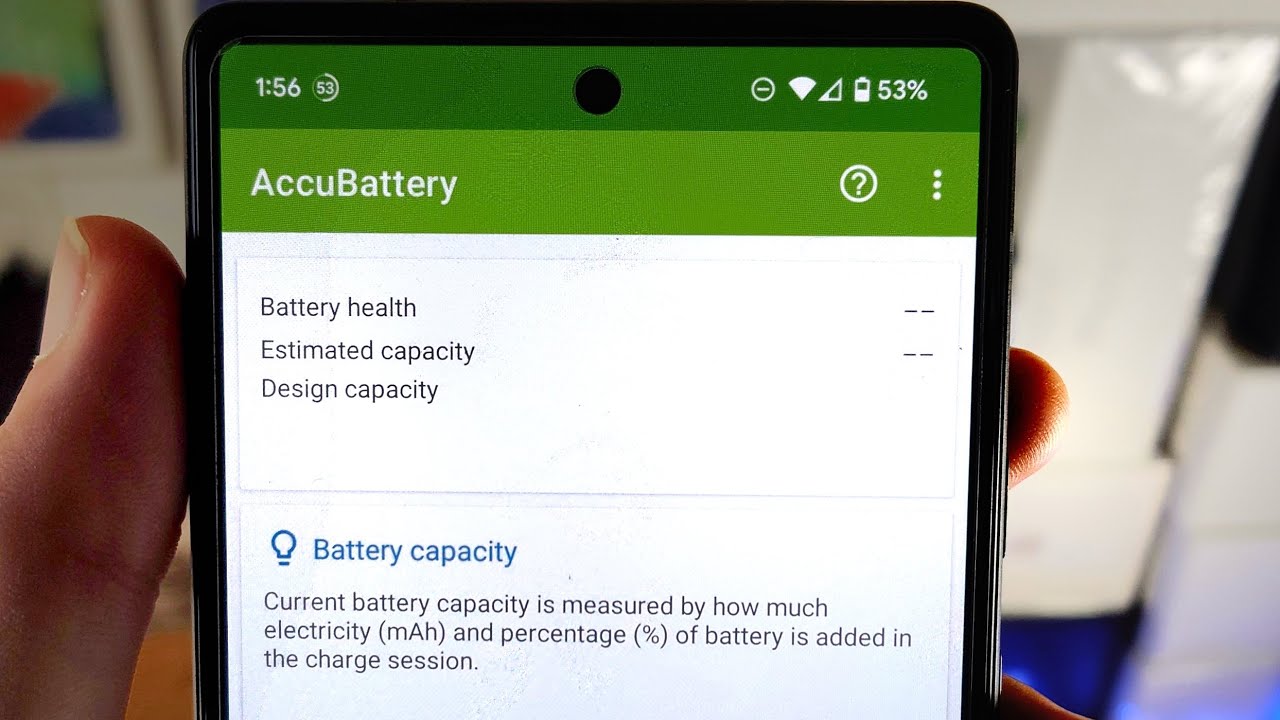
The Pixel 6, Google’s latest flagship phone, offers a plethora of innovative features that tech enthusiasts are eagerly embracing. However, one aspect that users are often concerned about is battery life. With the increasingly demanding nature of our mobile-centric lifestyles, a longer-lasting battery becomes essential for seamless productivity and uninterrupted entertainment.
In this article, we will explore various tips and tricks to enhance the battery life of your Pixel 6. Whether you’re struggling with drain issues or simply looking to optimize your phone’s power efficiency, we’ve got you covered. From adjusting settings to managing apps and everything in between, you’ll discover practical solutions to make the most out of your Pixel 6 battery. So, let’s dive in and learn how to ensure that your Pixel 6 keeps up with your daily demands without constantly searching for a charger.
Inside This Article
- Optimize Screen Brightness
- Manage App Background Activity
- Disable Unused Features and Settings
- Use Battery Saver Mode
- Conclusion
- FAQs
Optimize Screen Brightness
One effective way to improve the battery life of your Pixel 6 is to optimize the screen brightness. The display is one of the biggest power consumers on a smartphone, so adjusting the brightness level can have a significant impact on battery usage.
Here are some tips to help you optimize the screen brightness:
- Adjust brightness manually: Instead of relying on automatic brightness, consider manually adjusting the brightness level. Lowering the brightness when you’re in a well-lit environment can help conserve battery power.
- Use adaptive brightness: Pixel 6 has a feature called “Adaptive Brightness” that automatically adjusts the screen brightness based on your surroundings. Enabling this feature can help optimize battery usage without compromising visibility.
- Reduce screen timeout: Set a shorter screen timeout duration to ensure that your device’s screen turns off quickly when not in use. This prevents unnecessary battery drain caused by the screen being on for extended periods of time.
- Avoid maximum brightness: While it may be tempting to crank up the brightness to its maximum level for better visibility, keep in mind that it significantly drains the battery. Opt for a comfortable brightness level that is sufficient for your needs.
By implementing these tips, you can effectively optimize the screen brightness to maximize your Pixel 6’s battery life. Experiment with different brightness levels to find the optimal balance between visibility and battery savings.
Manage App Background Activity
One of the key factors that affect the battery life of your Pixel 6 is the background activity of the apps installed on your device. Many applications continue to run in the background, consuming valuable battery power even when you’re not actively using them. Fortunately, there are several steps you can take to manage app background activity and improve your Pixel 6’s battery life.
1. Check App Settings: Start by reviewing the settings of individual apps on your Pixel 6. Some apps offer specific options to limit background activity or restrict certain functions when not in use. Look for features like “Background App Refresh” or “Sync” that can be toggled on or off to reduce unnecessary battery drain.
2. Disable Background Data: Another effective way to manage app background activity is to disable background data usage for certain apps. This prevents them from using cellular data or Wi-Fi while running in the background, conserving battery power. To do this, go to “Settings” > “Apps & notifications” > “Advanced” > “Special app access” > “Battery optimization.” Select the desired app and choose the “Don’t allow” option.
3. Restrict App Permissions: Some apps require various permissions to deliver their full functionality, but these permissions can also contribute to increased background activity. Review the permissions granted to each app and limit them to only essential ones. This will not only enhance your privacy but also reduce battery usage by preventing unnecessary background processes.
4. Limit Background Refresh: On your Pixel 6, you have the option to control how apps refresh their content in the background. By limiting or disabling background refresh, you can significantly reduce battery consumption. To do this, go to “Settings” > “Battery” > “App usage since full charge.” Tap on an app and select “Background restriction” to limit its background activity.
5. Use Battery Optimization: Leverage the built-in battery optimization feature on your Pixel 6. This feature identifies apps that consume excessive battery power and puts them into a low-power state during idle periods. To enable battery optimization, go to “Settings” > “Battery” > “Battery optimization.” Select an app and choose “Optimize” to reduce its background activity.
6. Task Manager & App Killer: If you want more control over app background activity, consider using task manager or app killer apps from Google Play Store. These tools allow you to closely monitor and terminate unwanted background processes that drain your battery without your knowledge.
7. Update Apps Regularly: App developers often release updates to address bugs, optimize performance, and improve battery efficiency. Make sure to keep your apps up to date by enabling automatic updates in the Google Play Store. These updates may include battery-saving optimizations that can further enhance your Pixel 6’s battery life.
By managing app background activity effectively, you can significantly extend the battery life of your Pixel 6. Implement these tips and enjoy longer usage time between charges, ensuring that your device is ready whenever you need it.
Disable Unused Features and Settings
One effective way to improve the battery life of your Pixel 6 is to disable unused features and settings. Many smartphones come with a wide range of features and settings that may consume battery power even when not in use. Disabling these unnecessary features can help conserve battery life and ensure efficient power management.
Firstly, consider disabling connectivity options that you are not currently using. Bluetooth, Wi-Fi, and NFC are some common features that can drain battery power when enabled unnecessarily. Toggle them off when not needed to save battery life. Additionally, reducing the frequency of location services and turning off background location tracking can also contribute to better battery performance.
Another feature that may impact battery life is the “Always On” display. While this can be convenient for quickly accessing information, it continuously consumes battery power. If you are not heavily reliant on it, consider disabling this feature and opt for manually activating the screen to check the time or notifications.
Furthermore, animations and visual effects can be appealing, but they can also put a strain on your battery. By reducing or disabling unnecessary animations, such as transition effects or live wallpapers, you can help extend the battery life of your Pixel 6. This can be done by going into the device’s settings and adjusting the display or wallpaper preferences.
Lastly, certain apps and features constantly run in the background, draining precious battery power. You can manually manage these by going into the device’s settings and reviewing the list of installed applications. Look for any apps that you rarely use or that have excessive background activity. Consider disabling or uninstalling them to improve battery life.
By disabling unused features and settings on your Pixel 6, you can significantly improve its battery life. Take some time to assess the features you genuinely need and those that can be deactivated. This optimization can lead to better power management and a longer-lasting battery for your smartphone.
Use Battery Saver Mode
In order to effectively improve the battery life of your Pixel 6, it is essential to make use of the Battery Saver Mode. This feature is designed to reduce battery consumption by optimizing various settings and limiting certain background processes.
When you activate the Battery Saver Mode, several changes will take place on your device to maximize efficiency. First and foremost, the brightness of your screen will automatically decrease, reducing the power consumption of the display. This can significantly contribute to extending the battery life, especially when you are using your phone outdoors or in a well-lit environment.
Battery Saver Mode also limits the background activity of certain apps, preventing them from using excessive resources and power. This means that notifications and background data will be delayed or restricted to conserve battery life. While this may slightly affect the real-time functionality of some apps, it is a trade-off to ensure that your battery lasts longer when you need it most.
Additionally, Battery Saver Mode may restrict some visual effects and animations in order to decrease the strain on the battery. Though these changes may be subtle, they contribute to reducing power consumption and ultimately increasing the amount of time you can use your Pixel 6 without needing to recharge.
It is worth mentioning that you have the option to customize the Battery Saver Mode settings based on your preferences and specific needs. You can adjust the battery percentage at which the mode automatically activates, as well as select the specific apps that are exempted from having their background activity limited.
Overall, utilizing the Battery Saver Mode on your Pixel 6 is a simple yet effective method to optimize battery life. By activating this feature and adjusting the settings to suit your usage patterns, you can significantly extend the amount of time your phone can go without needing to be plugged in. This is particularly useful when you are in situations where charging is not readily available, or when you simply want to make the most out of your phone’s battery capacity.
Improving the battery life of your Pixel 6 can greatly enhance your overall mobile experience. By implementing the tips and techniques outlined in this article, you can maximize the usage time of your device and reduce the frequency of charging. From optimizing app usage to adjusting screen brightness, every small change can have a significant impact on your battery life. Remember to disable unnecessary features, enable power-saving modes, and manage your battery usage efficiently. It’s also worth considering investing in a portable charger or power bank for those times when you’re on the go and need a quick charge. By taking these steps, you can enjoy longer battery life and make the most of your Pixel 6.
FAQs
1. How can I improve the battery life of my Pixel 6?
There are several ways to improve the battery life of your Pixel 6. You can start by adjusting the screen brightness to a lower level, enabling battery-saving mode, closing unnecessary background apps, and disabling features like Wi-Fi and Bluetooth when not in use. Additionally, avoiding excessive gaming or video streaming and keeping your device updated with the latest software can also help optimize battery performance.
2. Does disabling location services help save battery on the Pixel 6?
Yes, disabling location services can help save battery on the Pixel 6. Location services use GPS and other sensors to determine your device’s location, which requires significant battery power. By disabling these services, you can minimize the battery drain associated with constant location tracking. However, keep in mind that some apps and services may require location services to function properly, so you may need to enable them selectively.
3. Are there any specific apps known for draining the battery on the Pixel 6?
While different apps can have varying effects on battery life, some common culprits known to drain the battery on the Pixel 6 include social media apps, video streaming apps, and gaming apps. These apps often require a lot of processing power and data usage, leading to increased battery consumption. To mitigate this, you can limit their usage, close them when not in use, or use the device’s built-in battery management tools to restrict their background activities.
4. Is it necessary to keep my Pixel 6 connected to mobile data all the time?
No, it is not necessary to keep your Pixel 6 connected to mobile data all the time. While mobile data allows you to access the internet and use various online services, it also consumes significant battery power. If you are in an area with a weak or unstable signal, keeping mobile data enabled can result in increased battery draining as the device constantly searches for a stable connection. If you are not actively using internet-dependent services, consider disabling mobile data to conserve battery life.
5. What can I do if my Pixel 6 battery drains quickly even after following optimization tips?
If your Pixel 6 battery drains quickly despite following optimization tips, there might be underlying issues causing excessive battery consumption. In such cases, you can try recalibrating the battery by completely draining it and then fully charging it. If the problem persists, you can also try resetting the device to its factory settings or contacting the Google support team for further assistance. Additionally, it’s worth checking for any battery-draining apps and uninstalling them if necessary.
