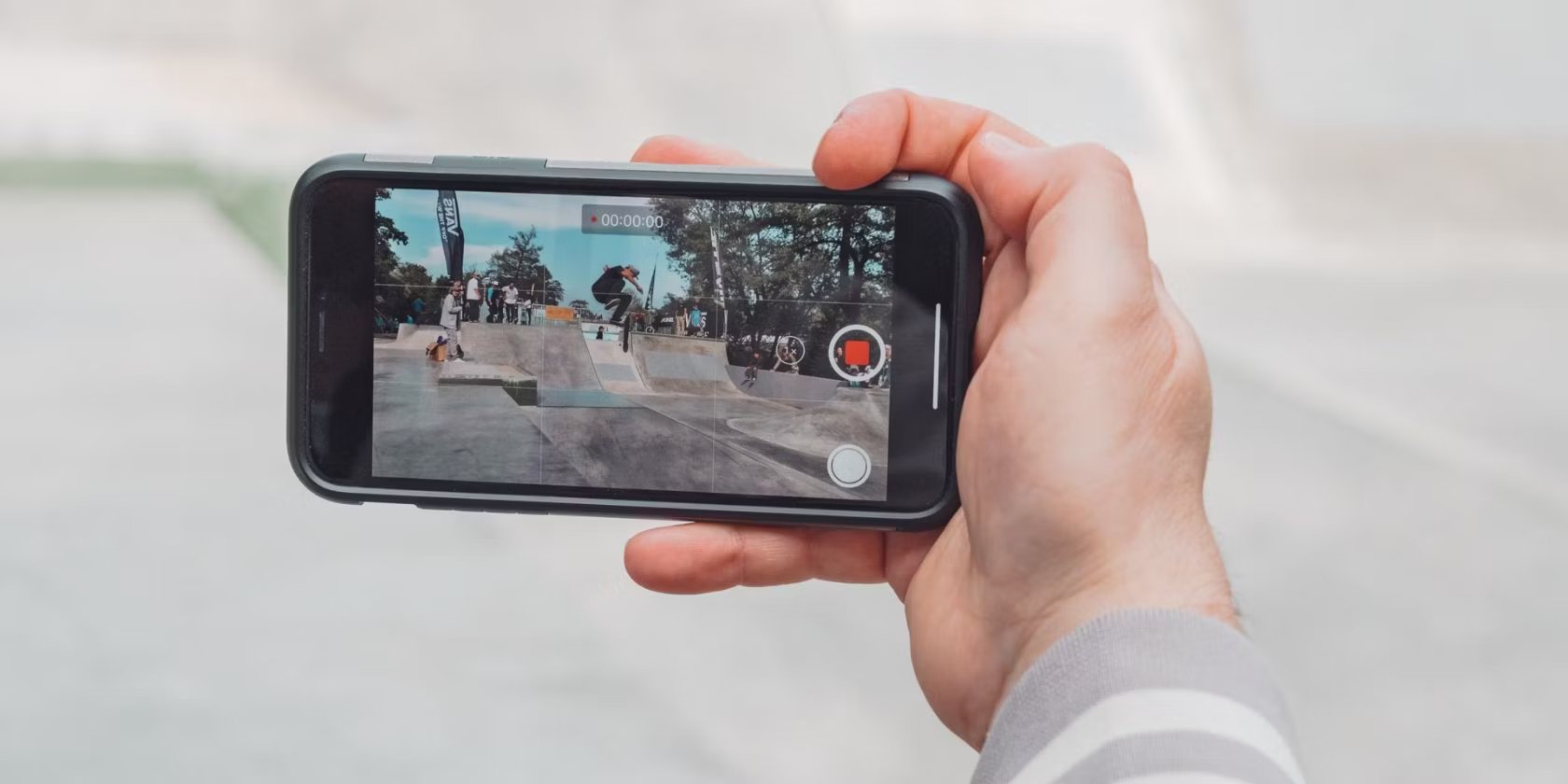
Are you struggling to share your iPhone videos due to their large file size? Don’t worry, we’ve got you covered! In this article, we will show you how to make iPhone videos smaller without compromising on quality. Whether you want to conserve storage space on your device or make it easier to share videos with friends and family, we have the tips and tricks you need. By following our step-by-step guide, you’ll be able to reduce the file size of your iPhone videos while still keeping them crisp and clear. So, let’s dive in and discover how you can shrink your videos and unleash the power of your iPhone!
Inside This Article
Understanding Video Compression
Video compression is the process of reducing the file size of a video without significantly sacrificing its quality. It is essential for making iPhone videos smaller, as it allows you to save storage space on your device and makes it easier to share videos with others.
When a video is recorded on an iPhone, it is typically stored using a specific video codec and file format. The video codec is responsible for compressing the video data, while the file format determines how the compressed data is stored and played back.
The most common video codec used on iPhones is H.264, also known as AVC (Advanced Video Coding). It provides a good balance between video quality and file size. Another popular codec is HEVC (High Efficiency Video Coding), which offers even better compression, resulting in smaller file sizes with comparable or better quality than H.264. However, HEVC may not be supported on older iOS devices or certain video playback platforms.
Compression is achieved by removing redundant or unnecessary information from the video, such as repetitive frames and pixels that are imperceptible to the human eye. This reduction in data allows the video file size to be smaller without significantly impacting its visual quality. However, it’s important to note that excessive compression can lead to a loss in video quality, so finding the right balance is crucial.
During the compression process, factors such as bitrate, resolution, and frame rate can be adjusted to achieve the desired balance between file size and quality. Lowering the bitrate reduces the amount of data used to represent the video, resulting in a smaller file size but potentially lower quality. Similarly, reducing the resolution and frame rate also reduces the file size, but at the cost of visual clarity and smoothness.
Now that you have a better understanding of video compression, you can explore various methods to make your iPhone videos smaller without sacrificing too much quality. These methods range from adjusting the video settings before recording to using video compression software or apps after capturing the video. By efficiently compressing your iPhone videos, you can save storage space and easily share your videos with others.
Methods to Make iPhone Video Smaller
If you’re an iPhone user who loves capturing precious moments on your device, you may have experienced the frustration of running out of storage space due to large video files. Fortunately, there are several methods you can use to make iPhone videos smaller without sacrificing too much quality. In this article, we will explore some effective techniques to help you compress your videos and free up valuable storage. Let’s dive in:
1. Use Built-in Video Compression
iPhones come equipped with a powerful built-in video compression feature that allows you to reduce the file size of your videos without compromising on quality. To access this feature, simply go to the Settings app, find the Camera tab, and scroll down to the “Formats” section. Here, you can choose between High Efficiency and Most Compatible. The High Efficiency option uses the HEVC (High-Efficiency Video Coding) format, which offers significant compression while maintaining excellent quality.
2. Adjust Video Settings
Another way to reduce the size of your iPhone videos is by adjusting the video settings before recording. For example, you can lower the resolution and frame rate to decrease the file size. To do this, open the Camera app, tap on the “Settings” icon, and go to “Record Videos.” From here, you can select a lower resolution such as 1080p or 720p and a lower frame rate like 30fps or 24fps. These settings will reduce the file size while still capturing good quality videos.
3. Trim and Crop Your Videos
If you have videos that contain unwanted footage or unnecessary portions, consider trimming or cropping them to make them smaller. This can be done using the built-in editing tools in the Photos app. Simply open the video you wish to edit, tap on the “Edit” button, and use the trimming or cropping options to remove the excess parts. By eliminating unnecessary footage, you can significantly reduce the file size of your videos.
4. Use Third-Party Video Compression Apps
There are several third-party apps available in the App Store that specialize in video compression. These apps offer advanced compression algorithms to reduce the file size of your videos while maintaining good quality. Some popular options include Video Compressor, Video Slimmer, and Compress Videos & Resize Movies. Simply download one of these apps, import your videos, and follow the on-screen instructions to compress them.
5. Convert Videos to Alternative Formats
If you’re willing to sacrifice a bit of quality for smaller file sizes, you can convert your videos to alternative formats that offer better compression. One such format is the MP4 format, which is widely supported and known for its efficient compression. There are various software and online tools available that can help you convert your videos to different formats. Just make sure to choose a format that strikes a balance between size reduction and maintaining acceptable quality.
6. Store Videos in the Cloud
If you’re running out of storage space on your iPhone, consider utilizing cloud storage services like iCloud, Google Drive, or Dropbox to store your videos. These services allow you to upload your videos to the cloud, freeing up space on your device. You can then access your videos anytime from any connected device. Just ensure that you have a stable internet connection to upload and download your videos efficiently.
By applying these methods to make iPhone videos smaller, you can enjoy capturing memories without worrying about storage limitations. Experiment with different techniques and find the optimal balance between file size and video quality that suits your needs. With a little compression, you’ll have more space for new videos and a smoother experience on your iPhone.
Conclusion
In conclusion, reducing the size of iPhone videos is a common need for many users. Whether you want to save storage space, share videos quickly, or avoid data limits, there are several effective methods to make iPhone videos smaller. By following the tips mentioned in this article, such as adjusting video settings, using compression apps, or converting videos to different formats, you can easily reduce the size of your iPhone videos without sacrificing too much quality.
Remember to choose the method that best suits your needs and preferences. Additionally, it’s always a good idea to create backups of your original videos before making any changes or modifications. Overall, by applying these techniques, you can enjoy the benefits of having smaller iPhone videos that are easier to store, share, and manage.
FAQs
1. Why would I want to make iPhone videos smaller?
There are several reasons why you may want to make iPhone videos smaller. Smaller videos take up less storage space on your device, making it easier to manage your files and freeing up valuable storage for other purposes. Additionally, smaller videos are easier to share, upload, and send via email or messaging apps, as they have smaller file sizes and can be transmitted more quickly.
2. How can I make iPhone videos smaller?
There are different methods you can use to make iPhone videos smaller. One way is to use video editing software or mobile apps that allow you to compress videos without sacrificing too much quality. You can also adjust the video settings on your iPhone before recording to reduce the file size, such as lowering the resolution or frame rate. Additionally, you can convert the video file to a different format that has better compression while maintaining decent quality.
3. Are there any downsides to making iPhone videos smaller?
While reducing the size of iPhone videos can have its benefits, it’s important to note that compressing videos may result in some loss of video quality. The extent of the quality loss will depend on the level of compression applied. It’s crucial to find the right balance between smaller file sizes and maintaining acceptable video quality. Additionally, very high compression levels may lead to pixelation, blurriness, or artifacting in the video.
4. What are some popular video editing apps for iPhone?
There are numerous video editing apps available for iPhones that can help you make videos smaller. Some popular options include iMovie, Adobe Premiere Rush, LumaFusion, Splice, and InShot. These apps offer various features and customization options, allowing you to compress videos, edit them, add effects or filters, and adjust other settings.
5. Can I make iPhone videos smaller without using any external apps?
Yes, you can make iPhone videos smaller without using external apps. As mentioned earlier, you can adjust the video settings on your iPhone before recording to reduce the file size. Additionally, you can use the built-in Photos app on iOS devices to trim or crop videos, which can help reduce their size. However, for more advanced compression or editing features, using dedicated video editing apps is often more efficient.
