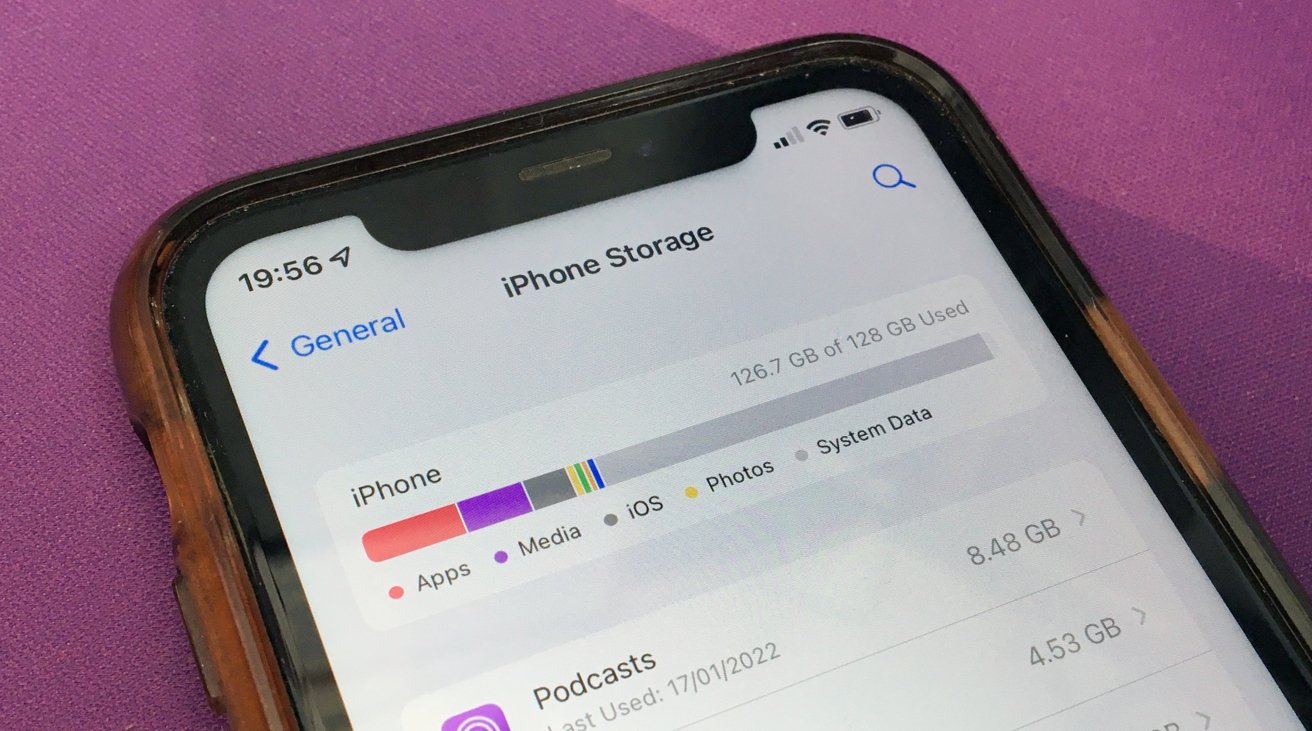
Are you struggling to send large files as messages on your iPhone 10 due to size limitations? Fret not! There are several effective methods to reduce the file size of your phone's content, enabling you to seamlessly share it with your contacts. In this comprehensive guide, we'll explore various strategies to compress images, videos, and other files on your iPhone 10, ensuring they meet the required size criteria for messaging. By implementing these techniques, you'll be able to effortlessly transmit your desired content without encountering any size-related obstacles. Let's delve into the solutions that will empower you to overcome this common challenge and enhance your messaging experience on the iPhone 10.
Inside This Article
- Compressing Images
- Reducing Video Size
- Using File Compression Apps
- Adjusting File Settings
- Conclusion
- FAQs
Compressing Images
Compressing images on your iPhone 10 can significantly reduce their file size, making them easier to send as messages. When you take photos with your iPhone, they are often saved in high resolution, resulting in large file sizes. To compress these images, you can use built-in features or third-party apps. Compressing images is essential for sending multiple photos at once or when dealing with limited data or storage space.
One way to compress images is by using the built-in feature in the Photos app. After selecting the image you want to send, tap the “Share” icon and choose the “Mail” option. Before sending the email, you will be prompted to select the image size. Choosing a smaller size will compress the image, reducing its file size without significantly affecting its quality.
Another method to compress images is by using third-party apps available on the App Store. These apps offer more advanced compression options, allowing you to adjust the level of compression to suit your needs. Some popular apps include Image Size, JPEG Optimizer, and TinyPNG. These apps provide a simple and effective way to compress images directly on your iPhone 10.
Reducing Video Size
Video files can be large and may take up significant storage space on your iPhone 10. To reduce the size of a video, you can consider using video compression techniques. One effective method is to use video compression apps available in the App Store. These apps are specifically designed to compress video files while maintaining reasonable video quality.
Another option for reducing video size is to adjust the video settings before recording. For instance, you can lower the video resolution and frame rate to create smaller video files. Keep in mind that reducing these settings may result in a decrease in video quality, so it’s important to strike a balance between file size and video resolution.
Additionally, if you have a large video file that you want to share via messaging apps, consider using the built-in video trimming feature on the iPhone 10. This allows you to trim the video to a shorter duration, reducing the overall file size and making it easier to send through messaging platforms.
Using File Compression Apps
When it comes to reducing the file size of your phone to send as a message on your iPhone 10, using file compression apps can be a game-changer. These apps are specifically designed to compress various types of files, including images, videos, and documents, without compromising their quality.
One of the most popular file compression apps for iPhone users is iZip. This app allows you to compress and decompress files with ease, making it convenient to shrink large files before sending them via messages. With its user-friendly interface, iZip enables you to select the files you want to compress and choose the level of compression to suit your needs.
Another noteworthy app is WinZip, which offers similar functionality to iZip but with its own set of unique features. WinZip provides seamless integration with cloud services, making it effortless to compress files stored in cloud storage and send them directly through messages on your iPhone 10.
For those who frequently deal with PDF files, PDF Expert is an excellent choice. This app not only allows you to compress PDFs but also provides advanced features for annotating and editing PDF documents, adding a layer of versatility to your file management tasks.
Furthermore, Google Drive and Dropbox offer built-in file compression capabilities within their respective apps. By uploading the files to these cloud storage platforms and using their compression features, you can effectively reduce the file size before sharing them via messages on your iPhone 10.
Adjusting File Settings
Another way to reduce the file size of media on your iPhone 10 is by adjusting the file settings directly on your device. You can do this by changing the resolution and format of the photos and videos you capture. For photos, you can adjust the resolution by going to Settings, selecting Camera, and then choosing the “Formats” option. From there, you can choose the “High Efficiency” option, which will save photos in a more efficient format, reducing their file size without compromising quality.
Similarly, for videos, you can change the resolution and frame rate by going to Settings, selecting Camera, and then tapping on “Record Video.” Here, you can choose a lower resolution and frame rate, which will result in smaller file sizes. Keep in mind that adjusting these settings may slightly reduce the quality of the photos and videos, so it’s essential to find a balance between file size and quality that works for your needs.
Conclusion
Reducing the file size of a message on your iPhone 10 is crucial for seamless sharing and storage management. By following the steps outlined in this guide, you can efficiently compress and send files without compromising quality. Whether it’s through the native compression tools or third-party apps, the process is straightforward and can significantly enhance your messaging experience. Embracing these techniques empowers you to share memories, documents, and media with ease, ensuring that your iPhone 10 remains a versatile communication hub. As technology continues to evolve, staying adept at optimizing file sizes for messaging will undoubtedly elevate your mobile interactions and streamline your digital lifestyle.
FAQs
Q: How can I reduce the file size of a photo on my iPhone 10 to send it as a message?
A: You can reduce the file size of a photo on your iPhone 10 by using the built-in compression feature in the Photos app or by using a third-party app to resize the image.
Q: Can I reduce the file size of a video on my iPhone 10 before sending it as a message?
A: Yes, you can reduce the file size of a video on your iPhone 10 by using the built-in video trimming feature in the Photos app or by using a third-party app to compress the video file.
Q: Will reducing the file size affect the quality of the photo or video?
A: Reducing the file size of a photo or video may result in a slight loss of quality, but with the right compression settings, you can minimize the impact on the overall visual experience.
Q: Are there any limitations on the file size when sending messages on iPhone 10?
A: Yes, there are file size limitations when sending messages on iPhone 10. For example, the maximum attachment size for MMS (Multimedia Messaging Service) is typically around 1.2 MB, so it’s important to consider file size when sending multimedia content.
Q: Can I adjust the file size of documents or other file types on my iPhone 10 for messaging purposes?
A: While the Photos app provides options for resizing photos and videos, adjusting the file size of other document types directly within the iPhone’s messaging interface may not be possible. However, utilizing third-party apps or cloud services to compress and share documents can be an effective workaround.
