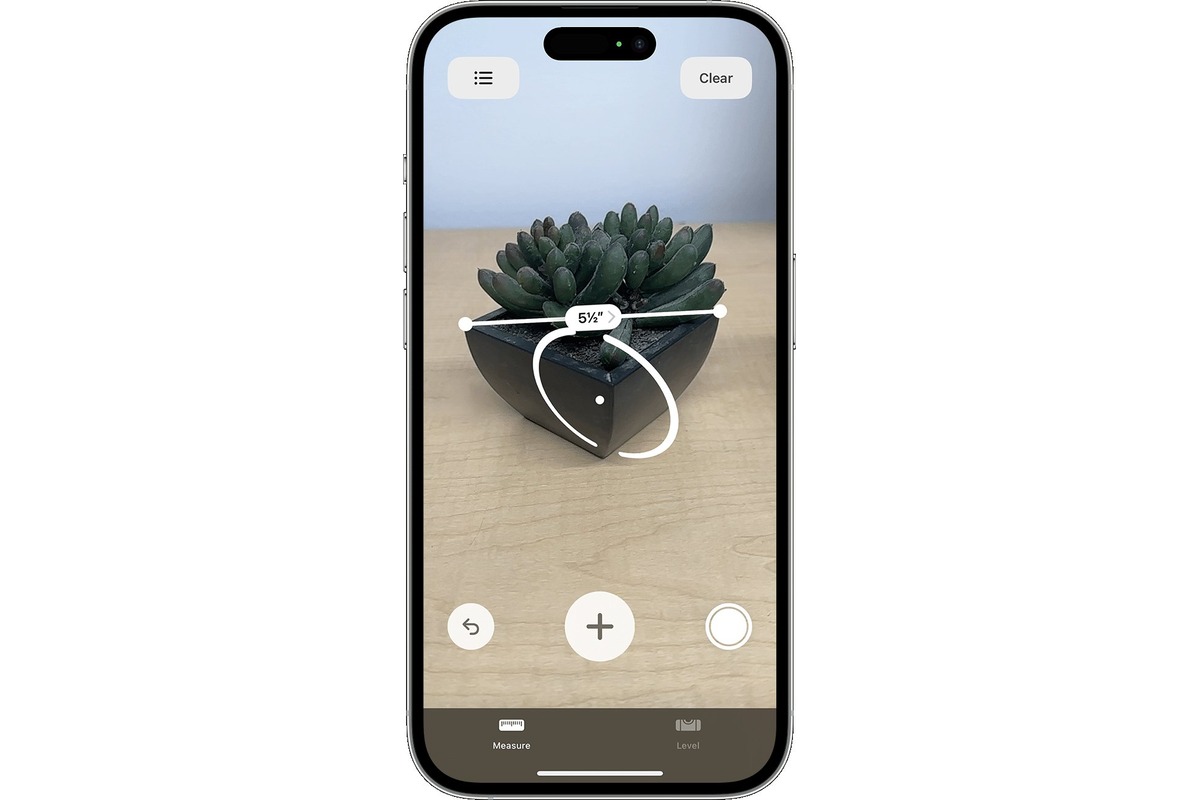
In today’s digital age, smartphones have become an integral part of our daily lives. These powerful devices offer a plethora of features that go beyond just making phone calls and sending text messages. One such feature that has gained popularity is the ability to use your iPhone camera as a measuring tool.
Gone are the days of carrying around a traditional tape measure or ruler; now, with just a few taps on your iPhone screen, you can measure objects and distances with accuracy and convenience. Whether you need to measure the length of a room, check the dimensions of a piece of furniture, or estimate the height of a building, your iPhone camera can provide you with the measurements you need.
In this article, we will explore how to measure using your iPhone camera. We will guide you through the steps, provide tips for getting accurate measurements, and discuss the limitations of this method. So, grab your iPhone and get ready to unleash the measuring capabilities of your device!
Inside This Article
- Setting up the iPhone camera for measurement
- Using the iPhone Camera as a Ruler
- Measuring distance with the iPhone camera
- Measuring objects and dimensions with the iPhone camera
- Conclusion
- FAQs
Setting up the iPhone camera for measurement
Before you can start using your iPhone camera for measurement purposes, there are a few important steps you should take to ensure accurate results. Here’s how you can set up your iPhone camera for measurement:
1. Clean the lens: Use a microfiber cloth or a lens cleaning solution to gently wipe the lens of your iPhone camera. This will help remove any smudges or dirt that could potentially interfere with the accuracy of your measurements.
2. Enable the grid: The grid feature on your iPhone camera can act as a reference point and aid in measuring objects accurately. To enable the grid, go to your iPhone’s settings, select “Camera,” and toggle on the “Grid” option.
3. Calibrate the camera: For more precise measurements, it’s recommended to calibrate your iPhone camera. There are various third-party apps available on the App Store that can assist with this calibration process. Follow the instructions provided by the app to calibrate your camera.
4. Optimize lighting conditions: Adequate lighting is essential when using your iPhone camera for measurements. Ensure that the area where you will be taking measurements is well-lit to avoid shadows or reflections that could affect the accuracy of your measurements.
5. Familiarize yourself with the camera app: Spend some time exploring the different features and settings of your iPhone’s camera app. This will help you navigate through the app more smoothly and make the most of its measurement capabilities.
By following these steps, you can set up your iPhone camera in a way that enhances its measurement capabilities and ensures accurate results.
Using the iPhone Camera as a Ruler
Did you know that your iPhone camera can double as a virtual ruler? With the help of some handy apps, you can easily measure objects and distances using your iPhone camera. Whether you need to measure the dimensions of a room, check the size of an object, or estimate the distance between two points, your iPhone camera can be a valuable tool.
To use your iPhone camera as a ruler, you first need to download a measurement app from the App Store. There are several popular options available, such as Measure, Ruler, and CamToPlan, which offer different features and measurement capabilities. Once you’ve installed the app, you’re ready to start measuring!
Open the measurement app and follow the on-screen instructions to calibrate your iPhone camera. This step is crucial to ensure accurate measurements. Typically, you will be asked to place an object of known size in view of the camera and align it with the on-screen guidelines. The app will then use this reference to calibrate the measurements accurately.
Once your iPhone camera is calibrated, you can start using it as a virtual ruler. Simply point the camera at the object or distance you want to measure and follow the app’s prompts. Some apps use augmented reality (AR) technology, overlaying virtual measurements on the live camera feed. Others utilize computer vision algorithms to analyze the images and calculate measurements.
When measuring objects, position your iPhone camera so that the entire object is within the frame. Align the virtual ruler markers with the edges or corners of the object, and the app will display the length, width, or height measurements. You can even measure irregularly shaped objects by placing virtual markers along the contour and obtaining accurate measurements.
For measuring distances, simply point your iPhone camera at the starting and ending points. The app will calculate the distance between the two points, allowing you to easily measure long distances without the need for a physical ruler or tape measure. This can be particularly useful for measuring the size of a room or estimating the distance to an object in the distance.
Keep in mind that the accuracy of the measurements may vary depending on the app, lighting conditions, and other factors. It’s always a good idea to compare the measurements obtained from your iPhone camera with physical measurements to ensure accuracy.
Using your iPhone camera as a ruler is not only convenient but also fun. It offers a quick and easy way to measure objects and distances on the go without the need for additional tools. So next time you find yourself needing a ruler, simply whip out your iPhone and let the camera do the measuring for you!
Measuring distance with the iPhone camera
Did you know that your iPhone camera can also be used as a powerful tool for measuring distances? With the right apps and techniques, you can accurately measure distances without the need for any additional tools or equipment. Whether you need to measure the distance between two points or calculate the length of an object, your iPhone camera has got you covered.
Before we dive into the details, it’s important to note that while the iPhone camera can provide reasonably accurate measurements, it may not be as precise as professional measuring devices. However, for everyday measurements and quick estimations, it is a convenient and reliable option.
Here’s how you can measure distance with your iPhone camera:
- Install a measurement app: The first step is to find and install a measurement app from the App Store. There are several apps available that utilize augmented reality (AR) technology to measure distances accurately. Some popular options include Measure, AirMeasure, and EasyMeasure.
- Calibrate the app: Once you have installed the measurement app, you will need to calibrate it. This typically involves following on-screen instructions to measure a known distance accurately. The app will use this information to calibrate its measurements.
- Point and measure: With the app calibrated, you can now start measuring distances. Open the measurement app and point your iPhone camera at the starting point of the distance you want to measure. Tap the screen to set the starting point.
- Move and capture: Keeping the starting point fixed, move your iPhone camera until you reach the end point of the distance. Once you have the end point in sight, tap the screen again to capture the measurement.
- View and record the measurement: The measurement app will display the calculated distance on the screen. Take note of the measurement or save it within the app for future reference.
It’s important to keep in mind that for accurate measurements, it’s recommended to have good lighting conditions and a stable hand while using the iPhone camera as a measuring device. Additionally, larger distances may require the use of external markers or known reference points for enhanced accuracy.
Now you can confidently measure distances using your iPhone camera. Whether you need to measure the length of a room, the height of a building, or the distance between two points, your iPhone camera can help you get the job done with ease.
Measuring objects and dimensions with the iPhone camera
Not only can you use the iPhone camera as a ruler, but it can also be a handy tool for measuring objects and dimensions. Whether you need to measure the length of a table, the height of a door frame, or the width of a painting, the iPhone camera can provide accurate measurements with the right techniques. Here’s how:
1. Use a reference object: To measure objects or dimensions accurately, you first need a known reference object. Find something of a known size, such as a credit card or a standard-sized piece of paper. Place the reference object alongside the object or dimension you want to measure.
2. Align the reference object: Position the reference object and the object or dimension you want to measure in the frame of the iPhone camera. Make sure they are aligned parallel to each other. This will help maintain accuracy in measurement.
3. Take the picture: Once everything is aligned, take a picture using the iPhone camera. This will capture both the reference object and the object or dimension you want to measure in a single frame.
4. Use a measurement app: There are several measurement apps available in the App Store that use augmented reality (AR) technology to measure objects and dimensions accurately. Install a reliable measurement app and open the picture you took in step 3.
5. Mark the reference object: In the measurement app, mark the edges or any distinguishing features of the reference object. This will help the app recognize and measure the reference object accurately.
6. Measure the object or dimension: Once the reference object is marked, use the measurement tool in the app to measure the object or dimension of interest. Simply align the measurement tool with the edges or points you want to measure, and the app will provide you with accurate measurements.
7. Repeat for multiple measurements: If you need to measure multiple objects or dimensions, repeat the process starting from step 1. With the help of the iPhone camera and a reliable measurement app, you can efficiently and accurately measure various objects and dimensions.
By utilizing the iPhone camera’s capabilities and leveraging measurement apps, measuring objects and dimensions has become easier and more convenient. Whether you are a DIY enthusiast or a professional, you can now rely on your iPhone camera to provide accurate measurements in various situations.
Conclusion
The iPhone camera is not only a powerful tool for capturing stunning photos and videos but also a versatile measurement tool. By leveraging the capabilities of the iPhone camera, users can easily measure various objects, distances, and dimensions with remarkable accuracy. Whether you need to measure the length of a room, the diameter of an object, or even your own height, the iPhone camera can assist you in obtaining precise measurements.
With the help of specialized measurement apps and augmented reality (AR) technology, the iPhone camera can transform into a portable measuring device. This convenient feature eliminates the need for carrying around bulky measuring tools and simplifies the process of measuring objects on-the-go. From home renovation projects to creating floor plans, the iPhone camera can be a valuable asset for both professionals and everyday users.
As technology continues to advance, we can expect even more innovative features and enhancements to make measuring with the iPhone camera even more seamless and accurate. So next time you find yourself in need of a quick measurement, don’t forget to take advantage of this incredible capability right at your fingertips.
FAQs
1. Can I use the iPhone camera to measure objects accurately?
Yes, you can use the iPhone camera to measure objects, but the accuracy may vary depending on various factors such as distance, lighting conditions, and the specific app or tool you are using. It’s important to note that the iPhone camera is not designed specifically for precise measurements, so it may not provide the same level of accuracy as professional measuring equipment.
2. What apps can I use to measure with the iPhone camera?
There are several apps available for iPhone that utilize the camera for measuring purposes. Some popular options include Measure, CamToPlan, and EasyMeasure. These apps typically use augmented reality (AR) and computer vision technologies to estimate measurements based on the images captured by the camera. It’s worth trying out multiple apps to find the one that best suits your needs and provides accurate results.
3. How do I use the iPhone camera for measurements?
To use the iPhone camera for measurements, you will need to download and install a measurement app from the App Store. Once installed, open the app and follow the on-screen instructions to calibrate the app for accurate measurements. Typically, you will be asked to hold the iPhone next to a known reference object of a specific size to establish a scale. After calibration, you can start capturing images of the objects you want to measure and the app will provide you with the estimated measurements.
4. How accurate are measurements taken with the iPhone camera?
The accuracy of measurements taken with the iPhone camera can vary depending on various factors. While some measurement apps claim to provide accurate results, it’s important to understand that the iPhone camera is not specifically designed for precise measurements. Therefore, it’s recommended to use the measurements obtained from these apps as a rough estimate rather than relying on them for critical or highly accurate tasks.
5. Are there any limitations to measuring with the iPhone camera?
Yes, there are a few limitations to consider when using the iPhone camera for measurements. First, lighting conditions can affect the accuracy of measurements, so it’s important to have sufficient lighting when capturing images. Second, distance plays a role in accuracy, as the farther away an object is, the more potential for errors in measurement. Finally, the specific app or tool you use may have its own limitations and may not accurately measure certain objects or shapes. It’s essential to read reviews and user feedback to understand the limitations of the app you choose to use.
