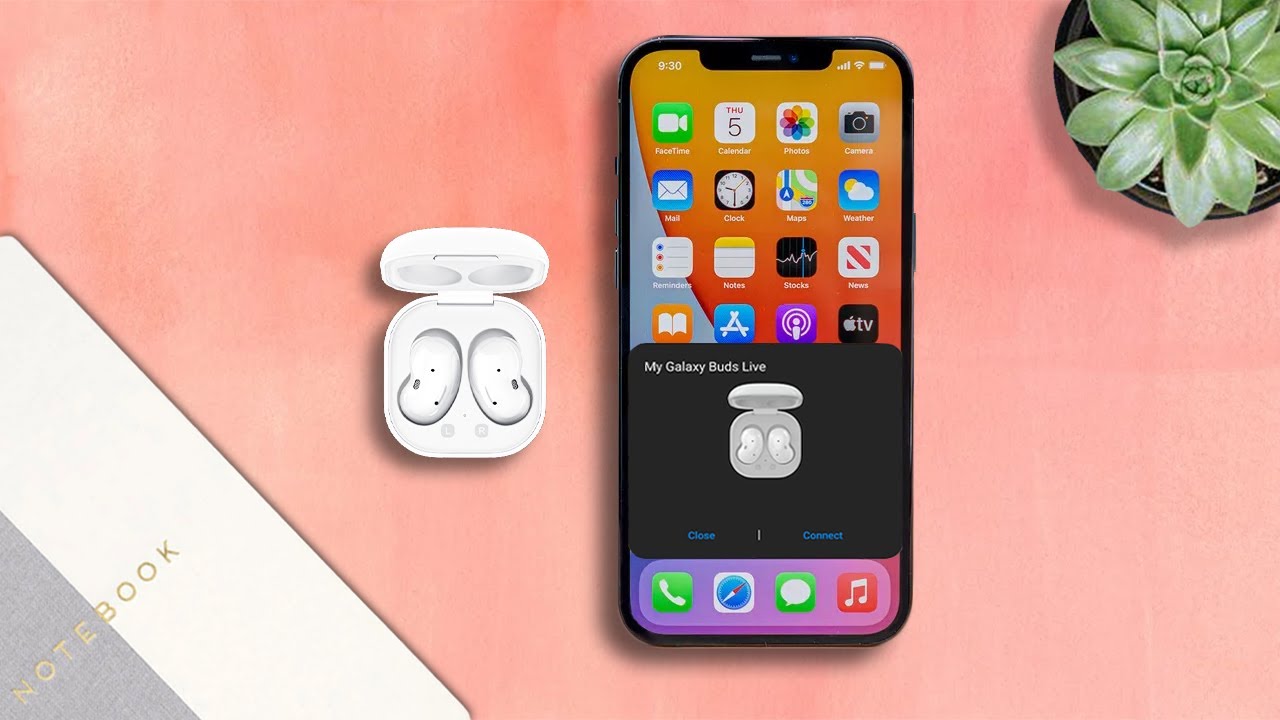
Are you a proud owner of Samsung Buds but find yourself using an iPhone as your primary device? Don’t worry, because we’ve got you covered! Pairing Samsung Buds to an iPhone may initially seem like a daunting task, considering the different operating systems, but it is actually quite simple and straightforward. In this article, we will walk you through the step-by-step process of pairing your Samsung Buds with your iPhone, ensuring that you can enjoy the superior sound quality and convenience that these wireless earbuds offer, regardless of your device. So, grab your iPhone and your Samsung Buds, and let’s get started on connecting them seamlessly!
Inside This Article
- Overview
- Step 1: Prepare your Samsung Buds
- Step 2: Activate Bluetooth on your iPhone
- Step 3: Put Samsung Buds in pairing mode
- Step 4: Connect Samsung Buds to your iPhone
- Conclusion
- FAQs
Overview
The Samsung Buds are wireless earbuds produced by Samsung, known for their excellent sound quality, sleek design, and seamless integration with Samsung devices. While the Buds were primarily designed to work with Samsung smartphones, they can also be easily paired with an iPhone, allowing iPhone users to enjoy the premium audio experience they offer.
In this article, we will guide you through the step-by-step process of pairing your Samsung Buds with your iPhone. Whether you’re a Samsung fan who recently switched to iPhone or simply looking to explore different options, you’ll find this guide helpful in connecting your Samsung Buds to your iPhone effortlessly.
Before we delve into the pairing process, it’s important to note that while the Samsung Buds offer compatibility with iPhones, some advanced features such as automatic ear detection and customizable touch controls may not be available when used with non-Samsung devices. However, you’ll still be able to enjoy the exceptional audio performance and wireless convenience that the Samsung Buds provide.
Step 1: Prepare your Samsung Buds
Before you can connect your Samsung Buds to your iPhone, you need to make sure they are prepared and ready for pairing. Follow these simple steps to prepare your Samsung Buds:
- Ensure your Samsung Buds are fully charged: It’s important to have enough battery power on your Samsung Buds before attempting to pair them with your iPhone. Connect them to a charging cable and wait until they are fully charged.
- Reset your Samsung Buds: If you have used your Samsung Buds with another device previously, it’s a good idea to reset them. To do this, place the earbuds in their charging case, close the lid, and wait for about 7 seconds. Then, open the lid and the earbuds will be reset.
- Clean your Samsung Buds: Over time, earwax and dirt can accumulate on the earbuds, affecting their performance. Use a soft, dry cloth to gently clean the earbuds and remove any debris.
- Confirm compatibility: Ensure that your Samsung Buds are compatible with your iPhone model. Samsung Buds are designed to work seamlessly with Android devices, but they can also be paired with iPhones with certain limitations.
By following these steps, you will ensure that your Samsung Buds are ready to be paired with your iPhone. In the next step, we will guide you through the process of activating Bluetooth on your iPhone.
Step 2: Activate Bluetooth on your iPhone
In order to pair your Samsung Buds with your iPhone, you need to make sure that the Bluetooth feature is activated on your iPhone. Bluetooth allows wireless communication between devices, enabling you to connect your Samsung Buds to your iPhone without the need for any cables.
To activate Bluetooth on your iPhone, follow these simple steps:
- Go to the home screen of your iPhone and open the “Settings” app.
- Scroll down and tap on the “Bluetooth” option. This will open the Bluetooth settings.
- Toggle the switch next to “Bluetooth” to turn it on. Once activated, the switch will turn green.
Ensuring that Bluetooth is turned on is an essential step as it allows your iPhone to discover and connect to nearby Bluetooth devices, including your Samsung Buds. By activating Bluetooth on your iPhone, you are creating a pathway for seamless communication between your devices.
If you have previously connected other Bluetooth devices to your iPhone, they might be automatically connected when Bluetooth is activated. However, this does not affect the pairing process with your Samsung Buds. You can simply disconnect or turn off the other Bluetooth devices to prioritize the connection with your Samsung Buds.
Keep in mind that some iPhone models may vary slightly in terms of accessing the Bluetooth settings. However, the general steps mentioned above should be applicable to most iPhone devices. If you encounter any difficulties, you can refer to the user manual of your iPhone or visit Apple’s support website for further assistance.
Once Bluetooth is activated on your iPhone, you can proceed to the next step of putting your Samsung Buds in pairing mode.
Step 3: Put Samsung Buds in pairing mode
Putting your Samsung Buds in pairing mode is a crucial step in connecting them to your iPhone. Follow these simple steps to activate the pairing mode:
1. First, ensure that the Samsung Buds are disconnected from any other device they may have previously been paired with.
2. Take both Samsung Buds out of the charging case and place them in your ears. Ensure they fit securely and comfortably.
3. On each Samsung Bud, locate the touchpad or button. Depending on the model, the touchpad may be on the outer surface of the Bud, or there may be a physical button on the side.
4. With the Buds still in your ears, press and hold the touchpad or button on either Bud for a few seconds. This will put the Buds into pairing mode, indicated by a flashing LED light or a voice prompt.
5. Release the touchpad or button once the pairing mode is activated. The Buds are now ready to be connected to your iPhone.
It’s worth noting that the process of putting Samsung Buds into pairing mode may vary slightly depending on the model you have. It’s always a good idea to consult the user manual or the Samsung website for specific instructions related to your particular model.
Once you have successfully put your Samsung Buds in pairing mode, you can move on to the next step to connect them to your iPhone.
Step 4: Connect Samsung Buds to your iPhone
After putting your Samsung Buds in pairing mode, it’s time to connect them to your iPhone. Follow these simple steps to establish the connection:
- On your iPhone, go to the Settings app and tap on the Bluetooth option.
- Make sure that the Bluetooth toggle switch is turned on. If it is already on, you can proceed to the next step.
- In the list of available devices, you should see your Samsung Buds listed. They might be labeled as “Galaxy Buds” or “Samsung Buds”.
- Tap on the name of your Samsung Buds to pair them with your iPhone.
- You may be prompted to confirm the pairing by tapping on “Pair” or entering a passcode. Follow the on-screen instructions to complete the pairing process.
- Once the pairing is successful, you will see a notification confirming the connection on your iPhone.
Now, you have successfully connected your Samsung Buds to your iPhone. You can enjoy your favorite music, podcasts, and more wirelessly.
It’s important to note that your Samsung Buds will automatically connect to your iPhone whenever they are in range and Bluetooth is enabled on both devices. This means that you don’t need to go through the pairing process each time you want to use your Samsung Buds with your iPhone.
If you ever want to disconnect your Samsung Buds from your iPhone, you can simply go to the Bluetooth settings on your iPhone, locate your Samsung Buds, and tap on the “Disconnect” option.
Connecting Samsung Buds to your iPhone opens up a world of possibilities for enjoying wireless audio on the go. Whether you’re listening to music during your daily commute or taking a call on the move, the Samsung Buds provide a seamless and convenient experience.
Conclusion
In conclusion, pairing Samsung Buds to an iPhone is not as straightforward as it is with Android devices, but it is still possible with a few extra steps. By using the Bluetooth connectivity feature and the Galaxy Wearable app, iPhone users can enjoy the seamless wireless experience offered by Samsung Buds. Although there may be some limitations compared to using the Buds with a Samsung phone, such as the lack of access to certain features, the overall performance and audio quality remain impressive.
Whether you’re an iPhone user exploring the world of Samsung Buds or a technology enthusiast looking to make the most out of cross-platform connectivity, following the step-by-step guide mentioned in this article should help you successfully pair your Samsung Buds with your iPhone. So go ahead, sync those devices, and enjoy the freedom of wireless audio wherever you go!
FAQs
1. Can Samsung Buds be paired with an iPhone?
Yes, Samsung Buds can be paired with an iPhone. Although they are primarily designed for use with Samsung devices, they can also be connected to iPhones and other Bluetooth-enabled devices.
2. How do I pair Samsung Buds with an iPhone?
To pair Samsung Buds with an iPhone, follow these steps:
– Make sure that Bluetooth is enabled on your iPhone
– Open the lid of the Samsung Buds case
– Press and hold the pairing button on the back of the case until the LED light starts blinking
– On your iPhone, go to the Settings app and select Bluetooth
– Look for the Samsung Buds in the list of available devices and tap on it to connect
Once connected, you can enjoy using the Samsung Buds with your iPhone.
3. Can I use all the features of Samsung Buds with an iPhone?
While most features of Samsung Buds can be used with an iPhone, some functionalities may be limited. For example, certain touchpad gestures and voice assistant integrations may work differently or be unavailable on an iPhone compared to a Samsung device.
4. Are there any compatibility issues between Samsung Buds and iPhone?
In general, Samsung Buds are compatible with iPhones and other Bluetooth devices. However, it’s always a good idea to check the system requirements and compatibility information provided by Samsung to ensure seamless connectivity and optimal performance.
5. Can I pair my Samsung Buds with multiple devices?
Yes, you can pair your Samsung Buds with multiple devices. However, keep in mind that they can only be connected to one device at a time. If you want to switch the connection from one device to another, simply disconnect the Buds from the current device and connect them to the desired device following the pairing instructions.
