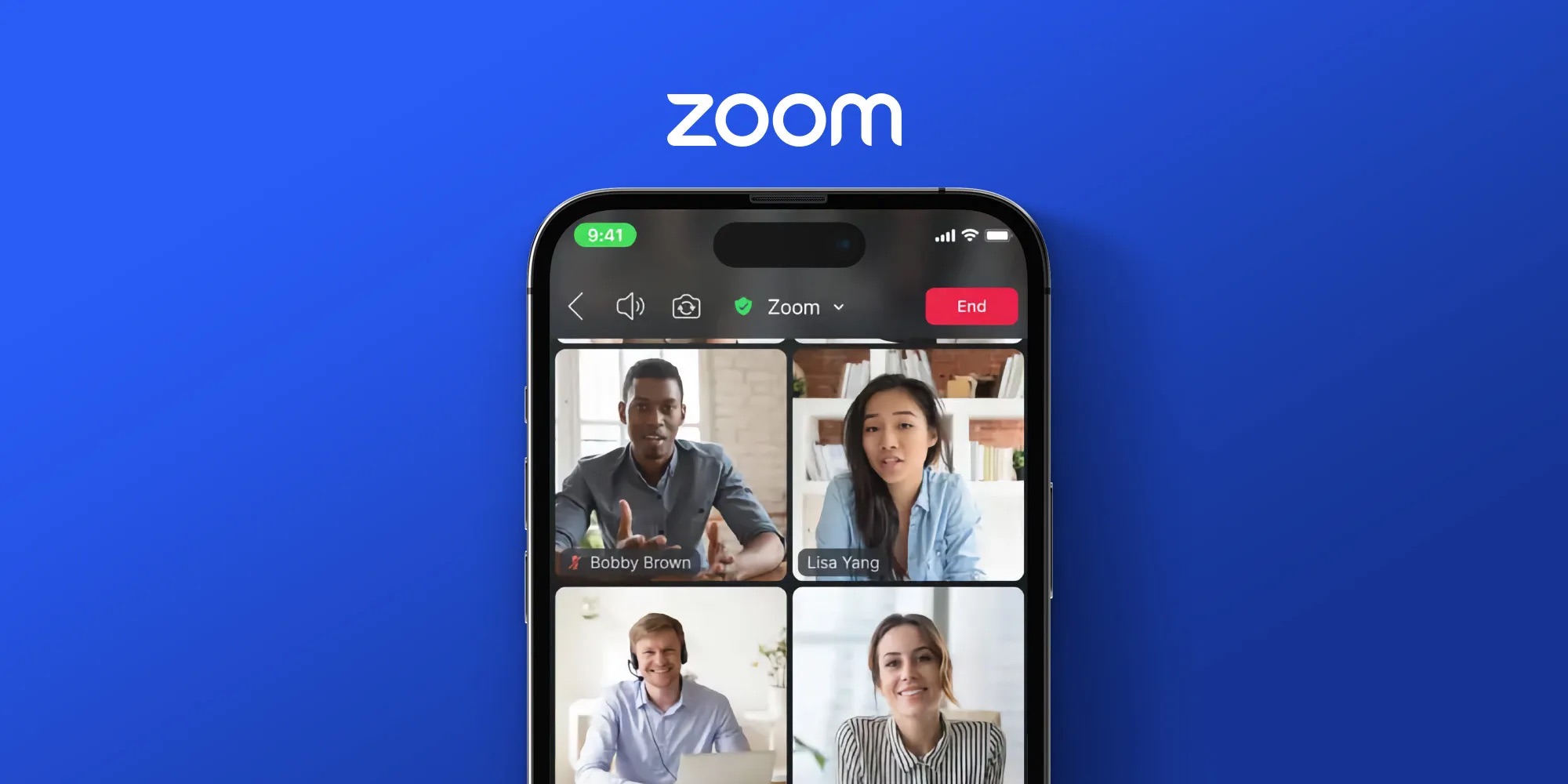
Are you using Zoom for your phone calls and want to know how to raise your hand during a meeting? Look no further! In this article, we’ll guide you through the process of raising your hand on a Zoom phone call. Whether you’re participating in a conference call, a virtual classroom, or a team meeting, raising your hand is a fantastic way to indicate that you have a question, comment, or contribution to make. By utilizing this feature, you can ensure that your voice is heard and that you actively engage in the conversation. So, let’s dive in and learn how to raise your hand on a Zoom phone call!
Inside This Article
- How to Raise Hand on Zoom Phone Call
- Advantages of Raising Hand on Zoom Phone Call
- Common Challenges and Solutions for Raising Hand on Zoom Phone Call
- Best Practices for Raising Hand on Zoom Phone Call
- Conclusion
- FAQs
How to Raise Hand on Zoom Phone Call
In today’s digital age, communication has become more important than ever. With the rise of remote work and virtual meetings, tools like Zoom have gained immense popularity. If you find yourself on a Zoom phone call and want to participate actively, knowing how to raise your hand can be a game-changer.
Follow these simple steps to raise your hand on a Zoom phone call:
- Step 1: Open the Zoom app
- Step 2: Join a phone call
- Step 3: Locate the “Raise Hand” icon
- Step 4: Click on the “Raise Hand” icon
The first step is to open the Zoom app on your device. Ensure that you have the most updated version of the app installed to access all the features seamlessly.
Once you have opened the Zoom app, join the phone call you wish to participate in. This could be a scheduled call or a spontaneous one, either way, you need to be on the call to raise your hand.
During the call, look for the “Raise Hand” icon on the call toolbar. It is usually located at the bottom of the screen, alongside other icons like mute, video, and chat.
When you want to interject or contribute to the conversation, click on the “Raise Hand” icon. This action will signal to the host and other participants that you have something to say or a question to ask.
Raising your hand on a Zoom phone call can be incredibly beneficial for both you and the other participants. It ensures proper communication, fairness, and engagement during group discussions. Now that you know the steps, feel confident in actively participating in your next Zoom phone call.
Advantages of Raising Hand on Zoom Phone Call
Raising hand on a Zoom phone call offers several advantages that greatly enhance the overall communication and collaboration experience. Let’s explore these advantages:
Improved communication during group calls: By raising your hand, you signal to the host and other participants that you have something to contribute or a question to ask. This ensures that your voice is heard and helps to avoid interruptions and talking over each other.
Ensures fairness in discussions: The hand-raising feature in Zoom allows everyone to have an equal opportunity to speak and participate in the conversation. It creates a structured and organized environment, where everyone gets a chance to share their thoughts without any bias or dominance.
Helps the host to manage the call more effectively: When participants raise their hands, the host can easily identify who wants to speak next. This enables the host to manage the flow of the conversation, prioritize speakers, and prevent any chaos or confusion during the call.
Enhances overall engagement and participation: By utilizing the hand-raising feature, Zoom phone calls become more interactive and inclusive. It encourages active participation from all participants, ensuring that everyone’s opinions and insights are acknowledged and valued.
Common Challenges and Solutions for Raising Hand on Zoom Phone Call
There can be several challenges that users may face while trying to raise their hand on a Zoom phone call. However, there are solutions available to overcome these obstacles and ensure smooth communication and participation. Let’s explore some common challenges and their corresponding solutions:
Issue: Inability to find the “Raise Hand” icon
Solution: If you can’t locate the “Raise Hand” icon, the first step is to update your Zoom app to the latest version. Software updates often include bug fixes and feature enhancements, which may resolve the issue. Alternatively, check for hidden icons in the options menu. Sometimes, the “Raise Hand” icon may be hidden or disabled by default, and enabling it will make it visible during your phone call.
Issue: Technical difficulties with the hand-raising feature
Solution: If you encounter technical difficulties while using the hand-raising feature, a simple solution is to restart the call. This can help refresh the connection and resolve any temporary glitches. If the problem persists, consider seeking assistance from Zoom support. They have a dedicated team of experts who can guide you through troubleshooting steps or provide further assistance to resolve the issue.
Issue: Misinterpretation of hand-raising signals
Solution: Misinterpretation of hand-raising signals can lead to confusion and disruption during a Zoom phone call. To avoid this, it’s important to communicate clearly about the purpose of raising your hand prior to the call. Let the host and other participants know whether you have a question, comment, or need to speak on a specific topic. This will help everyone understand your intention and ensure a more effective and productive discussion.
By addressing these common challenges and implementing the suggested solutions, you can navigate the hand-raising feature on Zoom phone calls with confidence and maximize your participation and engagement.
Best Practices for Raising Hand on Zoom Phone Call
When participating in a Zoom phone call, using the hand-raising feature can be a valuable tool for engaging in the conversation and contributing your thoughts or questions. However, it’s important to follow some best practices to ensure a smooth and efficient communication flow. Here are some tips to keep in mind:
- Use hand-raising sparingly to avoid interrupting others: Raising your hand signifies that you have something to contribute, but it’s crucial to use this feature judiciously. Avoid raising your hand constantly or for trivial matters, as it can disrupt the flow of the conversation and make it challenging for others to speak.
- Lower your hand after speaking or when your question has been addressed: After making your point or getting your query answered, remember to lower your hand. This action indicates to the host and other participants that you no longer have anything to contribute at the moment. It also helps in reducing confusion and keeping the focus on the ongoing discussion.
- Be patient while waiting for the host to acknowledge your raised hand: The host of the Zoom call is responsible for moderating the conversation and managing the raised hands. It’s essential to be patient and wait for the host to acknowledge your hand signal. Avoid repeatedly raising your hand or attempting to speak over others, as it can create chaos and hinder effective communication.
- Use alternative methods of participation if the hand-raising feature is not available: In some cases, the hand-raising feature may not be available or accessible. If that’s the case, make use of other methods to participate in the discussion, such as using the chat feature to type your questions or comments, or simply speaking up when there’s an appropriate break in the conversation. Adapting to different situations and utilizing alternative participation methods can help you stay engaged in the call.
By following these best practices, you can ensure that your use of the hand-raising feature on Zoom phone calls is effective and respectful. Remember, the goal is to contribute to the conversation in a meaningful way while maintaining a harmonious and inclusive communication environment.
Conclusion
In conclusion, learning how to raise your hand during a Zoom phone call can greatly enhance your communication and participation in virtual meetings. By following the simple steps mentioned above, you will be able to effectively notify the host and others that you have something to contribute or a question to ask.
Remember, raising your hand on a Zoom phone call is a valuable tool for engaging in discussions, sharing ideas, and seeking clarification. It ensures that everyone has an equal opportunity to be heard and actively participate in the conversation.
So, the next time you find yourself in a virtual meeting or conference call on Zoom, don’t hesitate to raise your hand and make your voice heard. It’s an easy and effective way to actively engage and contribute to the discussion.
FAQs
Q: Can I raise my hand during a Zoom phone call?
Yes, you can raise your hand during a Zoom phone call. By using the Zoom mobile app, you can easily raise your hand to indicate that you have something to say or a question to ask. This feature is particularly useful in group conference calls or virtual meetings where multiple participants are present.
Q: How do I raise my hand on a Zoom phone call?
Raising your hand on a Zoom phone call is simple. To do so, open the Zoom mobile app and join the phone call. Once you are in the call, look for the “Raise Hand” button on your screen. Tap on it, and a small hand icon will appear next to your name, signaling to the other participants that you have something to contribute. After you have finished speaking or asking your question, you can lower your hand by tapping the “Lower Hand” button.
Q: Can I raise my hand on a Zoom phone call using a different device?
Yes, you can raise your hand on a Zoom phone call using a different device, such as a tablet or a computer. As long as you have the Zoom app installed and are connected to the same meeting or call, you can use any device to raise your hand. Simply follow the same steps mentioned earlier to raise your hand on the call.
Q: Is there a difference between raising my hand on a Zoom phone call and a video call?
No, there is no difference in the process of raising your hand on a Zoom phone call compared to a video call. The same “Raise Hand” button and hand icon will be present in both scenarios. The only difference is that on a phone call, you will not have the video feed of other participants, as it is an audio-only call. However, the hand-raising feature and its functionality remain the same.
Q: Can I see who raised their hand on a Zoom phone call?
Yes, as the host or organizer of the Zoom phone call, you can see who raised their hand. By default, Zoom will display a list of participants who have raised their hand in the order they raised it. This allows you to keep track of the raised hands and manage the call accordingly. However, please note that this visibility may vary depending on the settings and permissions granted by the host of the call.
