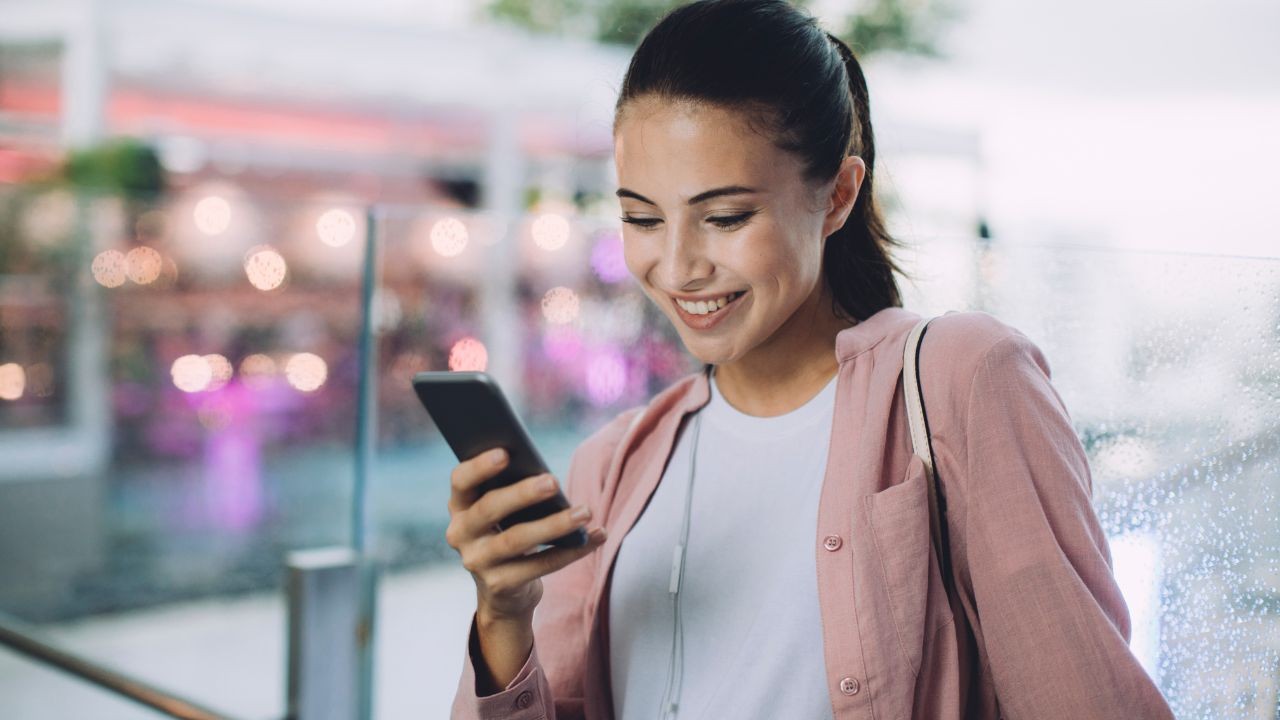
Do you have an Assurance Wireless phone that you haven’t used in a while? If so, you may be wondering how to reactivate it and start using the services again. Assurance Wireless is a Lifeline Assistance program that provides free or discounted cell phone service to eligible low-income individuals. Whether you’ve let your phone go inactive due to personal reasons or you simply forgot to top up your account, reactivating your Assurance Wireless phone is a straightforward process that can be done in a few simple steps. In this article, we will guide you through the process of reactivating your Assurance Wireless phone, ensuring that you can get back to enjoying the benefits of affordable cell phone service. So, let’s get started!
Inside This Article
- Troubleshooting Steps to Reactivate your Assurance Wireless Phone
- Frequently Asked Questions about Assurance Wireless Phone Reactivation
- Contacting Assurance Wireless Customer Service for Phone Reactivation
- Tips and Recommendations for Reactivating your Assurance Wireless Phone
- Conclusion
- FAQs
Troubleshooting Steps to Reactivate your Assurance Wireless Phone
If you’re experiencing issues with your Assurance Wireless phone and need to reactivate it, don’t worry! There are a few troubleshooting steps you can follow to get your phone up and running again. Here are some common problems you might encounter and how to overcome them.
1. Check your phone’s battery: The first thing you should do is ensure that your phone has enough battery power. Sometimes, a drained battery can cause your phone to appear inactive or unresponsive. Connect your phone to a charger and let it charge for a while before attempting to reactivate it.
2. Restart your phone: A simple restart can often fix minor software glitches that may be preventing your Assurance Wireless phone from activating. Press and hold the power button until the power options appear, then tap on “Restart” or “Reboot.” Once your phone has restarted, check if it has been successfully reactivated.
3. Check your SIM card: Ensure that your Assurance Wireless SIM card is properly inserted in your phone. Open the SIM card slot, remove the card, and then reinsert it carefully to ensure it is securely in place. Sometimes, a loose or improperly placed SIM card can cause activation issues.
4. Verify your account status: Confirm that your Assurance Wireless account is active and in good standing. Log in to your online account or contact Assurance Wireless customer support to ensure that your account has not been suspended or deactivated for any reason.
5. Update your phone’s software: Outdated software can sometimes interfere with activation. Check for any available software updates for your Assurance Wireless phone and install them if necessary. Updating the software can often resolve compatibility issues and improve overall performance.
6. Reset network settings: Resetting your phone’s network settings can help fix connectivity issues that may be preventing activation. Go to your phone’s settings, locate the network or cellular settings, and choose the option to reset network settings. Keep in mind that this will remove saved Wi-Fi networks and Bluetooth pairings, so you’ll need to set them up again.
7. Contact Assurance Wireless support: If none of the above troubleshooting steps work, it’s best to reach out to Assurance Wireless customer support for further assistance. They have the expertise to investigate deeper into the issue and provide personalized solutions to reactivate your phone.
By following these troubleshooting steps, you should be able to reactivate your Assurance Wireless phone successfully. Remember to have patience and be persistent when dealing with any technical difficulties. With a little effort and troubleshooting, you’ll soon have your phone back in working order!
Frequently Asked Questions about Assurance Wireless Phone Reactivation
Q: Can I reactivate my Assurance Wireless phone if it has been deactivated?
A: Yes, you can reactivate your Assurance Wireless phone if it has been deactivated. There are a few methods available to reactivate your phone, which we will discuss in detail in this article.
Q: How long does it take to reactivate my Assurance Wireless phone?
A: The time it takes to reactivate your Assurance Wireless phone will depend on the method you choose. In some cases, reactivation can be done instantly, while in others it may take a few hours or even a couple of days. It is best to contact Assurance Wireless customer support for an accurate estimate of reactivation time.
Q: What information do I need to provide to reactivate my Assurance Wireless phone?
A: When reactivating your Assurance Wireless phone, you will typically need to provide your phone number, account information, and any additional information that the customer support representative may require. It is a good idea to have this information handy before contacting customer support.
Q: Can I reactivate my Assurance Wireless phone online?
A: Yes, you can reactivate your Assurance Wireless phone online. Assurance Wireless provides an online portal where you can manage your account and reactivate your phone. Simply log in to your account, navigate to the reactivation section, and follow the provided instructions.
Q: Is there a fee to reactivate my Assurance Wireless phone?
A: No, there is no fee to reactivate your Assurance Wireless phone. Reactivation is typically free of charge, but it is best to confirm with Assurance Wireless customer support to ensure there are no unexpected fees or charges.
Q: What if I experience issues during the reactivation process?
A: If you encounter any issues during the reactivation process, don’t worry. Assurance Wireless customer support is available to assist you. They can troubleshoot the problem and provide guidance to ensure a smooth reactivation experience.
Q: Can I reactivate my Assurance Wireless phone if it has been inactive for a long time?
A: In most cases, you can reactivate your Assurance Wireless phone even if it has been inactive for a long time. However, there may be certain limitations or requirements depending on the specific circumstances. It is best to reach out to Assurance Wireless customer support for guidance in such situations.
Q: Can I reactivate an Assurance Wireless phone that has been reported lost or stolen?
A: If your Assurance Wireless phone has been reported lost or stolen, the reactivation process may be different. In such cases, you should contact customer support immediately to report the situation and follow their instructions to reactivate or replace your phone.
Q: Can I reactivate an Assurance Wireless phone that has been damaged?
A: If your Assurance Wireless phone has been damaged, the reactivation process may vary. Depending on the extent of the damage, you may need to contact Assurance Wireless customer support to discuss your options. They can guide you on whether repair or replacement is necessary for reactivation.
Q: How often do I need to reactivate my Assurance Wireless phone?
A: In general, you shouldn’t have to reactivate your Assurance Wireless phone regularly. Once you have gone through the initial activation process, as long as you keep your account active and meet any requirements set by Assurance Wireless, your phone should remain active. However, if you have any concerns or questions, it is always best to reach out to customer support for clarification.
Remember: Reactivating your Assurance Wireless phone is a simple process that can easily be done to restore your device’s functionality. If you encounter any difficulties or have specific concerns, don’t hesitate to contact Assurance Wireless customer support for assistance.
Contacting Assurance Wireless Customer Service for Phone Reactivation
If you’re an Assurance Wireless customer and you need to reactivate your phone, contacting their customer service is the best way to get the process started. Whether your phone is disconnected due to non-usage or you need to reactivate after a temporary suspension, Assurance Wireless has a dedicated support team to assist you. Here’s everything you need to know about reaching out to Assurance Wireless for phone reactivation.
The first step to contacting Assurance Wireless customer service is to locate their contact information. You can easily find their contact details on their official website. Look for the “Contact Us” or “Customer Support” section, which provides you with various ways to get in touch with them. The most common methods include phone, email, and online chat.
When contacting Assurance Wireless, be prepared with your account information. This may include your Assurance Wireless phone number, your account PIN, and any other details they may require to verify your identity. It’s important to have this information handy to expedite the reactivation process.
Once you have the necessary contact information and account details, give Assurance Wireless customer service a call. The phone number can usually be found on their website. Be patient as you may experience a wait time before speaking with a representative. When speaking with the representative, explain your situation clearly and provide them with all the necessary information they require to reactivate your phone.
If you prefer not to contact Assurance Wireless over the phone, you can also send them an email or engage in an online chat. Sending an email allows you to explain your situation in detail and attach any documentation they may need. Online chat allows for real-time communication with a representative who can guide you through the reactivation process.
It’s worth mentioning that contacting Assurance Wireless customer service during their business hours will likely result in quicker assistance. Check their website or confirmation emails for the hours of operation. If you need urgent reactivation outside of business hours, be aware that you may have to wait until the next working day for assistance.
In the event that you encounter any issues or experience difficulties with Assurance Wireless customer service, don’t give up. Persistence is key, and reaching out to them through different channels can often help resolve the issue. Remember to stay calm and professional during your interactions with their customer service representatives.
Tips and Recommendations for Reactivating your Assurance Wireless Phone
Reactivating your Assurance Wireless phone is a simple process that ensures you can continue to stay connected with ease. Whether you are reactivating after a period of inactivity or due to a temporary suspension, following these tips and recommendations will help you get your Assurance Wireless phone up and running smoothly.
1. Check your eligibility: Before starting the reactivation process, make sure you are eligible for an Assurance Wireless phone. Ensure that your account is active and in good standing. If you have any doubts, contact Assurance Wireless customer service to confirm your eligibility.
2. Gather necessary information: To reactivate your Assurance Wireless phone, you will need certain information handy. Be prepared with your Assurance Wireless phone number, account PIN, and any other necessary details like your Social Security number or specific activation codes.
3. Choose the appropriate method: Depending on your specific requirements and preferences, you have multiple options for reactivating your Assurance Wireless phone. You can reactivate online through the Assurance Wireless website, call customer service for assistance, or visit an Assurance Wireless store or authorized retailer.
4. Follow the activation steps: Once you have chosen your preferred method, carefully follow the activation steps provided. These steps might vary depending on the method you choose, but generally, you will need to provide the necessary information, confirm your identity, and complete any required paperwork or agreements.
5. Troubleshoot common issues: In case you encounter any difficulties during the reactivation process, it’s important to know how to troubleshoot common issues. If you are unable to reactivate online, ensure that you have a stable internet connection. If you need to contact customer service, be prepared with your account information to expedite the process.
6. Test your phone: After successfully reactivating your Assurance Wireless phone, don’t forget to test it to ensure that all functions are working correctly. Make a test call, send a text message, and verify that you have access to data services if applicable. It’s better to address any issues immediately rather than discovering them later.
7. Keep your account active: To avoid future reactivation hassles, it’s essential to keep your Assurance Wireless account active. Make sure to use your phone regularly, ensure that you have available minutes and data, and comply with any terms and conditions for maintaining your account’s active status.
8. Seek assistance when needed: If you encounter any difficulties or have further questions during the reactivation process, don’t hesitate to seek assistance from Assurance Wireless customer service. They are there to help and guide you through any challenges you may face.
By following these tips and recommendations, you can reactivate your Assurance Wireless phone without any hassle, ensuring seamless communication and access to essential services. Stay connected with ease and enjoy the benefits of your Assurance Wireless phone.
In conclusion, reactivating your Assurance Wireless phone is a straightforward process that ensures you can continue to enjoy the convenience of a mobile phone without the burden of high costs. By following the steps outlined in this article, you can easily reactivate your Assurance Wireless phone and have access to essential communication services.
Whether you need to reactivate after a period of inactivity or after deactivating your phone temporarily, Assurance Wireless provides you with the necessary tools and support to get your phone up and running again. Remember to have all the required information handy, such as your account number and PIN, to expedite the reactivation process.
With Assurance Wireless, you can stay connected, take advantage of free government cell phone programs, and enjoy the peace of mind that comes with having a reliable mobile phone service. Reactivate your Assurance Wireless phone today and keep in touch with your loved ones and the world around you.
FAQs
Here are some frequently asked questions about reactivating an Assurance Wireless Phone:
1. How can I reactivate my Assurance Wireless phone?
To reactivate your Assurance Wireless phone, you can follow these steps:
- Contact Assurance Wireless customer service.
- Provide them with your account information.
- Inform them that you would like to reactivate your phone.
- Follow any additional instructions provided by the customer service representative.
2. Is there a fee to reactivate my Assurance Wireless phone?
No, there is no fee to reactivate your Assurance Wireless phone. Assurance Wireless offers free cell phone service to eligible individuals through government assistance programs.
3. Can I reactivate my Assurance Wireless phone after it has been deactivated for a long time?
Yes, you can reactivate your Assurance Wireless phone even if it has been deactivated for a long time. You will need to contact Assurance Wireless customer service to initiate the reactivation process and provide them with the necessary information.
4. What information do I need to reactivate my Assurance Wireless phone?
When contacting Assurance Wireless customer service to reactivate your phone, you will typically need to provide your account information, such as your phone number and account PIN. It is advisable to have these details handy before making the call.
5. How long does it take to reactivate an Assurance Wireless phone?
The time it takes to reactivate an Assurance Wireless phone may vary. After contacting customer service and providing the necessary information, the reactivation process is typically completed within a few hours to a couple of days. You may need to follow any additional instructions or wait for a confirmation from Assurance Wireless.
