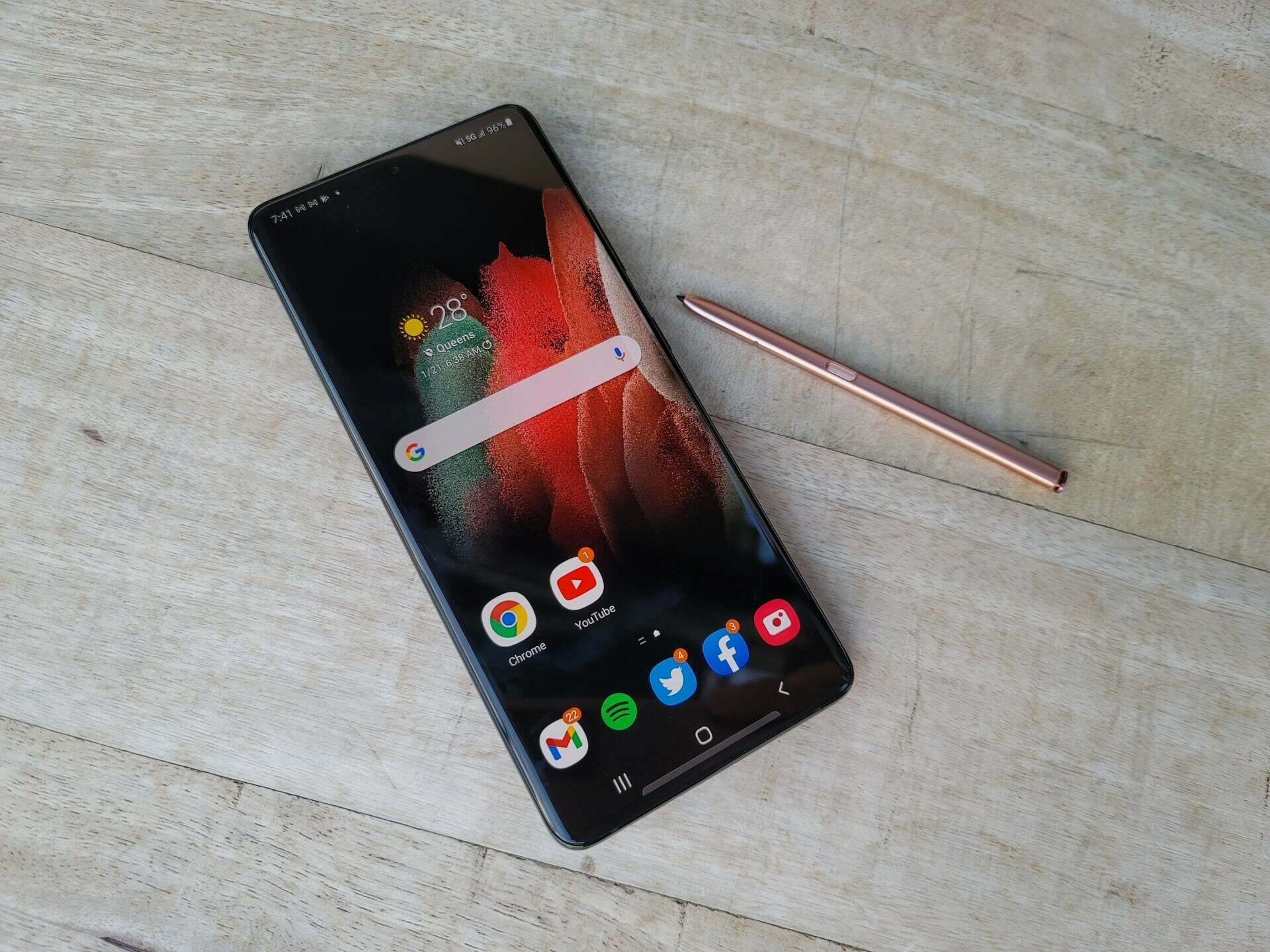
Welcome to the world of Samsung S21, where capturing memories and important conversations is made easy. In this article, we will delve into the exciting realm of call recording on the Samsung S21, exploring the various methods and features that allow you to record phone calls effortlessly. Whether you need to keep a record of business conversations, important interviews, or simply want to relive special moments shared over the phone, recording calls on the Samsung S21 can be a valuable tool. We will guide you through the process, providing step-by-step instructions, helpful tips, and highlighting the benefits of call recording. With the Samsung S21 in your hands, you’ll never have to worry about missing out on significant interactions. Let’s get started!
Inside This Article
- Overview
- Method 1: Using the Phone Call Recording Feature
- Method 2: Using Third-Party Call Recording Apps
- Method 3: Using a Call Recorder Device
- Method 4: Using a Voice Recorder App during Speakerphone Calls
- Conclusion
- FAQs
Overview
Recording phone calls can be a useful feature to have, especially when you want to save important conversations or simply reminisce about memorable moments. If you’re a proud owner of the Samsung S21, you’ll be pleased to know that recording phone calls is a possibility. In this article, we will explore different methods to record phone calls on your Samsung S21, ranging from built-in phone call recording features to third-party apps and external devices.
Before diving into the methods, it’s important to understand the legal considerations when it comes to recording phone calls. The laws regarding phone call recordings vary by country and state, so it’s vital to familiarize yourself with the regulations in your area. In many jurisdictions, it is required to inform all parties involved in the call that the conversation is being recorded. Be sure to comply with the laws and respect everyone’s privacy.
Now, let’s explore several methods on how to record phone calls on your Samsung S21.
Method 1: Using the Phone Call Recording Feature
One of the easiest ways to record phone calls on your Samsung S21 is by utilizing the built-in phone call recording feature. This feature is available on many Samsung devices, including the S21, and allows you to record incoming and outgoing calls with just a few simple steps.
To use the phone call recording feature on your Samsung S21, follow these steps:
- Open the Phone app on your device.
- Make or receive a phone call that you want to record.
- During the call, look for the “Record” button, typically located near the dialer keypad or on the call screen itself.
- Tap the “Record” button to start recording the phone call.
- The recording indicator will appear on your screen, indicating that the call is being recorded.
- To stop the recording, simply tap the “Stop” button or end the call.
Once the call is recorded, you can access the recorded file in the phone’s internal storage or the dedicated call recording folder. From there, you can play, share, or delete the recorded phone call as needed.
It’s important to note that the phone call recording feature may vary depending on your device’s software version and regional regulations. Some countries or regions may have restrictions on call recording, so make sure to check your local laws and regulations before using this feature.
Additionally, it’s always a good practice to inform the other party that you are recording the call, as laws and regulations regarding call recording can vary. Open and transparent communication is key in ensuring a positive and legal use of the phone call recording feature.
Method 2: Using Third-Party Call Recording Apps
If you’re using a Samsung S21 and want to record phone calls, another option is to utilize third-party call recording apps. These apps provide additional features and flexibility compared to the built-in recording feature of your device.
There are several third-party call recording apps available on the Google Play Store that are compatible with Samsung S21. These apps usually offer a user-friendly interface and easy-to-use recording functions.
To find a suitable app, you can start by searching for “call recording app” in the Google Play Store on your Samsung S21. Make sure to read user reviews, check the ratings, and examine the features of each app to find the one that suits your needs.
Once you have selected an app, follow these steps to record phone calls on your Samsung S21:
- Download and install the call recording app from the Google Play Store.
- Open the app and grant the necessary permissions it requires to access your phone’s microphone and storage.
- Go to the app’s settings and enable the call recording feature.
- Make a phone call as you normally would, and the app will automatically record the call.
- After the call is finished, you can access the recorded calls within the app’s interface.
It’s important to note that call recording laws and regulations vary by jurisdiction. Before recording any phone calls, make sure to familiarize yourself with the legal requirements in your area. Additionally, inform the other party if you intend to record the call, as it is essential to respect their privacy and adhere to ethical guidelines.
Using a third-party call recording app on your Samsung S21 can provide you with a more seamless and feature-rich call recording experience. Take advantage of these apps to conveniently record important calls, interviews, or conversations.
Method 3: Using a Call Recorder Device
If you prefer a more traditional approach to recording phone calls on your Samsung S21, you can use a call recorder device. These devices are compact and easy to use, allowing you to capture both incoming and outgoing calls without relying on any software or apps.
To use a call recorder device, you will need to connect it to your Samsung S21 using the appropriate cables or adapters. The device will usually have a built-in microphone or a port for an external microphone, ensuring that the audio quality is clear and audible. Some call recorder devices also have features like noise reduction and echo cancellation to enhance the recording quality.
Once you have connected the call recorder device to your phone, simply follow the manufacturer’s instructions to start recording calls. Typically, you would need to press a designated button on the device to initiate the recording process. Once the call is finished, you can stop the recording and save it for future reference or playback.
One advantage of using a call recorder device is that it works independently from your phone’s software or apps. This means that you can record phone calls on your Samsung S21 without worrying about compatibility issues or software updates that could potentially affect the call recording functionality.
However, it’s worth noting that using a call recorder device may not be as convenient as using built-in features or third-party apps. You will need to have the device with you whenever you want to record a phone call, and it may not offer features like automatic call recording or transcription services that some software-based solutions provide.
Additionally, it’s important to familiarize yourself with the laws and regulations regarding call recording in your country or region. Some jurisdictions require consent from all parties involved in the call before it can be recorded, while others have stricter regulations on call recording practices. It is your responsibility to ensure that you comply with the applicable laws and ethical guidelines when using a call recorder device.
Method 4: Using a Voice Recorder App during Speakerphone Calls
If you’re looking for a simple and convenient way to record phone calls on your Samsung S21, using a voice recorder app during speakerphone calls is an excellent option. This method allows you to capture both sides of the conversation with ease.
To get started, follow these steps:
- First, go to the Google Play Store on your Samsung S21 and search for a reliable voice recorder app. There are several options available, so make sure to choose one with good reviews and ratings.
- Once you’ve found a suitable app, download and install it on your device.
- Open the voice recorder app and familiarize yourself with its interface and settings.
- Next, when you want to record a phone call, initiate a speakerphone call on your Samsung S21.
- Once the call is connected, open the voice recorder app and start the recording. Make sure to place your device close to the speakerphone for clear audio capture.
- Throughout the call, the app will record the conversation. You can pause or stop the recording as needed.
- After you finish the call, the recorded file will be saved in the voice recorder app. You can listen to it within the app or access it in your device’s storage.
It’s important to note that using a voice recorder app during speakerphone calls may require the consent of both parties involved. Make sure to comply with the privacy laws and regulations in your jurisdiction.
With a voice recorder app, you can easily record important phone conversations, interviews, or any other audio content directly on your Samsung S21. It offers a convenient and efficient solution for capturing and preserving important information.
Be sure to explore different voice recorder apps available in the Play Store to find the one that suits your needs and preferences the best. Whether you need advanced features like automatic call recording or just a basic recording function, you’ll easily find an app that fits the bill.
Remember to always use these recording methods responsibly and legally, respecting the privacy and consent of others.
Conclusion
Recording phone calls on your Samsung S21 can be a useful feature for various purposes, from capturing important conversations to keeping records for personal or professional reasons. With the built-in call recording feature, you can easily record incoming and outgoing calls without the need for any third-party apps or services.
By following the steps outlined in this article, you can enable call recording on your Samsung S21 and start recording phone calls with ease. Remember to check your local laws and regulations regarding call recording, as they may vary from country to country.
The Samsung S21 offers an impressive range of features and functionalities, and call recording is just one of the many capabilities you can take advantage of. Whether you’re a journalist conducting interviews, a business professional documenting client calls, or someone who simply wants to keep important conversations as a reference, the call recording feature on the Samsung S21 ensures you have a convenient and reliable option at your fingertips.
So, go ahead and make the most of your Samsung S21 by utilizing this powerful call recording feature to enhance your communication experience.
FAQs
1. Can I record phone calls on my Samsung S21?
Yes, you can record phone calls on your Samsung S21. The device comes with a built-in call recording feature that allows you to easily record both incoming and outgoing calls.
2. How do I enable call recording on my Samsung S21?
To enable call recording on your Samsung S21, follow these steps:
– Open the Phone app on your device.
– Tap on the three-dot menu in the top-right corner of the screen.
– Select “Settings” from the drop-down menu.
– Scroll down and tap on the “Record calls” option.
– Toggle the switch to enable call recording.
3. Are there any legal restrictions on recording phone calls?
The legality of recording phone calls varies depending on your location. It is important to familiarize yourself with the laws and regulations regarding call recording in your country or state. In most cases, it is legal to record phone calls with the consent of all parties involved. However, it is always best to seek legal advice or consult local regulations to ensure compliance.
4. Can I choose which calls to record on my Samsung S21?
Yes, on your Samsung S21, you can choose whether to record all calls or only specific calls. After enabling the call recording feature, you can customize the settings to select the desired recording option. This allows you to have more control over which calls are recorded.
5. Where can I find the recorded phone calls on my Samsung S21?
Recorded phone calls on your Samsung S21 are typically saved in the “Call” or “Voice Recorder” folder in your device’s storage. You can access these recordings using the built-in File Manager app or any other file explorer app on your phone. Alternatively, you can also find the recorded calls by navigating to the “Phone” app and tapping on the “Recorded” tab, if available.
