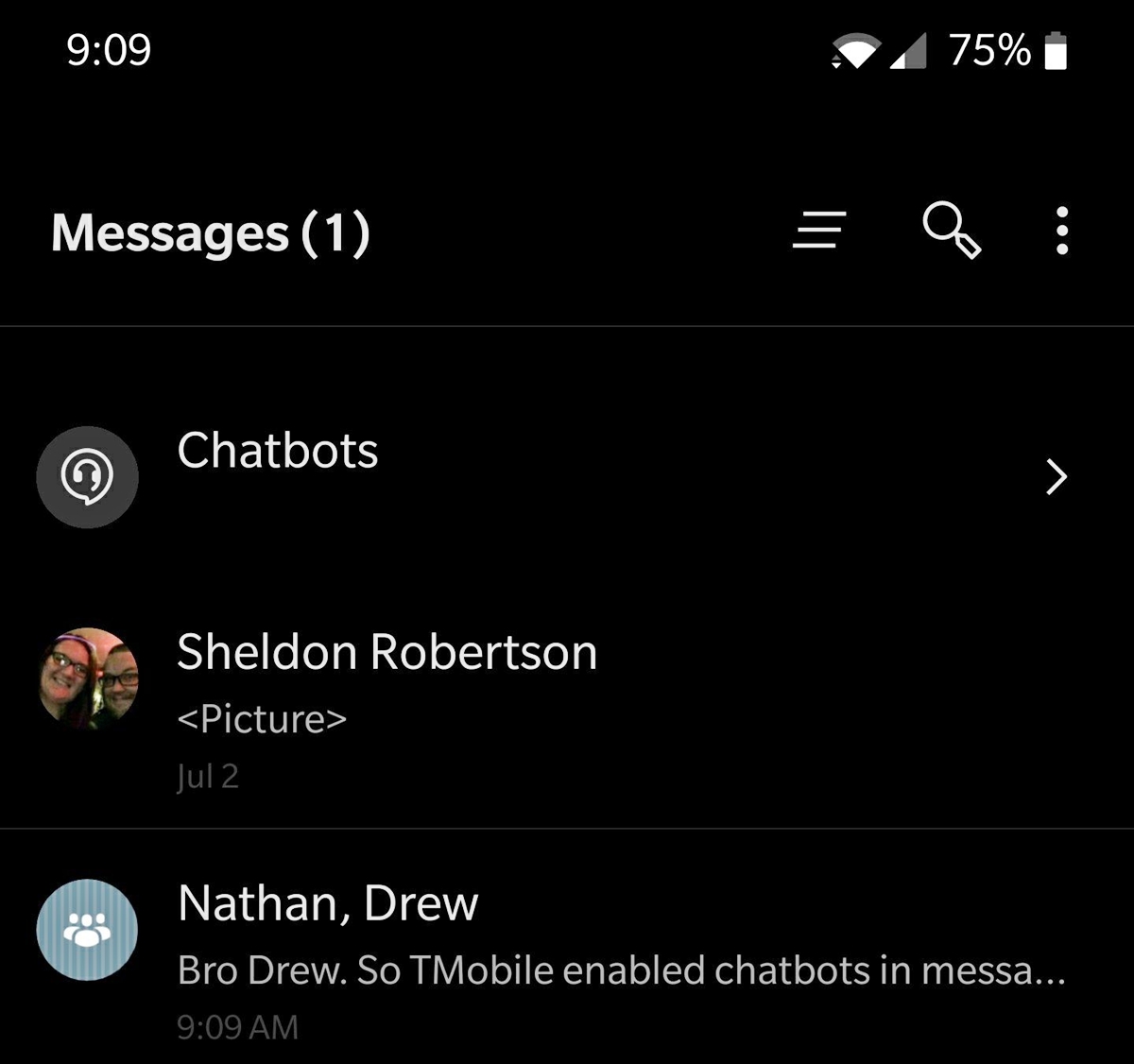
Are you tired of dealing with pesky chatbots on your Android phone? You’re not alone! Chatbots have become a common feature of many apps and platforms, but sometimes they can be more of a nuisance than a helpful tool. Whether they pop up during your browsing sessions, messaging apps, or even in your phone’s notification center, they can be quite intrusive.
But don’t worry, there are ways to remove chatbots from your Android phone and regain control over your device. In this article, we will guide you through the steps to get rid of those unwanted chatbots once and for all. So, if you’re ready to reclaim your smartphone experience, let’s dive in and discover how to banish those chatbots from your Android phone!
Inside This Article
- Overview
- Checking Installed Apps
- Disabling or Uninstalling Chatbot Apps
- Clearing Cache and Data
- Resetting Your Android Device Options
- Conclusion
- FAQs
Overview
Chatbots have become increasingly popular in recent years, providing automated assistance and convenience to users. However, not everyone appreciates the presence of chatbots on their Android phones. Whether you find them intrusive or simply want to declutter your device, this article will guide you through the process of removing chatbots from your Android phone.
To remove chatbots from your Android phone, you can follow a few simple steps. First, you’ll need to check the list of installed apps on your device to identify any chatbot applications that may be present. Once you’ve identified the chatbot apps, you can choose to disable or uninstall them. Additionally, it’s a good idea to clear the cache and data of any chatbot apps you’ve uninstalled to free up storage space. If you want to go a step further, you can reset your Android device settings to ensure all remnants of chatbots are removed.
Removing chatbots from your Android phone can give you more control over your device and create a clutter-free experience. Whether you prefer a clean interface or simply want to reclaim storage space, the following sections will provide detailed steps and recommendations to help you achieve your goal.
Checking Installed Apps
When it comes to removing chatbots from your Android phone, the first step is to check the list of installed apps on your device. This will help you identify any chatbot apps that are currently installed and running on your phone. Here’s how you can check the installed apps:
- Open the Settings app on your Android phone.
- Scroll down and tap on “Apps” or “Applications,” depending on your device.
- You will see a list of all the apps installed on your device. Take a moment to go through the list and look for any unfamiliar chatbot apps. These apps might have names like “ChatBot Pro” or “AI Chat Assistant.”
- If you find any suspicious chatbot apps, make a note of their names or take a screenshot for reference.
By checking the installed apps, you can quickly identify if there are any chatbot apps present on your Android phone. Once you have identified them, you can move on to the next steps of disabling or uninstalling them.
Disabling or Uninstalling Chatbot Apps
If you have identified the chatbot app causing issues on your Android phone, you have a couple of options to remove it. The first option is to disable the chatbot app, which will stop it from running but preserve the app on your device. The second option is to uninstall the chatbot app completely. Here’s how you can accomplish both:
Disabling Chatbot Apps:
To disable a chatbot app on your Android device, follow these steps:
- Go to the “Settings” menu on your Android phone.
- Select “Apps” or “Applications” from the list of options.
- Scroll through the list of installed apps and locate the chatbot app you want to disable.
- Tap on the app to open its settings.
- Click on the “Disable” button to prevent the chatbot app from running on your device.
Uninstalling Chatbot Apps:
If disabling the chatbot app did not resolve the issue, or if you simply want to remove it completely from your Android phone, follow these steps to uninstall the app:
- Open the “Settings” menu on your Android device.
- Select “Apps” or “Applications” from the options.
- Scroll through the list of installed apps and find the chatbot app you wish to uninstall.
- Tap on the app to open its settings.
- Click on the “Uninstall” button to remove the chatbot app from your device.
It is important to note that some system apps or pre-installed chatbot apps may not have the option to be uninstalled. In such cases, you can only disable these apps to prevent them from running.
By disabling or uninstalling chatbot apps that are causing issues on your Android phone, you can regain control over your device’s functionality and eliminate any unwanted interruptions.
Clearing Cache and Data
If you’re still encountering chatbots on your Android phone after disabling or uninstalling the chatbot apps, clearing cache and data can help resolve the issue. Clearing the cache and data of an app can remove any temporary files or settings that may be causing the chatbot to persist.
To clear the cache and data of an app on your Android phone, follow these steps:
- Open the Settings app on your Android device.
- Scroll down and tap on “Apps” or “Applications” (the exact wording may vary).
- Look for the chatbot app that you want to clear the cache and data for and tap on it.
- On the app’s information page, you’ll see options such as “Storage,” “Cache,” and “Data.” Tap on “Storage.”
- Next, tap on the “Clear Cache” button to remove the temporary files.
- To clear the app’s data, tap on the “Clear Data” button. Keep in mind that clearing data will remove any customization or settings you’ve made within the app.
- Confirm your actions when prompted.
After clearing the cache and data, restart your Android phone to ensure that the changes take effect. Once your phone has rebooted, check if the chatbots have been successfully removed.
Please note that clearing cache and data may vary slightly depending on the Android version and device manufacturer. If you’re unable to find the specific options mentioned above, you can search online for the exact steps for your Android phone model.
Resetting Your Android Device Options
If you have tried all the previous steps and are still unable to remove the chatbots from your Android phone, a final option you can consider is resetting your device options. This will essentially restore your phone to its original factory settings, removing any unwanted apps or settings that may be causing the chatbots to persist.
Here is a step-by-step guide on how to reset your Android device options:
- Go to the “Settings” menu on your Android phone. You can typically find this by swiping down from the top of the screen and tapping the gear-shaped icon.
- Scroll down and tap on “System” or “System and Reset,” depending on your device.
- Select “Reset” or “Reset options.”
- Choose the option that says “Factory data reset” or “Erase all data (factory reset).”
- You may be prompted to enter your device passcode or pattern to confirm the reset.
- Finally, tap on “Reset” or “Erase everything” to initiate the reset process.
It is important to note that resetting your Android device options will remove all your personal data, including contacts, apps, and files. Therefore, it is vital to back up any important data you wish to retain before proceeding with the reset.
After the reset is complete, your Android phone will be restored to its original state, and any chatbot apps or unwanted settings should be removed. You can then reinstall and customize your device according to your preferences.
Please keep in mind that resetting your Android device options should be done as a last resort, as it will wipe all data from your phone. If you are uncertain or inexperienced with this process, it is advisable to consult the device manufacturer’s support resources or seek assistance from a professional.
Conclusion
In conclusion, chatbots have become an integral part of our daily lives, providing convenience and assistance in various forms. However, there may be instances when you want to remove chatbots from your Android phone. Whether it’s to free up storage space, improve privacy, or simply personalize your device, removing chatbots can be a straightforward process.
By following the steps outlined in this article, you can confidently remove chatbots from your Android phone and regain control over your device. Remember to explore your app settings, check permissions, and uninstall unwanted chatbot applications if necessary. With a few simple actions, you can customize your Android phone to suit your preferences and streamline your user experience.
Always keep in mind that chatbots can be useful tools, so consider carefully whether you really want to remove them. If not, you can always disable or customize their settings to better meet your needs. Ultimately, it’s all about finding the right balance between convenience and personalization on your Android phone.
FAQs
Q: What are chatbots on Android phones?
A: Chatbots are virtual assistants or automated software programs designed to interact with users and perform tasks, such as answering questions, providing information, or executing commands.
Q: Why would I want to remove chatbots from my Android phone?
A: Some users may prefer not to have chatbots on their Android phones due to personal preference or limited need for virtual assistant functionality. Removing chatbots can help free up storage space, increase privacy, and reduce potential distractions.
Q: How can I find out if there are chatbots installed on my Android phone?
A: To determine if chatbots are installed on your Android phone, you can go to your device’s settings and look for options related to virtual assistants or chatbot services. Additionally, you can review your list of installed applications and search for any related virtual assistant apps.
Q: How do I remove chatbots from my Android phone?
A: The process of removing chatbots from your Android phone may vary depending on the device and the specific virtual assistant app installed. However, in general, you can typically uninstall chatbot apps by following these steps:
1. Go to your device’s settings.
2. Select “Apps” or “Applications” from the menu.
3. Find and select the chatbot or virtual assistant app you want to remove.
4. Tap on “Uninstall” or “Remove” to uninstall the app from your device.
5. Follow the on-screen prompts to confirm the removal of the app.
It’s important to note that some pre-installed chatbot apps may be considered system apps and cannot be uninstalled. In such cases, you may be able to disable them instead.
Q: Will removing chatbots affect the functionality of my Android phone?
A: Removing chatbots from your Android phone should not affect its core functionality, as chatbots are typically additional features or applications. However, if you remove a system-level chatbot app, it may impact certain functionalities associated with that app, such as voice commands or other integrated services. It’s always recommended to research and consider the consequences before removing any system-level apps.
Q: Can I reinstall chatbots on my Android phone after removing them?
A: Yes, you can reinstall chatbots on your Android phone after removing them. If you change your mind or find a need for a virtual assistant later on, you can visit the Google Play Store or other app marketplaces to search for and install the desired chatbot app. Remember to install from trusted sources and take note of app permissions and privacy settings.
