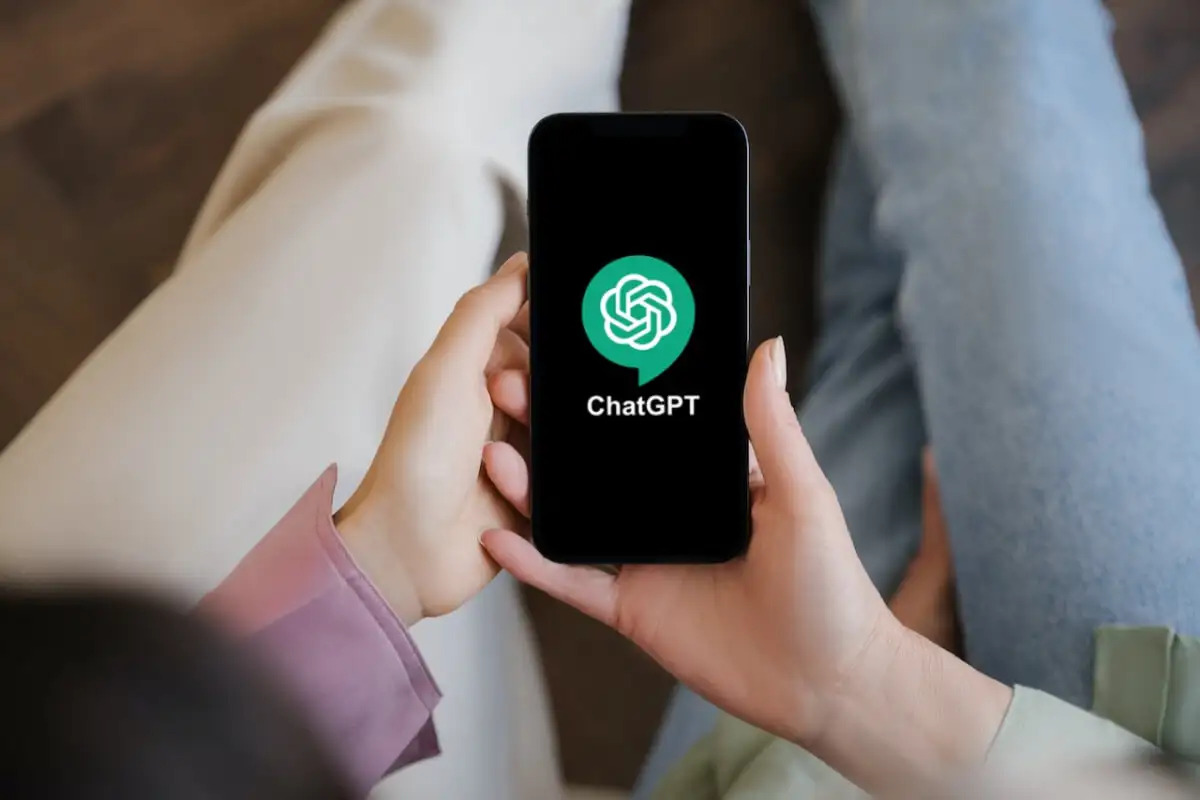
Are you looking to discover the world of intelligent conversations on your iPhone or Android phone? Look no further than ChatGPT, a cutting-edge language model developed by OpenAI. This innovative mobile app revolutionizes the way we interact with artificial intelligence. Whether you need friendly advice, creative ideas, or simply someone to chat with, ChatGPT is here to assist you.
In this comprehensive guide, we will walk you through the process of using ChatGPT on your iPhone and Android phone. From downloading and installing the app to exploring its features and getting the most out of your conversations, we have you covered. Get ready to unlock the power of conversational AI right at your fingertips. Let’s dive in and explore how you can enhance your mobile experience with ChatGPT.
Inside This Article
- System Requirements
- Step 1: Downloading the ChatGPT App
- Step 2: Installing the ChatGPT App
- Step 3: Creating an Account
- Step 4: Logging In to the ChatGPT App
- Step 5: Navigating the ChatGPT Interface
- Step 6: Starting a Chat
- Step 7: Customizing ChatGPT Settings
- Step 8: Using ChatGPT on an Android Phone
- Step 9: Using ChatGPT on an iPhone
- Conclusion
- FAQs
System Requirements
Before you begin using ChatGPT on your iPhone or Android phone, it is important to ensure that your device meets the minimum system requirements. This will ensure optimal performance and a smooth experience with the app.
Here are the system requirements for using ChatGPT:
- Operating System: The ChatGPT app is compatible with iOS 13 and above for iPhones, and Android 7.0 (Nougat) and above for Android phones.
- Memory: Your device should have at least 2GB of RAM to run the app efficiently.
- Storage: Make sure you have enough free storage space on your phone to download and install the ChatGPT app. The app itself requires approximately 100MB of space, but it is recommended to have some additional space available for the app’s data.
- Internet Connection: ChatGPT requires a stable internet connection to function properly. Make sure you are connected to Wi-Fi or have a reliable cellular data connection.
- Battery Life: It is recommended to have a sufficient battery charge before using ChatGPT, as the app may consume power during prolonged usage.
By ensuring that your device meets these system requirements, you can enjoy the full functionality of ChatGPT on your iPhone or Android phone. Now that you know the system requirements, let’s move on to the next step of downloading and installing the ChatGPT app.
Step 1: Downloading the ChatGPT App
To use ChatGPT on your iPhone or Android phone, you will need to download the ChatGPT app. Follow these simple steps to get started:
1. Open the App Store on your iPhone or the Google Play Store on your Android phone.
2. In the search bar, type “ChatGPT” and tap the search button.
3. Locate the official ChatGPT app from OpenAI and tap on it.
4. Look for the “Download” or “Get” button and tap on it to start the download process.
5. Depending on your internet connection, the app may take a few moments to download and install.
6. Once the download is complete, you can find the ChatGPT app icon on your home screen or app drawer.
7. Congratulations! You have successfully downloaded the ChatGPT app onto your smartphone.
Note: Ensure that you have a stable internet connection throughout the download and installation process to avoid any interruptions.
Step 2: Installing the ChatGPT App
Installing the ChatGPT app on your iPhone or Android phone is a simple process. Follow the step-by-step instructions below to get started:
1. Open the App Store on your iPhone or the Google Play Store on your Android phone.
2. In the search bar, type “ChatGPT” and hit the search button.
3. Look for the official ChatGPT app from the OpenAI developer. It should have a logo with the ChatGPT brand.
4. Once you find the app, tap on it to access the app details page.
5. Read the app description, reviews, and ratings to get an understanding of the app’s features and user experiences.
6. Check the “Compatibility” section to ensure that your device meets the system requirements.
7. Tap the “Install” or “Get” button to begin the installation process.
8. Depending on your internet connection speed, the installation might take a few seconds to a few minutes. Ensure that you have a stable internet connection during this process.
9. Once the installation is complete, you will see the ChatGPT app icon on your home screen or app drawer.
10. Tap on the ChatGPT app icon to launch the application.
11. The app will guide you through a brief onboarding process to help you get started. Follow the prompts and provide any necessary information.
12. Congratulations! You have successfully installed the ChatGPT app on your iPhone or Android phone.
Now that the app is installed, you can move on to the next step and create an account to start using ChatGPT.
Step 3: Creating an Account
Creating an account is an essential step to take full advantage of the ChatGPT app on your iPhone or Android phone. By creating an account, you can personalize your experience, save your chat history, and even access additional features and settings.
To create an account in the ChatGPT app, follow these simple steps:
- Open the ChatGPT app on your device.
- On the app’s home screen, you will find a “Sign up” or “Create account” button. Tap on it to proceed.
- Fill in the required information on the account creation form. This typically includes your name, email address, and a chosen password. Make sure to provide accurate information and choose a strong password for security.
- Once you’ve filled in the required fields, review the terms and conditions, and privacy policy if prompted. It’s important to understand and agree to these terms before continuing with the account creation process.
- After reviewing the terms, tap on the “Create account” or “Sign up” button to complete the process.
- You may be prompted to verify your email address. Check your email inbox for a verification link or code and follow the instructions provided. Verifying your email address helps ensure the security and authenticity of your account.
- Once you’ve completed the verification process, return to the ChatGPT app and log in using the email address and password you provided during account creation.
Creating an account is a straightforward process that only takes a few minutes. Once your account is created and you’ve logged in, you have the freedom to explore the various features and capabilities of the ChatGPT app.
Remember to keep your account credentials secure and avoid sharing your login information with others to protect your privacy and prevent unauthorized access.
Step 4: Logging In to the ChatGPT App
Once you have successfully installed the ChatGPT app on your mobile device, it’s time to log in and start chatting. Logging in is a quick and simple process that ensures you have access to all the features and functionality of the app.
To begin, open the ChatGPT app on your iPhone or Android phone. You will be greeted with the login screen, where you can enter your credentials to access your account.
If you have already created an account, enter your registered email address and password in the designated fields. Take care to input your login details accurately to avoid any login issues.
If you haven’t created an account yet, no worries! You can easily do so by tapping on the “Sign Up” or “Register” button, typically located below the login fields. Fill in the required information, such as your email address and a password of your choice, and follow the prompts to complete the registration process.
Once you have entered the correct credentials, simply tap on the “Login” or “Sign In” button to proceed. The app will authenticate your details and, if they match, grant you access to the ChatGPT interface.
It’s important to note that if you encounter any login issues, double-check your internet connection to ensure a stable connection. Additionally, make sure you are entering the correct login information. If you continue to experience difficulties, you can reach out to the ChatGPT support team for assistance.
Upon successful login, you will be directed to the main interface of the ChatGPT app, where you can start interacting with the AI-powered chatbot. From here, you can explore various features, initiate conversations, and customize settings to enhance your chat experience.
Remember to keep your login credentials secure and avoid sharing them with anyone. This will help protect your personal information and ensure that only you have access to your ChatGPT account.
Now that you are logged into the ChatGPT app, you’re all set to delve into the world of conversational AI. Enjoy exploring the capabilities of ChatGPT and engaging in meaningful and entertaining conversations!
Step 5: Navigating the ChatGPT Interface
Once you are logged in to the ChatGPT app on your iPhone or Android phone, you will be greeted by a clean and user-friendly interface. Navigating through the app is a breeze, allowing you to seamlessly interact with the AI-powered chatbot. Here are some key elements of the ChatGPT interface:
1. Chat Window: The chat window is the main area where you can view your conversation with the chatbot. You can scroll up and down to view previous messages and the bot’s responses.
2. Input Box: At the bottom of the chat window, you will find the input box. This is where you can type your messages to interact with the chatbot. Simply tap the input box and start typing your query or statement.
3. Send Button: Next to the input box, you will see a Send button. Once you have typed your message, tap the Send button to send it to the chatbot. The bot will then process your message and provide a response.
4. Menu Icon: In the top left corner of the interface, you will find a menu icon. Tapping on this icon will open a menu that allows you to access additional features and settings of the ChatGPT app.
5. User Profile: On the top right corner of the interface, you will see your user profile picture or avatar. Tapping on your profile picture will bring up options to edit your profile, change settings, and manage your account.
6. Notifications: If there are any important notifications or updates from the ChatGPT app, you will receive them in the form of push notifications on your device. These notifications will appear on your phone’s notification center.
7. Bot Responses: The chatbot’s responses will appear in the chat window as text messages. Each response will be attributed to the chatbot, usually labeled with a bot avatar or username. The responses will be displayed in a conversational format, making it easier to follow the conversation.
With these key elements in mind, you can easily navigate the ChatGPT interface on your iPhone or Android phone. The intuitive design and user-friendly features ensure a smooth chatbot experience, allowing you to engage in natural and meaningful conversations with ChatGPT.
Step 6: Starting a Chat
Once you have successfully logged in to the ChatGPT app on your iPhone or Android phone, you can start a chat with the AI-powered chatbot. Follow these steps to begin an engaging conversation:
1. Launch the ChatGPT app from your device’s home screen. The app’s icon typically resembles a speech bubble or a chatbot logo.
2. On the main screen, you will see a text input field where you can type your messages. Simply tap on the input field to activate the chat interface and bring up the keyboard.
3. Enter your message in the text input field. You can start with a simple greeting or ask a question to initiate the conversation. For example, you can type “Hello” or “What’s your name?”
4. After typing your message, tap the “Send” or “Enter” button on your device’s keyboard to send your message to ChatGPT.
5. Once the message is sent, you will see ChatGPT’s response appear in the chat window. The AI chatbot will provide a relevant and contextual reply based on the input you provided.
6. Continue the conversation by typing your next message in the text input field and tapping the “Send” or “Enter” button again. You can ask questions, share thoughts, or discuss various topics with ChatGPT.
7. As you engage in the chat, you can also explore the various capabilities of ChatGPT. It can provide information, generate creative ideas, play text-based games, and much more. Feel free to experiment and discover the breadth of ChatGPT’s capabilities.
8. Don’t forget to take breaks and give yourself time to process the responses. ChatGPT can generate responses quickly, allowing for a dynamic and immersive chat experience.
With these steps, you can easily start a chat with ChatGPT on your iPhone or Android phone. Enjoy the AI-powered conversation and make the most out of the chatbot’s capabilities!
Step 7: Customizing ChatGPT Settings
Customizing the settings in the ChatGPT app allows you to personalize your chat experience and fine-tune how the AI responds to your queries. Here are some key settings you can adjust:
- Language Preferences: ChatGPT supports multiple languages. You can set your preferred language to ensure the AI understands and responds appropriately.
- Tone and Personality: You can choose the tone and personality of the AI, ranging from friendly and professional to quirky and humorous. This customization option adds a personal touch to your conversations.
- Response Length: If you prefer shorter or more detailed responses, you can adjust the response length setting. This allows you to control the level of detail in the AI’s answers.
- Profanity Filter: By enabling or disabling the profanity filter, you can control whether the AI filters out or allows explicit language in its responses.
- Keyword Targeting: If you have specific topics or keywords you want the AI to focus on during conversations, you can set keyword targeting preferences. This helps guide the AI’s responses towards the areas you’re interested in.
To access the customization settings, navigate to the settings menu within the ChatGPT app. Once there, you can explore the different options and make adjustments according to your preferences.
Remember that customizing the settings can help tailor ChatGPT to meet your specific needs and create a more personalized conversation experience. Experiment with different settings to find the combination that suits you best.
Step 8: Using ChatGPT on an Android Phone
Using ChatGPT on an Android phone is quick and easy. After you have downloaded and installed the ChatGPT app from the Google Play Store, follow these steps to get started:
- Launch the ChatGPT app from your Android device’s app drawer.
- If prompted, sign in to your ChatGPT account using your credentials.
- Once logged in, you will be greeted with the ChatGPT interface.
- To start a new chat, tap on the “New Chat” button.
- Enter your message or question in the chat input field and tap on the send icon.
- ChatGPT will process your message and provide a response. You can continue the conversation by typing your next message.
- Customize your chat by using the available options like changing the persona, adjusting the temperature, or using a system message.
- To end a chat session, simply close the app or navigate back to the main screen.
Using ChatGPT on an Android phone gives you the freedom to have insightful and engaging conversations on the go. Whether you need assistance, want to chat with a virtual friend, or seek creative inspiration, ChatGPT is there to provide an interactive and engaging experience.
Step 9: Using ChatGPT on an iPhone
If you’re an iPhone user, you’re in luck! ChatGPT is available for iOS devices, allowing you to enjoy its conversational abilities right on your iPhone. With the ChatGPT app installed on your device, you can have engaging and informative conversations whenever and wherever you want.
Using ChatGPT on an iPhone is a straightforward process, similar to using any other app on your device. Here are the steps to get started:
- Open the App Store on your iPhone.
- In the search bar, type “ChatGPT” and tap on the search icon.
- From the search results, locate the ChatGPT app and tap on it.
- Tap on the “Get” button next to the app’s name.
- If prompted, confirm the installation by authenticating with your Apple ID, Touch ID, or Face ID.
- Wait for the app to download and install on your iPhone. This may take a few moments depending on your internet connection speed.
Once the ChatGPT app is installed on your iPhone, you can launch it by tapping on its icon on the home screen. From there, you’ll need to sign in to your ChatGPT account using your credentials. If you don’t have an account yet, you can easily create one within the app by following the on-screen instructions.
Once you’re logged in, you’ll have access to the ChatGPT interface, where you can start conversations, customize settings, and more. The interface is designed to be user-friendly and intuitive, providing a seamless experience on your iPhone.
ChatGPT on an iPhone offers the same level of functionality and features as other platforms, ensuring that you get a consistent and engaging conversational experience. Whether you’re having a casual chat or seeking information, ChatGPT on your iPhone has got you covered.
So, grab your iPhone, download the ChatGPT app, and delve into the world of interactive conversations with this powerful AI application.
In conclusion, ChatGPT has revolutionized the way we interact with our iPhones and Android phones. With its advanced natural language processing capabilities, it offers a seamless and intuitive conversational experience. Whether you want to get answers to your questions, have a meaningful discussion, or simply have some fun chatting with an AI, ChatGPT is a versatile and invaluable tool.
By following the steps outlined in this article, you can easily access and utilize ChatGPT on your mobile device. Remember to download the official app from the App Store or Google Play Store, or access it through a web browser for instant assistance on the go.
Discover the limitless possibilities of ChatGPT and explore all that it has to offer. Embrace the power of AI and enhance your mobile experience with this extraordinary conversational tool.
FAQs
Q: Can I use ChatGPT on my iPhone and Android phone?
A: Yes, ChatGPT is available for both iPhone and Android devices. You can easily download and install the app from the respective app stores.
Q: Is ChatGPT free to use on mobile devices?
A: While ChatGPT offers a free version, there may be subscription plans or in-app purchases available for additional features or enhanced functionality. Be sure to check the pricing details in the app store before downloading ChatGPT.
Q: Will ChatGPT work offline on my mobile device?
A: No, ChatGPT requires an internet connection to function. It relies on cloud-based servers to process and generate responses, providing you with up-to-date and accurate information.
Q: Can I customize ChatGPT on my mobile device?
A: The level of customization available may vary depending on the app version you are using. While some apps may provide limited customization options, others may offer more advanced tools to personalize the chatbot experience.
Q: How secure is ChatGPT on my mobile device?
A: ChatGPT takes privacy and security seriously. However, it is always essential to review the app’s terms and conditions, as well as its privacy policy, to understand how your data is collected, stored, and used. Ensure that you download the app from trusted sources and keep your device updated with the latest security patches.
