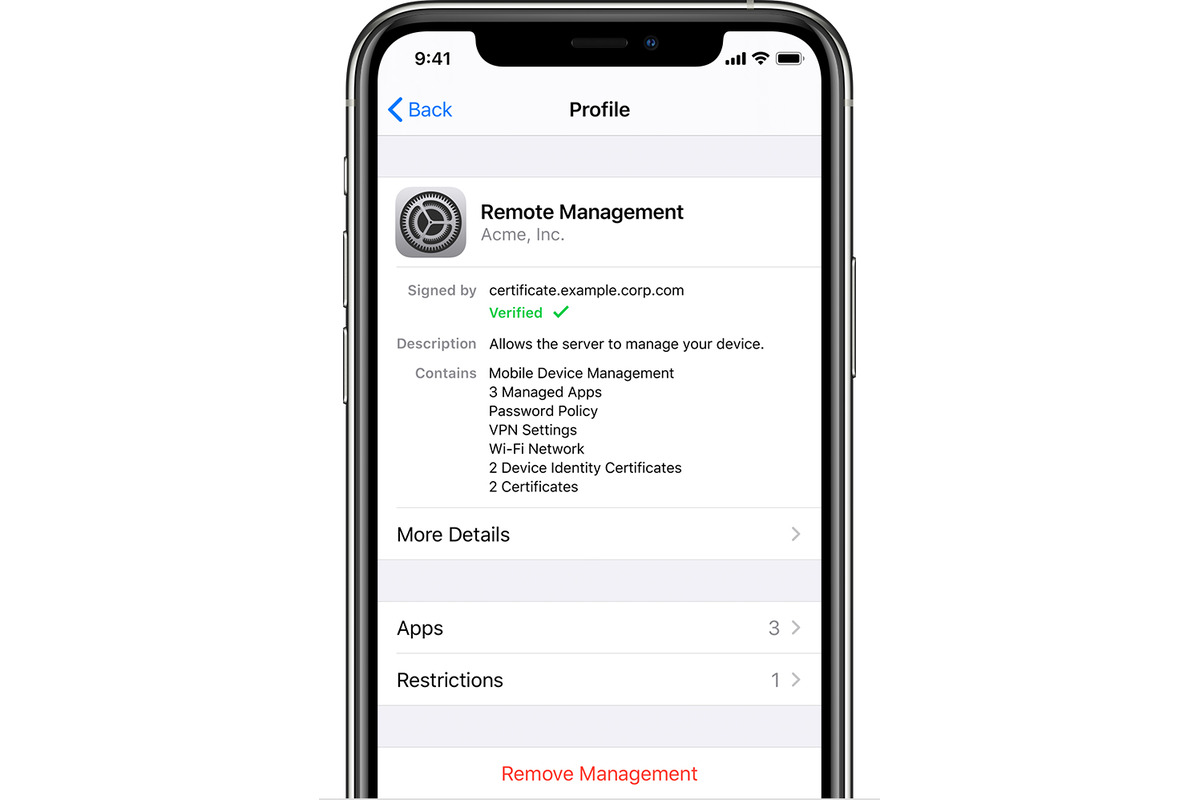
Are you struggling to remove device supervision from your iPhone? Don’t worry, you’re not alone. Device supervision refers to a feature that allows someone, such as a parent or an IT administrator, to manage and control certain aspects of your iPhone. While device supervision may be useful in certain situations, there may come a time when you want to regain full control of your device.
In this article, we will guide you through the process of removing device supervision from your iPhone. We will provide step-by-step instructions, tips, and troubleshooting techniques to help you successfully remove device supervision and regain complete freedom over your device.
Whether you’re looking to remove supervision from your personal iPhone or one issued by your school or workplace, this article will provide you with the necessary information to get the job done. So let’s dive in and learn how to remove device supervision from your iPhone.
Inside This Article
- Methods to Remove Device Supervision from iPhone
- Resetting the iPhone
- Contacting the Mobile Device Management Administrator
- Erasing the iPhone via iTunes
- Using a Third-Party Tool
- Conclusion
- FAQs
Methods to Remove Device Supervision from iPhone
Device supervision is a feature that allows organizations or administrators to manage and control iPhones remotely. While device supervision can be useful in certain scenarios, there might be situations where you need to remove it from your iPhone. Whether you’ve acquired a used iPhone with device supervision or you no longer require it, there are a few methods you can try to remove device supervision from your iPhone.
1. Resetting the iPhone
One of the simplest methods to remove device supervision from an iPhone is by resetting the device to its factory settings. To do this, go to “Settings” on your iPhone, tap on “General,” and then select “Reset.” Choose the option to “Erase All Content and Settings,” and follow the prompts to complete the reset. This process will remove all data and settings from the device, including the device supervision.
2. Contacting the Mobile Device Management Administrator
If your iPhone is supervised by a mobile device management (MDM) administrator, it’s worth reaching out to them for assistance in removing the supervision. The MDM administrator can guide you through the necessary steps or perform the remote removal of device supervision for you. They will have the expertise and tools to help resolve the issue efficiently.
3. Erasing the iPhone via iTunes
An alternative method to remove device supervision is by erasing the iPhone using iTunes. Connect your iPhone to a computer with iTunes installed and open iTunes. Select your device from the list of devices in iTunes, and under the “Summary” tab, click on “Restore iPhone.” Follow the prompts to complete the restoration process. This action will remove the device supervision along with all data on the iPhone.
4. Using a Third-Party Tool
If the above methods don’t work or you’re unable to contact the MDM administrator, you can consider using third-party tools specifically designed to remove device supervision. These tools can bypass the supervision settings and give you full control over your iPhone. However, exercise caution when using third-party tools, as they may have their own limitations and potential risks. Make sure to choose reputable and trustworthy tools to ensure the security of your device.
Remember, removing device supervision from your iPhone may have implications depending on your circumstances. It’s essential to understand the potential consequences before proceeding. If you’re unsure or have concerns, it’s recommended to seek guidance from professionals or the relevant administrators.
By following these methods, you should be able to remove device supervision from your iPhone. Remember to back up your important data before attempting any of these methods to prevent data loss. It’s always a good idea to consult the proper authorities or experts to ensure a smooth and secure process.
Resetting the iPhone
If you want to remove device supervision from your iPhone, one of the methods you can try is resetting the device. Resetting the iPhone will erase all data and settings, including the supervision profile that may be installed. Here’s how you can do it:
1. Open the “Settings” app on your iPhone.
2. Scroll down and tap on “General”.
3. Scroll to the bottom and tap on “Reset”.
4. Choose “Erase All Content and Settings”.
5. A pop-up message will appear, warning you that this action will delete all data on the device. If you have made a backup of your important data, tap on “Erase Now”.
6. Enter your passcode or Apple ID password to confirm the reset.
7. Wait for the reset process to complete. Your iPhone will restart and you will be directed to the setup screen.
After the reset, your iPhone will be free from device supervision. However, keep in mind that this method will also delete all your personal data, photos, and apps, so make sure you have backed up everything you need before proceeding.
Contacting the Mobile Device Management Administrator
If you are unable to remove device supervision from your iPhone using the previous method, contacting the Mobile Device Management (MDM) administrator is another option to consider. The MDM administrator is the person or entity responsible for managing the device restrictions and configurations on your iPhone.
Before reaching out to the administrator, it is essential to gather some information about your device, such as the MDM profile name and contact details. This information can typically be found in the settings of your iPhone, under “General” and “Profiles & Device Management.”
Contacting the MDM administrator is crucial because they hold the authority to remove device supervision from your iPhone. They can guide you through the necessary steps or even take direct action to remove the supervision remotely.
To get in touch with the MDM administrator, you can start by calling or emailing the IT department of your organization or the service provider responsible for managing the device. Explain the issue you are facing and request their assistance in removing the device supervision.
During the conversation with the MDM administrator, be sure to provide them with all the relevant details about your device, such as the model, serial number, and any error messages you may have encountered. This information will aid them in diagnosing the problem accurately and finding an appropriate solution.
In some cases, the MDM administrator may require proof of ownership of the device, such as your Apple ID or the purchase receipt. They may also ask you to follow certain procedures, such as device enrollment or authentication, to ensure the legitimate removal of supervision.
Remember to remain patient and cooperative throughout the process, as the MDM administrator may need some time to assess the situation and initiate the necessary actions. Communicate openly and follow their instructions carefully to effectively resolve the issue of device supervision on your iPhone.
Once the supervision has been successfully removed by the MDM administrator, you will regain full control over your iPhone, allowing you to customize settings and install apps according to your preferences.
Do keep in mind that contacting the MDM administrator is primarily applicable to devices that are managed by an organization, educational institution, or other entities utilizing mobile device management systems. For personal devices, the other methods discussed in this article would be more appropriate.
Erasing the iPhone via iTunes
If you’re looking to remove device supervision from your iPhone, one of the methods you can try is erasing the device via iTunes. This method allows you to wipe all the data on your iPhone, including the device supervision settings.
Before you proceed with this method, make sure you have a recent backup of your iPhone data. Erasing your iPhone will result in the loss of all data, so it’s important to have a backup in case you want to restore it later.
To erase your iPhone via iTunes, follow these steps:
- Connect your iPhone to your computer using the USB cable.
- Open iTunes on your computer. If you don’t have iTunes installed, you can download it from the Apple website.
- Select your iPhone when it appears in the iTunes interface.
- In the Summary tab, click on the “Restore iPhone” button. This will prompt a warning message informing you that all data will be erased. Confirm your decision by clicking “Restore” again.
- Wait for the restore process to complete. Your iPhone will restart and the device supervision settings will be removed.
- Follow the on-screen prompts to set up your iPhone as a new device or restore it from a backup.
Once the restore process is finished, your iPhone will be free from device supervision. Keep in mind that this method will erase all data on your device, so make sure to back up any important information before proceeding.
If you’re unsure about erasing your iPhone via iTunes or encounter any difficulties during the process, it’s recommended to seek assistance from an Apple support technician or visit an Apple store for further guidance.
Using a Third-Party Tool
If you are unable to remove device supervision from your iPhone using the previous methods, you may consider using a third-party tool. These tools are specifically designed to bypass device management restrictions and can help you regain control over your device. However, it’s important to note that using third-party tools may come with risks, and it’s essential to choose a reliable and reputable tool.
Before proceeding with a third-party tool, it’s crucial to do thorough research and read reviews from other users. Look for a tool that has a good track record of successfully removing device supervision from iPhones.
One such tool that you can consider is [Tool Name]. This tool has gained popularity for its ability to remove device supervision and offer users full control over their iPhones. It works by bypassing the restrictions imposed by the mobile device management system and allowing you to regain access to all the device settings and features.
Using a third-party tool typically involves downloading and installing the tool on your computer. Once installed, you will need to connect your iPhone to the computer and follow the on-screen instructions provided by the tool.
It’s important to note that using a third-party tool may void any warranties or support from the device manufacturer or mobile service provider. Additionally, be cautious about any fees or subscriptions associated with the tool you choose.
Make sure to backup your iPhone before using a third-party tool as there is a risk of data loss during the process. You can create a backup using iTunes or iCloud to ensure that your important data is safe.
Once you have successfully removed device supervision using a third-party tool, you will regain full control over your iPhone. You will be able to customize settings, install or uninstall apps, and use all the features of your device without any restrictions imposed by the mobile device management system.
Remember to use third-party tools cautiously and only choose reputable options. It’s essential to weigh the risks and benefits before proceeding and be aware of any potential consequences that may arise from using these tools.
Conclusion
Removing device supervision from your iPhone can be a process that requires careful consideration and understanding of the implications. Whether you need to remove supervision due to personal preference or to regain control over your device, it is essential to follow the proper steps outlined in this guide.
By using both manual methods and third-party tools, you can effectively remove the device supervision and enjoy a more unrestricted experience on your iPhone. Remember to backup your data, consider the risks involved, and proceed with caution.
While device supervision can provide benefits such as enhanced security and management capabilities, it may also restrict certain features and limit your device’s freedom. Therefore, removing device supervision gives you the opportunity to customize your iPhone experience to suit your needs and preferences.
Overall, whether you are a tech-savvy user or new to iPhone management, this guide has provided you with the necessary steps and insights into removing device supervision from your iPhone. Now, go ahead and take charge of your device to enjoy a more personalized and unrestricted mobile experience!
FAQs
- What is device supervision on iPhone?
- Why would I want to remove device supervision from my iPhone?
- How can I check if my iPhone is under device supervision?
- Can I remove device supervision from my iPhone myself?
- What are the steps to remove device supervision from my iPhone?
- 1. Go to the Settings app on your iPhone.
- 2. Tap on “General”.
- 3. Scroll down and look for “Device Management” or “Profile.”
- 4. Tap on the profile related to the supervision.
- 5. Select “Remove Management” or “Delete Profile.”
- 6. Enter your device passcode if prompted.
- 7. Confirm the removal of the device supervision.
Device supervision is a feature on iPhones that allows a parent or administrator to manage and control various aspects of a device, especially those used by children. It provides enhanced restrictions and monitoring capabilities for better device management.
There could be several reasons why you may want to remove device supervision from your iPhone. For example, if your device was originally set up under supervision but is no longer needed, or if you want to regain full control and access to all device features without any restrictions.
To check if your iPhone is under device supervision, go to the Settings app, then click on “General” and look for “Device Management” or “Profile” options. If you see these options, it means your iPhone is under supervision. You may also see custom profiles installed by the device administrator.
It depends on the circumstances. If you are the device owner and have the necessary administrative privileges, you should be able to remove device supervision. However, if your iPhone is supervised by an organization or school, you may need to contact the administrator to request supervision removal.
The exact steps to remove device supervision may vary depending on the specific setup and configuration. However, generally, you can follow these steps:
It’s important to note that removing device supervision may require administrative permissions or involve contacting the device administrator or organization for assistance.
