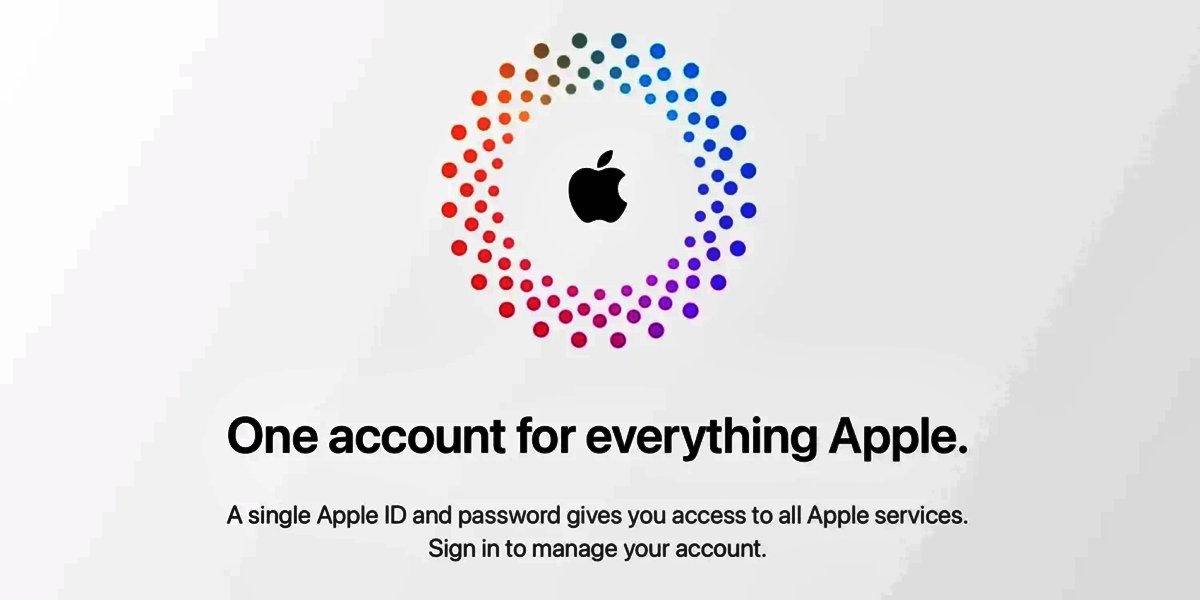
In today’s fast-paced digital world, our lives are intertwined with countless online accounts and passwords. One such crucial account is our Apple ID, which grants us access to a plethora of Apple services and devices. However, there may come a time when you find yourself in a predicament – unable to recall your Apple ID password. Don’t panic, as this article will guide you on how to reset your Apple ID password and regain access to your precious Apple devices and services. Whether you’ve forgotten your password or suspect unauthorized access, we’ve got you covered with step-by-step instructions and expert tips. So, let’s dive in and reclaim control of your Apple ID!
Inside This Article
- Why Resetting Your Apple ID Password is Important
- Methods to Reset Apple ID Password
- Method 1: Resetting Apple ID Password via Email
- Method 2: Resetting Apple ID Password via Security Questions
- Method 3: Resetting Apple ID Password with Two-Factor Authentication
- Method 4: Resetting Apple ID Password with Account Recovery
- Conclusion
- FAQs
Why Resetting Your Apple ID Password is Important
Having a strong and secure Apple ID password is crucial to protect your personal and sensitive information. Your Apple ID is used to access various services, such as iCloud, the App Store, Apple Music, and more. Resetting your Apple ID password regularly is important for several reasons:
1. Preventing Unauthorized Access: Resetting your Apple ID password ensures that only you have access to your account. By creating a unique and strong password, you can prevent unauthorized individuals from gaining access to your personal data.
2. Protecting Your Financial Information: Your Apple ID is linked to payment methods, such as credit cards or gift cards. Resetting your password regularly adds an extra layer of security, reducing the risk of unauthorized purchases or fraudulent activities.
3. Securing Your Personal Data: Your Apple ID is associated with your personal information, including contacts, email, photos, and documents stored in iCloud. By resetting your password, you can prevent potential hackers from accessing and exploiting your sensitive data.
4. Preventing Account Takeover: Resetting your Apple ID password periodically helps minimize the risk of someone taking over your account. If you suspect any suspicious activity or have any security concerns, resetting your password is an effective way to regain control and maintain the privacy of your account.
5. Keeping Up with Best Practices: It is recommended to follow industry best practices by regularly updating your passwords. By resetting your Apple ID password, you demonstrate your commitment to online security and stay updated with the latest recommendations for protecting your digital life.
Remember, resetting your Apple ID password is a proactive measure to safeguard your personal information and maintain the privacy of your account. It is recommended to choose a strong and unique password that combines uppercase and lowercase letters, numbers, and special characters. Additionally, enabling two-factor authentication provides an extra layer of security.
Methods to Reset Apple ID Password
Forgetting an Apple ID password can be frustrating, but fortunately, there are several methods you can use to reset it. Whether you’ve forgotten your password or suspect that your account has been compromised, these methods will help you regain access to your Apple ID. Here are the four main methods to reset your Apple ID password:
Method 1: Resetting Apple ID Password via Email
If you’ve forgotten your Apple ID password, you can use the “Forgot Apple ID or password” option found on the login screen. This will prompt Apple to send a password reset email to the primary email address associated with your Apple ID. Simply follow the instructions in the email to reset your password and gain access to your account.
Method 2: Resetting Apple ID Password via Security Questions
If you’ve set up security questions for your Apple ID, you can use them to reset your password. Go to the Apple ID account page, select “Forgot Apple ID or password,” and choose the option to answer security questions. Provide the correct answers to your security questions, and you’ll be able to reset your password and regain access to your account.
Method 3: Resetting Apple ID Password with Two-Factor Authentication
If you have two-factor authentication enabled for your Apple ID, resetting the password becomes even easier. When you initiate the password reset process, you’ll receive a verification code on your trusted device. Enter the code, and you’ll be able to reset your password and log back into your account.
Method 4: Resetting Apple ID Password with Account Recovery
If the above methods don’t work or you no longer have access to your trusted devices, you can use the account recovery process. Go to the Apple ID account page, select “Forgot Apple ID or password,” and choose the option to start account recovery. Apple will guide you through a series of steps to verify your identity and help you reset your password.
It’s worth noting that the account recovery process may take longer, as it involves additional verification steps to protect your account’s security.
By utilizing these methods, you can easily reset your Apple ID password and regain access to your account. Remember to create a strong, unique password to ensure the security of your Apple ID.
Method 1: Resetting Apple ID Password via Email
If you’ve forgotten your Apple ID password and you have access to the email address associated with your Apple ID, you can easily reset your password via email. This method is straightforward and can be done in a few simple steps:
1. Open your web browser and go to the Apple ID account page.
2. Click on the “Forgot Apple ID or password?” link.
3. Enter your Apple ID, which is usually your email address, and click on the “Continue” button.
4. Choose the option to reset your password using email verification. You will be asked to provide an email address where you can receive instructions on how to reset your password.
5. Open the email from Apple titled “How to reset your Apple ID password” and click on the provided link.
6. On the password reset page, enter your new password and confirm it. Make sure to choose a strong, unique password to enhance the security of your Apple ID.
7. Once you’ve entered your new password, click on the “Reset Password” button.
8. Congratulations! You have successfully reset your Apple ID password.
Remember to update the password on all your Apple devices and services to ensure seamless access to your account.
Note: If you don’t have access to the email address associated with your Apple ID, you can try other methods to reset your password, such as using security questions or account recovery.
Method 2: Resetting Apple ID Password via Security Questions
If you’ve forgotten your Apple ID password and can’t access your email associated with it, don’t worry! Apple provides a simple and convenient method to reset your password using security questions. Follow these steps to regain access to your Apple ID:
1. Go to the Apple ID account page by visiting the official Apple website or accessing it through your device’s settings.
2. Click on the “Forgot Apple ID or password?” link, which will take you to the account recovery page.
3. Enter your Apple ID and click “Continue.”
4. Choose the option to reset your password using security questions.
5. Answer the security questions that you set up when creating your Apple ID. Make sure to provide the correct answers to each question.
6. Once you have successfully answered the security questions, you will be prompted to create a new password for your Apple ID.
7. Make sure to choose a strong and unique password that you haven’t used for any other accounts.
8. After setting your new password, click “Reset Password” to finalize the process.
9. Congratulations! You have successfully reset your Apple ID password using security questions. Now you can use your new password to access all of Apple’s services and devices.
It’s important to remember the answers to your security questions or keep them in a safe place. These questions act as an additional layer of security, helping to protect your Apple ID from unauthorized access.
If you are unable to answer the security questions or encounter any difficulties during the password reset process, you can consider using other methods such as Two-Factor Authentication or Account Recovery to regain access to your Apple ID.
Method 3: Resetting Apple ID Password with Two-Factor Authentication
With the increasing concerns about online security, Apple introduced an additional layer of protection called Two-Factor Authentication (2FA). This feature adds an extra level of security to your Apple ID by requiring a unique verification code, in addition to your password, whenever you sign in to your account or make any changes.
If you’ve set up Two-Factor Authentication for your Apple ID and need to reset your password, the process is relatively straightforward. Here’s how you can do it:
- Go to the Apple ID account page using any web browser and click on “Forgot Apple ID or password?”
- Enter your Apple ID and click on “Continue”.
- On the next page, you will be prompted to enter your trusted phone number. Apple will send a verification code to this number.
- Once you receive the verification code on your trusted device, enter it on the website and click on “Continue”.
- After entering the verification code, you will be taken to a page where you can reset your Apple ID password. Choose a strong and secure password and confirm it.
- Click on “Reset Password” to save the changes and update your Apple ID password.
It’s important to note that during this process, Apple may also require you to create a new recovery key. This recovery key is essential for regaining access to your account in case you lose access to your trusted devices or forget your password.
With Two-Factor Authentication, Apple provides an additional layer of security to protect your Apple ID and the sensitive information associated with it. By following the steps above, you can easily reset your Apple ID password while maintaining the utmost privacy and safeguarding your digital identity.
Method 4: Resetting Apple ID Password with Account Recovery
If the previous methods did not work for you, or if you have forgotten the answers to your security questions and do not have access to the trusted device, don’t worry! Apple provides another option for resetting your Apple ID password – Account Recovery.
With Account Recovery, you can regain access to your Apple ID even if you cannot remember your security questions or access your trusted devices. However, please note that Account Recovery is a lengthy process and may take a few days to complete.
Here’s how you can use Account Recovery to reset your Apple ID password:
- Go to the Apple ID account page on your preferred browser.
- Click on the “Forgot Apple ID or password” link.
- Enter your Apple ID and click on “Continue”.
- Select the option to verify your identity using Account Recovery.
- Enter the phone number associated with your Apple ID and click “Continue”.
- Apple will start the Account Recovery process and provide you with an estimated time for completion.
- Wait for the Account Recovery process to be completed. You will receive updates via email about the progress.
- Once your Account Recovery is complete, you will be able to reset your Apple ID password.
- Follow the instructions provided by Apple to create a new password that meets the security criteria.
- Once you have successfully set a new password, you can use it to log in to your Apple ID account.
It’s important to note that during the Account Recovery process, you will not be able to access any of the services or apps linked to your Apple ID. This is because Apple temporarily disables your account to ensure its security.
While waiting for the Account Recovery process to complete, make sure to keep an eye on your email for updates and follow any additional instructions provided by Apple.
If you still encounter difficulties in resetting your Apple ID password with Account Recovery, it is recommended to contact Apple Support for further assistance. They will be able to guide you through the process and help you regain access to your account.
Conclusion
In today’s digital era, where we rely heavily on our smartphones and mobile apps, having a secure and properly functioning Apple ID is essential. The Apple ID allows users to access a plethora of services and features, making it a crucial component of the overall user experience. In this article, we have explored the process of resetting an Apple ID password, which can come in handy in case of forgotten passwords or security concerns.
By following the step-by-step guide mentioned above, you can easily reset your Apple ID password and regain access to your account. Remember to choose a strong and unique password and enable two-factor authentication for added security. It is also recommended to keep your Apple ID credentials confidential and regularly update your password to stay protected.
With these tips and guidelines, you can navigate the process of resetting your Apple ID password with ease. The key is to be proactive in managing your account security and taking the necessary measures to protect your personal information.
So, the next time you find yourself locked out of your Apple ID, don’t panic. You now have the knowledge to reset your password and regain control of your account, ensuring a smooth and secure mobile experience.
FAQs
1. How do I reset my Apple ID password?
To reset your Apple ID password, follow these steps:
- Go to the Apple ID account management page.
- Click on “Forgot Apple ID or password.”
- Enter your Apple ID and click “Continue.”
- Select the option to reset your password, either by answering security questions or receiving an email with instructions.
- Follow the on-screen prompts to complete the password reset process.
2. Can I reset my Apple ID password without access to my email?
If you don’t have access to the email address associated with your Apple ID, you can still reset your password by answering the security questions you set up for your account. Alternatively, you can contact Apple Support for further assistance in recovering your account.
3. Can I reset my Apple ID password from my iPhone?
Yes, you can reset your Apple ID password directly from your iPhone by following these steps:
- Open the “Settings” app.
- Tap on your name at the top of the screen.
- Tap on “Password & Security.”
- Tap on “Change Password.”
- Follow the on-screen instructions to reset your password.
4. How long does it take to reset an Apple ID password?
The time it takes to reset an Apple ID password can vary depending on a few factors, such as the method you choose to reset your password and any additional security measures in place. In general, the process can take anywhere from a few minutes to a few hours.
5. Will resetting my Apple ID password affect my iCloud data?
No, resetting your Apple ID password does not affect your iCloud data. Your iCloud data, including your contacts, photos, and documents, will remain intact. However, you will need to sign back in to your iCloud account using your new password on any devices that are logged in with your Apple ID.
