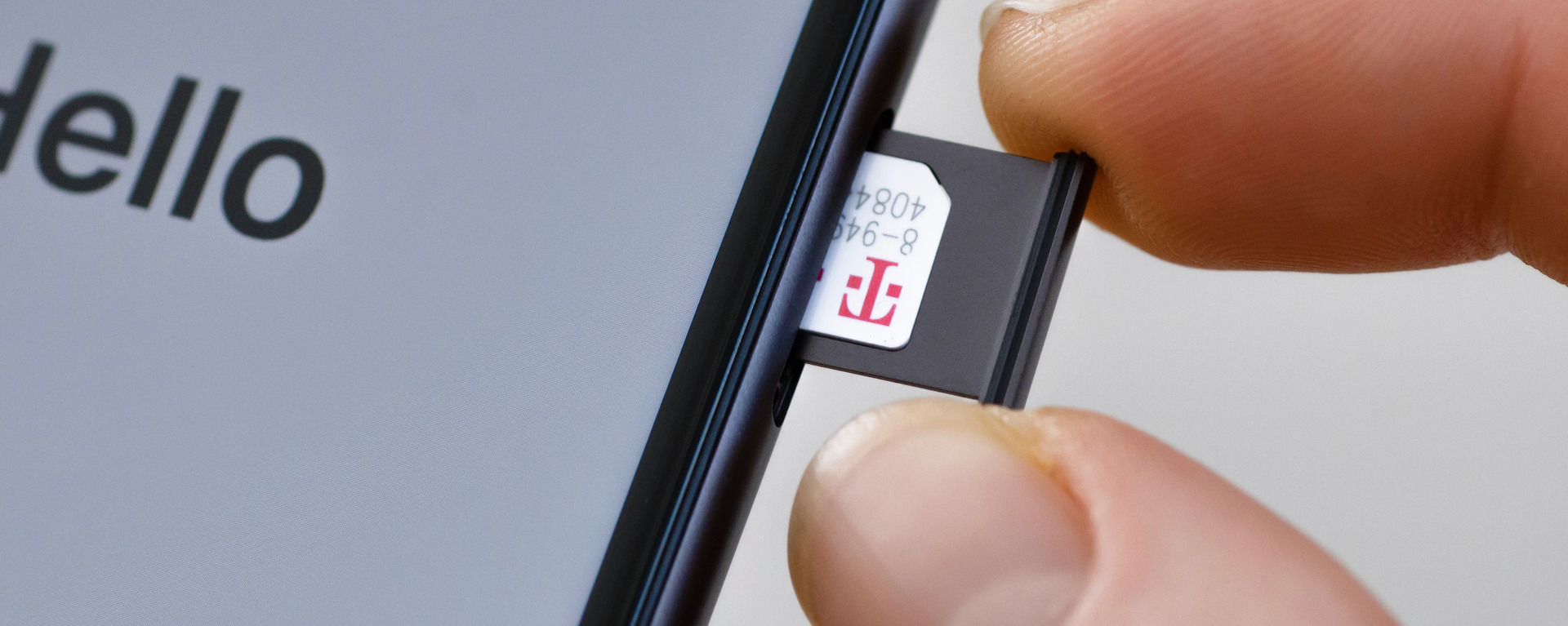
Welcome to our comprehensive guide on how to remove port protection on T-Mobile! If you’ve recently switched to T-Mobile or are considering doing so, you may have encountered the term “port protection.” Port protection is a security feature that ensures your phone number stays secure and prevents unauthorized porting of your number to another carrier.
However, there may be instances where you need to remove port protection, such as if you’re switching carriers or need to transfer your number to a different phone. In this article, we will walk you through the steps to remove port protection on T-Mobile, providing you with the necessary information and guidance to complete the process smoothly.
Whether you’re a tech-savvy individual or new to the world of mobile phones, our easy-to-follow instructions and insightful tips will equip you with the knowledge you need to remove port protection on T-Mobile. So, let’s dive in and ensure a seamless transition for your phone number!
Inside This Article
- [1. Disable Port Protection on T-Mobile](#disable-port-protection)
- [2. Contact T-Mobile Customer Support](#contact-tmobile-support)
- [3. Provide Necessary Information](#provide-information)
- [4. Follow T-Mobile’s Verification Process](#follow-verification-process)
- Conclusion
- FAQs
[1. Disable Port Protection on T-Mobile](#disable-port-protection)
If you’re looking to remove port protection on your T-Mobile device, you’re in the right place. Port protection is a security feature that helps safeguard your phone number from unauthorized port-outs or transfers. While this feature is designed to protect your account, there may be instances when you need to disable it, such as when switching carriers or transferring your number to another device.
Disabling port protection on T-Mobile is a simple process that can be done in a few easy steps. Here’s how:
- Firstly, sign in to your T-Mobile account using the T-Mobile app or the official website.
- Navigate to the “Account” or “Profile” section, where you can access the settings for your account.
- Look for the “Port Protection” or “Transfer Block” option. This may be located under the “Security” or “Privacy” settings.
- Click on the option to disable port protection.
- Follow any additional prompts or confirmations to complete the process.
Once you have successfully disabled port protection on your T-Mobile device, you should be able to proceed with any port-outs or transfers without any issues. However, it’s important to note that disabling port protection may make your phone number more vulnerable to unauthorized transfers, so it’s crucial to exercise caution and ensure your account remains secure.
If you encounter any difficulties or have further questions regarding the process, it’s advisable to reach out to T-Mobile’s customer support for assistance.
Note: The process for disabling port protection may vary slightly depending on the T-Mobile app or website version you are using. If you are unable to locate the exact option mentioned above, refer to the specific instructions provided by T-Mobile or consider contacting their customer support.
[2. Contact T-Mobile Customer Support](#contact-tmobile-support)
If you are having trouble removing port protection on your T-Mobile device, reaching out to T-Mobile customer support is the next step. They have dedicated professionals who are available to assist you with any issues or concerns you may have.
Getting in touch with T-Mobile customer support is easy. You can do so through various channels, including phone, email, or even through their website. Here are a few options to consider:
- Phone: T-Mobile provides toll-free numbers that you can call to speak directly with a customer service representative. Look up the T-Mobile customer support number for your region and give them a call. They will guide you through the process of removing port protection.
- Email: If you prefer written communication, you can send an email to T-Mobile customer support. Make sure to provide all the necessary details about your situation, such as your account information and the specific issue you are facing. Their support team will respond to your email and provide you with the necessary assistance.
- Website: T-Mobile also offers a support section on their website where you can find answers to frequently asked questions and submit support tickets. Navigate to the support page on T-Mobile’s website and explore the available options to get the help you need.
When reaching out to T-Mobile customer support, it’s important to be patient and provide them with accurate information. Explain your problem clearly, and if you have any relevant documentation or evidence, be prepared to share it with them. This will help the customer support team understand your situation better and provide you with the most effective solution.
Remember, T-Mobile’s customer support is there to assist you, so don’t hesitate to reach out to them if you need help removing port protection on your device.
[3. Provide Necessary Information](#provide-information)
When contacting T-Mobile to remove port protection, it is crucial to provide the necessary information to expedite the process. By supplying the correct details, you can ensure that T-Mobile has the relevant data needed to verify your account and make the necessary changes. Here are the key pieces of information you should have ready:
- Account holder information: Provide your full name, address, and contact information. This will help T-Mobile identify your account and ensure that you are the authorized user.
- Account number: The account number is a unique identifier assigned to your T-Mobile account. It can be found on your billing statement or by logging into your online T-Mobile account.
- Phone number: The specific phone number that is associated with your account and has port protection enabled.
- IMEI number: The IMEI (International Mobile Equipment Identity) number is a unique identifier for your mobile device. It can usually be found by dialing *#06# on your phone or by checking the device settings.
By providing this information accurately and confidently, you can assist T-Mobile in removing port protection from your account swiftly and without any unnecessary delays.
[4. Follow T-Mobile’s Verification Process](#follow-verification-process)
Once you have contacted T-Mobile customer support and provided all the necessary information to remove port protection, you will need to follow T-Mobile’s verification process. This process is designed to ensure the security of your account and prevent unauthorized porting of your phone number.
The verification process typically involves answering a series of questions to confirm your identity and ownership of the account. T-Mobile may ask for specific account details, such as your account number, billing address, or the last four digits of your social security number.
It is important to provide the accurate information requested by T-Mobile during the verification process. Incorrect or incomplete information may result in delays or the inability to remove port protection from your account.
Once you have successfully completed the verification process, T-Mobile will review the information provided and process the request to remove port protection from your account. This process may take a few minutes or longer, depending on the volume of requests and T-Mobile’s internal procedures.
During the verification process, T-Mobile may also offer additional security measures to protect your account from unauthorized access and porting attempts in the future. These measures may include enabling a PIN or password on your account or setting up additional security questions.
It is important to follow any additional steps or recommendations provided by T-Mobile for account security. These measures can help safeguard your personal information and reduce the risk of your phone number being improperly transferred to another carrier without your consent.
By following T-Mobile’s verification process and taking the necessary security precautions, you can ensure the smooth removal of port protection from your account and maintain the integrity of your phone number.
Conclusion
In conclusion, removing the port protection on your T-Mobile phone can be a tricky process, but with the right knowledge and tools, it is definitely achievable. The port protection feature is designed to provide an added layer of security for your phone’s data, but it can sometimes become a hindrance when you need to switch carriers or unlock your device.
By following the steps outlined in this guide, you can safely and effectively remove port protection from your T-Mobile phone. Whether you opt for contacting T-Mobile customer support, utilizing third-party unlocking services, or even trying out DIY methods, there are options available for every user’s needs and comfort level.
Always remember to proceed with caution and ensure that you are familiar with the terms and conditions of your carrier and device warranty before attempting any port protection removal. With proper research and guidance, you can regain control over your phone and enjoy the flexibility and freedom of using any carrier you choose.
FAQs
1. What is Port Protection with T-Mobile?
Port Protection is a security feature offered by T-Mobile that helps protect your mobile phone number from unauthorized porting or transfers to another carrier without your consent. It adds an extra layer of security to safeguard your phone number and prevent unauthorized access to your account.
2. How do I remove Port Protection with T-Mobile?
To remove Port Protection with T-Mobile, you need to contact T-Mobile’s customer service. They will guide you through the process of validating your account and removing the port protection feature. You may need to provide certain identification documents or answer security questions to authenticate your identity.
3. Why would I want to remove Port Protection?
There can be several reasons why you may want to remove Port Protection. Some common reasons include switching to another carrier and needing to port your number, experiencing difficulties with the feature, or simply no longer needing the additional security provided by Port Protection. However, it is important to remember that removing Port Protection may also increase the risk of unauthorized number porting.
4. Is there any cost associated with removing Port Protection?
Usually, there are no charges for removing Port Protection with T-Mobile. However, it is always recommended to check with T-Mobile’s customer service or review your service agreement to ensure there are no associated costs. Specific terms and conditions may vary, so it is best to consult with T-Mobile directly.
5. Will removing Port Protection affect the security of my mobile number?
Removing Port Protection may decrease the security level of your mobile number. Port Protection is designed to prevent unauthorized transfers and protect your number from being ported out without your consent. Without this feature, there is an increased risk of unauthorized parties gaining control of your number.
