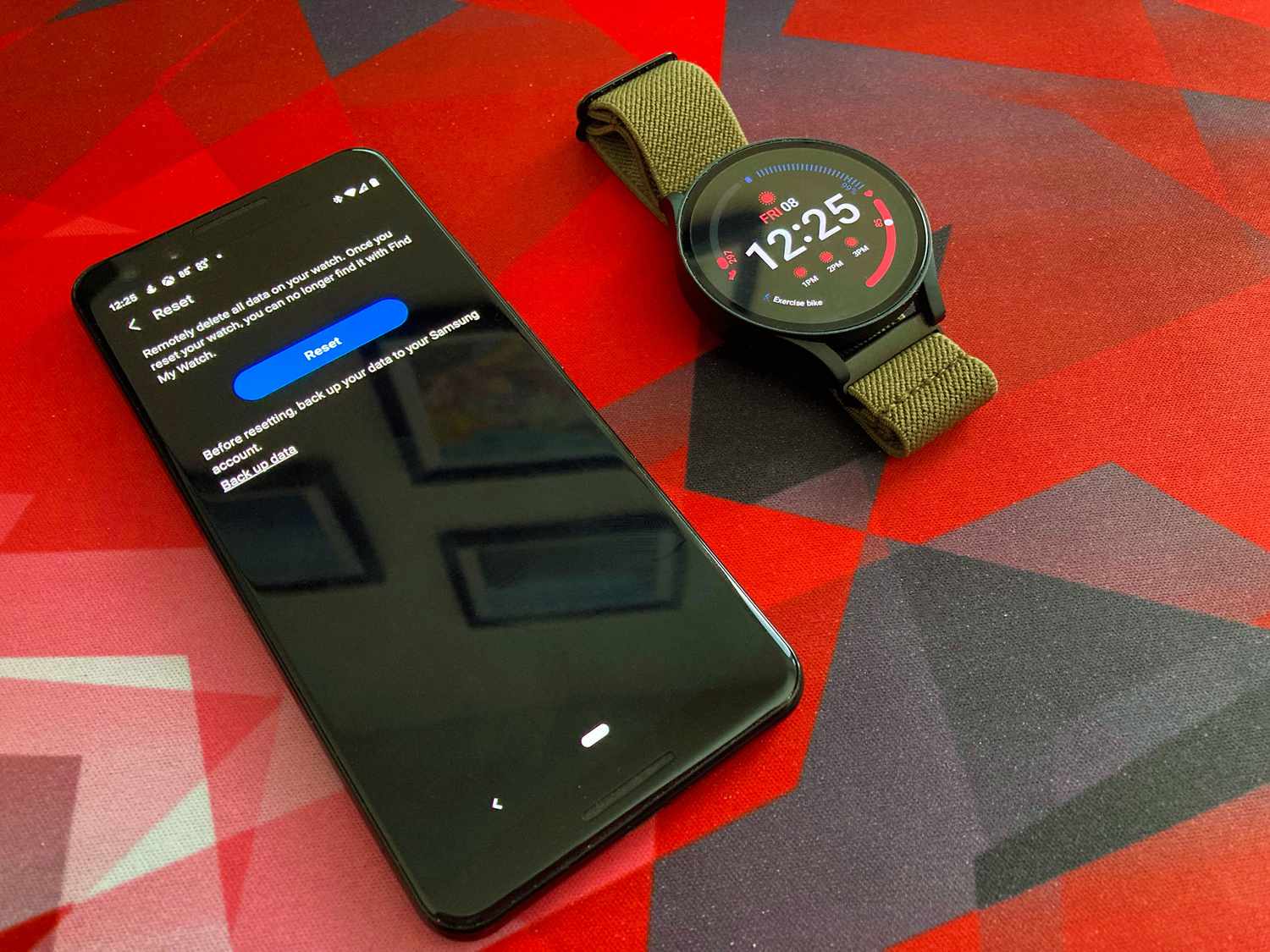
In today’s digital age, a mobile phone has become an indispensable device that helps us stay connected, entertained, and informed. With the ever-increasing complexity of smartphones, it’s no surprise that occasionally we encounter issues that require us to perform a reset. However, what if you are faced with the challenge of resetting your Galaxy Watch 4 without having access to your phone? Whether you’ve misplaced your phone or it’s temporarily out of reach, fear not! In this article, we will guide you through the process of resetting your Galaxy Watch 4 without the need for a phone. So, if you’re ready to regain control of your wearable device and troubleshoot any problems that may arise, let’s dive into the step-by-step instructions.
Inside This Article
- Overview
- Prerequisites
- Method 1: Resetting Galaxy Watch 4 Using the Device Settings
- Method 2: Resetting Galaxy Watch 4 Using Recovery Mode
- Method 3: Resetting Galaxy Watch 4 Using Find My Device
- Conclusion
- FAQs
Overview
Resetting your Galaxy Watch 4 without a connected phone may seem challenging, but it’s actually quite simple. Whether you want to troubleshoot issues or prepare your watch for resale, performing a reset can restore your watch to its default settings. In this article, we will explore three methods to reset your Galaxy Watch 4 without needing a phone.
Before we dive into the methods, let’s talk about the prerequisites. To reset your Galaxy Watch 4 without a phone, you will need to ensure that your watch has sufficient battery life. It’s recommended to charge your watch to at least 50% to avoid any interruption during the reset process.
Additionally, make sure that your watch is disconnected from any active Bluetooth connections. If your watch is paired with a phone, ensure that the Bluetooth is turned off on both devices to avoid any interference during the reset process.
Now, let’s explore the three different methods you can use to reset your Galaxy Watch 4 without a phone.
Prerequisites
Before proceeding with the steps to reset your Galaxy Watch 4 without a phone, there are a few prerequisites you need to fulfill. These prerequisites ensure a smooth and successful reset process. Here’s what you’ll need:
1. Galaxy Watch 4: Ensure that you have your Galaxy Watch 4 charged and powered on. Having a fully charged watch will prevent any interruptions during the reset process.
2. Stable Internet Connection: Make sure that your watch is connected to a stable internet connection, either via Wi-Fi or cellular data. This is necessary for certain methods, like using the Samsung Find My Device feature, to remotely reset your watch.
3. Samsung Account: Ensure that you have a Samsung account linked to your Galaxy Watch 4. This account will be used to authenticate and authorize the reset operation.
4. Backup: It is highly recommended to back up your important data, such as health and fitness records, watch faces, and settings, before proceeding with the reset. This ensures that you can restore your data after the reset process is complete.
By meeting these prerequisites, you’ll be well-prepared to reset your Galaxy Watch 4 without the need for a phone. Now, let’s dive into the methods to reset your watch and start anew!
Method 1: Resetting Galaxy Watch 4 Using the Device Settings
Resetting your Galaxy Watch 4 is a useful troubleshooting step if you’re experiencing issues or if you want to erase all personal data and settings from the device. The process can be done easily through the device settings, eliminating the need for a phone connection.
Here’s how you can reset your Galaxy Watch 4 using the device settings:
- Start by accessing the settings on your Samsung Galaxy Watch 4. You can do this by swiping down from the top of the screen to open the quick settings panel, and then tapping on the “Settings” gear icon.
- Once in the settings menu, scroll down and find the “General” option. Tap on it to open the general settings.
- In the general settings menu, scroll down and look for the “Reset” option. It may be listed as “Reset Gear” or something similar. Tap on it to proceed.
- Inside the reset options, you’ll find different types of resets you can perform. To completely reset your Galaxy Watch 4 and erase all data, choose the “Factory Reset” or “Reset Gear” option.
- A confirmation prompt will appear on the screen, informing you that all data will be erased. Make sure you have backed up any important data before proceeding. If you’re ready to reset your device, tap on “OK” or “Confirm” to continue.
- The reset process will now begin. Your Galaxy Watch 4 will restart and go through the initialization process. This may take a few minutes, so be patient.
- Once the reset is complete, your Galaxy Watch 4 will be back to its original factory settings. You can now set it up again as if it were a brand new device.
Resetting your Galaxy Watch 4 using the device settings is a quick and straightforward method to resolve any software issues or simply start fresh with your device. Just remember to back up any important data beforehand to avoid losing any valuable information.
Method 2: Resetting Galaxy Watch 4 Using Recovery Mode
If you are unable to reset your Galaxy Watch 4 using the device settings, you can try resetting it using Recovery Mode. Recovery Mode is a built-in mode that allows you to perform various system-related tasks, including resetting the watch to its factory settings.
To access Recovery Mode on your Galaxy Watch 4, follow these steps:
- First, ensure that your watch is turned off. If it is not, press and hold the power button until the Power Off menu appears, and then select “Power Off”.
- Next, press and hold the power button and the home button simultaneously. Hold these buttons until the Samsung logo appears on the screen.
- Once the Samsung logo appears, release the power button, but continue to hold the home button until the Recovery Mode screen is displayed.
On the Recovery Mode screen, you will see a list of options. To reset your Galaxy Watch 4, use the volume buttons to navigate through the options and the home button to select “Wipe data/factory reset”.
Next, you will be prompted to confirm the reset. Use the volume buttons to highlight “Yes” and then press the home button to initiate the reset process.
Once the reset is complete, your Galaxy Watch 4 will be restored to its original factory settings. Keep in mind that this process will erase all data and settings on your watch, so make sure to back up any important information beforehand.
After the reset is complete, you can set up your Galaxy Watch 4 again by following the initial setup process. This includes connecting it to your phone, signing in to your Samsung account, and customizing the settings to your preference.
Resetting your Galaxy Watch 4 using Recovery Mode can be a helpful solution if you are experiencing software issues or need to erase all data on your watch. Just remember to exercise caution and ensure that you have a backup of your data before proceeding with the reset.
Method 3: Resetting Galaxy Watch 4 Using Find My Device
If you find yourself in a situation where you can’t access your Galaxy Watch 4 directly or can’t use the device settings to perform a factory reset, don’t worry. Samsung has provided an alternative method to reset your watch using the Find My Device feature.
The Find My Device feature allows you to remotely manage and control your Galaxy Watch 4 through your connected smartphone. This is an incredibly useful tool, especially if you’ve misplaced or lost your watch. But it can also come in handy if you need to reset your watch without physically accessing it.
To reset your Galaxy Watch 4 using Find My Device, follow these steps:
- Open the Find My Device app on your smartphone.
- Sign in with your Samsung account credentials.
- From the list of devices, select your Galaxy Watch 4.
- Once the watch is located and connected, tap on the “Reset watch” option.
- Confirm the reset by tapping “Ok” on the prompt that appears.
It’s important to note that resetting your Galaxy Watch 4 using Find My Device will erase all data on the watch, including settings, apps, and personal information. This process is irreversible, so make sure you have a backup of any important data before proceeding.
After the reset process is complete, your Galaxy Watch 4 will be restored to its factory settings. You will need to set it up again as if it were brand new.
Using the Find My Device feature to reset your Galaxy Watch 4 is a convenient and efficient way to regain control of your watch when direct access is not available. Just remember to be cautious and backup your data to prevent any loss or inconvenience.
Conclusion
Resetting your Galaxy Watch 4 without a phone can be a useful solution when you encounter issues with your device. Whether you need to troubleshoot a problem, perform a factory reset, or simply start fresh, knowing how to reset your Galaxy Watch 4 can come in handy.
In this article, we have explored two methods for resetting your Galaxy Watch 4 without a phone. The first method involves using the watch’s settings menu, while the second method involves using the physical buttons on the device. Both methods are simple and straightforward, making it easy for you to reset your watch within minutes.
Remember to back up any important data before performing a reset, as it will erase all data on your device. Additionally, consult your user manual or the Samsung support website for specific instructions tailored to your device model.
By having the ability to reset your Galaxy Watch 4 without a phone, you can quickly and effectively resolve any issues that may arise and enjoy a seamless user experience.
FAQs
Q: Can I reset my Galaxy Watch 4 without using a phone?
A: Yes, you can reset your Galaxy Watch 4 without using a phone. There are a few different methods you can use to perform a reset on your watch directly.
Q: How do I reset my Galaxy Watch 4 without a phone?
A: To reset your Galaxy Watch 4 without a phone, you can follow these steps:
1. On your watch, go to Settings.
2. Scroll down and select General.
3. Tap on Reset.
4. Choose the option to Reset Everything.
5. Enter your PIN to confirm the reset.
Please note that this will erase all data and settings on your watch, so make sure to back up any important information beforehand.
Q: Will resetting my Galaxy Watch 4 without a phone delete all my data?
A: Yes, performing a reset on your Galaxy Watch 4 without a phone will delete all data and settings on the watch. It will essentially return the watch to its factory settings.
Q: What should I do if I forgot my PIN on my Galaxy Watch 4?
A: If you forgot your PIN on your Galaxy Watch 4, you can try the following steps:
1. On your watch, go to Settings.
2. Scroll down and select Security.
3. Tap on the option to Change PIN.
4. Follow the on-screen instructions to create a new PIN.
If you are still unable to access your watch, you may need to perform a factory reset using the methods mentioned earlier.
Q: Can I reset my Galaxy Watch 4 using the Galaxy Wearable app on my phone?
A: Yes, you have the option to reset your Galaxy Watch 4 using the Galaxy Wearable app on your phone. Simply open the app, go to the “Settings” section, locate the “Watch” tab, and choose the option to reset your watch. This method can be useful if you have your phone readily available and connected to your watch.
