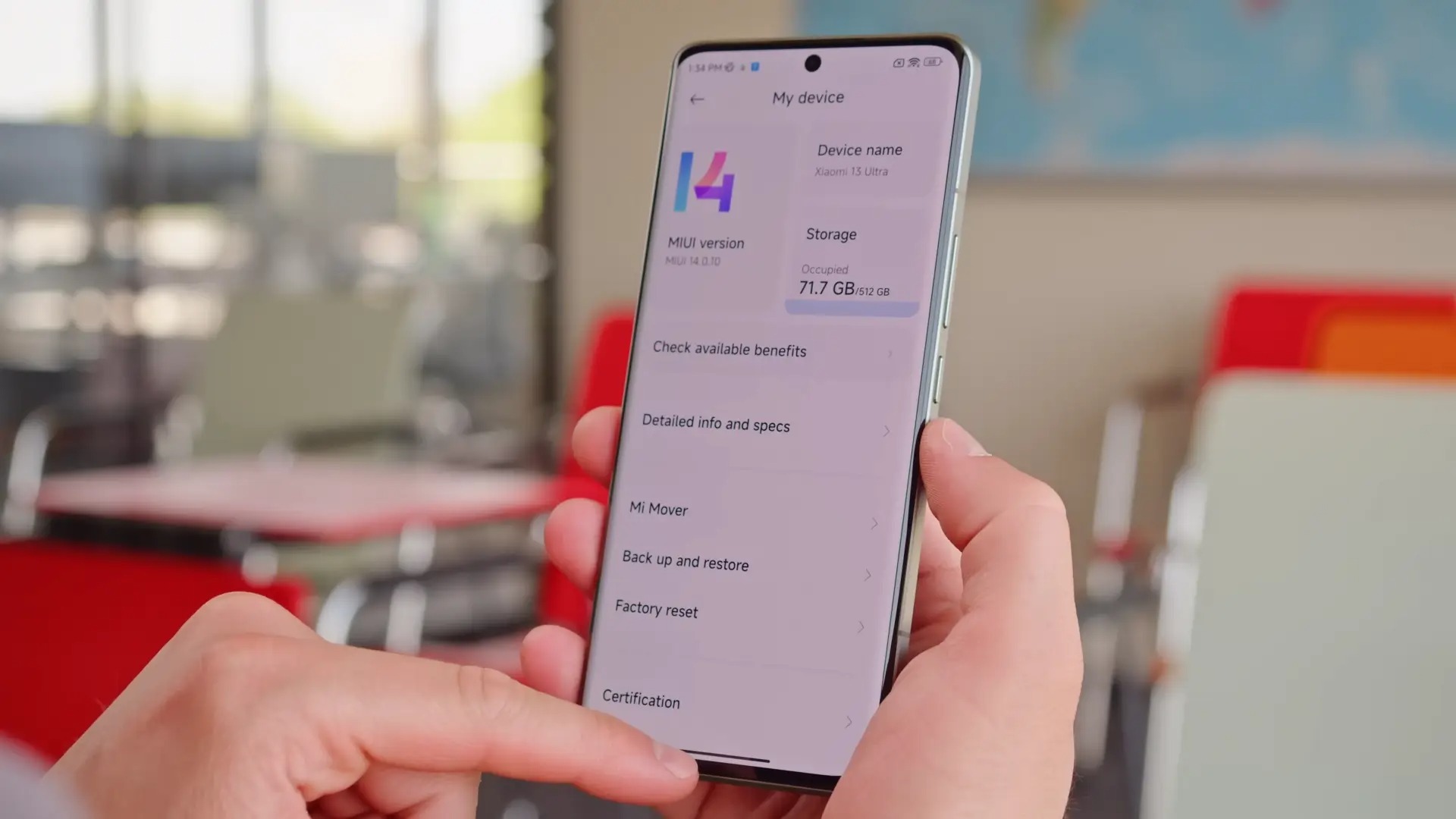
Are you facing issues with your Xiaomi phone and wondering how to reset it? Whether you’re experiencing sluggish performance, software glitches, or you simply want to start fresh with your device, performing a reset can often resolve these issues. Resetting your Xiaomi phone will restore it to its factory settings, effectively wiping all data and settings from the device.
In this article, we will guide you through the steps to reset your Xiaomi phone. We will cover both soft reset and hard reset methods, providing you with the necessary information to choose the most suitable option for your situation. So, if you’re ready to give your Xiaomi phone a clean slate and get it back to optimal functionality, keep reading to learn how to reset your Xiaomi phone.
Inside This Article
- Reasons to Reset Your Xiaomi Phone
- Method 1: Resetting via Phone Settings
- Method 2: Resetting Using the MIUI Recovery Mode
- Method 3: Resetting with the Help of Mi PC Suite
- Tips for a Successful Reset
- Conclusion
- FAQs
Reasons to Reset Your Xiaomi Phone
Resetting your Xiaomi phone can be a useful solution in various situations. Here are a few key reasons why you might consider resetting your device:
1. Performance issues: Over time, your Xiaomi phone may start to experience lag, freezes, or slow app load times. Performing a reset can help improve the overall performance of your device by clearing out unnecessary data and optimizing system settings.
2. Software glitches: If you’re facing frequent software glitches, such as apps crashing or system errors, a reset can help resolve these issues. It effectively restarts the software system, eliminating any temporary and persistent bugs that may be causing the glitches.
3. Network connectivity problems: If you’re encountering problems with your network connection, like poor signal strength or difficulty connecting to Wi-Fi, a reset can help reset network settings and resolve these issues.
4. Privacy concerns: When you plan to sell, donate, or give away your Xiaomi phone, performing a factory reset is crucial to protect your personal data. It ensures that all your personal information, including contacts, messages, and accounts, is completely erased from the device.
5. Software updates: Some software updates may require your Xiaomi phone to be reset for the new changes to take effect. In such cases, resetting your device ensures a smooth transition to the updated software version.
Regardless of the reason behind resetting your Xiaomi phone, it’s crucial to back up your important data before proceeding. This ensures that you don’t lose any valuable information during the reset process. Now that you’re aware of the reasons for resetting, let’s explore the different methods you can use to reset your Xiaomi phone.
Method 1: Resetting via Phone Settings
If you are experiencing software glitches, performance issues, or simply want to give your Xiaomi phone a fresh start, resetting it via the phone settings is a convenient option. This method allows you to reset your device to its factory settings without the need for any external tools or software.
Before proceeding with the reset, it’s crucial to backup all your important data to avoid losing any valuable information. Once you’ve done that, you can follow these simple steps to perform a reset through your phone settings:
- Go to the “Settings” app on your Xiaomi phone. You can typically find it in the app drawer or by swiping down from the top of the screen and accessing the quick settings panel.
- Scroll down and tap on “Additional Settings.”
- In the additional settings menu, tap on “Backup & reset.”
- Here, you will find the “Factory data reset” option. Tap on it.
- You will see a warning message informing you about the consequences of the reset. Read it carefully to understand what will happen to your device. Then, tap on “Reset phone” to proceed.
- You may be asked to enter your device password or PIN to confirm the reset.
- Finally, tap on “Reset phone” once again to initiate the reset process.
Depending on the model and storage capacity of your Xiaomi phone, the reset process may take a few minutes. Once completed, your phone will reboot and return to its original factory settings.
It’s important to note that performing a factory reset will erase all data on your device, including apps, photos, contacts, and settings. Therefore, it’s crucial to backup your information beforehand and be prepared to restore it after the reset.
This method is suitable for most Xiaomi phone models and provides a convenient way to reset your device without any external tools.
Method 2: Resetting Using the MIUI Recovery Mode
If you are experiencing software issues or are unable to access your Xiaomi phone’s settings, you can use the MIUI Recovery Mode to perform a reset. This method allows you to restore your phone to its factory settings, eliminating any glitches or problems you may be encountering.
Here are the steps to follow:
- Step 1: Start by turning off your Xiaomi phone completely. You can do this by pressing and holding the power button until the power-off menu appears, and then selecting “Power Off.”
- Step 2: Once your phone is turned off, press and hold the Volume Up button and the Power button simultaneously. Keep holding these buttons until the MIUI Recovery Mode screen appears.
- Step 3: In the MIUI Recovery Mode, use the Volume down button to navigate to the “Wipe & Reset” option, and press the Power button to confirm your selection.
- Step 4: Next, use the Volume down button to navigate to the “Wipe All Data” option, and once again, press the Power button to confirm.
- Step 5: Your Xiaomi phone will now begin the reset process. This may take a few minutes, so be patient and avoid interrupting the process.
- Step 6: Once the reset is complete, you will be taken back to the MIUI Recovery Mode screen. From here, select the “Reboot System” option, and your phone will restart with the factory settings restored.
It is important to note that resetting your Xiaomi phone using the MIUI Recovery Mode will erase all data and settings on your device. Therefore, it is crucial to back up any important data beforehand to prevent permanent loss.
This method is highly effective in resolving software issues and can help improve the overall performance of your Xiaomi phone. So, if you are experiencing frequent crashes, unresponsiveness, or other software-related problems, performing a reset using the MIUI Recovery Mode can be a great solution.
However, it’s worth mentioning that this method is more advanced and may not be suitable for beginners or inexperienced users. If you are unsure about performing a reset using the MIUI Recovery Mode, it is recommended to seek professional assistance or reach out to Xiaomi’s customer support for guidance.
With the MIUI Recovery Mode, you have a powerful tool at your disposal to troubleshoot and reset your Xiaomi phone when necessary. So, don’t hesitate to use this method if you are facing persistent software issues that are impacting your user experience.
Method 3: Resetting with the Help of Mi PC Suite
If you are experiencing issues with your Xiaomi phone and are unable to perform a reset using the phone settings or the MIUI recovery mode, you can try resetting your device with the help of Mi PC Suite. Mi PC Suite is a software developed by Xiaomi that allows users to manage and troubleshoot their Xiaomi phones via a computer.
To reset your Xiaomi phone using Mi PC Suite, follow these steps:
- First, ensure that you have Mi PC Suite installed on your computer. If you don’t have it, you can download and install it from the official Xiaomi website.
- Connect your Xiaomi phone to your computer using a compatible USB cable.
- Launch the Mi PC Suite software on your computer. It should automatically detect your connected device.
- Once your device is detected, click on the “Device” tab in the Mi PC Suite interface.
- In the “Device” tab, you will find several options. Look for the option that says “Restore” or “Reset” and click on it.
- You will be prompted to confirm the reset process. Make sure you have backed up all important data on your phone as the reset will erase all data and settings.
- Follow the on-screen instructions to proceed with the reset process. It may take some time for the reset to complete, so be patient.
- Once the reset is finished, your Xiaomi phone will be restored to its original factory settings.
Resetting your Xiaomi phone with Mi PC Suite can help resolve persistent software issues or restore your device to its default configuration. However, it is important to note that this method will erase all data and settings on your phone. Therefore, it is recommended to perform a backup of your important files before proceeding with the reset.
If you still encounter issues with your Xiaomi phone even after resetting it using Mi PC Suite, it may be necessary to contact Xiaomi customer support or visit an authorized service center for further assistance.
Tips for a Successful Reset
Resetting your Xiaomi phone can help resolve various issues and give you a fresh start. To ensure a successful reset, here are some important tips to keep in mind:
1. Back up your data: Before you proceed with the reset, make sure to back up all your important data such as contacts, photos, videos, and documents. You can use cloud services, external storage devices, or Xiaomi”s built-in backup feature to safeguard your files.
2. Remove your Google Account: If your Xiaomi phone is synced with your Google Account, it’s crucial to remove the account before resetting. Go to “Settings,” select “Accounts,” and then choose your Google Account to remove it. This will prevent any account-related complications during or after the reset.
3. Charge your phone: It is recommended to have your Xiaomi phone fully charged or at least have a sufficient amount of battery before initiating the reset process. This will ensure that the phone does not run out of power during the reset, preventing any potential interruptions.
4. Remove the SIM card and memory card: Before resetting your Xiaomi phone, it’s a good idea to remove the SIM card and memory card. This will prevent any accidental data loss or potential issues with the reset process affecting these cards.
5. Follow the correct reset method: Xiaomi provides different methods to reset your phone, including resetting through the phone settings, using the MIUI recovery mode, or utilizing the Mi PC Suite. Ensure that you follow the appropriate method for your specific Xiaomi model to avoid any compatibility issues.
6. Take note of your Mi account details: If you use a Mi account on your Xiaomi phone, make sure to have the account details handy. This includes the email address associated with the account and the password. You might need this information during the setup process after the reset.
7. Double-check before confirming the reset: Before you proceed with the reset, carefully review all the settings and data that will be erased. Double-check to ensure that you have taken the necessary backup and removed any essential accounts or cards. Once you confirm the reset, it may not be possible to recover some data.
8. Follow the on-screen instructions: During the reset process, your Xiaomi phone will provide on-screen instructions that you need to follow. Carefully read and understand these instructions to ensure that you complete the reset accurately without any errors.
By following these tips, you can ensure a smooth and successful reset of your Xiaomi phone. Whether you are troubleshooting issues or preparing your device for a fresh start, these tips will help you complete the process with ease and confidence.
Conclusion
In conclusion, resetting your Xiaomi phone can be a useful solution in various situations such as troubleshooting software issues, improving performance, or preparing to sell or give away your device. By following the steps outlined in this guide, you can easily reset your Xiaomi phone and start with a clean slate.
Remember to back up your important data before performing a reset to avoid losing any valuable information. Additionally, make sure to read and understand the implications of resetting your phone, as it will erase all data and settings.
Whether you choose to perform a factory reset through the settings menu or using the hardware buttons, the process is straightforward and can be completed in just a few minutes. Once the reset is complete, you can set up your Xiaomi phone again and restore your backed-up data to get back to using your device as normal.
Resetting your Xiaomi phone is a useful tool in maintaining the optimal performance of your device and resolving software issues. Don’t hesitate to reset your phone when necessary, as it can be a quick and effective solution to improve your user experience.
FAQs
1. How do I reset my Xiaomi phone?
To reset your Xiaomi phone, follow these steps:
– Go to the Settings menu on your device.
– Scroll down and tap on “Additional settings”.
– Select “Backup & reset”.
– Tap on “Factory data reset”.
– Review the information and tap on “Reset phone”.
– Enter your lock screen password or PIN to proceed.
– Finally, tap on “Reset phone” to confirm. Please note that this action will erase all data on your device, so it is recommended to back up your important files before performing a reset.
2. Will resetting my Xiaomi phone delete all my data?
Yes, performing a factory reset on your Xiaomi phone will erase all the data stored on the device. This includes photos, videos, contacts, messages, apps, and any personal files or settings. It is essential to back up your important data before proceeding with a factory reset to avoid losing any valuable information.
3. How long does it take to reset a Xiaomi phone?
The time it takes to reset a Xiaomi phone can vary depending on the model and the amount of data stored on the device. In general, it takes a few minutes to complete the reset process. However, if you have a large amount of data or if your device requires a software update during the reset, it may take longer. It is advisable to ensure that your phone has sufficient battery level or is connected to a power source during the reset process.
4. Will resetting my Xiaomi phone remove any software updates?
Performing a factory reset on your Xiaomi phone will not remove any installed software updates. The reset process only erases user data and settings, while the operating system and any updates applied to it will remain intact. If you are experiencing issues after a software update, a factory reset may help resolve certain software-related problems.
5. Can I undo a factory reset on my Xiaomi phone?
No, a factory reset is a permanent action and cannot be undone on your Xiaomi phone. Once you confirm and proceed with the reset, all data and settings on your device will be permanently erased. It is crucial to make a backup of your important data before performing a factory reset to avoid any loss of information.
