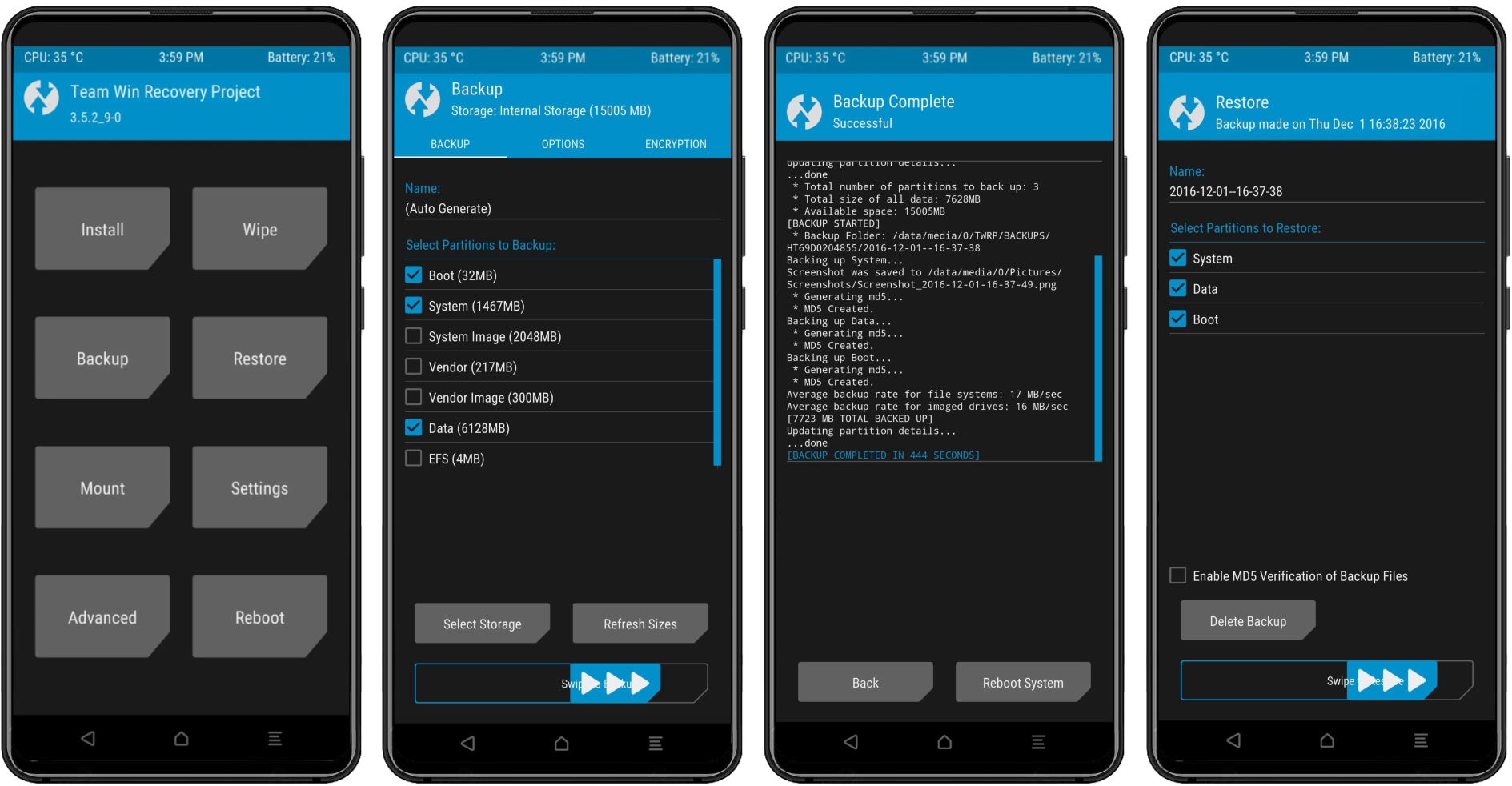
Are you a proud owner of a Xiaomi smartphone? Xiaomi is known for its sleek designs, powerful performance, and innovative features. But what happens when you need to backup and restore your precious data? Whether you’re switching to a new Xiaomi device or simply want to safeguard your files, having a reliable backup and restore method is essential.
In this article, we will explore three effective methods for performing Xiaomi backup and restore with just one click. From built-in solutions to third-party apps, you’ll discover the most convenient and efficient ways to protect your data. So, let’s dive in and ensure that your valuable photos, videos, contacts, and more are safely backed up and easily restored whenever you need them.
Inside This Article
- Method 1: Xiaomi Backup and Restore using Mi Cloud
- Method 2: Xiaomi Backup and Restore using Google Account
- Method 3: Xiaomi Backup and Restore using Third-Party Apps
- Conclusion
- FAQs
Method 1: Xiaomi Backup and Restore using Mi Cloud
Backing up and restoring data on your Xiaomi device is essential to ensure you never lose important information. Xiaomi provides an easy and efficient way to back up and restore your data using Mi Cloud, its own cloud storage service. With just a few simple steps, you can safeguard your valuable data and restore it whenever needed.
Step 1: Sign in to your Mi account
The first step in using Mi Cloud for backup and restore is to sign in to your Mi account. If you don’t have an account, you can create one by visiting the Xiaomi website or using the official Mi Account app. Once you have signed in, ensure that you are connected to the internet on your Xiaomi device so that the backup and restore process can be completed seamlessly.
Step 2: Enable backup option and select data to be backed up
After signing in to your Mi account, navigate to the settings of your Xiaomi device. Look for the Mi Cloud option and open it. Here, you will find the backup settings. Enable the backup option to allow your device to automatically back up your selected data to Mi Cloud. You can choose to back up a variety of data, including contacts, messages, call logs, photos, notes, and more.
Step 3: Restore backup from Mi Cloud
When you need to restore your backup from Mi Cloud, simply go to the Mi Cloud settings on your Xiaomi device. Look for the restore option and select it. Your device will then display a list of available backups stored in Mi Cloud. Choose the backup you want to restore and follow the on-screen instructions to complete the process. Once the restore is complete, your backed up data will be restored to your Xiaomi device.
By following these three simple steps, you can easily backup and restore your Xiaomi device using Mi Cloud. It provides a convenient and secure way to protect your important data and ensure that you never lose it. Whether you are upgrading to a new Xiaomi device or need to recover data after a reset, Mi Cloud is there to help you every step of the way.
Method 2: Xiaomi Backup and Restore using Google Account
Backing up your Xiaomi device using your Google Account is a convenient way to ensure that your data is safely stored and can be easily restored. Follow these simple steps to backup and restore your Xiaomi device using Google Account:
Step 1: Open settings and go to “Backup & reset”
The first step is to open the settings on your Xiaomi device. You can usually find the settings app in your app drawer or by swiping down from the top of the screen and tapping on the gear icon. Once in the settings, scroll down and look for the “Backup & reset” option. Tap on it to continue.
Step 2: Enable backup to Google Drive
Once you are in the “Backup & reset” menu, you will see various backup options. Look for the option that allows you to backup your data to Google Drive. Tap on it to enable the backup to Google Drive option. This will ensure that your data is regularly backed up to your Google account for safekeeping.
Step 3: Restore data from Google Drive
If you ever need to restore your Xiaomi device or set up a new device, you can easily retrieve your data from Google Drive. After signing in to your Google account on the new or reset device, go through the initial setup process until you reach the “Restore from backup” page. Here, select the Google account that you used to backup your Xiaomi device and choose the backup file you want to restore. Once selected, your data will be restored to your device.
By following these three simple steps, you can backup your Xiaomi device using your Google Account and restore your data whenever needed. This method gives you the peace of mind that your important files, contacts, and settings are securely stored in the cloud and can be easily recovered.
Method 3: Xiaomi Backup and Restore using Third-Party Apps
When it comes to backing up and restoring your Xiaomi device, using a reliable third-party app can be a convenient and efficient option. These apps provide additional features and customization options that may suit your specific backup and restore needs. Here’s a step-by-step guide on how to use a third-party app for Xiaomi backup and restore:
Step 1: Install and open a reliable backup and restore app
The first step is to find and install a trustworthy backup and restore app on your Xiaomi device. There are several options available on the Google Play Store, such as Google Drive, Titanium Backup, or Helium, to name a few. Choose the one that has positive reviews and offers the features you require.
Step 2: Select Xiaomi as the device type
Once you have installed the backup and restore app, open it and select the option to create a new backup. During the setup process, you’ll be prompted to choose the device type. In this case, select Xiaomi as your device type to ensure compatibility and accurate backup and restore options.
Step 3: Backup and restore your data using the app
After selecting the Xiaomi device type, you can now proceed to back up and restore your data using the third-party app. Depending on the app you chose, the backup and restore process may vary slightly, but the general steps remain the same.
To create a backup, you’ll typically have the option to choose the specific data you want to include, such as contacts, messages, photos, and apps. Ensure that you select the data you wish to back up and follow the prompts to initiate the backup process.
When it comes to restoring your data, you can usually select the backup file you created earlier and choose the specific files or categories you want to restore. Follow the instructions provided by the app to complete the restore process.
It’s important to note that different third-party apps may have different features and backup formats. Some apps may offer additional features, such as scheduled backups or cloud storage integration. Explore the settings and options of your chosen app to make the most out of the Xiaomi backup and restore process.
By following these steps and utilizing a reliable third-party backup and restore app, you can ensure that your valuable data on your Xiaomi device is safely backed up and easily restored whenever needed.
Using third-party apps can provide more flexibility and customization options compared to other methods, making it an attractive choice for many Xiaomi users. However, always remember to choose a reputable app and regularly check for updates to ensure the security and compatibility of your backup and restore process.
Conclusion
Backing up and restoring data on your Xiaomi phone is essential to safeguard your important files and ensure a smooth transition between devices. In this article, we have explored three efficient methods for Xiaomi backup and restore with just one click.
First, we discussed the use of built-in solutions like Mi Cloud and Google Drive, which offer convenient cloud-based backups for your Xiaomi phone. These options are great for storing your data securely and accessing it from any device.
Next, we explored the use of third-party mobile backup apps like Dr.Fone – Phone Backup (Android) as a comprehensive and user-friendly alternative. This method provides a seamless backup and restore experience with added features like selective backup and cross-platform compatibility.
Lastly, we introduced the option of using a PC-based tool such as Mi PC Suite, which allows you to create backups and restore them with ease. This method is ideal for those who prefer a desktop interface and want to manage their Xiaomi phone’s data on a larger screen.
With these three methods at your disposal, you can confidently backup and restore your Xiaomi phone’s data whenever you need to. Remember to regularly backup your data to prevent any loss or damage. Enjoy a worry-free experience with your Xiaomi device!
FAQs
1. How do I backup my Xiaomi phone using built-in methods?
To backup your Xiaomi phone using built-in methods, you can utilize the MIUI’s built-in backup and restore feature. This can be found by going to Settings > Additional Settings > Backup & Reset > Local backups. From there, you can create a new backup and select the items you want to include, such as contacts, messages, photos, and apps.
2. Can I backup and restore my Xiaomi phone using third-party apps?
Yes, there are several third-party apps available on the Google Play Store that can help you backup and restore your Xiaomi phone. Some popular options include Helium, Titanium Backup, and Google Drive. These apps offer more advanced features and flexibility compared to the built-in backup methods.
3. How do I restore my Xiaomi phone from a backup?
To restore your Xiaomi phone from a backup, you can follow the same steps mentioned earlier to navigate to the MIUI’s backup and restore feature. Select the backup file you want to restore from and choose the items you want to recover. After confirming your selection, the restore process will begin, and your phone will be reverted to the state it was in when the backup was created.
4. Can I backup specific apps and data on my Xiaomi phone?
Yes, you have the option to selectively backup specific apps and data on your Xiaomi phone. This can be beneficial if you only want to preserve certain apps or if you have limited storage space. Within the backup options, you can choose which apps and app data you want to include in the backup, allowing for a more personalized backup experience.
5. Are there any precautions I should take before performing a backup on my Xiaomi phone?
Before performing a backup on your Xiaomi phone, it is recommended to ensure that your device is fully charged or connected to a power source to prevent any interruptions during the backup process. Additionally, make sure you have enough storage space available to store the backup file. It is also a good practice to double-check your backup settings to ensure you are including all the necessary data.
