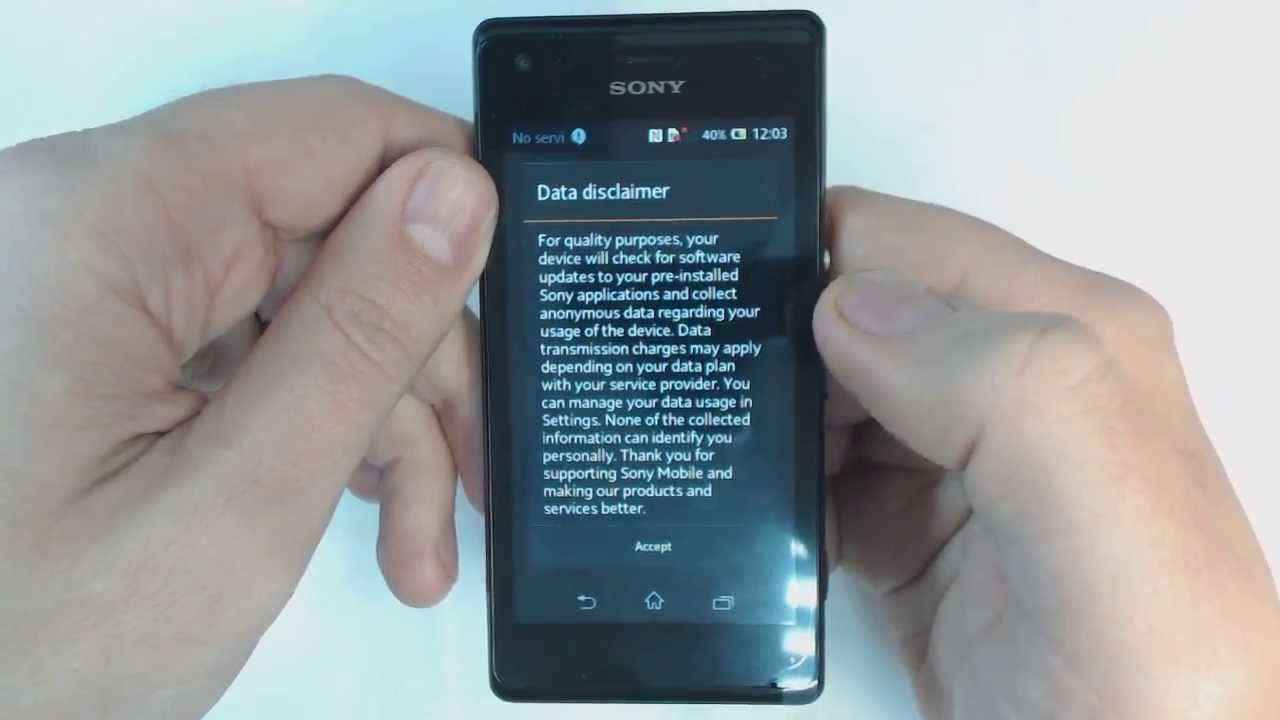
The Xperia M is a popular mobile phone model developed by Sony. Like any electronic device, there may be instances where you need to reset your Xperia M. Whether you’re facing software issues, performance slowdown, or simply want to start fresh, a reset can often solve these problems. Resetting your Xperia M essentially restores it to its original factory settings, erasing any personal data or customized settings you may have made. In this article, we will guide you on how to reset your Xperia M, step-by-step, to help you get your phone back to optimal functioning. So, if you’re ready to learn how to reset your Xperia M, let’s dive in!
Inside This Article
- Section 1: Understanding the Reset Process
- Section 2: Backing Up Your Data
- Section 3: Performing a Soft Reset
- Section 4: Performing a Factory Reset
- Conclusion
- FAQs
Section 1: Understanding the Reset Process
Resetting your Xperia M can be a useful troubleshooting step when you encounter issues with your phone. It allows you to restore your device to its original factory settings, resolving software glitches and performance problems. However, before you proceed with a reset, it’s important to understand the two types of resets available: a soft reset and a factory reset.
A soft reset, also known as a restart, is a simple procedure that involves rebooting your phone without erasing any data. This can be helpful in cases where your Xperia M is unresponsive or experiencing minor issues. On the other hand, a factory reset is a more comprehensive process that wipes your phone clean, restoring it to its original state as if you just unboxed it. This should be done when you want to completely start fresh or when all other troubleshooting methods have failed.
Now that you have a basic understanding of the reset process, let’s move on to the next section to learn how to back up your data before proceeding with either type of reset.
Section 2: Backing Up Your Data
Before you proceed with any reset process, it is crucial to back up your data to avoid losing any important information. Here are a few steps to ensure that your data is safeguarded:
1. Sync with Cloud Services: Take advantage of cloud-based services like Google Drive or Dropbox to sync and store your data. This will ensure that your contacts, photos, videos, and other essential files are securely backed up in the cloud.
2. Transfer Files to a Computer: Connect your Xperia M to a computer using a USB cable and transfer any files you want to keep, such as documents, music, or videos. This method provides an additional backup option, giving you peace of mind during the reset process.
3. Export Contacts: If you haven’t synced your contacts with a cloud service, export them to your phone’s storage or memory card. This way, you can easily import them back onto your device after the reset. Go to your Contacts app, choose the export option, and select the location to save the contact file.
4. Take Screenshots of Settings: Capture screenshots of your current device settings. This will help you remember any customization you have made, such as Wi-Fi passwords, app settings, or display preferences. Review these screenshots after the reset to reconfigure your device to your liking.
5. Save App Data: Some apps allow you to back up your data to an external source. Check if the apps you use have any backup or export features. This will ensure that you have a copy of app-specific data, such as game progress or settings.
By following these steps, you can safeguard your data before proceeding with the reset process. It’s always better to be safe than sorry, and having a backup will give you peace of mind throughout the resetting process.
Section 3: Performing a Soft Reset
In certain situations, performing a soft reset on your Xperia M can help resolve minor software glitches and improve the device’s performance. A soft reset is a simple process that involves restarting your phone without deleting any data or settings. It is a safe and easy troubleshooting step that can be performed by anyone. Here’s how you can do it:
1. Press and hold the power button on your Xperia M. You will see the power menu appear on your screen.
2. Tap on the “Restart” option. This will initiate the soft reset process.
3. Wait for your phone to turn off and then turn back on. This may take a few seconds.
4. Once your Xperia M has restarted, check if the issue you were experiencing has been resolved. If not, you may need to consider other troubleshooting steps.
Performing a soft reset is a quick and easy way to refresh your phone’s software and resolve minor issues. It can help improve the overall performance and stability of your Xperia M without the need for drastic measures like a factory reset. However, if your phone continues to experience problems, you may need to explore further solutions.
Section 4: Performing a Factory Reset
Performing a factory reset on your Xperia M is a more thorough process compared to a soft reset. It erases all data and settings on your device, returning it to its original factory state. This is useful when you want to completely clean your phone, resolve software issues, or prepare it for resale.
Before proceeding with a factory reset, it is crucial to back up your data to avoid losing any important files. Refer to Section 2: Backing Up Your Data for detailed instructions on how to backup your Xperia M.
Once you have ensured that all your important data is safely backed up, you can proceed with the factory reset using the following steps:
- Open the Settings app on your Xperia M. You can access it from the app drawer or the notification panel by swiping down and tapping the gear icon.
- Scroll down and tap on “System”.
- In the system settings menu, tap on “Reset options”.
- Next, tap on “Erase all data (factory reset)”.
- You will be prompted with a warning about data loss. Carefully read and understand the information before proceeding.
- If you have set a lock screen PIN, pattern, or password, you will be required to enter it to confirm the reset.
- Finally, tap on the “Erase everything” button to initiate the factory reset process.
Once the factory reset is initiated, your Xperia M will begin erasing all data and restoring itself to the original factory settings. This process may take a few minutes to complete.
After the factory reset is complete, your Xperia M will reboot and be ready for initial setup, just like when you first bought it. You can now start fresh with your device, configure your settings, and restore your data from the backup you created earlier.
Note that performing a factory reset irreversibly deletes all data, including apps, contacts, messages, and media files. Make sure to double-check that you have everything backed up before proceeding with the reset.
Conclusion
The Xperia M is a versatile and powerful mobile phone that offers a wide range of features and functionalities. From its sleek design to its impressive camera capabilities, it delivers a premium user experience. And in the event that you encounter any issues or need to start fresh, the reset process outlined in this article can help you restore your Xperia M to its original settings. Whether you’re experiencing software glitches, performance issues, or simply want to erase personal data before selling or giving away your device, a reset can provide a clean slate.
Just remember to backup your important data and follow the steps carefully to avoid any unintended consequences. With a few simple clicks, you’ll be on your way to enjoying a refreshed Xperia M experience, free from any troublesome software or settings. So don’t hesitate to give it a try and unlock the full potential of your Xperia M!
FAQs
1. Why would I need to reset my Xperia M?
There are several reasons why you might need to reset your Xperia M. It could be due to software issues, unresponsive apps, or if you’re experiencing a slow performance. Resetting your device can often help resolve these issues and restore it to its original state.
2. What happens when I reset my Xperia M?
Resetting your Xperia M will erase all data and settings on your device. This includes personal data, such as contacts, messages, photos, and installed apps. It’s important to back up your data before performing a reset to avoid losing any important information.
3. How do I reset my Xperia M?
To reset your Xperia M, go to the Settings app on your device. From there, navigate to the “System” or “About phone” section, and look for the “Reset” or “Factory data reset” option. Follow the on-screen instructions to initiate the reset process. It may take a few minutes for the device to reboot and complete the reset.
4. Can I reset my Xperia M without losing my data?
No, performing a reset on your Xperia M will erase all data on your device. It’s important to back up your data before proceeding with the reset. You can use various methods, such as saving your files to a cloud storage service, transferring them to a computer, or using a backup app to create a backup of your data.
5. Will resetting my Xperia M remove any software updates?
Yes, resetting your Xperia M will remove any software updates that have been installed on your device. After the reset, your phone will revert to the original software version that it came with. You may need to reinstall any software updates or system patches that were released after the initial software version.
